Consultez les connecteurs compatibles avec Application Integration.
Créer une intégration à partir d'un modèle
Cette page explique comment créer une intégration à partir d'un modèle. Les modèles Application Integration sont des plans d'intégration prédéfinis que vous pouvez utiliser et développer pour créer vos propres flux d'intégration. Vous pouvez utiliser des modèles comme point de départ pour créer rapidement des intégrations, puis les modifier pour répondre à vos besoins spécifiques.
Application Integration fournit une bibliothèque de modèles, appelée Modèles globaux, que vous pouvez utiliser pour créer des intégrations. Vous pouvez également créer vos propres modèles ou utiliser ceux que votre équipe de la console Google Cloud partage avec vous. Pour en savoir plus sur les modèles, consultez Modèles.
Créer une intégration à partir d'un modèle
Pour créer une intégration à partir d'un modèle :- Dans la console Google Cloud , accédez à la page Application Integration.
- Dans le menu de navigation, cliquez sur Modèles.
La page Modèles s'affiche et liste tous les modèles disponibles dans votre projet Google Cloud.
- Pour créer une intégration à partir d'un modèle global, cliquez sur Modèles globaux.
La page Modèles globaux répertorie tous les modèles globaux disponibles dans votre projet Google Cloud. Ces modèles appartiennent à la console Google Cloud et sont disponibles par défaut pour tous les utilisateurs.
- Pour créer une intégration à partir d'un modèle partagé, cliquez sur Modèles partagés.
La page Modèles partagés liste tous les modèles que vous avez partagés ou qui ont été partagés avec vous.
- Pour créer une intégration à partir d'un modèle de projet, cliquez sur Modèles de projet.
La page Modèles de projet répertorie tous les modèles de projet disponibles dans votre projet Google Cloud. Ces modèles sont spécifiques à un projet et ne sont disponibles que pour le projet de la console Google Cloud dans lequel ils ont été créés.
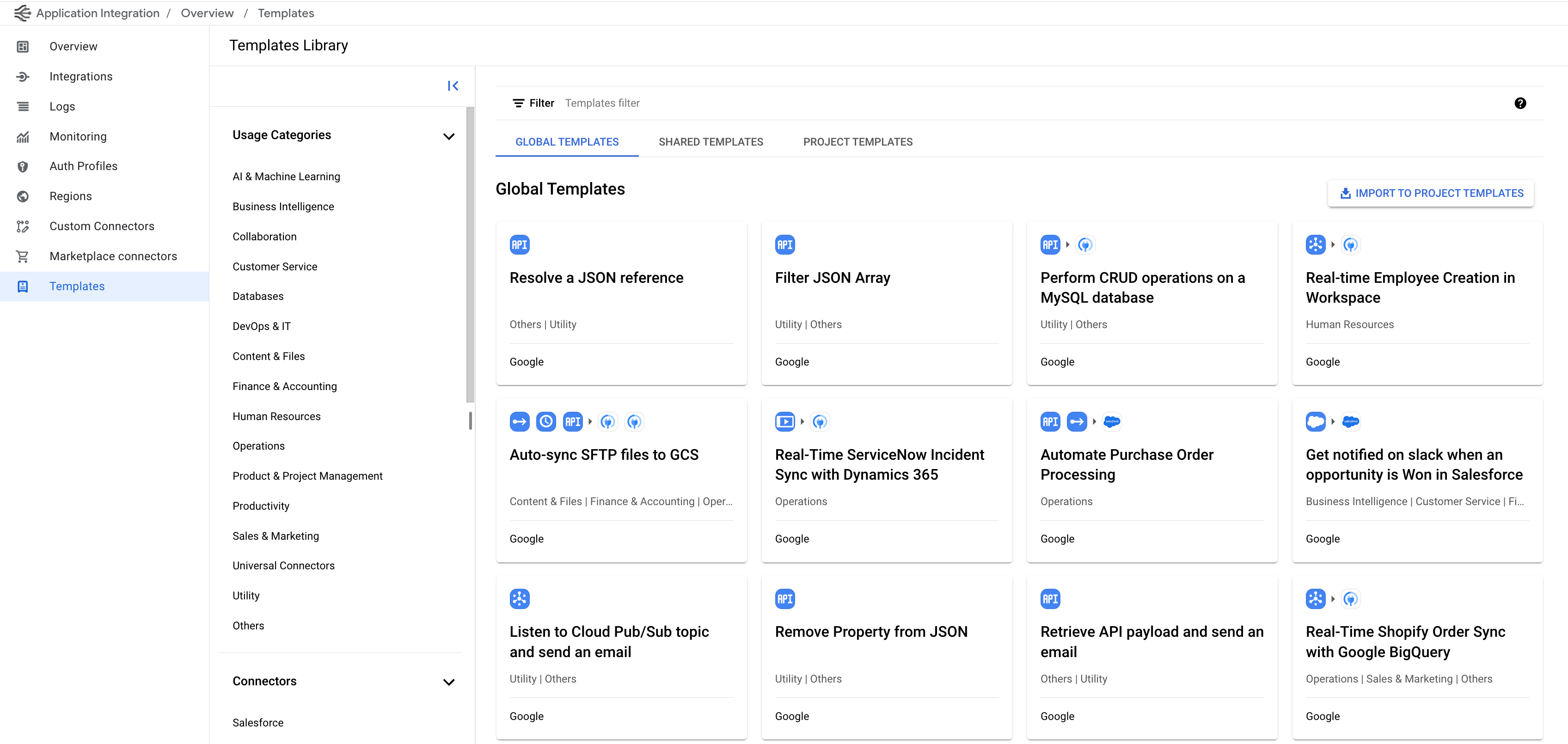
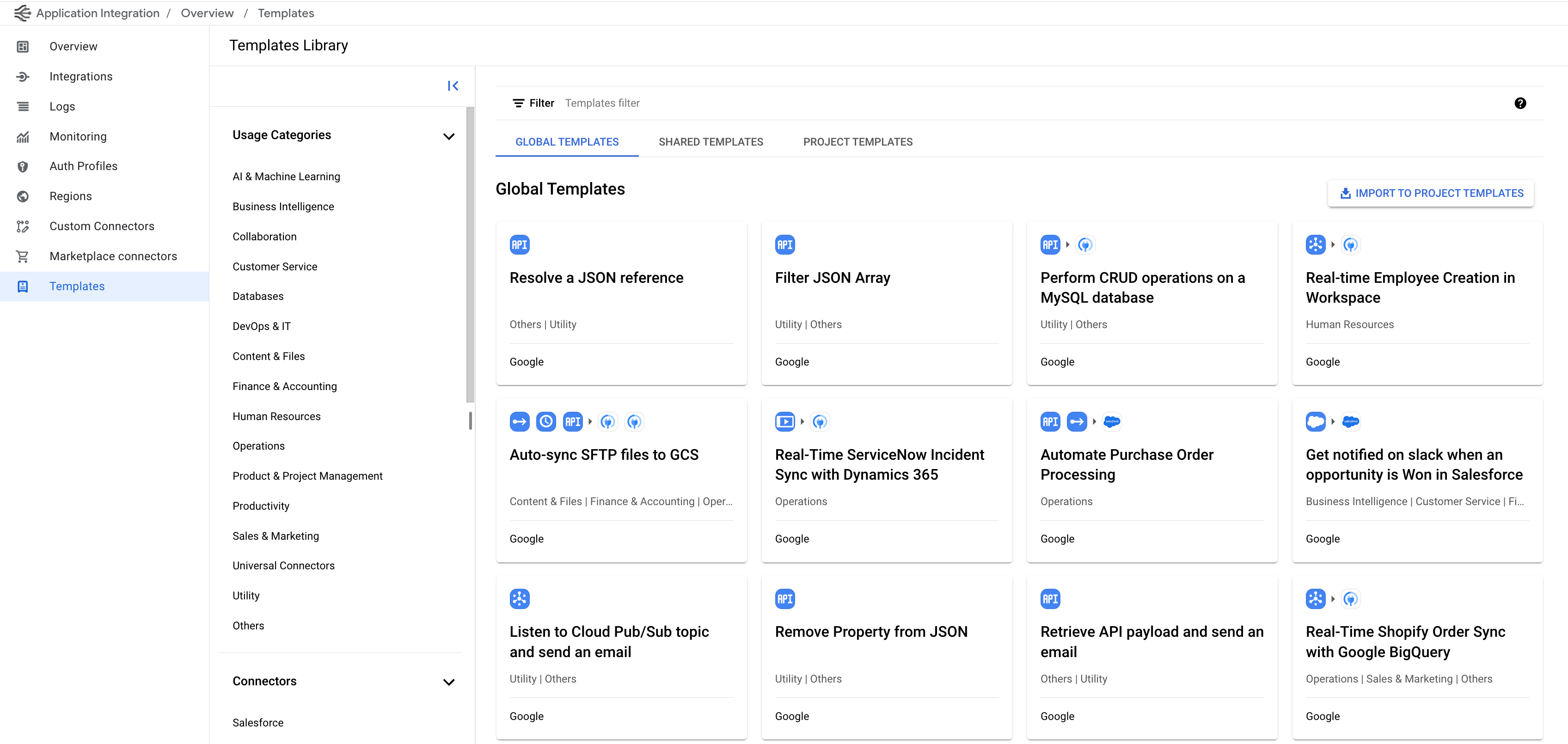
- Pour créer une intégration à partir d'un modèle global, cliquez sur Modèles globaux.
- Cliquez sur le modèle que vous souhaitez utiliser pour créer une intégration.
La page de détails du modèle s'affiche et contient toutes les informations sur le modèle, comme son nom, sa description, ses instructions et les connecteurs associés.
- Cliquez sur Utiliser le modèle.
Le volet Créer une intégration avec des modèles s'affiche.
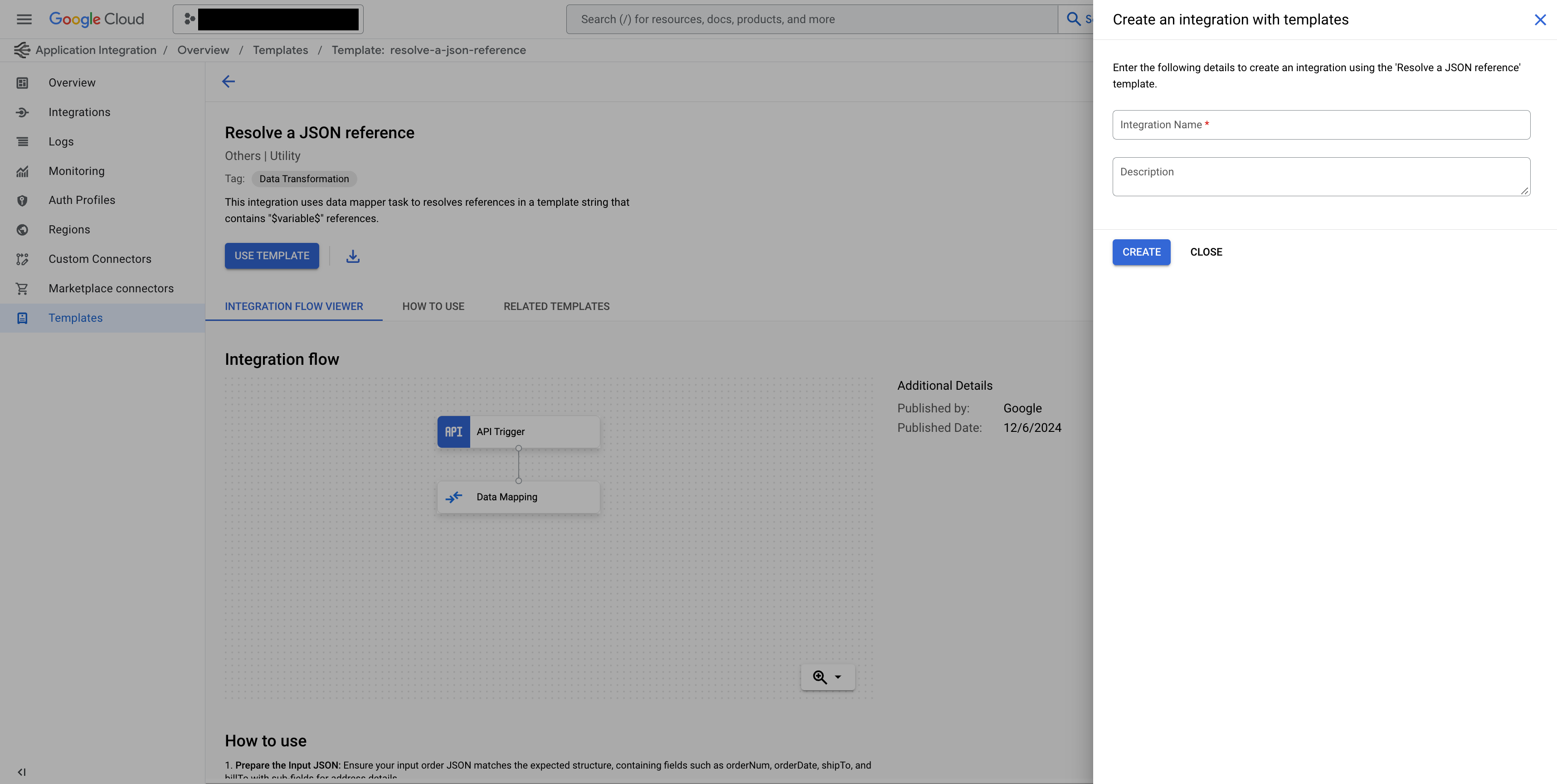
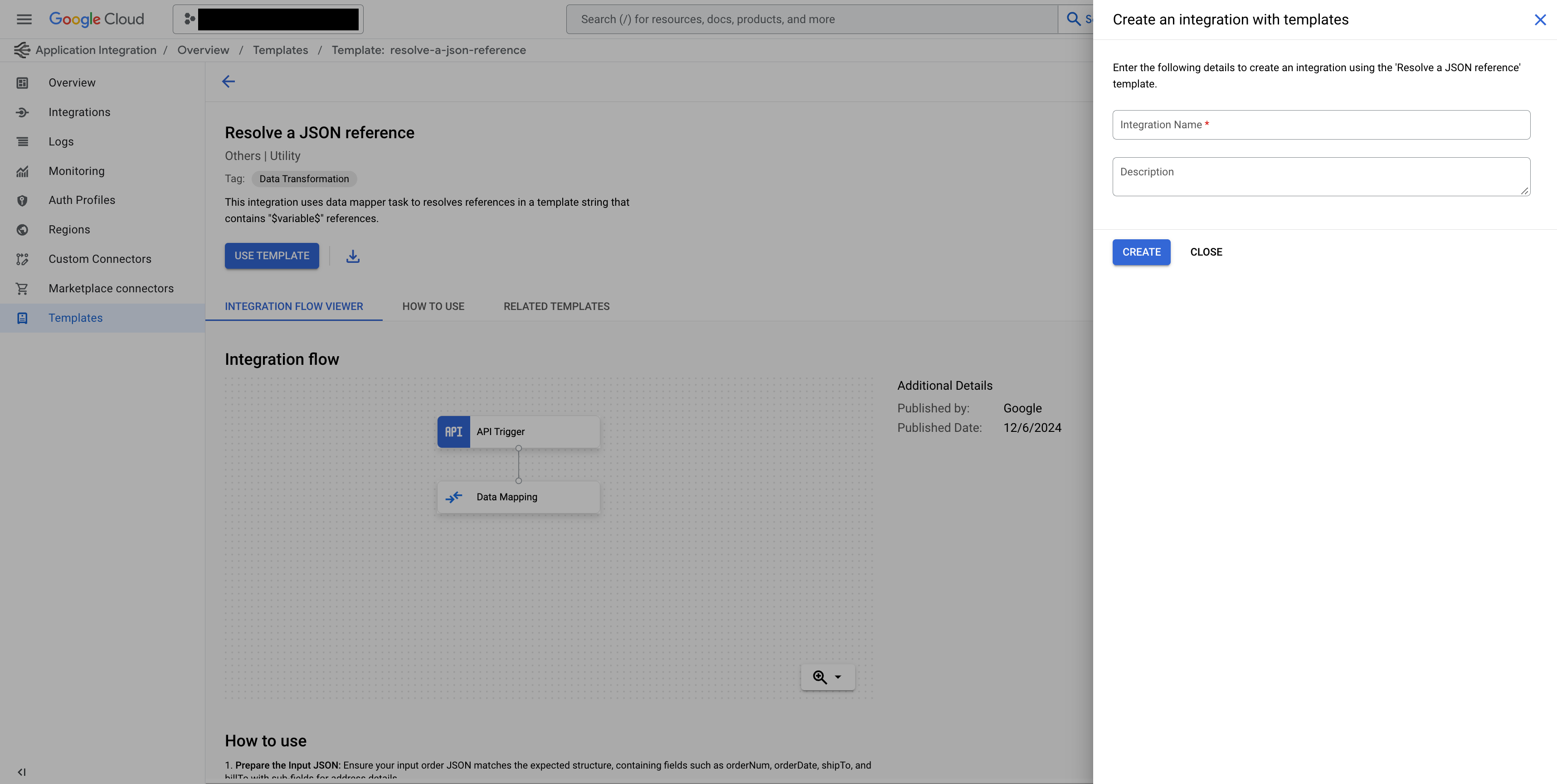
- Saisissez le nom de la nouvelle intégration et, éventuellement, une description.
- Cliquez sur Créer.
Une intégration est créée à l'aide du modèle sélectionné.
Étapes suivantes
- Pour en savoir plus sur les modèles, consultez Modèles.
- Pour savoir comment importer et télécharger des modèles, consultez Importer et télécharger des modèles.
- Pour savoir comment créer des modèles, consultez Créer des modèles.
- Pour savoir comment partager des modèles, consultez Partager des modèles.
- Pour savoir comment gérer les modèles, consultez Gérer les modèles.

