워크로드 VM을 Google Cloud NetApp Volumes에 연결
Google Cloud NetApp Volumes는 공유 파일 서비스 및 스토리지 관리 기능을 신속하게 프로비저닝하여 클라우드 기반 애플리케이션 배포 속도를 높입니다. NetApp Volumes를 VMware Engine에 연결하면 워크로드 가상 머신(VM)의 게스트 OS 내에서 NetApp Volumes 볼륨을 마운트할 수 있습니다.
다음은 VMware Engine에 NetApp Volumes를 사용할 수 있는 일반적인 사용 사례입니다.
- 가상 데스크톱 인프라(VDI)
- VM 홈 디렉터리 만들기
- 파일 서비스 설정
- 애플리케이션 및 데이터베이스용 공유 파일 스토리지
또한 Compute Engine과 Google Cloud VMware Engine의 VM은 모두 동일한 볼륨을 마운트할 수 있습니다. 다음 다이어그램은 VMware Engine 및 Compute Engine과 함께 사용되는 Google Cloud NetApp Volumes를 보여줍니다.
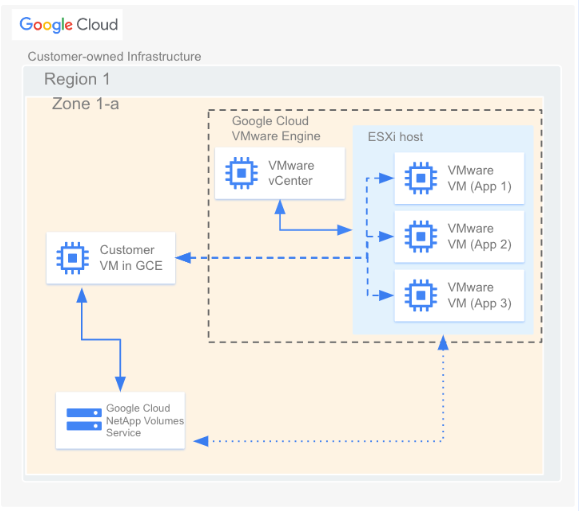
시작하기 전에
이 문서의 단계에서는 다음 작업을 완료했다고 가정합니다.
- 선택한 위치, 서비스 수준, 용량, 데이터 암호화, AD 정책을 사용하여 스토리지 풀을 만들었습니다.
- 특정 리전에서 선택한 매개변수(예: 할당된 용량 및 프로토콜 유형)가 있는 기존 스토리지 풀에 볼륨을 만들었습니다. 이 문서에서 설명하는 연결에 NFSv3, NFSv4 또는 SMB 볼륨을 사용할 수 있습니다.
- 볼륨과 동일한 리전에 프라이빗 클라우드를 만들었습니다.
VPC 네트워크 세부정보 가져오기
VMware Engine과 NetApp Volumes 간에 피어링 연결을 만들 때는 NetApp Volumes에서 사용하는 VPC 네트워크에 대한 몇 가지 세부정보가 필요합니다. 이러한 세부정보를 가져오려면 다음 단계를 따르세요.
Google Cloud 콘솔에서 VPC 네트워크 피어링 페이지로 이동합니다.
프로젝트 선택을 클릭한 다음 피어링 연결이 포함된 조직, 폴더 또는 프로젝트를 선택합니다.
프로젝트의 NetApp Volumes에서 만든 피어링 연결을 선택합니다. 연결 이름은
sn-netapp-prod입니다.피어링된 VPC 네트워크가 두 개 이상 있는 경우 동일한 이름의 피어링 연결이 여러 개 표시될 수 있습니다. VPC 네트워크 피어링 연결을 설정하는 사람은 VMware Engine에 사용할 연결을 결정하는 데 도움을 줄 수 있습니다.
각각 netapp으로 시작하고 -tp로 끝나는 피어링된 VPC 네트워크 및 피어링된 프로젝트 ID 필드를 복사합니다.
피어링 연결 만들기
2023년 11월 12일 이후에 VMware Engine 프로젝트 및 프라이빗 클라우드를 만든 경우 다음을 수행합니다. 이러한 환경에서 VPC 피어링을 만드는 방법에 대한 자세한 내용은 VPC 네트워크 피어링을 참조하세요.
Google Cloud 콘솔에서 VPC 네트워크 피어링 페이지로 이동합니다.
프로젝트 선택을 클릭한 다음 피어링 연결을 만들 조직, 폴더 또는 프로젝트를 선택합니다.
만들기를 클릭합니다.
이름 필드에 네트워킹 피어링 이름을 입력합니다. 예를 들면
peering-2-netapp-volumes입니다.VMware Engine 네트워크 섹션에서 기본 '현재 프로젝트 내'를 선택된 상태로 둡니다. 피어링할 VMware Engine 네트워크를 지정합니다(예:
ven1).피어링에서 Google Cloud NetApp Volumes를 선택합니다.
서비스 테넌트 프로젝트 ID 필드에 볼륨이 포함된 Google Cloud 프로젝트의 피어링된 프로젝트 ID를 입력합니다.
서비스 테넌트 VPC 이름 필드에 볼륨이 있는 피어링된 VPC 네트워크의 이름을 입력합니다.
경로 교환 섹션에서 기본 설정을 유지합니다.
만들기를 클릭합니다.
볼륨 마운트
피어링 상태가 활성으로 표시되면 NetApp Volumes 볼륨을 마운트할 수 있습니다. VMware VM의 게스트 OS 내에서 마운트 프로세스를 수행합니다.
NFS 볼륨을 마운트하려면 다음 안내를 따르세요.
Google Cloud 콘솔에서 NetApp Volumes > 볼륨으로 이동합니다.
프로젝트 선택을 클릭한 다음 볼륨이 포함된 조직, 폴더 또는 프로젝트를 선택합니다.
NFS 내보내기를 마운트할 NFS 볼륨을 클릭합니다.
오른쪽으로 이동하여 더보기more_vert를 클릭한 후 마운트 안내를 클릭합니다.
표시되는 NFS용 마운트 안내 창의 안내를 따릅니다. 볼륨에 구성한 NFS 프로토콜에 따라 마운트 안내가 약간 다를 수 있습니다.
SMB 볼륨을 마운트하려면 다음 안내를 따르세요.
Google Cloud 콘솔에서 NetApp Volumes > 볼륨으로 이동합니다.
프로젝트 선택을 클릭한 다음 볼륨이 포함된 조직, 폴더 또는 프로젝트를 선택합니다.
SMB 공유를 매핑할 SMB 볼륨을 클릭합니다.
오른쪽으로 이동하여 더보기more_vert를 클릭한 후 마운트 안내를 클릭합니다.
표시되는 SMB용 마운트 안내 창의 안내를 따릅니다.
볼륨을 마운트한 후 볼륨 수정에 설명된 표준 인터페이스를 사용하여 볼륨을 관리할 수 있습니다.

