Connessione delle VM dei carichi di lavoro a Google Cloud NetApp Volumes
Google Cloud NetApp Volumes accelera il deployment di applicazioni basate su cloud tramite il provisioning rapido di servizi file condivisi e funzionalità di gestione dello spazio di archiviazione. La connessione di NetApp Volumes a VMware Engine ti consente di montare i volumi NetApp Volumes dall'interno del sistema operativo guest delle tue macchine virtuali (VM) dei carichi di lavoro.
Ecco alcuni casi d'uso comuni per l'utilizzo dei volumi NetApp con VMware Engine:
- Infrastruttura desktop virtuale (VDI)
- Creazione di home directory delle VM
- Configurazione dei servizi di file
- Archiviazione di file condivisi per applicazioni e database
Inoltre, le VM in Compute Engine e Google Cloud VMware Engine possono montare entrambi gli stessi volumi. Di seguito è riportato uno schema che mostra l'utilizzo di Google Cloud NetApp Volumes con VMware Engine e Compute Engine:
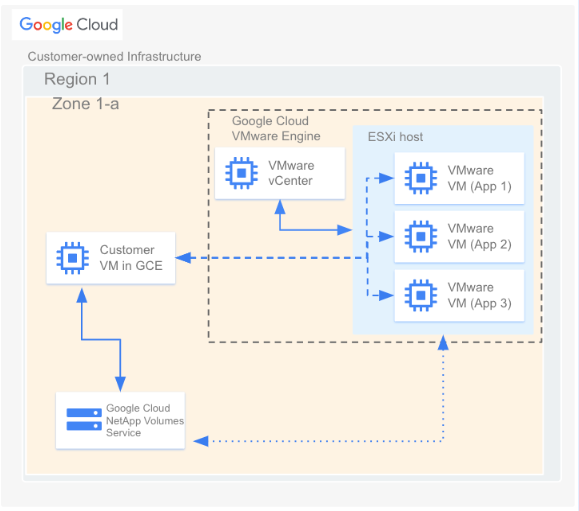
Prima di iniziare
I passaggi descritti in questo documento presuppongono che tu abbia eseguito quanto segue:
- Hai creato un pool di archiviazione con la posizione, il livello di servizio, la capacità, la crittografia dei dati e il criterio AD scelti.
- È stato creato un volume in un pool di archiviazione preesistente con i parametri selezionati (ad esempio la capacità allocata e il tipo di protocollo) in una determinata regione. Per la connessione descritta in questo documento puoi utilizzare volumi NFSv3, NFSv4 o SMB.
- È stato creato un cloud privato nella stessa regione del volume.
Visualizza i dettagli della rete VPC
Quando crei una connessione in peering tra VMware Engine e NetApp Volumes, devi avere alcuni dettagli sulla rete VPC utilizzata da NetApp Volumes. Per ottenere questi dettagli:
Nella Google Cloud console, vai alla pagina Peering di rete VPC.
Fai clic su Seleziona un progetto e poi seleziona l'organizzazione, la cartella o il progetto che contiene la connessione di peering.
Seleziona la connessione di peering creata in NetApp Volumes per il tuo progetto. La connessione è denominata
sn-netapp-prod.Potresti visualizzare più connessioni in peering con lo stesso nome se hai più di una rete VPC in peering. La persona che ha configurato le connessioni di peering di rete VPC può aiutarti a determinare quale utilizzare per VMware Engine.
Copia i campi Rete VPC in peering e ID progetto in peering, che iniziano rispettivamente con netapp e terminano con -tp.
Crea una connessione in peering
Se il progetto VMware Engine e i cloud privati sono stati creati dopo il 12 novembre 2023, svolgi i seguenti passaggi. Per ulteriori informazioni su come creare peering VPC per questi ambienti, consulta Eseguire il peering di una rete VPC.
Nella Google Cloud console, vai alla pagina Peering di rete VPC.
Fai clic su Seleziona un progetto e poi seleziona l'organizzazione, la cartella o il progetto in cui vuoi creare la connessione di peering.
Fai clic su Crea.
Nel campo Nome, fornisci un nome per il peering di rete. Ad esempio,
peering-2-netapp-volumes.Nella sezione Rete VMware Engine, mantieni selezionata l'opzione predefinita "Nel progetto corrente". Specifica la rete VMware Engine che vuoi collegare in peering, ad esempio
ven1.Per Peering, seleziona Google Cloud NetApp Volumes.
Nel campo ID progetto tenant del servizio, inserisci l'ID progetto in peering del Google Cloud progetto contenente il volume.
Nel campo Nome VPC tenant del servizio, inserisci il nome della rete VPC in peering in cui si trova il volume.
Nella sezione Scambio di route, lascia le impostazioni predefinite.
Fai clic su Crea.
Montare un volume
Una volta che lo stato del peering è indicato come Attivo, puoi montare il volume NetApp Volumes. Esegui la procedura di montaggio dal sistema operativo guest della VM VMware.
Per montare un volume NFS:
Nella Google Cloud console, vai a Volumi NetApp > Volumi.
Fai clic su Seleziona un progetto e poi seleziona l'organizzazione, la cartella o il progetto che contiene il volume.
Fai clic sul volume NFS per cui vuoi montare le esportazioni NFS.
Vai a destra, fai clic su Altro more_vert e poi su Istruzioni di montaggio.
Segui le istruzioni nella finestra Istruzioni di montaggio per NFS che viene visualizzata. Le istruzioni di montaggio potrebbero variare leggermente a seconda del protocollo NFS configurato per il volume.
Per montare un volume SMB:
Nella Google Cloud console, vai a Volumi NetApp > Volumi.
Fai clic su Seleziona un progetto e poi seleziona l'organizzazione, la cartella o il progetto che contiene il volume.
Fai clic sul volume SMB per cui vuoi mappare una condivisione SMB.
Vai a destra, fai clic su Altro more_vert e poi su Istruzioni di montaggio.
Segui le istruzioni nella finestra Istruzioni di montaggio per SMB che viene visualizzata.
Dopo aver montato il volume, puoi gestirlo utilizzando le interfacce standard descritte in Modificare un volume.

