기본 데이터 세트의 필드를 추가, 삭제 또는 변경하면 보고서 수정 권한 사용자가 데이터 소스를 새로고침하여 Looker Studio에서 변경사항을 확인할 수 있습니다.
데이터 소스 필드를 새로고침하는 경우
Looker Studio는 데이터 세트의 스키마 변경사항을 자동으로 감지하지 않습니다.
다음 작업 중 하나를 실행하는 경우 둘 다 일치하도록 데이터 소스 필드를 새로고침해야 합니다.
- 데이터 세트에 새 필드 추가
- 데이터 세트에서 필드 삭제
- 데이터 세트의 필드 이름 바꾸기
- 데이터 세트의 필드 재정렬
예를 들어 Google 스프레드시트에 새 열을 추가하거나, 더 많거나 적은 수의 필드를 반환하기 위해 맞춤 BigQuery 연결에 사용된 SQL 쿼리를 수정한 후에는 데이터 소스를 새로고침해야 합니다.
데이터 소스 필드를 새로고침하려면 다음 단계를 따르세요.
- 데이터 소스를 수정합니다.
- 왼쪽 하단에서 필드 새로고침을 클릭합니다.
- 변경사항이 있으면 적용을 클릭합니다.
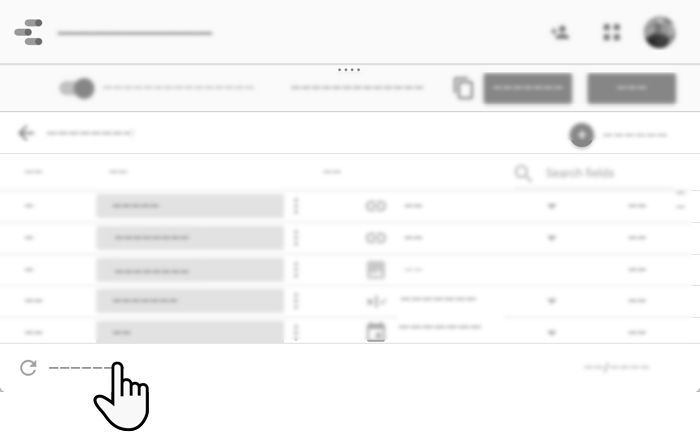
데이터 소스 필드를 새로고침할 경우의 결과
데이터 소스 필드를 새로고침하면 다음 작업이 실행됩니다.
- 데이터 세트의 새 필드가 데이터 소스에 추가됩니다. 데이터가 포함된 필드만 추가됩니다 (빈 필드는 무시됨).
- 데이터 세트에서 삭제된 필드는 데이터 소스에서 삭제됩니다.
- 데이터 소스에서 삭제된 필드가 데이터 소스에 다시 추가됩니다.
- 이름이 변경된 필드는 이전 필드를 삭제하고 새 필드를 추가한 것처럼 처리됩니다. 새 이름은 이전 필드에 적용되지 않습니다.
- 순서가 변경된 필드는 변경사항으로 표시되지 않지만 데이터 소스의 내부 구조에는 변경된 순서가 적용됩니다 (이 변경사항은 표시되지 않음).
- 이 데이터 소스에 이미 추가된 보고서는 연결된 상태로 유지되지만 필드 변경으로 인해 손상된 차트를 수정해야 할 수 있습니다.
- 삭제되거나 이름이 변경된 필드를 사용하는 계산된 필드는 사용할 수 없습니다. 필요에 따라 계산된 필드를 수정하거나 삭제할 수 있습니다.
- 삭제되거나 이름이 변경된 필드를 사용하는 차트에는 구성 오류가 표시됩니다. 필요에 따라 차트를 수정하거나 삭제할 수 있습니다.
언어 변경 및 필드 새로고침 관련 참고사항
Google 애널리틱스와 Google Ad Manager는 모두 동적 인터페이스 언어 전환을 지원합니다. Google 언어를 변경하면 해당 제품이 새로운 언어로 표시됩니다 (언어가 애널리틱스 또는 Google Ad Manager에서 지원되는 경우).
마찬가지로 애널리틱스 또는 Google Ad Manager 데이터 소스를 특정 언어로 만든 경우 언어를 전환하고 데이터 소스 필드를 새로고침하면 표시된 필드 이름이 선택된 언어로 변경됩니다.
예를 들어 Google 언어가 영어로 설정되어 있는 상태에서 애널리틱스 데이터 소스를 만든다고 가정해 보겠습니다. 그러면 데이터 소스 필드 이름이 영어로 표시됩니다. 그런 다음 언어를 이탈리아어로 변경하고 데이터 소스 필드를 새로고침하면 이름이 이탈리아어로 표시됩니다. 데이터 소스에서 명시적으로 이름을 변경한 측정기준 또는 측정항목은 새 언어에서 기본 이름으로 되돌아가지만, 계산된 필드와 보고서에서 이름을 변경한 필드는 변경되지 않습니다. Google 언어 변경에 대해 자세히 알아보기

