Use the URL embed component to display content hosted on other sites in your reports. For example, you can include YouTube videos, web pages, and Google Docs to create robust multi-media experiences for your viewers.
To embed external content
In the toolbar, click
 URL embed.
URL embed.A blank content frame appears on the canvas. Move and resize this as needed.
In the Properties panel, select the SETUP tab.
Enter the URL to the chosen content in the External Content URL field.
Use the Style tab to configure the content frame's border and background properties.
Check out the sample report
This sample report demonstrates embedding a Google Doc, a YouTube video, and website content.
How URL embed works
The URL embed component allows content hosted on other websites to appear within a box in your report. Report viewers can interact with that content as if viewing it in the content's built-in environment: viewers can play videos, use web applications, apply Looker Studio filters, and view or edit Google Docs and Sheets, depending on the kind of content you embed. You configure the size and style of the content box in the same way as other report components.
You can embed virtually any content that is accessible using a URL. However, the provider of that content must allow it to be embedded, and the content must be visible to your report viewers. If you try to embed content from a blocked site, the embedded content box will remain blank, and you'll see an error in the External Content URL field.
Kinds of content you can embed
Embed a YouTube video
To embed a YouTube video in your report, copy and paste the video's shareable link into the External Content URL field. Here's how to get the shareable link:
- View the video on YouTube.
- On the lower right, click Share.
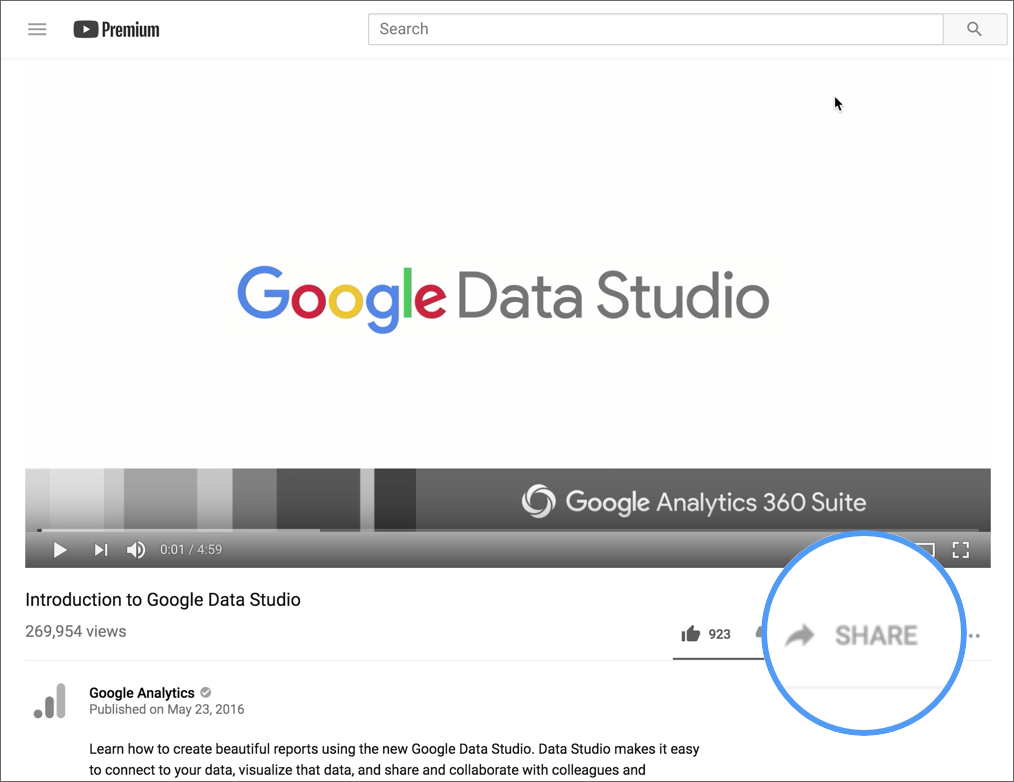
- On the lower right, click COPY.
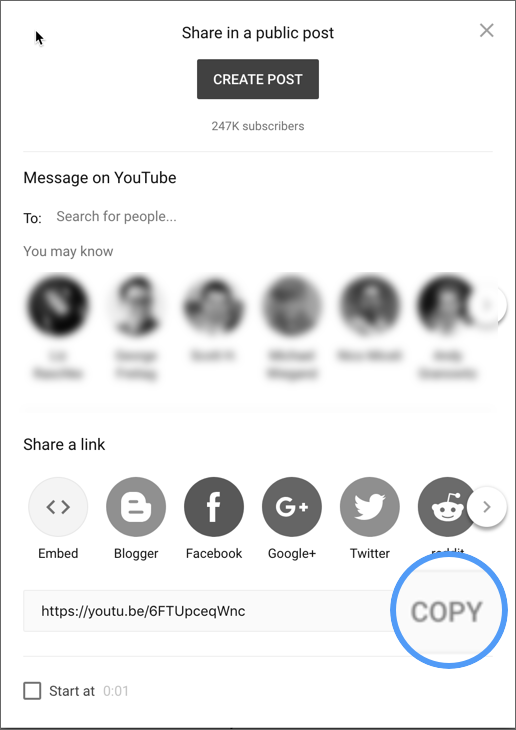
- In Looker Studio, paste this link into the External Content URL field.
Embed a Google Drive document
You can add Google Docs, Sheets, and Presentations to your reports to provide additional commentary and storytelling. To do this, you must first share the document publicly. Then, just copy and paste the URL to the document into the External Content URL.
Embed a public Google Calendar
Follow the directions in the Add a Google calendar to your website help article to get an embeddable URL to your calendar. Then copy / paste that URL into the External Content URL.
Embed a Looker Studio report
You can frame a Looker Studio report into another Looker Studio report. The report you frame must have embedding enabled, as if you were embedding in the new Google Sites. You can then use the embeddable link as the External Content URL.
Embed non-Google content
You can frame content from non-Google sites that permit you to do so. As a security precaution, the frame displays a notification to viewers when they mouseover it that the content does not come from Looker Studio. Viewers must grant permission to view the content each time they view the report.
Limits of URL embed
- Some websites may block the ability to embed their content.
- Recursive embedding is not allowed: while you can embed a Looker Studio report into itself, you won't see the URL embed component in the embedded report.
