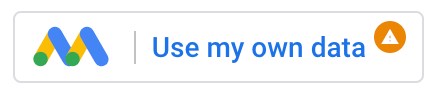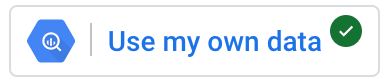템플릿을 사용하면 완성된 보고서에서 데이터를 시각화할 수 있습니다. 이러한 보고서를 '있는 그대로' 사용하거나 고유한 요구사항에 따라 맞춤설정하세요. 다른 사용자가 사용할 수 있는 나만의 자체 템플릿을 만들 수도 있습니다.
템플릿 갤러리
Google에서 만든 템플릿에 액세스하려면 템플릿 갤러리를 방문하세요. 다음 제품을 지원하는 템플릿이 포함되어 있습니다.
- BigQuery
- Google 애널리틱스
- Google Ads
- Google Sheets
- YouTube 분석
- Search Console
- Display & Video 360
- Search Ads 360
- Apigee
참고 : Google 템플릿은 영어로만 제공되지만 데이터는 수집된 언어로 표시됩니다.
템플릿 작동 방식
템플릿은 보고서 URL에 /preview를 추가하여 만든 특별한 종류의 보고서입니다. 다른 보고서와 마찬가지로 보기 모드에서 템플릿과 상호작용할 수 있습니다. 하지만 템플릿을 수정하거나 공유하기 전에 수정 및 공유를 클릭하여 새 보고서에 템플릿을 복사해야 합니다.
템플릿의 데이터는 공유된 데이터 소스나, 템플릿에 있는 데이터 컨트롤에서 가져옵니다. 데이터 컨트롤을 사용하면 보고서에서 사용하고자 하는 데이터 세트를 선택할 수 있습니다. 공유된 데이터 소스를 기반으로 하는 템플릿인 경우 해당 템플릿을 내 데이터 소스로 교체하여 보고서와의 관련성을 높일 수 있습니다.
템플릿에서 내 데이터 보기
템플릿에서 내 데이터를 보려면 기본 데이터 소스를 액세스 권한이 있는 재사용 가능한 데이터 소스로 교체하거나, 삽입된 데이터 소스를 새로 만들어서 확인할 수 있습니다. 어떤 차이가 있나요?
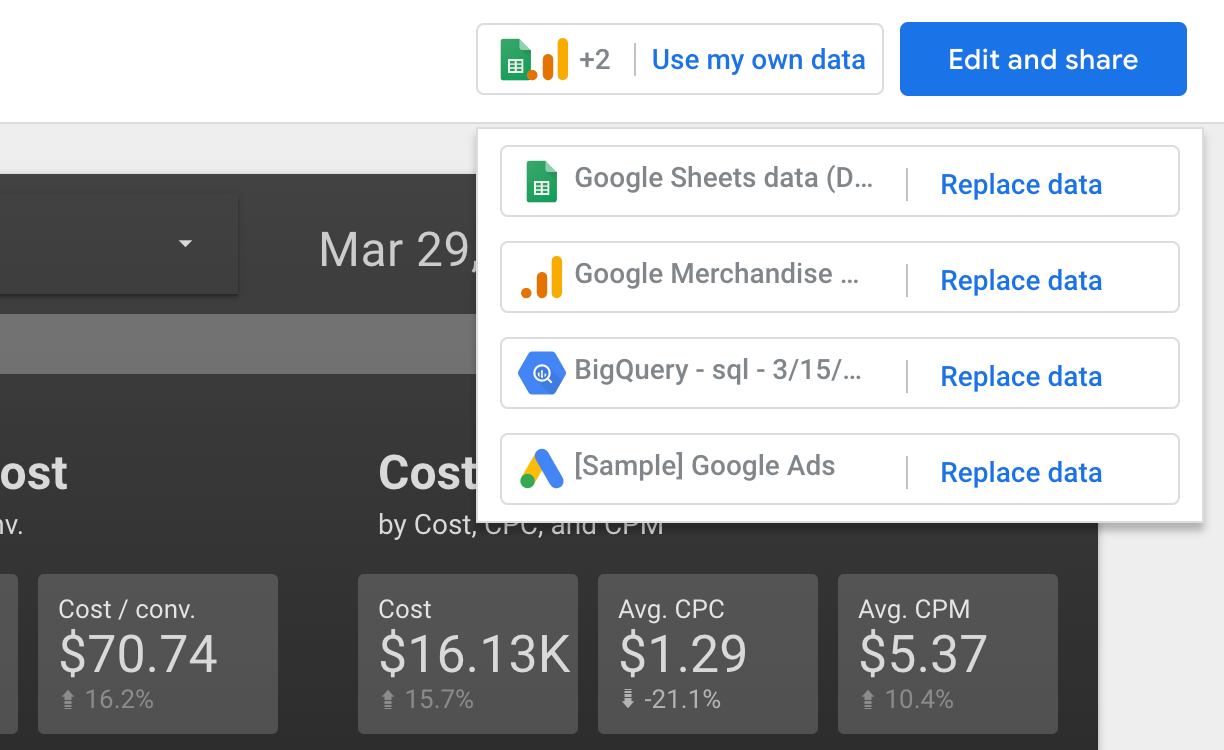
기존 데이터 소스 선택하기
- 템플릿을 엽니다.
- 오른쪽 상단에서 자체 데이터 사용을 클릭한 다음 데이터 교체를 클릭합니다.
참고 : 템플릿에 데이터 소스가 여러 개인 경우 데이터 교체 버튼이 여러 개 표시됩니다. 교체하려는 각 데이터 소스를 대상으로 이 과정을 반복합니다. - 왼쪽 상단에서
 보고서에 데이터 추가를 클릭합니다.
보고서에 데이터 추가를 클릭합니다. - 왼쪽에서 내 데이터 소스를 클릭합니다.
- 데이터 소스를 선택하고 오른쪽 하단에서 추가를 클릭합니다.
새 데이터 소스 만들기
- 템플릿을 엽니다.
- 오른쪽 상단에서 자체 데이터 사용을 클릭합니다.
참고 : 템플릿에 데이터 소스가 여러 개인 경우 데이터 교체 버튼이 여러 개 표시됩니다. 교체하려는 각 데이터 소스를 대상으로 이 과정을 반복합니다. - 사용하려는 데이터 세트의 계정이나 프로젝트 구성을 선택한 다음 추가를 클릭합니다.
데이터 소스 상태
데이터 추가 버튼 오른쪽에 주황색 점이 표시되면 기본 데이터 소스에 대해서 보기 권한만 있다는 의미입니다. 템플릿을 내 보고서에 복사하게 되면 보고서에 오류가 발생합니다. 데이터 소스를 전체 액세스 권한이 있는 데이터 소스로 교체하는 것이 좋습니다.
템플릿에서 데이터 소스를 교체한 다음, 데이터 추가 버튼 오른쪽에 녹색 점이 표시되면 새 데이터 소스 전체에 액세스 권한이 있다는 의미입니다.
템플릿 수정 및 공유하기
템플릿을 내 보고서로 저장할 수 있습니다. 오른쪽 상단에서 수정 및 공유를 클릭합니다. 다른 보고서와 마찬가지로 보고서를 수정하고 나면 다른 사용자와 공유할 수 있습니다.
직접 템플릿 만들기
Looker Studio의 모든 보고서는 템플릿이 될 수 있습니다. 보고서를 조회한 다음 '/preview'를 URL 주소 표시줄의 끝에 추가하여 수정하면 됩니다.
예 :
다음은 Looker Studio '안내' 보고서로 연결되는 URL이며, 템플릿으로 변환시키기 위해 '/preview'가 추가되었습니다.
https://lookerstudio.google.com/reporting/0B5FF6JBKbNJxOWItcWo2SVVVeGc/page/DjD/preview
갤러리에 템플릿 제출하기
다른 사용자가 사용할 수 있도록 템플릿으로 공유하려는 Looker Studio 보고서가 있다면 보고서 갤러리에 제출하세요.
관련 리소스
- Looker Studio 보고서 갤러리에서 추천 보고서, 더 많은 템플릿, 데이터 커넥터, 커뮤니티 시각화를 참고해 보세요.
- 보고서 복사
- 보고서에 데이터 추가