In Looker Studio, charts are any component that visualizes data, while controls give you a way to interact with that data, for example, by applying a filter, selecting a date range, or providing input to a parameter.
Add a chart to a report
Looker Studio comes with a number of preconfigured charts that you can add to your report and then customize as needed. To learn more about specific charts, see the chart references.
To add a chart to the report, follow these steps:
- Edit your report.
- Navigate to the page that will contain the chart.
- In the tool bar, click Add a chart. Important: You cannot add more than 50 charts to a page of a report.
- Select the chart you want to add.
- Click the canvas to add the chart to the report.
- On the right, configure the chart using the properties panel.
You can also add visualizations created by the Looker Studio developer community.
Add a control to a report
Controls, such as dimensions filters, date range controls, and the data control, make reports interactive by letting viewers customize the data displayed in your reports.
To add a control to the report, follow these steps:
- Edit your report.
- In the toolbar, select
 Add a control.
Add a control. - Select the control type, and then position it on your chart.
On the right, configure the chart with the settings in the Properties panel.
- To filter the report by selected dimension values, use a dimension for the Control field.
- To set the value of a parameter, use that parameter as the Control field.
- To change the appearance of the data control, use the options in the Style tab of the properties panel.
Learn more about controls.
Switch chart types
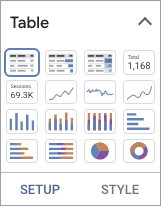
You can switch between chart types without having to create a new chart. This lets you see how your data looks when you use different visualization techniques. To switch between chart types, follow these steps:
- Select a chart.
- In the properties panel, expand Chart types.
- Select the new chart type.
Looker Studio adjusts the default dimensions and metrics to best suit the selected chart type. Any customizations that you've made to the chart, including adding or changing dimensions and metrics, style options, filters, or segments, are preserved so that you can switch back to the chart that was selected originally.
You can also switch between control types in a similar fashion.
Add other components to a report
Use the toolbar icons or the Insert menu to add other components to the current page. Besides adding charts and controls, you can add the following kinds of components to your reports by following these steps:
- Images, text boxes, rectangles, lines, and circles add stylistic elements, letting you brand your reports and make them visually appealing. Learn more about adding design components.
- Embedded external content, such videos, Google Docs, and external websites, lets you create reports that integrate a wide variety of content. Learn more about embedding external content.
Change report arrangement and layout
Use the options in the View and Arrange menus to control where components appear on the report canvas.
For example, when you place new objects on the canvas or move them with the mouse or keyboard, you can choose whether or not they snap to the report grid. Options in the Arrange menu let you align components and distribute them on the report page.
Learn more about report layout options and arranging and grouping components on the page.
Arrange, move, or resize multiple components at once
You can move, resize, and arrange multiple components at once. Hold down the Ctrl key (PC) or the command key (Mac), and click the components that you want to work with (this action is known as multi-selecting ). Then, perform an action to apply it to all the selected items.
For example, you can resize several charts at once, as demonstrated in the following video:
Other multi-select actions include editing shared properties, grouping, aligning, copying, and deleting.
