Quick filters provide a flexible, ad hoc way to explore your data. Use quick filters to quickly change how the data in the report is filtered without changing the report configuration for other users.
The filter bar
Add quick filters to your report by using the filter bar. When you are in edit mode, the filter bar appears beneath the toolbar at the top of your screen. The filter bar shows all the quick filters, as well as any controls and chart cross-filters that you've applied.
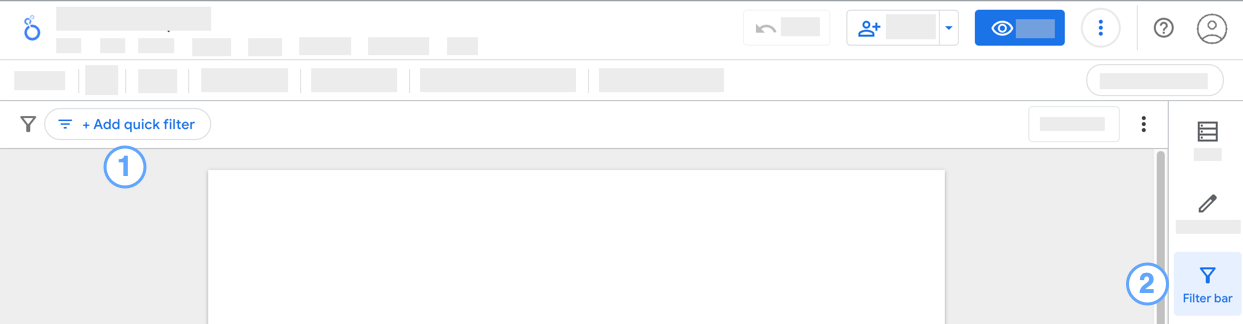
To turn off the filter bar, click the Filter bar icon ![]() in the panel.
in the panel.
Add a quick filter to your report
To add a quick filter to your report, in the filter bar, click +Add quick filter, and then select a dimension from the field list. If your report contains multiple data sources, you may need to expand the fields for that data source first.
Alternatively, you can drag a dimension from the data panel to the filter bar.
Quick filters appear as a chip in the filter bar, with a filter icon ![]() preceding the name of the field you selected.
preceding the name of the field you selected.
To configure the quick filter, click the chip, and then do the following:
- For numeric dimensions, use the slider control to refine the range of values.
- For date dimensions, select a date range using the date picker.
- For text, geo, and other dimension types, select a value or values from the list.
Edit a quick filter
To modify a quick filter, click its chip in the filter bar, then select a new value to filter by.
Remove a filter
Removing a filter control or chart cross-filter from the filter bar resets that individual control or cross-filter.
To remove an individual quick filter, click the X in the quick filter's chip.
Clear the filter bar
Clearing the filter bar deletes all quick filters and resets any filter controls or chart cross-filters.
To clear the filter bar, click More options ![]() , then select Clear filters
, then select Clear filters ![]() .
.
Reset the filter bar
Resetting the filter bar removes any values from existing quick filters, but leaves the filter chip in the filter bar. Resetting the filter bar also resets any filter controls or chart cross-filters on the report.
To reset the filter bar, in the filter bar, click Reset.
Note: The report-level Reset button will also reset the filter bar, filter controls, and chart cross-filters, but will also reset other report refinements, such as sorting, optional metrics, drill down, and so on.
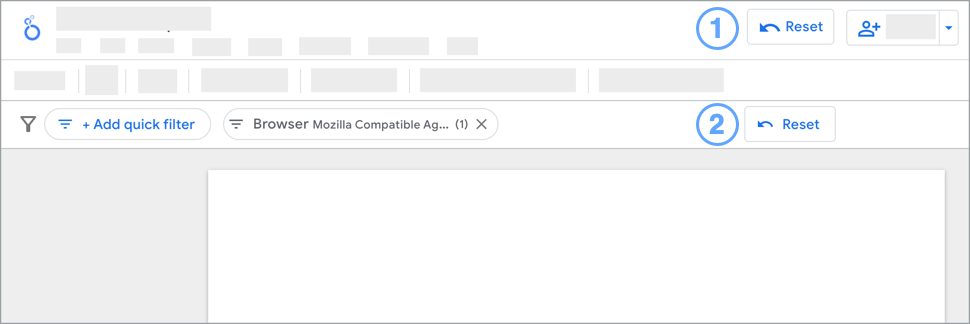
Legend:
- Report-level reset button.
- Filter bar reset button.
Limits of quick filters and the filter bar
- Quick filters are only applied in edit mode and don't persist when you view the report. However, when you switch back to edit mode, any quick filters you've applied are preserved.
- You can only create quick filters on dimensions. Creating quick filters based on metrics is not supported.
- The filter bar doesn't show the effects of filter properties, date range controls, or data controls on the report.
- Quick filters apply to the entire page. You can't apply a quick filter to a single component or group of components.
