This page refers to the
drill_fieldsparameter that is part of a dimension or measure.
drill_fieldscan also be used as part of a view, as described on thedrill_fields(for views) parameter documentation page.
Usage
view: view_name {
dimension: field_name {
drill_fields: [field_or_set, field_or_set, …]
}
}
|
Hierarchy
drill_fields |
Possible Field Types
Dimension, Dimension within a Dimension Group, Measure
Accepts
A square-bracketed list of field names or set names
|
Definition
The drill_fields parameter controls what happens when a user clicks the value of a table cell while they're exploring data. When a user does this, they "drill" into the data, allowing them to see the individual records that make up that cell, limit their query to the cell's value, or slice the data in a related way.
The drill_fields parameter accepts a list of fields, a list of sets, or a combination of both fields and sets.
If a measure uses the drill_fields parameter, any drill fields set at the view level will not be applied to that measure.
Drilling can be disabled in some cases:
- When using the
can_filterparameter - When using the
rawtimeframe in a dimension group
Once a user clicks on a drill field, they are taken into a drill overlay. The data in the overlay has a default sort that's based on the following prioritization:
- The first date dimension, descending
- If no date dimension exists, the first measure, descending
- If no measure exists, the first added dimension, ascending
Drilling into dimensions
When you drill into a dimension, you have the following options:
- Limit the query to the dimension value that the user selected
- Limit the query to the dimension value that the user selected and replace the dimension with another dimension
Limiting the query to the dimension value that the user selected
When you drill into a dimension, one option is to limit the query to the dimension value that you selected. In this case, when a user selects a dimension value, they can choose to filter on it.
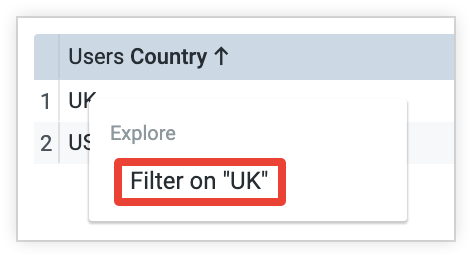
In this example, by selecting Filter on "UK" in the drill menu, the resulting query will be filtered to show only results where the value of Country is UK.
This option is a default behavior for dimensions and doesn't require the use of the drill_fields parameter.
Replacing the dimension that the user selected with another dimension
When you drill into a dimension, another option is to limit the query to the dimension value you selected and to replace the original dimension with a different, related dimension in the query results. For example, suppose you have a field called Country, and you want to provide users with the option to drill into it by state and by city. The LookML would look like this:
dimension: country {
sql: ${TABLE}.country ;;
drill_fields: [state, city]
}
In the Looker UI, the drill menu for the Country dimension provides options for drilling into each value by State and by City.
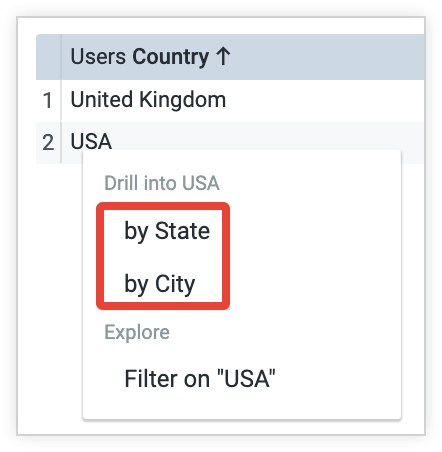
If this example, if the user selects the by State option in the drill menu for the value USA in the Country column, the Country column in the resulting query is replaced by State. Any measures that were added to the query prior to drilling are also carried into the new query.
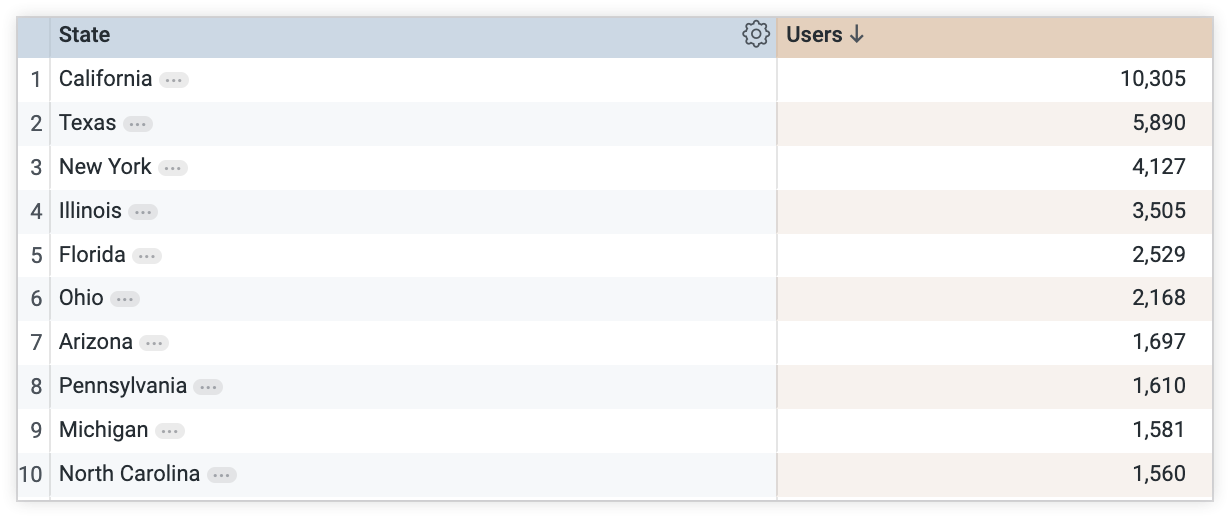
Dimension groups of type: time have drill fields added to them by default. Each timeframe can drill to the more granular timeframes (e.g. week can drill to date and time, but not month). However, you can limit the timeframes that can be drilled to by using the drill_fields parameter:
dimension_group: created {
type: time
timeframes: [time, date, week, month, year]
sql: ${TABLE}.created ;;
drill_fields: [created_month, created_date]
}
Drilling into measures
Drilling into a measure shows the row-level data about the items that comprise that measure. While the drill_fields parameter can be used with any measure type, it generally makes more sense when drill_fields is used with a measure of either type: count or type: count_distinct. The information that is displayed for each row is defined by the fields or sets that you define in the drill_fields parameter.
For example, suppose you have the following LookML:
measure: count {
type: count
drill_fields: [user_details*]
}
set: user_details {
fields: [id, city, state, country]
}
In this example, as defined in the LookML, because the fields subparameter of the set parameter lists the fields id, city, state, and country, those fields will appear in the query results when you drill into the measure count.
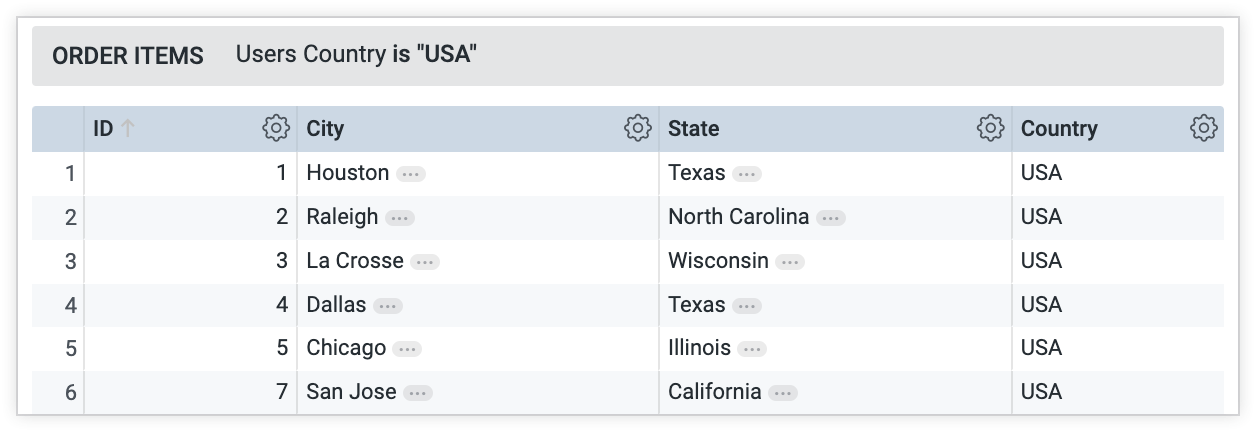
Linking to dashboards in drill menus
To specify links to specific dashboards (or other non-Looker URLs), you can use the link parameter.
Dashboards automatically appear in the drill menu if they have a filter on the field you are drilling into. This happens in the following cases:
- There is a global field type filter on the dashboard that points to the field into which you are drilling.
- There is a dashboard filter applied to the field in a dashboard tile. For example, there might be a numeric dashboard filter applied to the field
users.agein a particular dashboard tile. This will cause the dashboard to appear in the drill menu for theusers.agefield. - Dashboards are in Shared folders.
For an example of drilling to a dashboard from the drill menu of a field, see the Drilling into dashboards section of the Exploring data in Looker documentation page.
