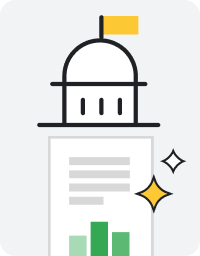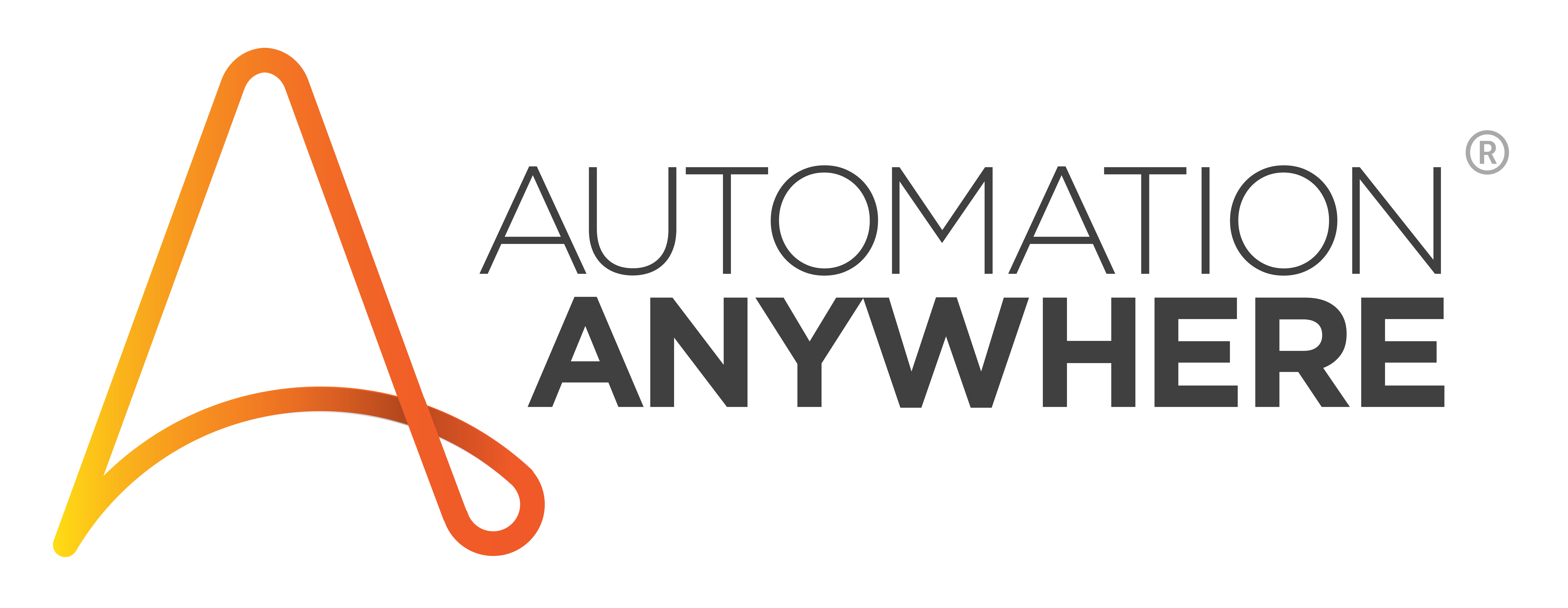Workbench Custom Extractor is now GA. Try it now below.
Document AI Workbench
Use artificial intelligence to process documents—extract, classify, and split. With Document AI Workbench, you can now use foundation models to quickly create parsers without the need to label, annotate, or train new models.
Custom Extractor is now powered with generative AI to parse documents with speed and accuracy
Fine-tuning is now available for foundation models
Create a custom classification or splitting model quickly
Creating a processor is free of charge
New Google Cloud customers get $300 in free credits
Benefits
Higher accuracy
Higher accuracy
Experience fewer errors and faster, more-accurate results using generative AI. Fine-tune foundation models to achieve even higher extraction accuracies.
Lower cost
Lower cost
Spend less time labeling and annotating datasets with generative AI, fine tuning and auto-labeling tools
Faster time to value
Faster time to value
From unstructured documents to fixed layout forms, you can now use generative AI to process your business documents quickly and out of the box.
Demo
Try Document AI in your environment
Extract data from your documents using generative AI. For full product capabilities head to Document AI in the Google Cloud console.
Key features
Key features
Custom Extractor
Uses generative AI to accurately parse and extract data from structured and unstructured documents in a production environment. The Custom Extractor provides a simple way to create such processors with a UI or API.
Fine tuning
To achieve higher accuracies, Custom Extractor enables you to fine tune a foundation model in cases where you have little or no training data available or when the layout variation of a document is high. These documents can be contracts, terms of service, invoices, bank statements, bills of lading, payslips. The fine tuning feature is simple and easy to use.
Custom Classifier
Create a processor that uses artificial intelligence to identify a document type from a user-defined set of document classes, helping save time and resources. Use this feature to validate document intake, automate downstream processes, or redirect a document for further processing.
Custom Splitter
Custom Splitter helps developers create a processor that identifies classes of documents from a user-defined set of classes. The Custom Splitter analysis will provide the class (or document type) and page number for a file containing multiple documents. For example, the Splitter will provide the page numbers of a driver’s license, paystub, tax form, and bank statement within a single file.
What's new
What’s new
Sign up for Google Cloud newsletters to receive product updates, event information, special offers, and more.
Documentation
Document AI Workbench
Use cases
Use cases
Extract data to drive automation and analytics
Use Document AI Workbench to automate data entry by extracting structured data from your documents. Enable downstream analytics or search features. Use this data to make more efficient and effective business decisions.
Try out the Custom Extractor.
Make SaaS, mobile, and web applications smarter
Technology customers and partners can improve and expand their document processing solutions quickly with generative AI. With a simple API prediction endpoint and JSON document response format, you can integrate powerful Document AI processors into your platform or solution.
Supply chain
Quickly create accurate document processors to classify and extract data from supply chain and procurement use cases. These can include purchase orders, invoices, bills of lading, vendor intake, receipts, and more.
Financial services and insurance
Create processors to help automate banking, lending, and insurance workflows. These include financial statements, insurance forms, account documents, identification, and KYC documents.
Take the next step
Start building on Google Cloud with $300 in free credits and 20+ always free products.
Need help getting started?
Contact salesWork with a trusted partner
Find a partnerContinue browsing
See all products