准备工作
如果您尚未设置 Google Cloud 项目和两个(2)Cloud Storage 存储分区,请执行此操作。
设置项目
- Sign in to your Google Cloud account. If you're new to Google Cloud, create an account to evaluate how our products perform in real-world scenarios. New customers also get $300 in free credits to run, test, and deploy workloads.
-
In the Google Cloud console, on the project selector page, select or create a Google Cloud project.
-
Make sure that billing is enabled for your Google Cloud project.
-
Enable the Dataproc, Compute Engine, Cloud Storage, and Cloud Run functions APIs.
- Install the Google Cloud CLI.
-
To initialize the gcloud CLI, run the following command:
gcloud init -
In the Google Cloud console, on the project selector page, select or create a Google Cloud project.
-
Make sure that billing is enabled for your Google Cloud project.
-
Enable the Dataproc, Compute Engine, Cloud Storage, and Cloud Run functions APIs.
- Install the Google Cloud CLI.
-
To initialize the gcloud CLI, run the following command:
gcloud init
在项目中创建或使用两个(2)Cloud Storage 存储分区
您的项目中需要两个 Cloud Storage 存储分区:一个用于输入文件,一个用于输出。
- In the Google Cloud console, go to the Cloud Storage Buckets page.
- Click Create bucket.
- On the Create a bucket page, enter your bucket information. To go to the next
step, click Continue.
- For Name your bucket, enter a name that meets the bucket naming requirements.
-
For Choose where to store your data, do the following:
- Select a Location type option.
- Select a Location option.
- For Choose a default storage class for your data, select a storage class.
- For Choose how to control access to objects, select an Access control option.
- For Advanced settings (optional), specify an encryption method, a retention policy, or bucket labels.
- Click Create.
创建工作流模板。
在本地终端窗口或 Cloud Shell 中复制并运行下面列出的命令,以创建和定义工作流模板。
注意:
- 这些命令指定“us-central1”区域。如果您之前运行过
gcloud config set compute/region来设置区域属性,则可以指定其他区域或删除--region标志。 - “-”(破折号空格)序列将参数传递到 jar 文件。
wordcount input_bucket output_dir命令将针对 Cloud Storageinput_bucket中包含的文本文件运行 jar 的 Wordcount 应用,然后将 Wordcount 文件输出到output_bucket。您将对 wordcount 输入存储分区参数进行参数化,以允许您的函数提供此参数。
- 创建工作流模板。
gcloud dataproc workflow-templates create wordcount-template \ --region=us-central1
- 将 wordcount 作业添加到工作流模板。
-
在运行命令之前指定 output-bucket-name(您的函数将提供输入存储分区)。插入输出存储分区名称后,输出存储分区参数应如下所示:
gs://your-output-bucket/wordcount-output"。 - “count”步骤 ID 是必需的,用于标识已添加的作业。
gcloud dataproc workflow-templates add-job hadoop \ --workflow-template=wordcount-template \ --step-id=count \ --jar=file:///usr/lib/hadoop-mapreduce/hadoop-mapreduce-examples.jar \ --region=us-central1 \ -- wordcount gs://input-bucket gs://output-bucket-name/wordcount-output
-
在运行命令之前指定 output-bucket-name(您的函数将提供输入存储分区)。插入输出存储分区名称后,输出存储分区参数应如下所示:
- 使用托管单节点集群运行工作流。Dataproc 将创建集群,对其运行工作流,然后在工作流完成时删除集群。
gcloud dataproc workflow-templates set-managed-cluster wordcount-template \ --cluster-name=wordcount \ --single-node \ --region=us-central1
- 点击 Google Cloud 控制台中 Dataproc 工作流页面上的
wordcount-template名称,打开工作流模板详细信息页面。确认 wordcount 模板属性。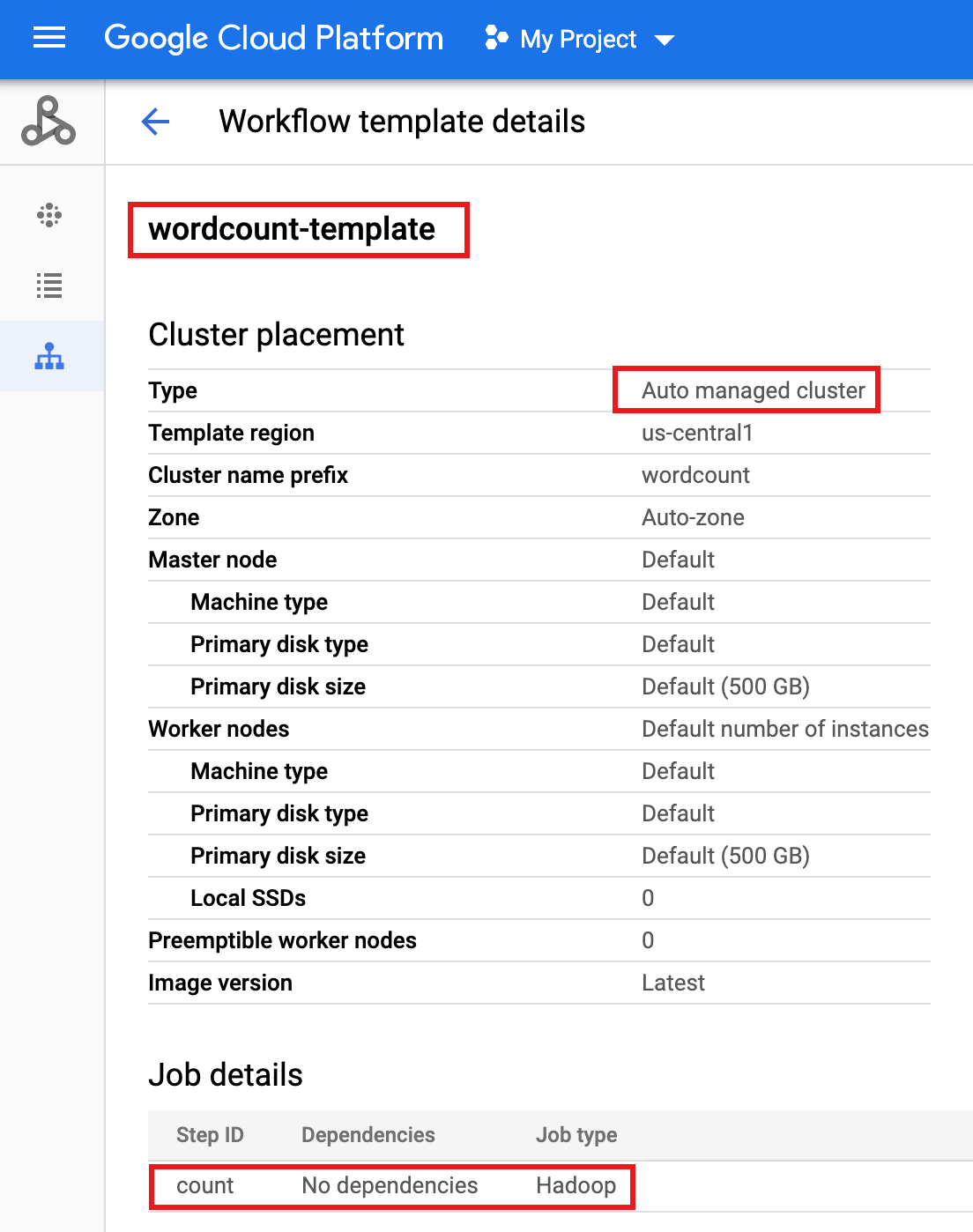
参数化工作流模板。
参数化输入存储分区变量以传递给工作流模板。
- 将工作流模板导出到
wordcount.yaml文本文件以进行参数化。gcloud dataproc workflow-templates export wordcount-template \ --destination=wordcount.yaml \ --region=us-central1
- 使用文本编辑器打开
wordcount.yaml,然后将parameters块添加到 YAML 文件的末尾,以便在工作流触发时,Cloud Storage INPUT_BUCKET_URI 可以作为args[1]传递到字数二进制文件。导出的 YAML 文件示例如下所示。您可以采用以下两种方法之一来更新模板:
- 在将 your-output_bucket 替换为您的输出存储分区名称后,复制然后粘贴整个文件以替换导出的
wordcount.yaml,,或者 - 复制并粘贴
parameters部分到导出的wordcount.yaml文件的末尾。
jobs: - hadoopJob: args: - wordcount - gs://input-bucket - gs://your-output-bucket/wordcount-output mainJarFileUri: file:///usr/lib/hadoop-mapreduce/hadoop-mapreduce-examples.jar stepId: count placement: managedCluster: clusterName: wordcount config: softwareConfig: properties: dataproc:dataproc.allow.zero.workers: 'true' parameters: - name: INPUT_BUCKET_URI description: wordcount input bucket URI fields: - jobs['count'].hadoopJob.args[1] - 在将 your-output_bucket 替换为您的输出存储分区名称后,复制然后粘贴整个文件以替换导出的
- 导入参数化的
wordcount.yaml文本文件。当系统要求您覆盖模板时,请键入“Y”。gcloud dataproc workflow-templates import wordcount-template \ --source=wordcount.yaml \ --region=us-central1
创建 Cloud Functions 函数
在 Google Cloud 控制台中打开 Cloud Run functions 页面,然后点击“创建函数”。
在创建函数页面上,输入或选择以下信息:
- 名称:wordcount
- 分配的内存:保留默认选项。
- 触发器:
- Cloud Storage
- 事件类型:完成/创建
- 存储分区:选择您的输入存储分区(请参阅在项目中创建 Cloud Storage 存储分区)。将文件添加到此存储分区时,该函数将触发工作流。该工作流将运行 Wordcount 应用,该应用将处理存储分区中的所有文本文件。
源代码:
- 內嵌编辑器
- Runtime:Node.js 8
INDEX.JS标签:将默认代码段替换为以下代码,然后编辑const projectId行以提供 -your-project-id-(开头或结尾“-”)。
const dataproc = require('@google-cloud/dataproc').v1; exports.startWorkflow = (data) => { const projectId = '-your-project-id-' const region = 'us-central1' const workflowTemplate = 'wordcount-template' const client = new dataproc.WorkflowTemplateServiceClient({ apiEndpoint: `${region}-dataproc.googleapis.com`, }); const file = data; console.log("Event: ", file); const inputBucketUri = `gs://${file.bucket}/${file.name}`; const request = { name: client.projectRegionWorkflowTemplatePath(projectId, region, workflowTemplate), parameters: {"INPUT_BUCKET_URI": inputBucketUri} }; client.instantiateWorkflowTemplate(request) .then(responses => { console.log("Launched Dataproc Workflow:", responses[1]); }) .catch(err => { console.error(err); }); };PACKAGE.JSON标签:将默认代码段替换为以下代码。
{ "name": "dataproc-workflow", "version": "1.0.0", "dependencies":{ "@google-cloud/dataproc": ">=1.0.0"} }- 要执行的函数:Insert:"startWorkflow"。
点击“创建”。
测试函数
将公开的文件
rose.txt复制到您的存储分区以触发该函数。在命令中插入 your-input-bucket-name(用于触发函数的存储分区)。gcloud storage cp gs://pub/shakespeare/rose.txt gs://your-input-bucket-name
等待 30 秒,然后运行以下命令以验证函数是否已成功完成。
gcloud functions logs read wordcount
... Function execution took 1348 ms, finished with status: 'ok'
如需从 Google Cloud 控制台中的函数列表页面查看函数日志,请点击
wordcount函数名称,然后点击函数详情页面上的“查看日志”。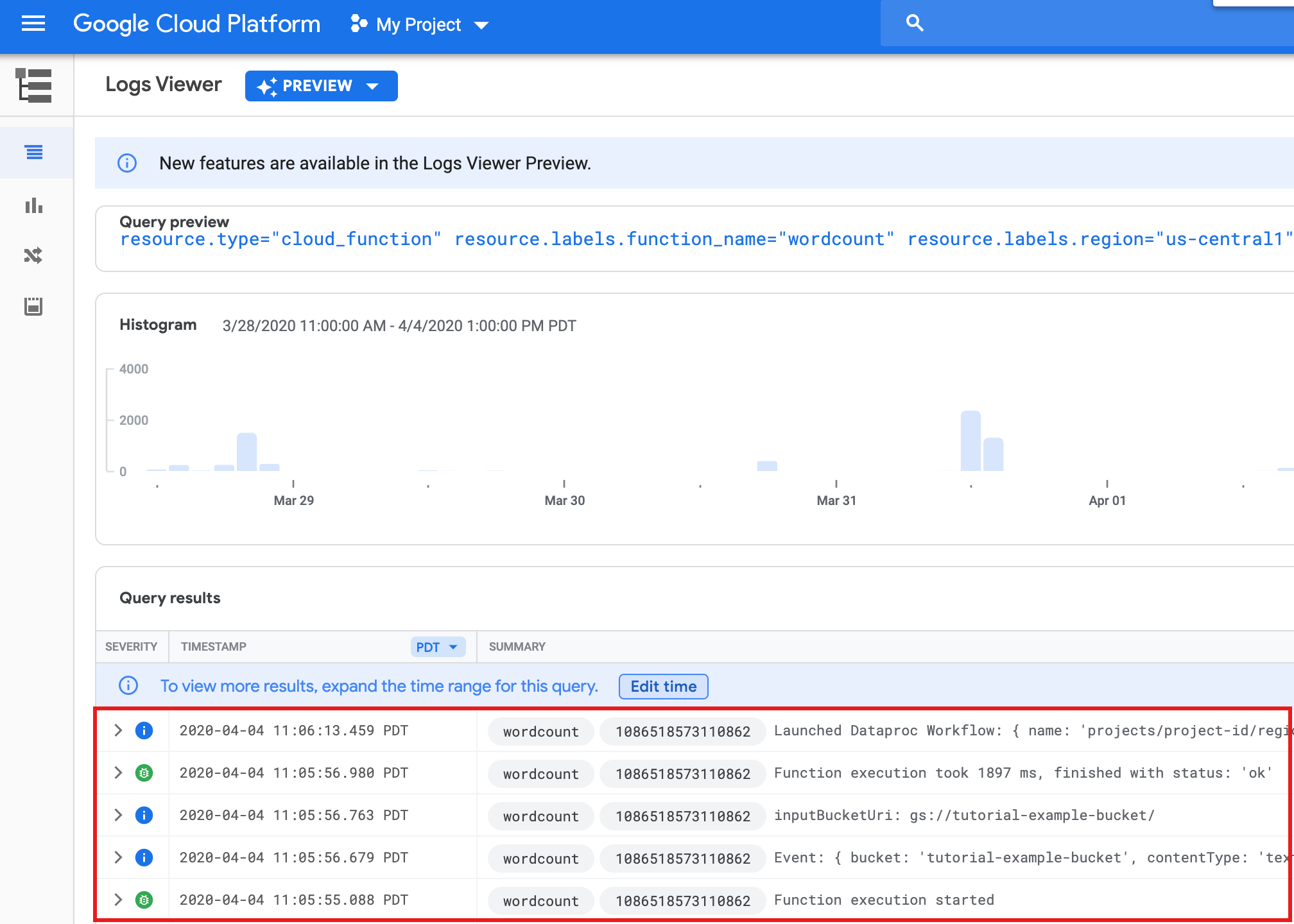
您可以从 Google Cloud 控制台中的 Storage 浏览器页面查看输出存储桶中的
wordcount-output文件夹。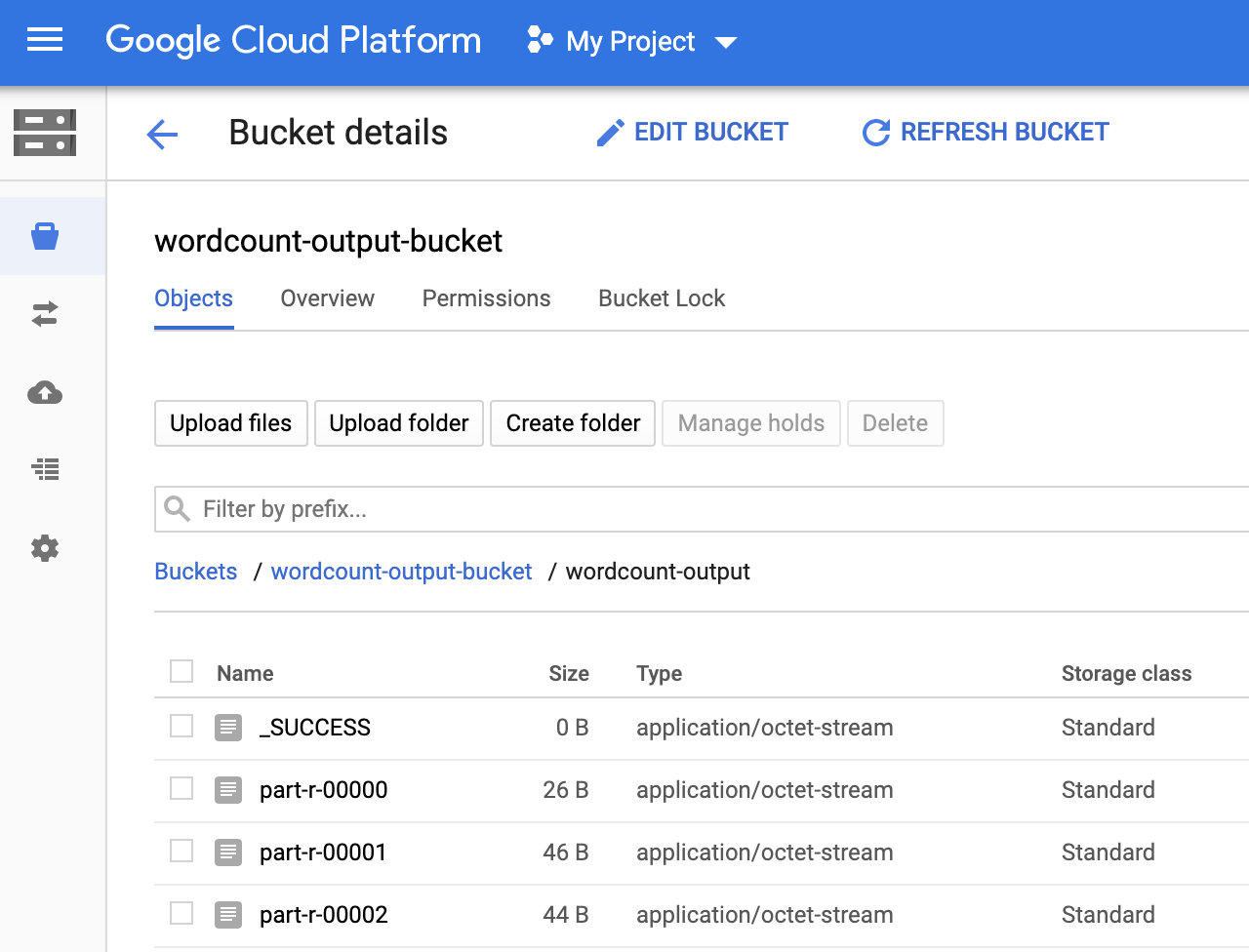
工作流完成后,作业详情将保留在 Google Cloud 控制台中。点击 Dataproc 作业 页面上列出的
count...作业以查看工作流作业详情。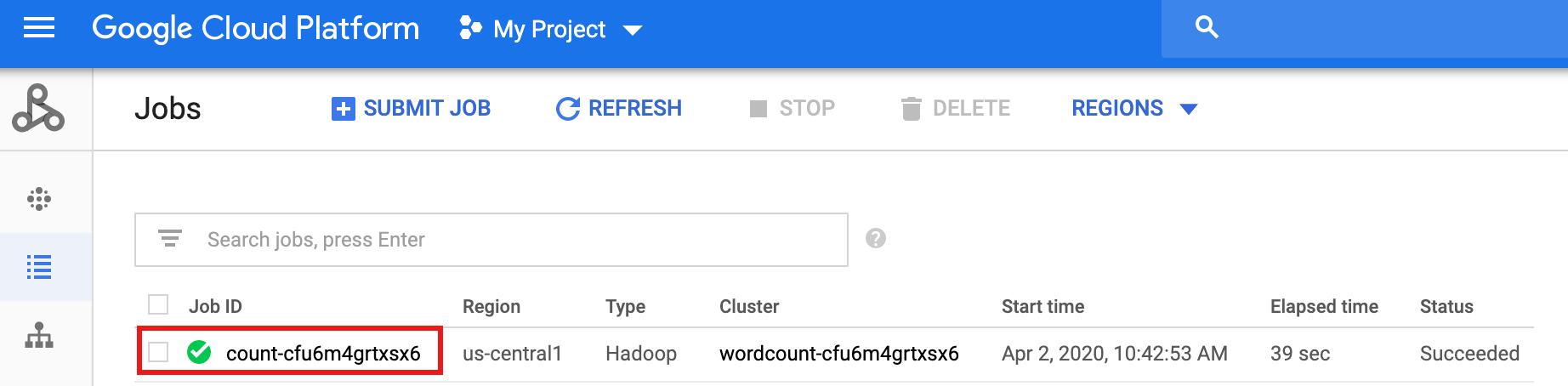
清理
本教程中的工作流将在工作流完成时删除其托管集群。为避免重复收费,您可以删除与本教程关联的其他资源。
删除项目
- In the Google Cloud console, go to the Manage resources page.
- In the project list, select the project that you want to delete, and then click Delete.
- In the dialog, type the project ID, and then click Shut down to delete the project.
删除 Cloud Storage 存储分区
- In the Google Cloud console, go to the Cloud Storage Buckets page.
- Click the checkbox for the bucket that you want to delete.
- To delete the bucket, click Delete, and then follow the instructions.
删除工作流模板
gcloud dataproc workflow-templates delete wordcount-template \ --region=us-central1
删除 Cloud Functions 函数
在 Google Cloud 控制台中打开 Cloud Run functions 页面,选中 wordcount 函数左侧的框,然后点击“删除”。
后续步骤
- 请参阅 Dataproc 工作流模板概览
- 请参阅工作流安排解决方案

