Overview
The Dataproc Persistent History Server (PHS) provides web interfaces to view job history for jobs run on active or deleted Dataproc clusters. It is available in Dataproc image version 1.5 and later, and runs on a single node Dataproc cluster. It provides web interfaces to the following files and data:
MapReduce and Spark job history files
Flink job history files (see Dataproc optional Flink component to create a Dataproc cluster to run Flink jobs)
Application Timeline data files created by YARN Timeline Service v2 and stored in a Bigtable instance.
YARN aggregation logs
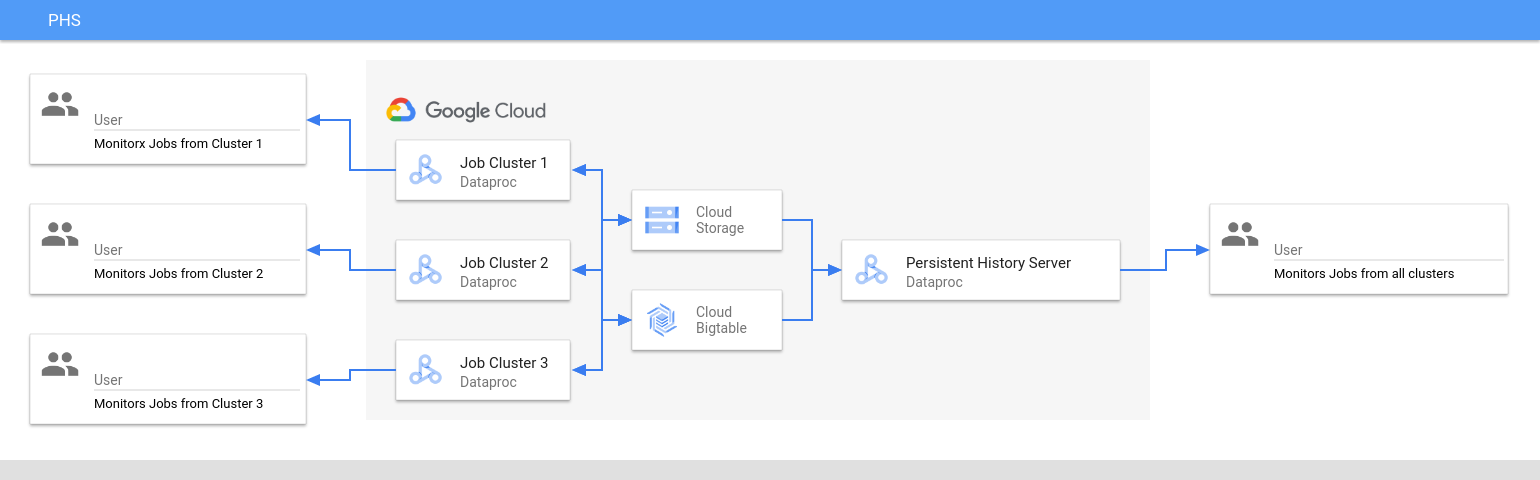
The Persistent History Server accesses and displays Spark and MapReduce job history files, Flink job history files, and YARN log files written to Cloud Storage during the lifetime of Dataproc job clusters.
Limitations
The PHS cluster image version and the Dataproc job cluster(s) image version must match. For example, you can use a Dataproc 2.0 image version PHS cluster to view job history files of jobs that ran on Dataproc 2.0 image version job clusters that were located in the project where the PHS cluster is located.
A PHS cluster does not support Kerberos and Personal Authentication.
Create a Dataproc PHS cluster
You can run the following
gcloud dataproc clusters create
command in a local terminal or in
Cloud Shell with the following flags and
cluster properties
to create a Dataproc Persistent History Server single-node cluster.
gcloud dataproc clusters create CLUSTER_NAME \ --project=PROJECT \ --region=REGION \ --single-node \ --enable-component-gateway \ --optional-components=COMPONENT \ --properties=PROPERTIES
- CLUSTER_NAME: Specify the name of the PHS cluster.
- PROJECT: Specify the project to associate with the PHS cluster. This project should be the same as the project associated with the cluster that runs your jobs (see Create a Dataproc job cluster).
- REGION: Specify a Compute Engine region where the PHS cluster will be located.
--single-node: A PHS cluster is a Dataproc single node cluster.--enable-component-gateway: This flag enables Component Gateway web interfaces on the PHS cluster.- COMPONENT: Use this flag to install one or more
optional components
on the cluster. You must specify the
FLINKoptional component to run the Flink HistoryServer Web Service on the PHS cluster to view Flink job history files. - PROPERTIES. Specify one or more cluster properties.
Optionally, add the --image-version flag to specify the PHS cluster image version. The PHS image version must match the image version of the Dataproc job cluster(s). See Limitations.
Notes:
- The property value examples in this section use a "*" wildcard character to allow the PHS to match multiple directories in the specified bucket written to by different job clusters (but see Wildcard efficiency considerations).
- Separate
--propertiesflags are shown in the following examples to aid readability. The recommended practice when usinggcloud dataproc clusters createto create a Dataproc on Compute Engine cluster is to use one--propertiesflag to specify a list of comma-separated properties (see cluster properties formatting).
Properties:
yarn:yarn.nodemanager.remote-app-log-dir=gs://bucket-name/*/yarn-logs: Add this property to specify the Cloud Storage location where the PHS will access YARN logs written by job clusters.spark:spark.history.fs.logDirectory=gs://bucket-name/*/spark-job-history: Add this property to enable persistent Spark job history. This property specifies the location where the PHS will access Spark job history logs written by job clusters.In Dataproc 2.0+ clusters, the following two properties must also be set to enable PHS Spark history logs (see Spark History Server Configuration Options). The
spark.history.custom.executor.log.urlvalue is a literal value that contains {{PLACEHOLDERS}} for variables that will be set by the Persistent History Server. These variables are not set by users; pass in the property value as shown.--properties=spark:spark.history.custom.executor.log.url.applyIncompleteApplication=false
--properties=spark:spark.history.custom.executor.log.url={{YARN_LOG_SERVER_URL}}/{{NM_HOST}}:{{NM_PORT}}/{{CONTAINER_ID}}/{{CONTAINER_ID}}/{{USER}}/{{FILE_NAME}}mapred:mapreduce.jobhistory.read-only.dir-pattern=gs://bucket-name/*/mapreduce-job-history/done: Add this property to enable persistent MapReduce job history. This property specifies the Cloud Storage location where the PHS will access MapReduce job history logs written by job clusters.dataproc:yarn.atsv2.bigtable.instance=projects/project-id/instance_id/bigtable-instance-id: After you Configure Yarn Timeline Service v2, add this property to use the PHS cluster to view timeline data on the YARN Application Timeline Service V2 and Tez web interfaces (see Component Gateway web interfaces).flink:historyserver.archive.fs.dir=gs://bucket-name/*/flink-job-history/completed-jobs: Use this property to configure the FlinkHistoryServerto monitor a comma-separated list of directories.
Properties examples:
--properties=spark:spark.history.fs.logDirectory=gs://bucket-name/*/spark-job-history
--properties=mapred:mapreduce.jobhistory.read-only.dir-pattern=gs://bucket-name/*/mapreduce-job-history/done
--properties=flink:flink.historyserver.archive.fs.dir=gs://bucket-name/*/flink-job-history/completed-jobs
Create a Dataproc job cluster
You can run the following command in a local terminal or in Cloud Shell to create a Dataproc job cluster that runs jobs and writes job history files to a Persistent History Server (PHS).
gcloud dataproc clusters create CLUSTER_NAME \ --project=PROJECT \ --region=REGION \ --optional-components=COMPONENT \ --enable-component-gateway \ --properties=PROPERTIES \ other args ...
- CLUSTER_NAME: Specify the name of the job cluster.
- PROJECT: Specify the project associated with the job cluster.
- REGION: Specify the Compute Engine region where the job cluster will be located.
--enable-component-gateway: This flag enables Component Gateway web interfaces on the job cluster.- COMPONENT: Use this flag to install one or more
optional components
on the cluster. Specify the
FLINKoptional component to run Flink jobs on the cluster. PROPERTIES: Add one or more of the following cluster properties to set PHS-related non-default Cloud Storage locations and other job cluster properties.
Notes:
- The property value examples in this section use a "*" wildcard character to allow the PHS to match multiple directories in the specified bucket written to by different job clusters (but see Wildcard efficiency considerations).
- Separate
--propertiesflags are shown in the following examples to aid readability. The recommended practice when usinggcloud dataproc clusters createto create a Dataproc on Compute Engine cluster is to use one--propertiesflag to specify a list of comma-separated properties (see cluster properties formatting).
Properties:
yarn:yarn.nodemanager.remote-app-log-dir: By default, aggregated YARN logs are enabled on Dataproc job clusters and written to the cluster temp bucket. Add this property to specify a different Cloud Storage location where the cluster will write aggregation logs for access by the Persistent History Server.--properties=yarn:yarn.nodemanager.remote-app-log-dir=gs://bucket-name/directory-name/yarn-logs
spark:spark.history.fs.logDirectoryandspark:spark.eventLog.dir: By default, Spark job history files are saved in the clustertemp bucketin the/spark-job-historydirectory. You can add these properties to specify different Cloud Storage locations for these files. If both properties are used, they must point to directories in the same bucket.--properties=spark:spark.history.fs.logDirectory=gs://bucket-name/directory-name/spark-job-history
--properties=spark:spark.eventLog.dir=gs://bucket-name/directory-name/spark-job-history
mapred:mapreduce.jobhistory.done-dirandmapred:mapreduce.jobhistory.intermediate-done-dir: By default, MapReduce job history files are saved in the clustertemp bucketin the/mapreduce-job-history/doneand/mapreduce-job-history/intermediate-donedirectories. The intermediatemapreduce.jobhistory.intermediate-done-dirlocation is temporary storage; intermediate files are moved to themapreduce.jobhistory.done-dirlocation when the MapReduce job completes. You can add these properties to specify different Cloud Storage locations for these files. If both properties are used, they must point to directories in the same bucket.--properties=mapred:mapreduce.jobhistory.done-dir=gs://bucket-name/directory-name/mapreduce-job-history/done
--properties=mapred:mapreduce.jobhistory.intermediate-done-dir=gs://bucket-name/directory-name/mapreduce-job-history/intermediate-done
spark:spark.history.fs.gs.outputstream.type: This property applies to2.0and2.1image version clusters that use Cloud Storage connector version2.0.x(the default connector version for2.0and2.1image version clusters). It controls how Spark jobs send data to Cloud Storage. The default setting isBASIC, which sends data to Cloud Storage after job completion. When set toFLUSHABLE_COMPOSITE, data is copied to Cloud Storage at regular intervals while the job is running as set byspark:spark.history.fs.gs.outputstream.sync.min.interval.ms.--properties=spark:spark.history.fs.gs.outputstream.type=FLUSHABLE_COMPOSITE
spark:spark.history.fs.gs.outputstream.sync.min.interval.ms: This property applies to2.0and2.1image version clusters that use Cloud Storage connector version2.0.x(the default connector version for2.0and2.1image version clusters). It controls the frequency in milliseconds at which data is transferred to Cloud Storage whenspark:spark.history.fs.gs.outputstream.typeis set toFLUSHABLE_COMPOSITE. The default time interval is5000ms. The millisecond time interval value can be specified with or without adding themssuffix.--properties=spark:spark.history.fs.gs.outputstream.sync.min.interval.ms=INTERVALms
spark:spark.history.fs.gs.outputstream.sync.min.interval: This property applies to2.2and later image version clusters that use Cloud Storage connector version3.0.x(the default connector version for2.2image version clusters). It replaces the previousspark:spark.history.fs.gs.outputstream.sync.min.interval.msproperty, and supports time-suffixed values, such asms,s, andm. It controls the frequency at which data is transferred to Cloud Storage whenspark:spark.history.fs.gs.outputstream.typeis set toFLUSHABLE_COMPOSITE.--properties=spark:spark.history.fs.gs.outputstream.sync.min.interval=INTERVAL
dataproc:yarn.atsv2.bigtable.instance: After you Configure Yarn Timeline Service v2, add this property to write YARN timeline data to the specified Bigtable instance for viewing on the PHS cluster YARN Application Timeline Service V2 and Tez web interfaces. Note: cluster creation will fail if the Bigtable instance does not exist.--properties=dataproc:yarn.atsv2.bigtable.instance=projects/project-id/instance_id/bigtable-instance-id
flink:jobhistory.archive.fs.dir: The Flink JobManager archives completed Flink jobs by uploading archived job information to a filesystem directory. Use this property to set the archive directory inflink-conf.yaml.--properties=flink:jobmanager.archive.fs.dir=gs://bucket-name/job-cluster-1/flink-job-history/completed-jobs
Use PHS with Spark batch workloads
To use the Persistent History Server with Dataproc Serverless for Spark batch workloads:
Select or specify the PHS cluster when you submit a Spark batch workload.
Use PHS with Dataproc on Google Kubernetes Engine
To use the Persistent History Server with Dataproc on GKE:
Select or specify the PHS cluster when you create a Dataproc on GKE virtual cluster.
Component Gateway web interfaces
In the in the Google Cloud console, from the Dataproc Clusters page, click PHS cluster name to open the Cluster details page. Under the Web Interfaces tab, select the Component gateway links to open web interfaces running on the PHS cluster.
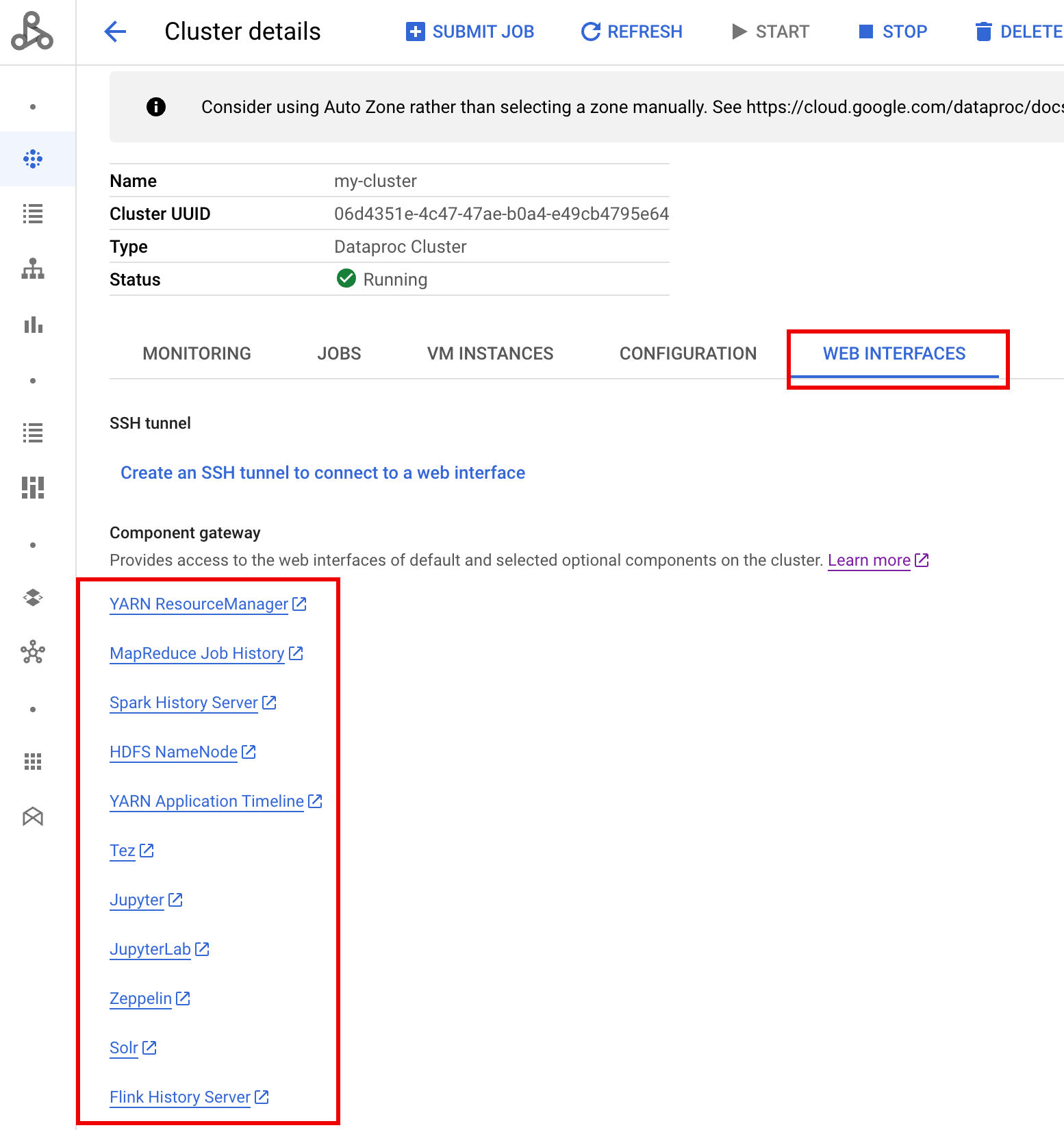
Spark History Server web interface
The following screenshot shows the Spark History Server web interface displaying links
to Spark jobs run on job-cluster-1 and job-cluster-2 after setting
up the job clusters'spark.history.fs.logDirectory and spark:spark.eventLog.dir
and PHS cluster's spark.history.fs.logDirectory locations as follows:
| job-cluster-1 | gs://example-cloud-storage-bucket/job-cluster-1/spark-job-history |
| job-cluster-2 | gs://example-cloud-storage-bucket/job-cluster-2/spark-job-history |
| phs-cluster | gs://example-cloud-storage-bucket/*/spark-job-history |
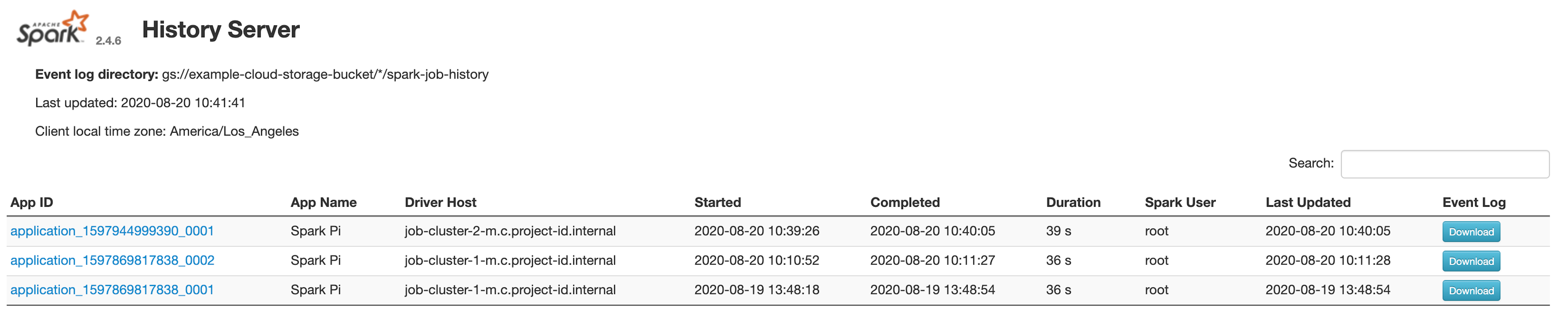
App name search
You can list jobs by App Name in the Spark History Server web interface by entering an app name in the search box. The app name can be set in one of the following ways (listed by priority):
- Set inside the application code when creating the spark context
- Set by the spark.app.name property when the job is submitted
- Set by Dataproc to the full REST resource name for
job (
projects/project-id/regions/region/jobs/job-id)
Users can input an app or resource name term in the Search box to find and list jobs.
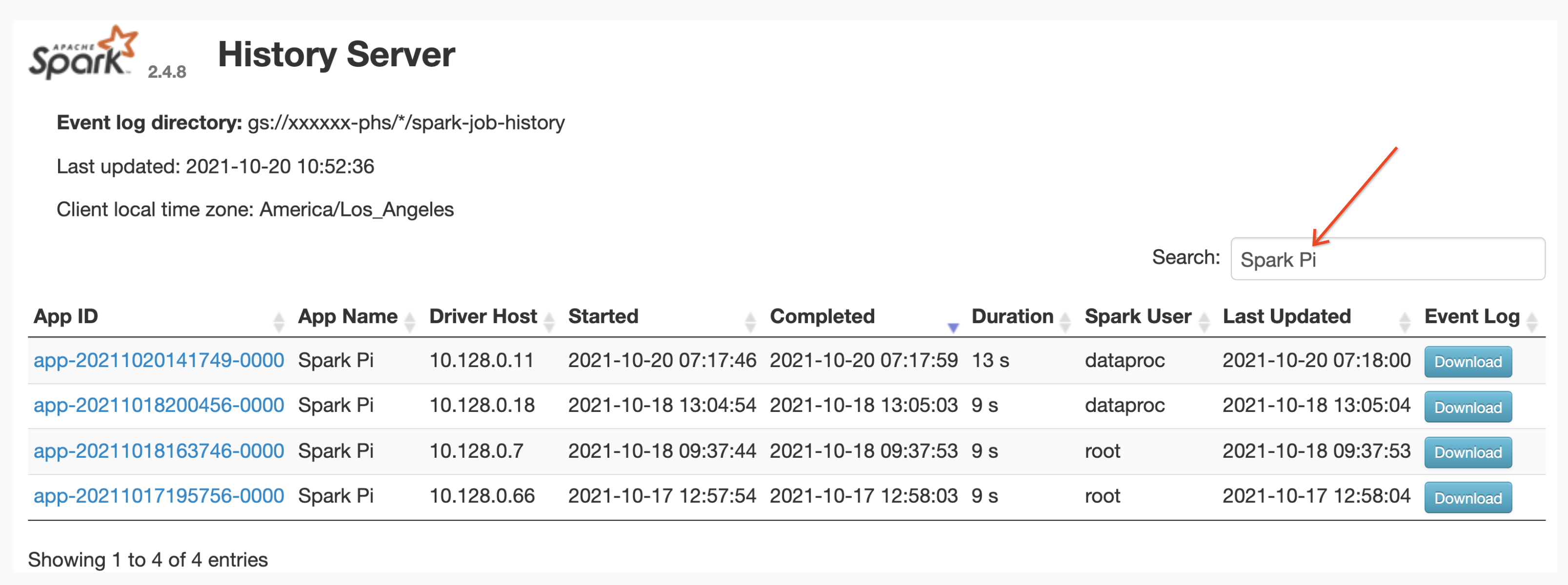
Event logs
The Spark History Server web interface provides an Event Log button you can click to download Spark event logs. These logs are useful for examining the lifecycle of the Spark application.
Spark jobs
Spark applications are broken down into multiple jobs, which are further broken down into multiple stages. Each stage can have multiple tasks, which are run on executor nodes (workers).
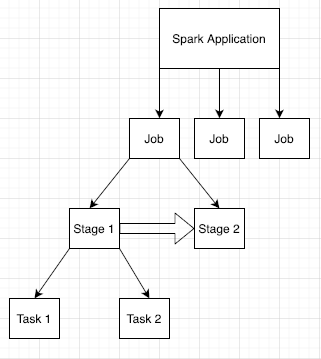
Click a Spark App ID in the web interface to open the Spark Jobs page, which provides an event timeline and summary of jobs within the application.
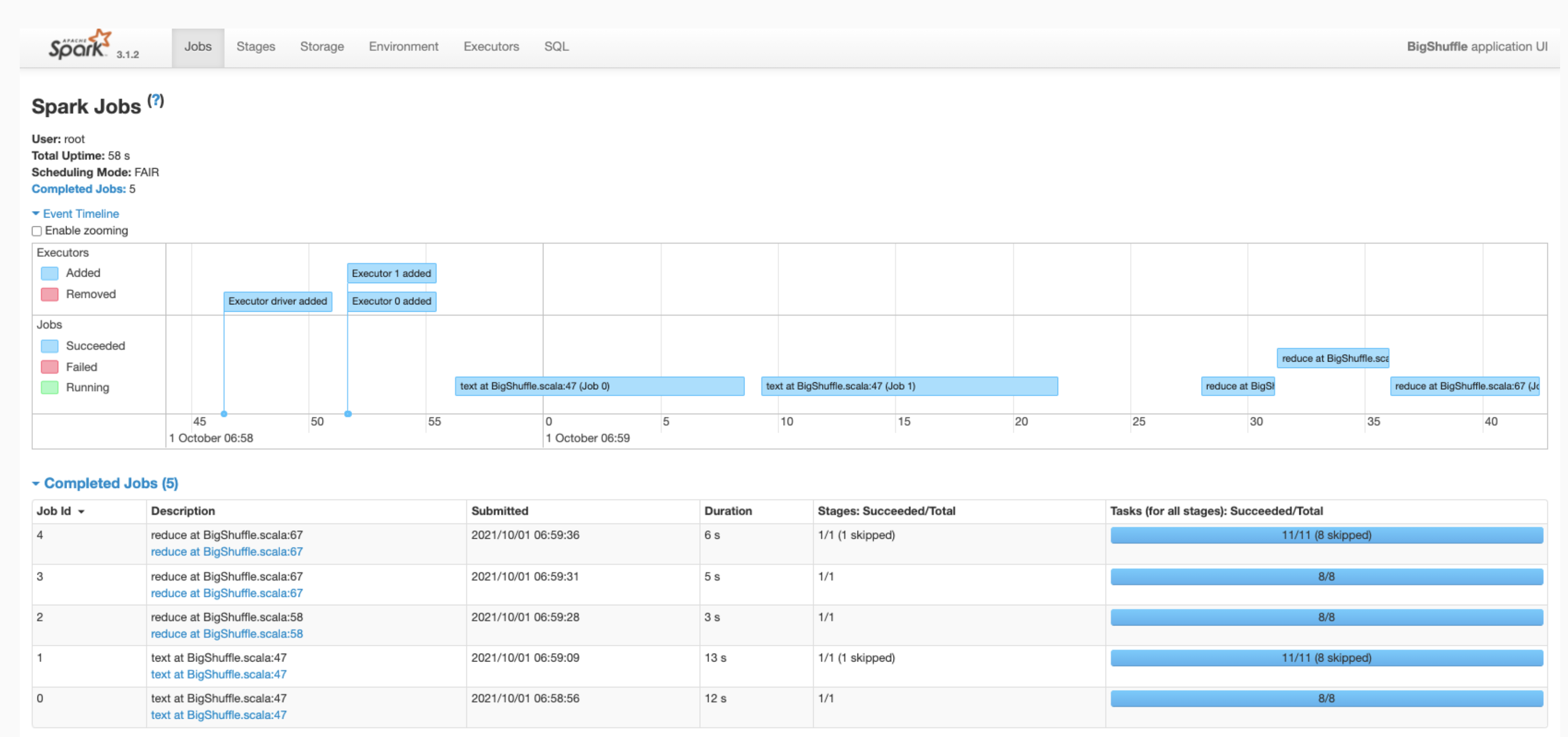
Click a job to open a Job Details page with a Directed Acyclic Graph (DAG) and summary of job stages.
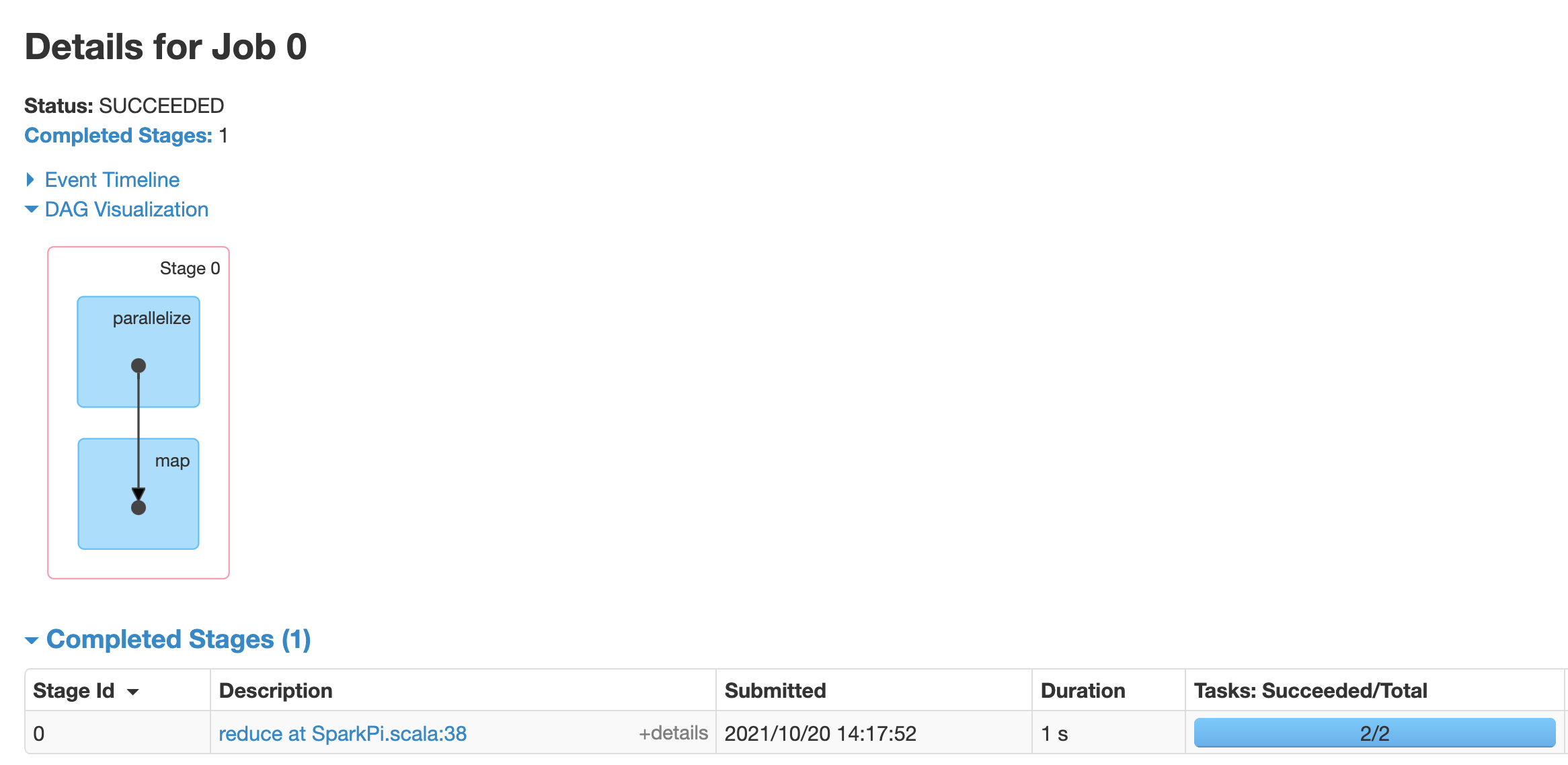
Click a stage or use the Stages tab to select a stage to open the Stage Details page.
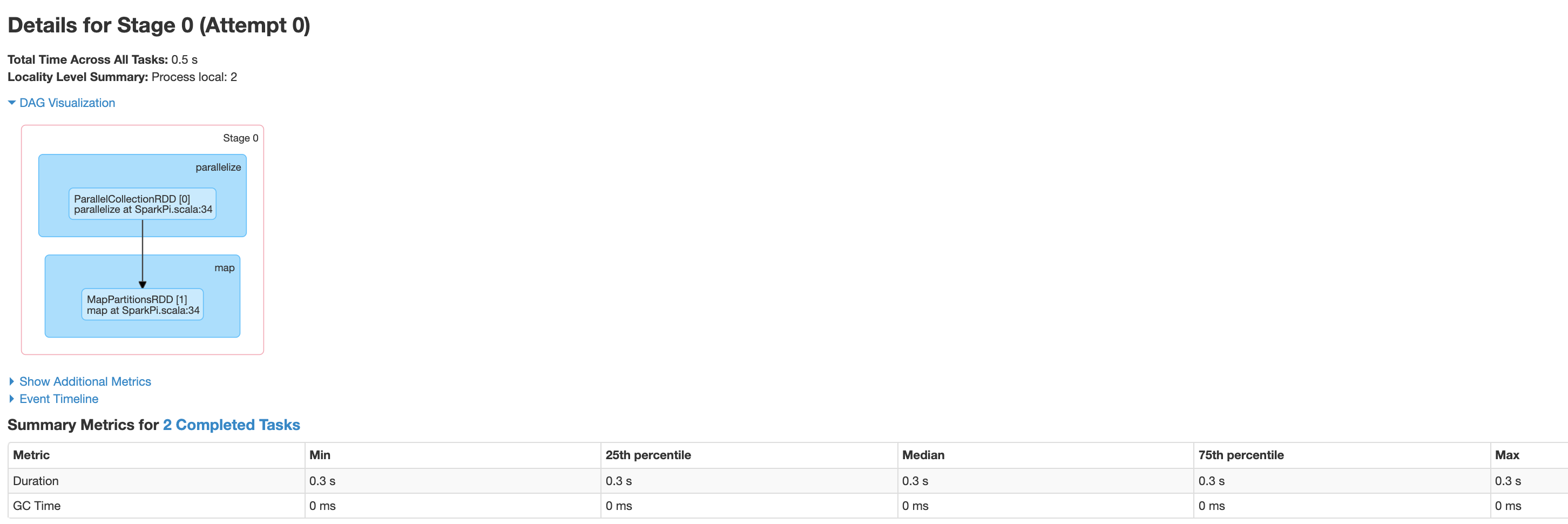
Stage Details includes a DAG visualization, an event timeline, and metrics for the tasks within the stage. You can use this page to troubleshoot issues related to strangled tasks, scheduler delays, and out of memory errors. The DAG visualizer shows the line of code from which the stage is derived, helping you track issues back to the code.
Click the Executors tab for information about the Spark application's driver and executor nodes.
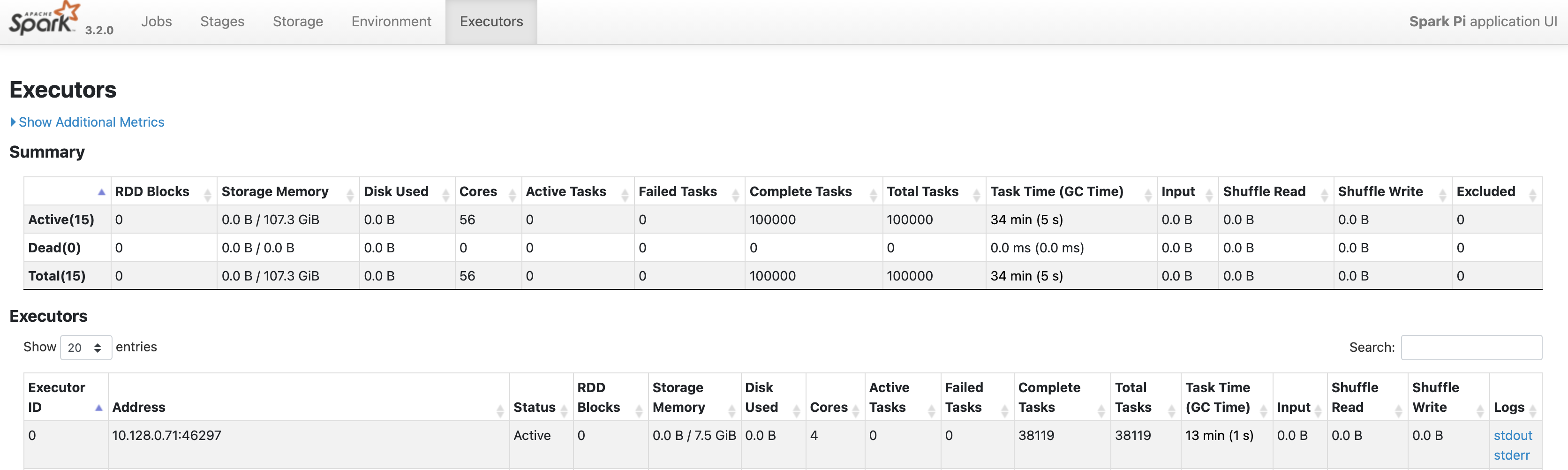
Important pieces of information on this page include the number of cores and the number of tasks that were run on each executor.
Tez web interface
Tez is the default execution engine for Hive and Pig on Dataproc. Submitting a Hive job on a Dataproc job cluster launches a Tez application.
If you configured Yarn Timeline Service v2
and set the dataproc:yarn.atsv2.bigtable.instance property when you
created the PHS and Dataproc job clusters, YARN writes
generated Hive and Pig job timeline data to the specified Bigtable
instance for retrieval and display on the Tez web interface running on the
PHS server.

YARN Application Timeline V2 web interface
If you configured Yarn Timeline Service v2
and set the dataproc:yarn.atsv2.bigtable.instance property when you
created the PHS and Dataproc job clusters, YARN writes
generated job timeline data to the specified Bigtable instance for retrieval and
display on the YARN Application Timeline Service web interface running on the
PHS server. Dataproc jobs are listed under the Flow Activity
tab in web interface.
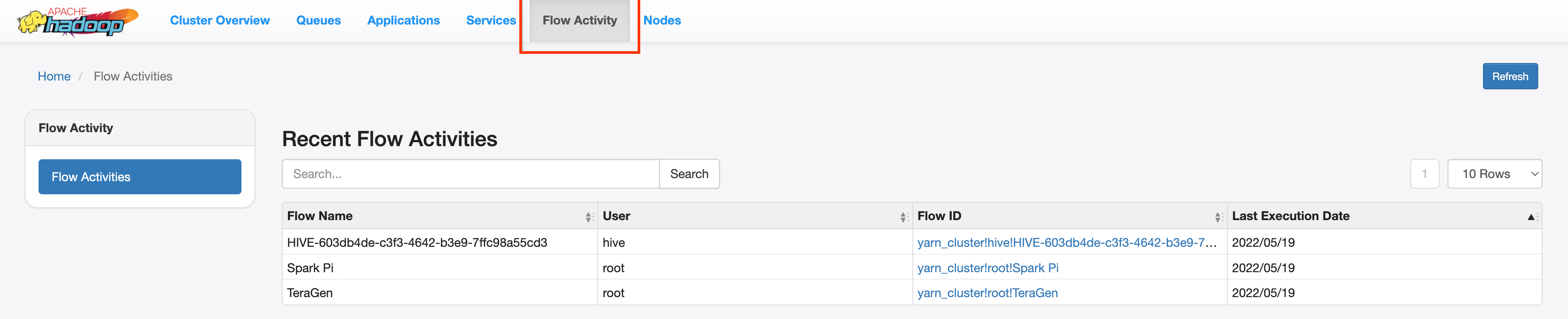
Configure Yarn Timeline Service v2
To configure Yarn Timeline Service v2, set up a Bigtable instance and, in needed, check service account roles, as follows:
Check service account roles, if needed. The default VM service account used by Dataproc cluster VMs has the permissions needed to create and configure the Bigtable instance for the YARN Timeline Service. If you create your job or PHS cluster with a custom VM Service account, the account must have either the Bigtable
AdministratororBigtable Userrole.
Required table schema
Dataproc PHS support for
YARN Timeline Service v2
requires a specific schema created in the
Bigtable instance. Dataproc creates the required
schema when a job cluster or PHS cluster is created with the
dataproc:yarn.atsv2.bigtable.instance property set to point to the
Bigtable instance.
The following is the required Bigtable instance schema:
| Tables | Column families |
|---|---|
| prod.timelineservice.application | c,i,m |
| prod.timelineservice.app_flow | m |
| prod.timelineservice.entity | c,i,m |
| prod.timelineservice.flowactivity | i |
| prod.timelineservice.flowrun | i |
| prod.timelineservice.subapplication | c,i,m |
Bigtable garbage collection
You can configure age-based Bigtable Garbage Collection for ATSv2 tables:
Install cbt, (including the creation of the
.cbrtc file).Create the ATSv2 age-based garbage collection policy:
export NUMBER_OF_DAYS = number \
cbt setgcpolicy prod.timelineservice.application c maxage=${NUMBER_OF_DAYS} \
cbt setgcpolicy prod.timelineservice.application i maxage=${NUMBER_OF_DAYS} \
cbt setgcpolicy prod.timelineservice.application m maxage=${NUMBER_OF_DAYS} \
cbt setgcpolicy prod.timelineservice.app_flow m maxage=${NUMBER_OF_DAYS} \
cbt setgcpolicy prod.timelineservice.entity c maxage=${NUMBER_OF_DAYS} \
cbt setgcpolicy prod.timelineservice.entity i maxage=${NUMBER_OF_DAYS} \
cbt setgcpolicy prod.timelineservice.entity m maxage=${NUMBER_OF_DAYS} \
cbt setgcpolicy prod.timelineservice.flowactivity i maxage=${NUMBER_OF_DAYS} \
cbt setgcpolicy prod.timelineservice.flowrun i maxage=${NUMBER_OF_DAYS} \
cbt setgcpolicy prod.timelineservice.subapplication c maxage=${NUMBER_OF_DAYS} \
cbt setgcpolicy prod.timelineservice.subapplication i maxage=${NUMBER_OF_DAYS} \
cbt setgcpolicy prod.timelineservice.subapplication m maxage=${NUMBER_OF_DAYS}
Notes:
NUMBER_OF_DAYS: Maximum number of days is 30d.
