建立 Dataproc 叢集時,您可以啟用 Dataproc 個人叢集驗證功能,讓叢集上的互動式工作負載能以使用者身分安全地執行。這表示與其他資源 (例如 Cloud Storage) 互動時,系統會以您的身分而非叢集服務帳戶進行驗證。 Google Cloud
注意事項
啟用個人叢集驗證功能後,只有您能使用叢集。其他使用者將無法在叢集上執行工作,也無法存取叢集上的元件閘道端點。
啟用個人叢集驗證的叢集會封鎖 SSH 存取權,以及叢集中所有 VM 的啟動指令碼等 Compute Engine 功能。
啟用個人叢集驗證的叢集會自動啟用並設定叢集上的 Kerberos,確保叢集內通訊安全無虞。不過,叢集上的所有 Kerberos 身分都會以同一位使用者的身分與資源互動。 Google Cloud
啟用個人叢集驗證的叢集不支援自訂映像檔。
Dataproc 個人叢集驗證功能不支援 Dataproc 工作流程。
Dataproc 個人叢集驗證功能僅適用於由個人 (人類) 使用者執行的互動式工作。長時間執行的工作和作業應設定並使用適當的服務帳戶身分。
傳播的憑證會透過憑證存取權範圍縮小權限範圍。預設存取邊界僅限於讀取及寫入叢集所在專案擁有的 Cloud Storage bucket 中的 Cloud Storage 物件。enable_an_interactive_session時,您可以定義非預設存取邊界。
Dataproc 個人叢集驗證功能會使用 Compute Engine 訪客屬性。如果停用訪客屬性功能,個人叢集驗證就會失敗。
目標
建立已啟用 Dataproc 個人叢集驗證的 Dataproc 叢集。
開始將憑證傳播至叢集。
在叢集上使用 Jupyter Notebook 執行 Spark 工作,並以您的憑證進行驗證。
事前準備
建立專案
- Sign in to your Google Cloud account. If you're new to Google Cloud, create an account to evaluate how our products perform in real-world scenarios. New customers also get $300 in free credits to run, test, and deploy workloads.
-
In the Google Cloud console, on the project selector page, select or create a Google Cloud project.
Roles required to select or create a project
- Select a project: Selecting a project doesn't require a specific IAM role—you can select any project that you've been granted a role on.
-
Create a project: To create a project, you need the Project Creator
(
roles/resourcemanager.projectCreator), which contains theresourcemanager.projects.createpermission. Learn how to grant roles.
-
Verify that billing is enabled for your Google Cloud project.
-
Enable the Dataproc API.
Roles required to enable APIs
To enable APIs, you need the Service Usage Admin IAM role (
roles/serviceusage.serviceUsageAdmin), which contains theserviceusage.services.enablepermission. Learn how to grant roles. -
Install the Google Cloud CLI.
-
如果您使用外部識別資訊提供者 (IdP),請先 使用聯合身分登入 gcloud CLI。
-
如要初始化 gcloud CLI,請執行下列指令:
gcloud init -
In the Google Cloud console, on the project selector page, select or create a Google Cloud project.
Roles required to select or create a project
- Select a project: Selecting a project doesn't require a specific IAM role—you can select any project that you've been granted a role on.
-
Create a project: To create a project, you need the Project Creator
(
roles/resourcemanager.projectCreator), which contains theresourcemanager.projects.createpermission. Learn how to grant roles.
-
Verify that billing is enabled for your Google Cloud project.
-
Enable the Dataproc API.
Roles required to enable APIs
To enable APIs, you need the Service Usage Admin IAM role (
roles/serviceusage.serviceUsageAdmin), which contains theserviceusage.services.enablepermission. Learn how to grant roles. -
Install the Google Cloud CLI.
-
如果您使用外部識別資訊提供者 (IdP),請先 使用聯合身分登入 gcloud CLI。
-
如要初始化 gcloud CLI,請執行下列指令:
gcloud init - 啟動 Cloud Shell 工作階段。
- 執行
gcloud auth login取得有效的使用者憑證。 在 gcloud 中找出有效帳戶的電子郵件地址。
gcloud auth list --filter=status=ACTIVE --format="value(account)"
建立叢集。
gcloud dataproc clusters create CLUSTER_NAME \ --properties=dataproc:dataproc.personal-auth.user=your-email-address \ --enable-component-gateway \ --optional-components=JUPYTER \ --region=REGION
為叢集啟用憑證傳播工作階段,即可在與 Google Cloud資源互動時使用個人憑證。
gcloud dataproc clusters enable-personal-auth-session \ --region=REGION \ CLUSTER_NAME
輸出內容範例:
Injecting initial credentials into the cluster CLUSTER_NAME...done. Periodically refreshing credentials for cluster CLUSTER_NAME. This will continue running until the command is interrupted...
範圍縮減的存取權界線範例: 下列範例會啟用個人驗證工作階段,這類工作階段的限制比預設範圍縮減的憑證存取權界線更嚴格。這項功能會限制對 Dataproc 叢集暫存值區的存取權 (詳情請參閱「使用憑證存取權界線縮減範圍 」)。
gcloud dataproc clusters enable-personal-auth-session \ --project=PROJECT_ID \ --region=REGION \ --access-boundary=<(echo -n "{ \ \"access_boundary\": { \ \"accessBoundaryRules\": [{ \ \"availableResource\": \"//storage.googleapis.com/projects/_/buckets/$(gcloud dataproc clusters describe --project=PROJECT_ID --region=REGION CLUSTER_NAME --format="value(config.configBucket)")\", \ \"availablePermissions\": [ \ \"inRole:roles/storage.objectViewer\", \ \"inRole:roles/storage.objectCreator\", \ \"inRole:roles/storage.objectAdmin\", \ \"inRole:roles/storage.legacyBucketReader\" \ ] \ }] \ } \ }") \ CLUSTER_NAME
讓指令持續執行,並切換至新的 Cloud Shell 分頁或終端機工作階段。用戶端會在指令執行期間重新整理憑證。
輸入
Ctrl-C即可結束工作階段。- 取得叢集詳細資料。
gcloud dataproc clusters describe CLUSTER_NAME --region=REGION
Jupyter 網頁介面網址會列在叢集詳細資料中。
... JupyterLab: https://UUID-dot-us-central1.dataproc.googleusercontent.com/jupyter/lab/ ...
- 將網址複製到本機瀏覽器,啟動 Jupyter UI。
- 確認個人叢集驗證是否成功。
- 啟動 Jupyter 終端機。
- 執行
gcloud auth list - 確認使用者名稱是唯一有效帳戶。
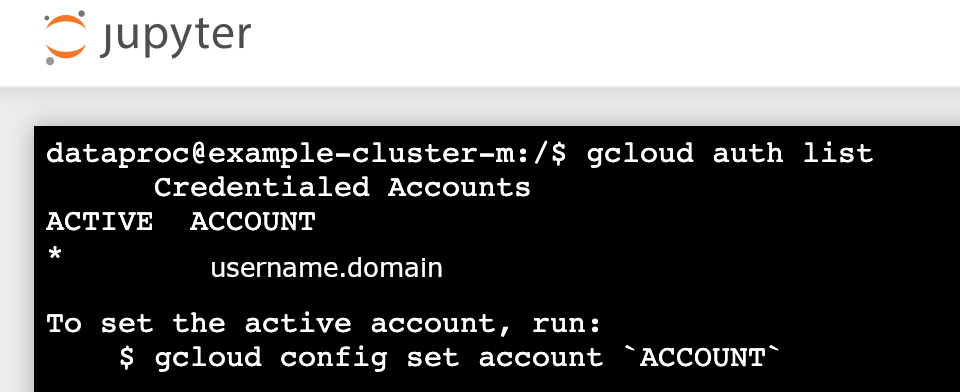
- 在 Jupyter 終端機中,啟用 Jupyter 以透過 Kerberos 進行驗證,並提交 Spark 工作。
kinit -kt /etc/security/keytab/dataproc.service.keytab dataproc/$(hostname -f)
- 執行
klist,確認 Jupyter 已取得有效的 TGT。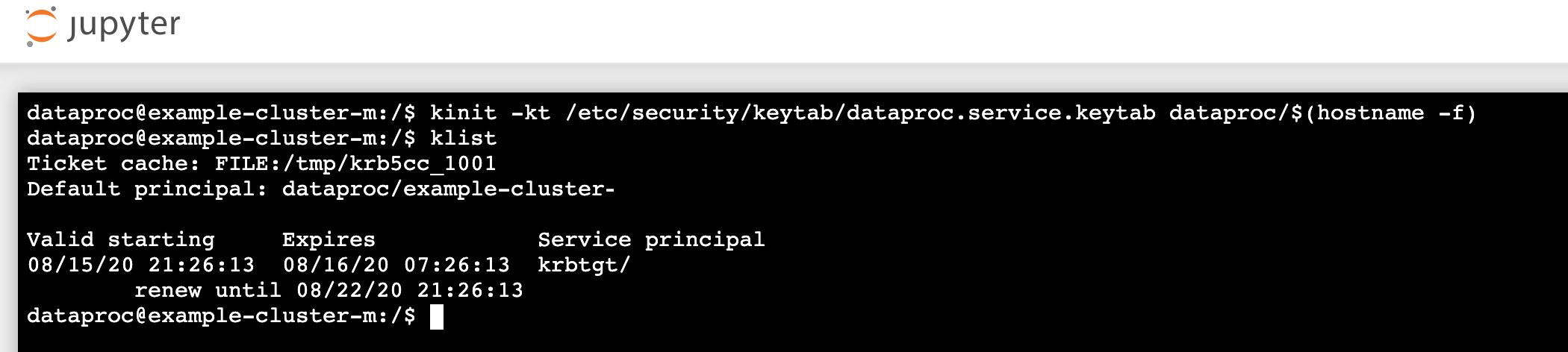
- 執行
- 在 Juypter 終端機中,使用 gcloud CLI 在專案的 Cloud Storage bucket 中建立
rose.txt檔案。echo "A rose by any other name would smell as sweet" > /tmp/rose.txt
gcloud storage cp /tmp/rose.txt gs://bucket-name/rose.txt
- 將檔案標示為私人檔案,這樣只有您的使用者帳戶可以讀取或寫入檔案。Jupyter 與 Cloud Storage 互動時,會使用您的個人憑證。
gcloud storage objects update gs://bucket-name/rose.txt --predefined-acl=private
- 確認私人存取權。
gcloud storage objects describe gs://$BUCKET/rose.txt
acl:
- 將檔案標示為私人檔案,這樣只有您的使用者帳戶可以讀取或寫入檔案。Jupyter 與 Cloud Storage 互動時,會使用您的個人憑證。
- email: $USER entity: user-$USER role: OWNER
- 按一下「Component Gateway Jupyter」連結,啟動 Jupyter UI。
- 確認個人叢集驗證是否成功。
- 啟動 Jupyter 終端機
- 執行
gcloud auth list - 確認使用者名稱是唯一有效帳戶。
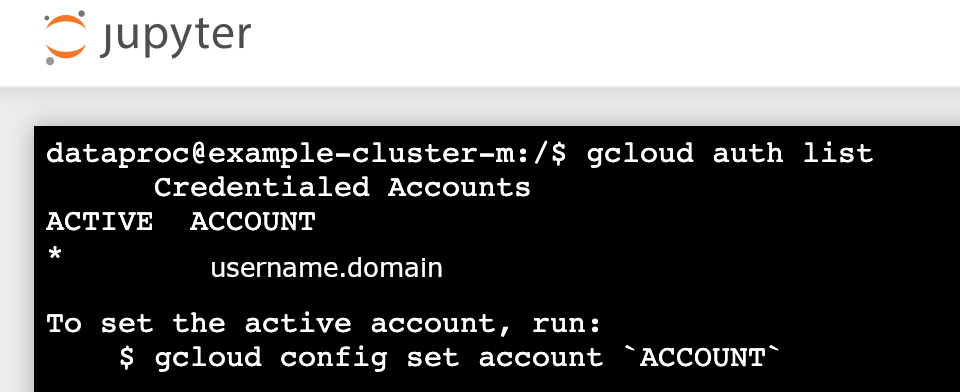
- 在 Jupyter 終端機中,啟用 Jupyter 以透過 Kerberos 進行驗證,並提交 Spark 工作。
kinit -kt /etc/security/keytab/dataproc.service.keytab dataproc/$(hostname -f)
- 執行
klist,確認 Jupyter 已取得有效的 TGT。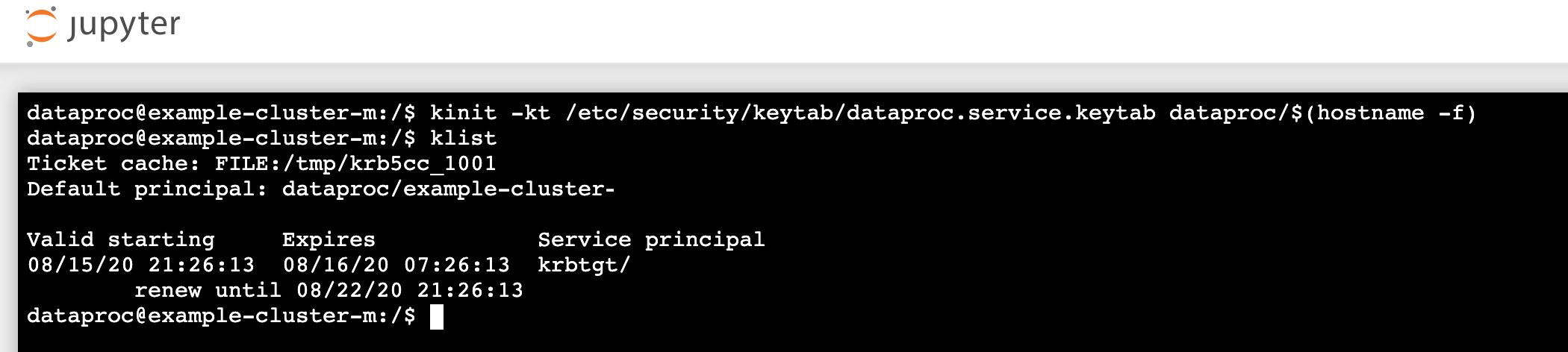
- 執行
- 在 Jupyter 終端機中,使用 gcloud CLI 在專案的 Cloud Storage bucket 中建立檔案。
rose.txtecho "A rose by any other name would smell as sweet" > /tmp/rose.txt
gcloud storage cp /tmp/rose.txt gs://bucket-name/rose.txt
- 將檔案標示為私人檔案,這樣只有您的使用者帳戶可以讀取或寫入檔案。Jupyter 與 Cloud Storage 互動時,會使用您的個人憑證。
gcloud storage objects update gs://bucket-name/rose.txt --predefined-acl=private
- 確認私人存取權。
gcloud storage objects describe gs://bucket-name/rose.txt
acl:
- 將檔案標示為私人檔案,這樣只有您的使用者帳戶可以讀取或寫入檔案。Jupyter 與 Cloud Storage 互動時,會使用您的個人憑證。
- email: $USER entity: user-$USER role: OWNER
- 前往資料夾,然後建立 PySpark 筆記本。
針對您在上述步驟中建立的
rose.txt檔案,執行基本字數統計工作。text_file = sc.textFile("gs://bucket-name/rose.txt") counts = text_file.flatMap(lambda line: line.split(" ")) \ .map(lambda word: (word, 1)) \ .reduceByKey(lambda a, b: a + b) print(counts.collect())rose.txt檔案。您也可以查看 Cloud Storage Bucket 稽核記錄,確認工作是否以您的身分存取 Cloud Storage (詳情請參閱「Cloud Storage 的 Cloud 稽核記錄」)。

- 刪除 Dataproc 叢集。
gcloud dataproc clusters delete CLUSTER_NAME --region=REGION
設定環境
從 Cloud Shell 或本機終端機設定環境:

