本頁面說明如何使用「多個資料表」來源,從 Microsoft SQL Server 資料庫讀取多個資料表。如要讓管道從多個資料表讀取資料,請使用「多個資料表」來源。如要讓管道從單一資料表讀取資料,請參閱「從 SQL Server 資料表讀取資料」。
「多個資料表」來源會輸出具有多個結構定義的資料,並包含指出資料來源資料表的資料表名稱欄位。使用多資料表來源時,請使用其中一個多資料表接收器,即 BigQuery 多資料表或 GCS 多檔案。
事前準備
- Sign in to your Google Cloud account. If you're new to Google Cloud, create an account to evaluate how our products perform in real-world scenarios. New customers also get $300 in free credits to run, test, and deploy workloads.
-
In the Google Cloud console, on the project selector page, select or create a Google Cloud project.
Roles required to select or create a project
- Select a project: Selecting a project doesn't require a specific IAM role—you can select any project that you've been granted a role on.
-
Create a project: To create a project, you need the Project Creator
(
roles/resourcemanager.projectCreator), which contains theresourcemanager.projects.createpermission. Learn how to grant roles.
-
Verify that billing is enabled for your Google Cloud project.
-
In the Google Cloud console, on the project selector page, select or create a Google Cloud project.
Roles required to select or create a project
- Select a project: Selecting a project doesn't require a specific IAM role—you can select any project that you've been granted a role on.
-
Create a project: To create a project, you need the Project Creator
(
roles/resourcemanager.projectCreator), which contains theresourcemanager.projects.createpermission. Learn how to grant roles.
-
Verify that billing is enabled for your Google Cloud project.
-
Enable the Cloud Data Fusion, Cloud Storage, BigQuery, and Dataproc APIs.
Roles required to enable APIs
To enable APIs, you need the Service Usage Admin IAM role (
roles/serviceusage.serviceUsageAdmin), which contains theserviceusage.services.enablepermission. Learn how to grant roles. - 建立 Cloud Data Fusion 執行個體。
- 請確保 SQL Server 資料庫可接受來自 Cloud Data Fusion 的連線。為確保安全,建議您建立私人的 Cloud Data Fusion 執行個體。
在 Google Cloud 控制台中,前往 Cloud Data Fusion 頁面。
如要在 Cloud Data Fusion Studio 中開啟執行個體,請依序按一下「Instances」和「View instance」。
查看 Cloud Data Fusion 執行個體
使用 Cloud Data Fusion 時,您會同時使用 Google Cloud 控制台和獨立的 Cloud Data Fusion UI。在 Google Cloud 控制台中,您可以建立 Google Cloud 專案,以及建立和刪除 Cloud Data Fusion 執行個體。在 Cloud Data Fusion UI 中,您可以使用「Studio」或「Wrangler」等各種頁面,使用 Cloud Data Fusion 功能。
將 SQL Server 密碼儲存為安全金鑰
將 SQL Server 密碼新增為安全金鑰,在 Cloud Data Fusion 執行個體上加密。在本指南稍後,您將確保使用 Cloud KMS 擷取密碼。
在任何 Cloud Data Fusion 頁面的右上角,按一下「系統管理員」。
按一下 [設定] 標籤。
按一下「Make HTTP Calls」。

在下拉式選單中選擇「PUT」。
在路徑欄位中輸入
namespaces/NAMESPACE_ID/securekeys/PASSWORD。在「Body」欄位中輸入
{"data":"SQL_SERVER_PASSWORD"}。按一下 [傳送]。

確認您收到的「回應」是狀態碼 200。
取得 SQL Server 的 JDBC 驅動程式
使用 Hub
在 Cloud Data Fusion UI 中,按一下「Hub」。
在搜尋列中輸入
Microsoft SQL Server JDBC Driver。按一下「Microsoft SQL Server JDBC Driver」。
按一下「下載」。按照畫面上的下載步驟操作。
按一下「Deploy」(部署)。上傳上一個步驟中的 JAR 檔案。
按一下「完成」。
使用 YouTube 工作室
前往 Microsoft.com。
選擇要下載的項目,然後按一下「下載」。
在 Cloud Data Fusion 使用者介面中,按一下 「Menu」(選單),然後前往「Studio」(工作室) 頁面。
按一下「新增」圖示 。
在「驅動程式」下方,按一下「上傳」。
上傳您在步驟 2 下載的 JAR 檔案。
點選「下一步」。
輸入名稱來設定驅動程式。
在「Class name」(類別名稱) 欄位中輸入
com.microsoft.sqlserver.jdbc.SQLServerDriver。按一下「完成」。
部署多個資料表外掛程式
在 Cloud Data Fusion 網頁版 UI 中,按一下「Hub」。
在搜尋列中輸入
Multiple table plugins。按一下「Multiple Table Plugins」。
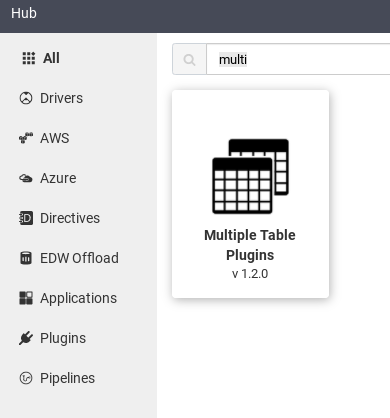
按一下 [Deploy] (部署)。
按一下「完成」。
按一下「建立管道」。
連線至 SQL Server
在 Cloud Data Fusion 使用者介面中,按一下 「Menu」(選單),然後前往「Studio」(工作室) 頁面。
在 Studio 中,展開「來源」選單。
按一下「多個資料庫表格」。
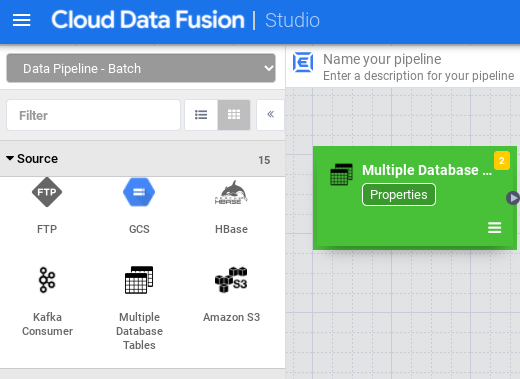
將游標懸停在「Multiple Database Tables」(多個資料庫表格) 節點上,然後按一下「Properties」(屬性)。
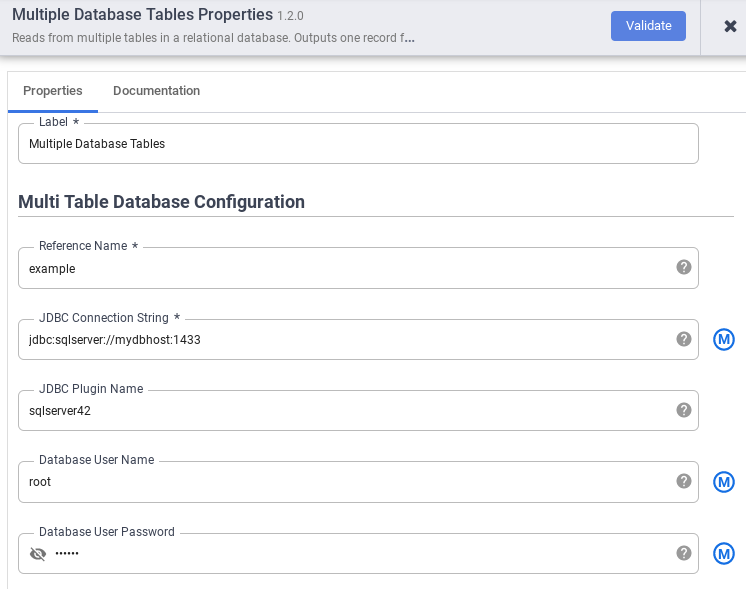
在「Reference name」(參照名稱) 欄位中,指定用於識別 SQL Server 來源的參照名稱。
在「JDBC 連線字串」欄位中,輸入 JDBC 連線字串。例如:
jdbc:sqlserver://mydbhost:1433。詳情請參閱「建立連線網址」。輸入「JDBC 外掛程式名稱」、「資料庫使用者名稱」和「資料庫使用者密碼」。
按一下「Validate」(驗證)。
點按 「Close」(關閉)。
連結至 BigQuery 或 Cloud Storage
在 Cloud Data Fusion 使用者介面中,按一下 「Menu」(選單),然後前往「Studio」(工作室) 頁面。
展開「Sink」(接收器)。
按一下「BigQuery Multi Table」或「GCS Multi File」。
將「Multiple Database Tables」(多個資料庫表格) 節點連結至「BigQuery Multi Table」(BigQuery 多個表格) 或「GCS Multi File」(GCS 多個檔案)。
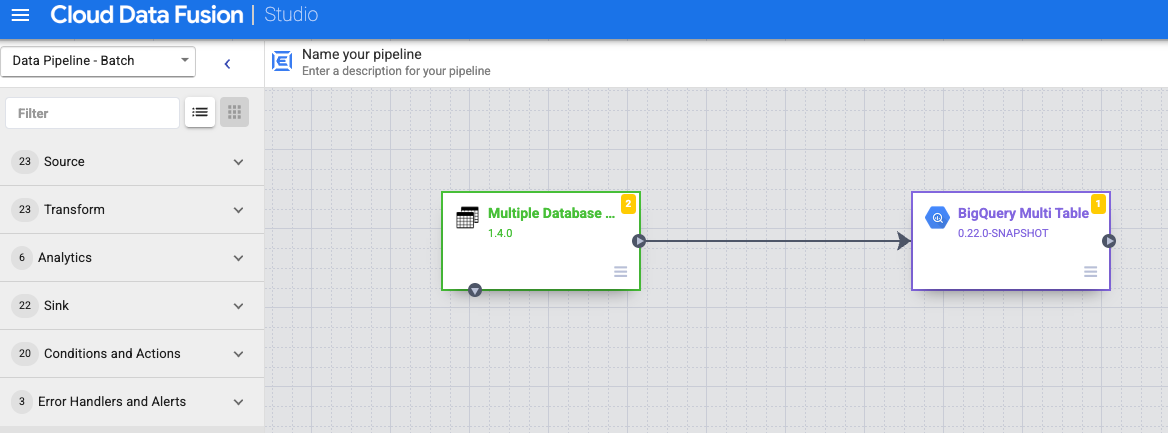
將游標懸停在「BigQuery Multi Table」或「GCS Multi File」節點上,按一下「Properties」(屬性),然後設定接收器。
詳情請參閱「Google BigQuery Multi Table Sink」和「Google Cloud Storage Multi File Sink」。
按一下「Validate」(驗證)。
點按 「Close」(關閉)。
預覽管道執行情況
在 Cloud Data Fusion 使用者介面中,按一下 「Menu」(選單),然後前往「Studio」(工作室) 頁面。
按一下「預覽」。
按一下「執行」。等待預覽作業順利完成。
部署管道
在 Cloud Data Fusion 使用者介面中,按一下 「Menu」(選單),然後前往「Studio」(工作室) 頁面。
按一下 [Deploy] (部署)。
執行管道
在 Cloud Data Fusion UI 中,按一下「選單」。
按一下「清單」。
按一下管道。
在管道詳細資料頁面中,按一下「執行」。
後續步驟
- 進一步瞭解 Cloud Data Fusion。
- 按照其中一個教學課程操作。

