このページでは、Cloud Data Fusion で Salesforce プラグインを使用するときに Salesforce API に接続する方法について説明します。Salesforce API にアクセスするためのエントリ ポイントとなる、Salesforce 接続アプリを作成します。Cloud Data Fusion インスタンスを Salesforce インスタンスと統合するには、アプリを作成する必要があります。Salesforce でアプリを作成した後、コンシューマ キーやコンシューマ シークレット キーなどの認証情報をプラグインのプロパティに追加して、その API を呼び出します。
Cloud Data Fusion 用の Salesforce 接続アプリを作成する
Salesforce 接続アプリを作成するには、次の手順を行います。詳細については、Salesforce のドキュメント: 接続アプリの基本設定を構成するをご覧ください。
- デベロッパー アカウントで Salesforce にログインします。
- Salesforce ウェブ インターフェースで、[アカウント] メニューに移動し、[設定] をクリックします。
- [アプリ] リストで、[アプリ マネージャー] を選択します。
- [新規接続アプリケーション] をクリックします。
- [接続アプリの管理] ページで、名前、API 名、連絡先メールアドレスを入力します。このガイドの例では、
DATA_FUSION_APPという名前を使用します。 OAuth 設定を有効にします。詳細については、API 統合の OAuth 設定を有効にするをご覧ください。
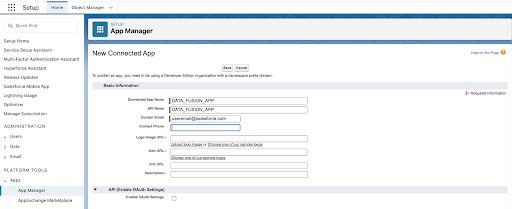
Cloud Data Fusion で Salesforce を構成する場合は、次の値を入力します。
- [Callback URL] フィールドに、次のように入力します。
- 本番環境の場合は、「
https://login.salesforce.com/services/oauth2/token」と入力します。 - サンドボックスの場合は、「
https://test.salesforce.com/services/oauth2/token」と入力します。 - 組織でカスタム ドメインが有効になっている場合は、
https://CUSTOM_DOMAIN1.my.salesforce.com/services/oauth2/token形式のカスタム URL を使用します。
- 本番環境の場合は、「
選択した [OAuth スコープ] フィールドで、[API を介してユーザーデータを管理する] を選択し、[追加] をクリックします。
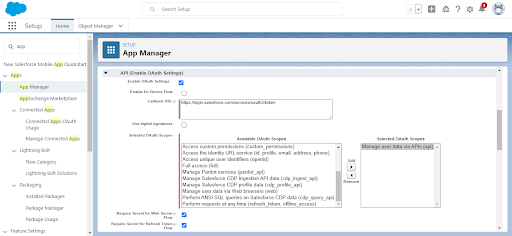
[保存] をクリックします。
- [Callback URL] フィールドに、次のように入力します。
Cloud Data Fusion 用の Salesforce 接続アプリを管理する
Salesforce ウェブ インターフェースで、新しい [接続アプリ] ページが表示されたら、[管理] > [ポリシーを編集] をクリックします。
[接続アプリの編集] ページが表示されたら、以下を選択します。
- [許可されているユーザー] フィールドで、[すべてのユーザーは自己承認可能] を選択します。
- [IP 制限の緩和] フィールドで [IP 制限を緩和する] を選択します。
[保存] をクリックします。
Salesforce からプロパティを取得する
以降のセクションでは、Salesforce で構成情報を確認する方法について説明します。
プラグイン構成のコンシューマ キーを取得する
Cloud Data Fusion で Salesforce バッチソース プロパティを構成する場合は、Salesforce のコンシューマ キーとコンシューマ シークレット キーを入力する必要があります。これらのキーを取得する手順は次のとおりです。
- Salesforce ウェブ インターフェースに移動します。
- [API (Enable OAuth Settings)] セクションに移動します。コンシューマ キーとコンシューマ シークレットを書き留めます。これらの認証情報を、Cloud Data Fusion でプラグインを構成するときに入力します。
プラグイン構成のセキュリティ トークンを取得する
プラグインは、Salesforce との認証にセキュリティ トークンを必要とします。セキュリティ トークンを取得するには、Salesforce のドキュメントのセキュリティ トークンをリセットするの手順に沿って操作します。
次のステップ
- Cloud Data Fusion で Salesforce バッチソースを構成する。
