Como conectar VMs de cargas de trabalho ao Google Cloud NetApp Volumes
O Google Cloud NetApp Volumes acelera a implantação de aplicativos baseados em nuvem por meio do provisionamento rápido de serviços de arquivos compartilhados e recursos de gerenciamento de armazenamento. Ao conectar o NetApp Volumes ao VMware Engine, é possível montar volumes do NetApp Volumes no SO convidado das suas máquinas virtuais (VMs) de carga de trabalho.
Confira alguns casos de uso comuns para o uso de volumes NetApp com o VMware Engine:
- Infraestrutura de área de trabalho virtual (VDI, na sigla em inglês)
- Como criar diretórios iniciais da VM
- Como configurar serviços de arquivos
- Armazenamento de arquivos compartilhados para aplicativos e bancos de dados
Além disso, as VMs no Compute Engine e no Google Cloud VMware Engine podem montar os mesmos volumes. Confira um diagrama que mostra o Google Cloud NetApp Volumes sendo usado com o VMware Engine e o Compute Engine:
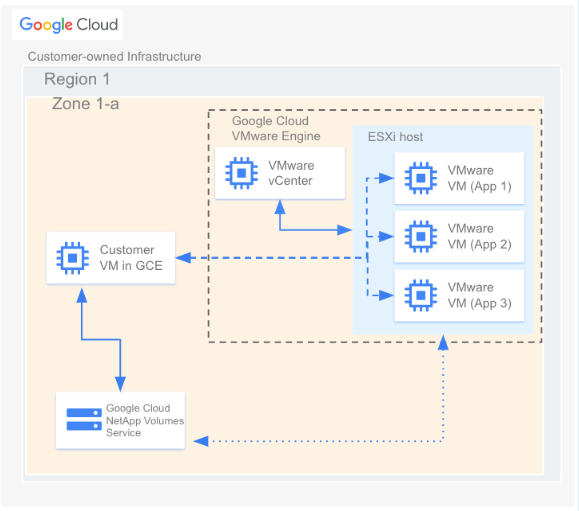
Antes de começar
As etapas neste documento presumem que você fez o seguinte:
- Criou um pool de armazenamento com o local escolhido, o nível de serviço, a capacidade, a criptografia de dados e a política do AD.
- Criou um volume em um pool de armazenamento preexistente com os parâmetros selecionados (como capacidade alocada e tipo de protocolo) em uma determinada região. É possível usar os volumes NFSv3, NFSv4 ou SMB na conexão descrita neste documento.
- Criou uma nuvem privada na mesma região do volume.
Acessar detalhes da rede VPC
Ao criar uma conexão de peering entre o VMware Engine e o NetApp Volumes, você precisa de alguns detalhes sobre a rede VPC usada pelo NetApp Volumes. Para conferir esses detalhes, faça o seguinte:
No Google Cloud console, acesse a página peering da Rede VPC.
Clique em Selecionar um projeto e selecione a organização, a pasta ou o projeto que contém a conexão de peering.
Selecione a conexão de peering criada nos Volumes NetApp para seu projeto. A conexão é chamada de
sn-netapp-prod.Você poderá encontrar várias conexões de peering com o mesmo nome se tiver mais de uma rede VPC com peering. A pessoa que configurou as conexões de peering de rede VPC pode ajudar a determinar qual conexão usar para o VMware Engine.
Copie os campos Rede VPC com peering e ID do projeto com peering, que começam com netapp e terminem com -tp, respectivamente.
Criar uma conexão de peering
Se o projeto do VMware Engine e as nuvens privadas foram criados após 12 de novembro de 2023, faça o seguinte. Para mais informações sobre como criar peerings de VPC para esses ambientes, consulte Peering de uma rede VPC.
No Google Cloud console, acesse a página peering da Rede VPC.
Clique em Selecionar um projeto e selecione a organização, a pasta ou o projeto em que você quer criar a conexão de peering.
Clique em Criar.
No campo Nome, forneça um nome para o peering de rede. Por exemplo,
peering-2-netapp-volumes.Na seção Rede do VMware Engine, mantenha selecionada a opção padrão "No projeto atual". Especifique a rede do VMware Engine que você quer fazer peering, por exemplo,
ven1.Em Peering, selecione Google Cloud NetApp Volumes.
No campo ID do projeto do locatário de serviço, insira o ID do projeto com peering do projeto Google Cloud que contém seu volume.
No campo Nome da VPC do locatário de serviço, insira o nome da rede VPC com peering em que o volume está.
Na seção Troca de rotas, mantenha as configurações padrão.
Clique em Criar.
Montar um volume
Quando o status de peering for listado como Ativo, será possível montar o volume do NetApp Volumes. Execute o processo de montagem no SO convidado da sua VM do VMware.
Para montar um volume NFS, faça o seguinte:
No Google Cloud console, acesse NetApp Volumes > Volumes.
Clique em Selecionar um projeto e selecione a organização, a pasta ou o projeto que contém o volume.
Clique no volume NFS em que você quer ativar as exportações do NFS.
Role para a direita, clique em Mais more_vert e em Instruções de montagem.
Siga as instruções na janela Instruções de ativação do NFS que aparece. As instruções de montagem podem ser um pouco diferentes, dependendo de qual protocolo NFS você configurou para o volume.
Para montar um volume SMB, faça o seguinte:
No Google Cloud console, acesse NetApp Volumes > Volumes.
Clique em Selecionar um projeto e selecione a organização, a pasta ou o projeto que contém o volume.
Clique no volume em SMB para o qual você quer mapear uma parcela de PME.
Role para a direita, clique em Mais more_vert e em Instruções de montagem.
Siga as instruções na janela Instruções de montagem para PME que aparece.
Depois de montar o volume, será possível gerenciá-lo usando as interfaces padrão descritas em Editar um volume.

