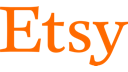Backup and Disaster Recovery Solutions with Google Cloud
Backup and disaster recovery are vital components in your business continuity plan. We are committed to providing suitable solutions that meet your business needs through first-party and partner solutions.
Benefits
Deliver backup and recovery for cloud workloads
Ensure business continuity
Ensure business continuity
Use backups to protect mission-critical data and enable rapid recoveries.
Secure application-aware backups
Secure application-aware backups
Capture application/VM-consistent backups and secure against unauthorized deletion.
Address multiple use cases
Address multiple use cases
Use backups for ransomware recovery, recovery from user errors, and analytics.
Key features
Google Cloud supports a wide range of data protection options
The primary option for protecting workloads in Google Cloud is the Google-managed Backup and DR Service, which provides centralized management and secure backup with protection against unauthorized modification and deletion. To complement Backup and DR Service, Google Cloud also supports data protection partner solutions and provides service-level data protection features.
Partner solutions
A broad ecosystem of ISV and system integration (SI) partners provide backup and disaster recovery offerings on, and/or integrated with, Google Cloud. This provides Google Cloud customers with freedom of choice and facilitates frictionless use of preferred third-party products and services.
Service-level features
Google Cloud products and services offer a broad range of data protection features, such as Backup for GKE, Persistent Disk snapshots, Cloud SQL backups, Filestore backups, and geo-redundant Cloud Storage. Customers and ISVs can use these features to design and implement robust protection strategies.
Ready to get started? Contact us
Learn more about Google Cloud Backup and DR
Protect critical workloads running in Google Cloud. Secure backup data against accidental or malicious deletion with backup vaults.
Customers
Customers rely on Google Cloud for backup and disaster recovery
What's new
See the latest updates about Google Cloud backup and disaster recovery
Take the next step
Tell us what you’re solving for. A Google Cloud expert will help you find the best solution.
Work with a trusted partner
Find a partnerStart using Google Cloud
Try it freeDeploy ready-to-go solutions
Explore marketplace