如果您在基礎資料集中新增、移除或變更欄位,報表編輯者可以重新整理資料來源,在 Looker Studio 中查看這些變更。
何時該重新整理資料來源欄位
Looker Studio 不會自動偵測資料集中的結構定義變更。
如果您執行下列任一工作,請重新整理資料來源欄位,確保兩者一致:
- 在資料集中新增欄位
- 從資料集中移除欄位
- 重新命名資料集中的欄位
- 重新排序資料集中的欄位
舉例來說,如果您在 Google 試算表中新增資料欄,或是修改自訂 BigQuery 連線中使用的 SQL 查詢,以傳回更多或更少的欄位,就應該重新整理資料來源。
如何重新整理資料來源欄位
- 編輯資料來源。
- 按一下左下角的「REFRESH FIELDS」(重新整理欄位)。
- 如果系統偵測到變更,請按一下「套用」。
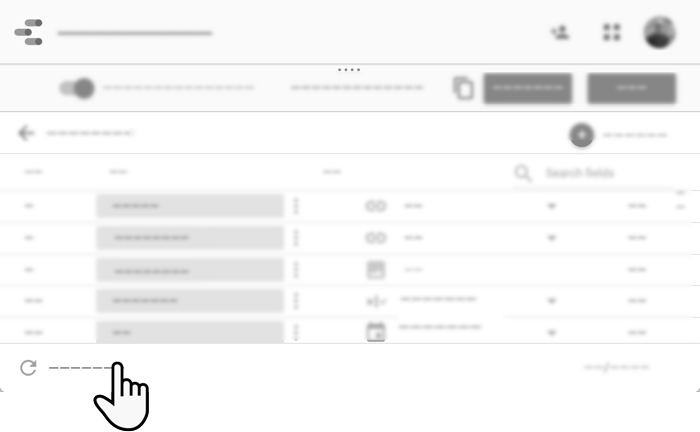
重新整理資料來源欄位的效果
重新整理資料來源欄位時,會發生下列情況:
- 資料集中的新欄位會新增至資料來源。系統只會新增含有資料的欄位 (忽略空白欄位)。
- 從資料集中移除的欄位也會從資料來源中移除。
- 系統會將已從資料來源移除的欄位重新加入資料來源。
- 系統會將重新命名的欄位視為您已移除舊欄位並新增欄位。新名稱「不會」套用至舊欄位。
- 系統不會在找到的變更中列出重新排序的欄位,但會將變更後的順序套用至資料來源的內部結構 (您不會看到這項變更)。
- 已加入這個資料來源的報表會維持附加狀態,但您可能需要修正因欄位變更而無法正常顯示的圖表。
- 如果計算結果欄位使用已移除或重新命名的欄位,系統會停用這些欄位。您可以視需要編輯或移除計算結果欄位。
- 如果圖表使用已移除或重新命名的欄位,就會顯示設定錯誤。你可以視需要編輯或移除圖表。
變更語言和重新整理欄位的注意事項
Google Analytics 和 Google Ad Manager 都支援動態切換介面語言:如果您變更 Google 語言,這些產品就會以新語言顯示 (前提是 Analytics 或 Google Ad Manager 支援該語言)。
同樣地,如果您以某種語言建立 Analytics 或 Google Ad Manager 資料來源,切換語言並重新整理資料來源欄位後,系統就會以所選語言顯示欄位名稱。
舉例來說,假設您在 Google 語言設為英文時建立 Analytics 資料來源,資料來源欄位名稱會以英文顯示。接著將語言變更為義大利文,並重新整理資料來源欄位,顯示的名稱就會變成義大利文。請注意,您在資料來源中明確重新命名的任何維度或指標,都會在新語言中還原為預設名稱,但計算結果欄位和您在報表中重新命名的欄位不會變更。進一步瞭解如何變更 Google 語言。

