Usage
include: "/views/airports.view"
|
Hierarchy
include- or - include- or - include |
Default Value
None
Accepts
A string containing a filename or pattern
|
Definition
The include parameter specifies the LookML files that will be available to a model, a view, or an Explore. If you want to use or reference a LookML file within another file, you must add it with the include parameter.
You can use the include parameter in model files, view files, and Explore files. The include parameter can reference different types of LookML files, depending on the context.
In a model file, you can use include to reference these file types:
In a view file, you can use include to reference these file types:
In an Explore file, you can use include to reference these file types:
You can also use include to bring in files from other projects. See the Importing files from other projects documentation page for information on including files from another project. To import files from local LookML projects, you must enable the Local Project Import Labs feature.
Note the following when using include:
- You don't need to use
includefor non-LookML file types, such as documentation files or data files. - Including files is all-or-nothing, so all the included file's information is added to the including file.
- You can use multiple
includeparameters in a file. - You can use the
*wildcard character to indicate files with strategic naming conventions or with the same extension. For example, you can use"*base.dashboard"to match and include both"database.dashboard"and"crunchbase.dashboard". You can use"*.dashboard"to indicate all files with the extension.dashboard. - You can use the
*wildcard character to include all files in a directory. For example, you can include all view files in theviews/users/directory by specifyinginclude: "/views/users/*.view". See the documentation page on IDE folders for more information on using wildcards with IDE folders.
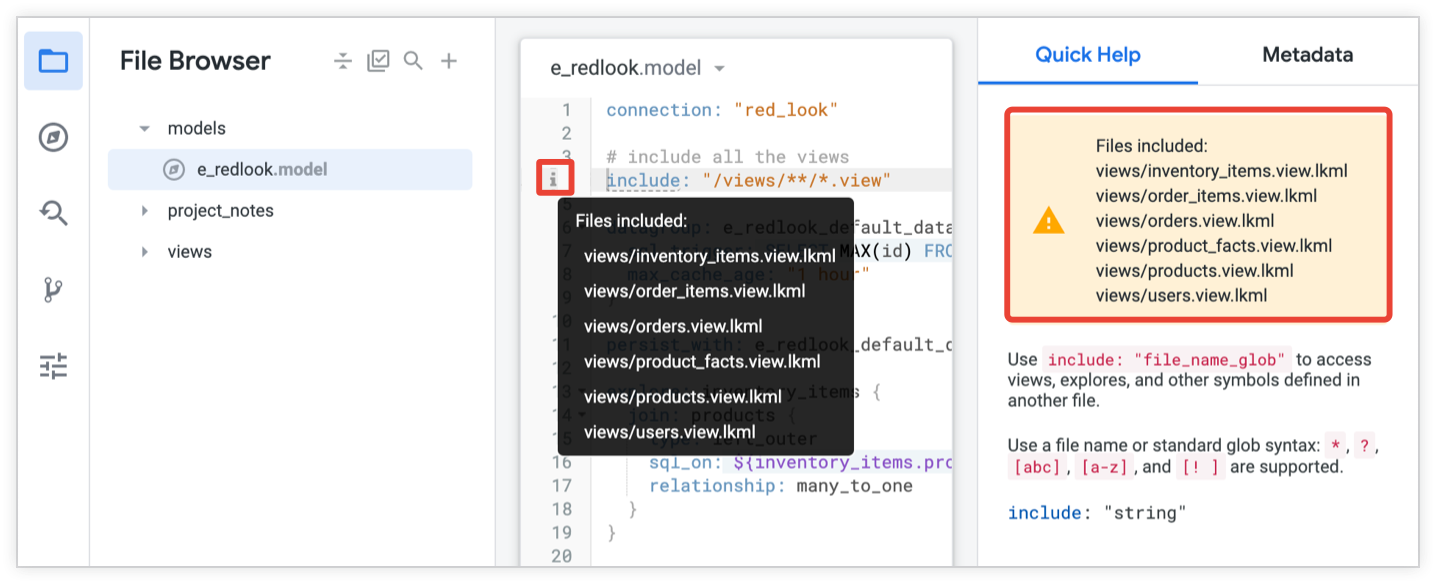
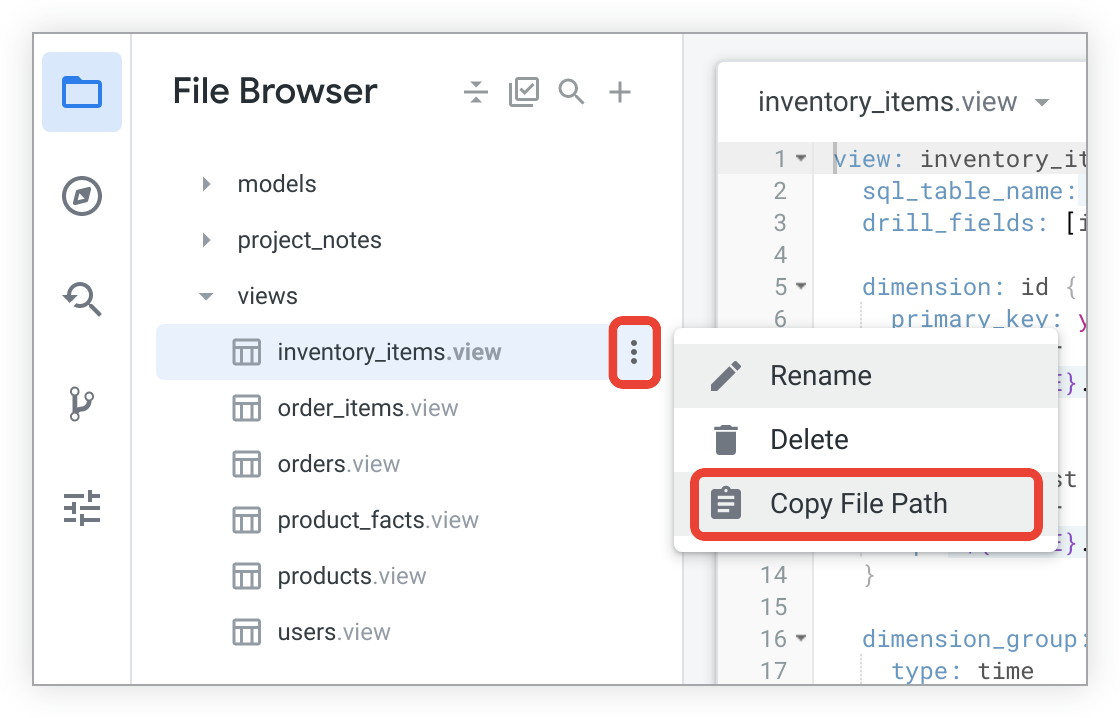
Using include in a model file
You can use the include parameter in a model file to include views and dashboards or Explores.
Including views and dashboards in a model
Use the include parameter in a model file to specify the dashboard and view files that will be available to that model. If you want to use or reference a LookML file within a model, you must add it with the include parameter.
In the include parameter, use the extension .view for view files and the extension .dashboard for dashboards. You can leave out the .lkml and .lookml part of these extensions.
You can use the * wildcard character to indicate files with strategic naming conventions or with the same extension. You can also use the * wildcard in combination with directory paths to specify multiple files, as described in the Wildcard examples section of the include parameter page.
For example, you could use these include parameters in a model file:
include: "/**/*.dashboard"
include: "/*/*base.view.lkml"
include: "//e_commerce/views/*.view.lkml"
These parameters would include the following files:
- All dashboard files in any directory in your project
- Any view files that end with
base.view.lkmlin any immediate child directory of the project, such as/views/database.view.lkmlor/public/crunchbase.view.lkml - All view files in the
/views/directory of the imported project namede_commerce
If your project has a large number of view files or if your project uses persistent derived tables (PDTs), you should avoid including all view files in your model. Instead, include individual view files like this. Here's an example of including individual view files and all dashboards in a project:
include: "/views/order.view"
include: "/views/user.view"
include: "/**/*.dashboard"
Including models in a model
You cannot include a model file from another project. Instead, to reuse, refine, or extend Explores across projects, in the imported project you can create a separate Explore file, then include that Explore file in other projects. See Including Explores in a Model for more information.
Including Explores in a model
Explores are usually defined within a model file. However, sometimes you need a separate Explore file for a derived table, or to extend or refine an Explore across models.
If you do have a separate Explore file, you need to use the include parameter in the model file to include it. In the include parameter, use the extension .explore.lkml for Explore files.
The following example is a model file that has two Explores:
- The
aircraft_newExplore, which is defined in its own file calledaircraft_new.explore.lkmlin theexploresfolder. Because that Explore is defined in its own file, you must specify the Explore file's path in anincludeparameter. - The
accidentsExplore, which is defined within the model file. Because it is defined in the model file itself, you don't need to use anincludeparameter for it in the model. However, you do need anincludefor the view on which theaccidentsExplore is based.
connection: "faa"
include: "/explores/aircraft_new.explore.lkml"
include: "/views/accidents.view"
explore: accidents {
view_name: accidents
from: accidents
}
Including data tests in a model
Data tests can be defined directly in a model file or a view file. However, you can also create a separate data test file if you want to reuse your data tests in multiple places in your project.
If you do have a separate data test file, you need to use the include parameter in your model file or view file so that you can run the data tests. In the include parameter, use the extension .lkml for data test files.
For example, here is an excerpt from a model file that includes a data test file:
connection: "faa"
include: "/explores/aircraft_new.explore.lkml"
include: "/views/accidents.view"
include: "/tests/data_tests.lkml"
. . .
Once you include the data test file in a model file, you can run the data test to verify that your data test works properly and to see if your model's logic passes the test.
You can also include the data test file in a view file, as described on theIncluding data tests in a view section on this page.
Using include in a view file
For the most part, you don't need to use include in a view file. However, there are some cases in which you do want to include files in your view file:
- If you are extending or refining a view
- If you have an Explore file for a derived table
Including views in a view (to extend or refine)
You can also include a view file in another view file to extend or to refine the included view.
For example, here is the marketing_order_fields view file that includes the basic_order_fields view file and then extends it:
include: "/views/basic_order_fields.view"
view: marketing_order_fields {
extends: [basic_order_fields] # The file that contains the basic_order_fields
} # view should be included
Including Explores in a view
In most cases, you don't need to include an Explore in a view. However, native derived tables are a special case because they are defined in their own view file that has an explore_source parameter. You use the explore_source parameter to specify an Explore and define the desired columns and other desired characteristics for the native derived table. Explores are usually defined within a model file, but in the case of native derived tables it may be cleaner to create a separate file for the Explore using the .explore.lkml file extension. If you create a separate Explore file, you must include the Explore file in the native derived table view file.
Here is an example of using include in a native derived table view file to point to an Explore file:
include: "/explores/order_items.explore.lkml"
view: user_order_facts {
derived_table: {
explore_source: order_items {
column: user_id {field: order_items.user_id}
column: lifetime_number_of_orders {field: order_items.order_count}
column: lifetime_customer_value {field: order_items.total_revenue}
derived_column: average_customer_order {
sql: lifetime_customer_value / lifetime_number_of_orders ;;
}
}
}
dimension: user_id {hidden: yes}
dimension: lifetime_number_of_orders {type: number}
dimension: lifetime_customer_value {type: number}
dimension: average_customer_order {type: number}
}
See our documentation on using include statements to enable referencing fields for more information on Explore files for native derived tables.
Including data tests in a view
Data tests can be defined directly in a model file or a view file. However, you can also create a separate data test file if you want to reuse your data tests in multiple places in your project.
If you do have a separate data test file, you need to use the include parameter in your model file or view file so that you can run the data tests. In the include parameter, use the extension .lkml for data test files.
For example, here is an excerpt from a view file that includes a data test file:
include: "/tests/data_tests.lkml"
view: orders {
sql_table_name: looker.orders ;;
dimension: id {
primary_key: yes
type: number
sql: ${TABLE}.id ;;
}
. . .
Once you include the data test file in a view file, you can run the data test to verify that your data test works properly and to see if your view's logic passes the test.
You can also include the data test file in a model file, as described on the Including data tests in a model section on this page.
Using include in an Explore file
Explores are usually defined within a model file. However, sometimes you need a separate Explore file for a derived table, or to extend or refine an Explore across models.
If you do have a separate Explore file, you can use the include parameter to include views or other Explores.
Including views in an Explore
If you have a separate Explore file, you need to include any views that are used by the Explore. Use the file extension .view for view files. You can leave out the .lkml part of the file extension. Here is an example Explore file that includes the two views it's using:
include: "/views/aircraft.view"
include: "/views/aircraft_types.view"
explore: aircraft {
join: aircraft_types {
type: left_outer
sql_on: ${aircraft.aircraft_type_id} = ${aircraft_types.aircraft_type_id} ;;
relationship: many_to_one
}
}
Including Explores in an Explore
You can include one Explore file in another Explore file, such as when you are extending or refining an Explore. Use the include parameter and add the file extension .explore.lkml.
Here is an example Explore file that includes another Explore file and then extends the Explore:
include: "/explores/base.explore.lkml"
explore: aircraft_information {
extends: [aircraft]
Using include with IDE folders
When you organize your LookML project files into folders, you need to provide the paths for files within the include statement.
You can use absolute or relative paths in the include statement (see the Path syntax section on this page for examples), and you can use the wildcards * and ** to include multiple files at once (see the Wildcard examples section on this page for examples).
For example, suppose you have this directory structure in your project, with the following top-level contents of the views folder:
- The
ordersfolder, which contains the view filesorder_factsandorder_items - The
usersfolder, which contains the view filesuser_with_age_extension,users, andusers_extended - The individual view files
distribution_centers,events,inventory_items, andproducts
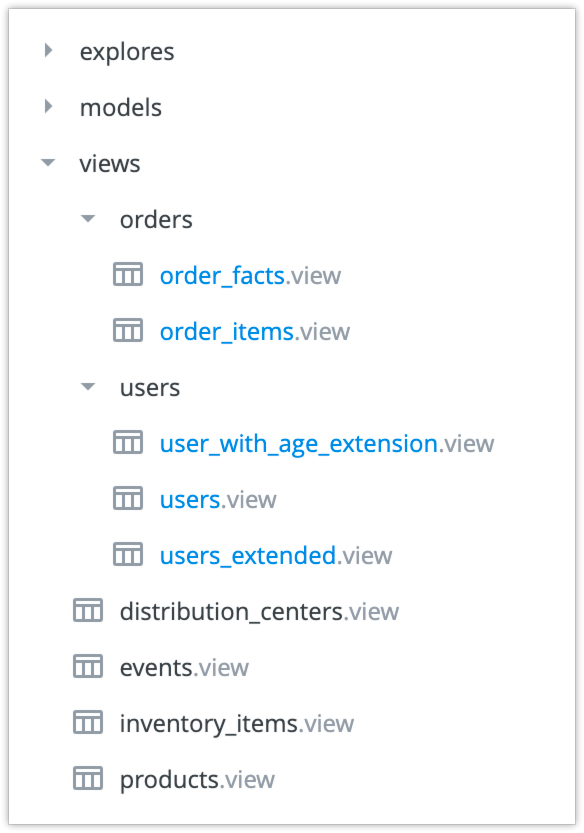
The following statements will include the products view, the order_facts view, and all views in the /views/users/ directory:
include: "/views/products.view"
include: "/views/orders/order_facts.view"
include: "/views/users/*.view"
When you change a file's path, be sure to update any include statements in your project to match the file's new path. You may see LookML validation warnings on your old include statements if they no longer refer to existing files or file paths. In addition, you may see LookML validation errors for referenced objects that can no longer be found because their file paths have changed.
Path syntax
Here are some example syntaxes you can use for including files:
| Syntax | Description |
|---|---|
PATH |
Relative path starting from current file's location. |
./PATH |
Relative path starting from current file's location. This example points to the same file as the previous example: PATH. |
../PATH |
Relative path starting from current file's parent directory. |
/PATH |
Absolute path starting from current project's root. |
//PROJECT_NAME/PATH |
Absolute path starting from the root of an imported project called PROJECT_NAME. |
Using wildcards
For projects where only a few files need to be managed, you can list each file in its own include parameter, like this:
include: "/dashboards/user_info.dashboard"
include: "/views/users.view"
For projects with many files to include, you can reduce the number of include parameters that you need to write by using wildcards to include several files at once:
- Use wildcards with IDE folders to include files in a specific directory of your project.
- Use wildcards with file extensions to include files of a specific file type.
- Use wildcards with strategic filenames to include files with specific prefixes or suffixes in their filenames.
Using wildcards may be especially helpful during development when you need to create a temporary fix for LookML validation warnings, especially when organizing an existing project into IDE folders. But take the following into consideration when using wildcards in your include statements:
- Looker does not recommend the use of wildcards to include all view files in a project, since including all view files can affect the performance of LookML validation and can clutter your database schema.
- Looker does not support the use of wildcards to include all files in a project if the project has multiple model files, since model files cannot be included in other model files.
Using wildcards with IDE folders
You can use wildcards in combination with IDE folders to include files in a specific directory in your LookML project.
For example, this include statement references all the files in the /explores/ directory of a LookML project:
include: "/explores/*"
Using wildcards for specific file types
You can use wildcards to reference all files of a specific type. For example, this include statement references all Explore files in a LookML project:
include: "/**/*.explore.lkml"
See the Types of files in a LookML project section of the Understanding LookML project files documentation page for a list of the types of LookML files and their file extensions.
Using wildcards with strategic naming patterns
You can also use wildcards with strategic file naming to further optimize your include statements. For example, instead of naming files like this:
/views/apple.view
/views/banana.view
/views/cherry.view
/views/orange.view
/views/celery.view
You can add a strategic prefix or suffix to your filenames, like this:
/views/apple.fruit.view
/views/banana.fruit.view
/views/cherry.fruit.view
/views/orange.fruit.view
/views/celery.vegetable.view
Then use wildcards to reference only the .fruit suffix by using this include:
include: "/views/*.fruit.view"
Wildcard examples
Here are some examples using wildcards (note that you can replace PATH with the path syntaxes in the previous table):
| Syntax | Description |
|---|---|
PATH/*.view |
Wildcard matching files ending with .view at PATH. |
PATH/*.view.lkml |
Wildcard matching files ending with .view.lkml at PATH. Because view files have the extension .view.lkml, this example specifies the same file as the previous example, PATH/*.view. The .lkml part is not displayed in the IDE, nor is the .lkml part required for include statements. However, you can use wildcards to leverage this common part of the file extension. See the LookML project files documentation page for a list of project file extensions. |
PATH/*.lkml |
Wildcard matching files ending with .lkml at PATH. Note that several file types share .lkml as the final part of the file extension, such as .view.lkml and .model.lkml. The .lkml part is not displayed in the IDE, nor is the .lkml part required for include statements. However, you can use wildcards to leverage this common part of the file extension. See the LookML project files documentation page for a list of project file extensions. |
PATH/myfile.* |
Wildcard matching files called myfile with any extension type at PATH. |
PATH/myfile.*.lkml |
Wildcard matching files called myfile with any .lkml extension type at PATH. |
PATH/my*file.view |
Wildcard matching files starting with my and ending with file.view at PATH. |
PATH/my*fi*le.view |
Wildcards matching files starting with my, followed by some characters, then fi, some additional characters, and ending with le.view at PATH. |
PATH/*/myfile.lkml |
Folder name wildcard (match only a single level of nesting). Matches all myfile.lkml files in any direct child directories of PATH. |
PATH/**/my_file.view |
Recursive wildcard matching (match any amount of nesting) for all files called my_file.view.lkml at PATH and all subdirectories. |
PATH/**/*.view |
Recursive wildcard matching all files ending with .view.lkml at PATH's subdirectories. |
PATH/**/my_folder/myfile.view |
Recursive wildcard matching the subpath /my_folder/myfile.view at any depth under PATH. |
Examples
See the previous sections for examples of using include in model files, view files, and Explore files.
Things to consider
Including all view files can affect performance of LookML validation
If your project has a large number of view files and you include them all in your model file, this may affect the performance of the LookML Validator. Since the LookML Validator checks all the view files included in the model, you should include only the needed view files in the model file's include parameter.
Consider using strategic naming conventions for view files to enable easy inclusion of groups of views within a model (see the example in Using wildcards with strategic naming patterns on this page). Or, you can use IDE folders to organize your views into folders. Then you can use the * wildcard to include all views in a single folder, instead of including all views in your project. See the section on using include with IDE folders for information.
Including all view files can clutter your database schema
For projects that use persistent derived tables (PDTs), you can include the PDT's view file in your model file. However, each model file that includes the PDT's view file will create a copy of the PDT in the scratch schema on your database. If you have multiple model files and you include all view files in your model files, you may add unnecessary clutter to your database scratch schema. For this reason, be sure that you include a PDT's view file only in the model files where the PDT is needed.
