Usage
view: view_name {
parameter: parameter_name { ... }
}
|
Hierarchy
parameter |
Accepts
A Looker identifier to name the parameter
|
Definition
There is a LookML parameter that is actually called "parameter". The parameter parameter creates a filter-only field that can be used to filter Explores, Looks, and dashboards but that cannot be added to a result set. The value that a user selects for this filter-only field can create interactive query results, labels, URLs, and more when it is used with the {% parameter parameter_name %} and parameter_name._parameter_value Liquid variables. The parameter parameter can also simplify LookML models, as different results can be displayed in a single field.
A parameter name must:
- Be unique within any given view
- Consist of characters
athroughz(no capital letters),0through9, or_ - Start with a letter
There are also many field parameters that can be used with parameter, including default_value and allowed_value. See the following subsection, Specifying Allowed Values, for examples using the allowed_value field parameter.
Specifying allowed values
By default, a user can input any single value into a filter created by a parameter parameter. If you want to limit the specific values that a user can choose from, use allowed_value. Allowed values specify pairs of labels and values that a user can choose.
The allowed_value parameter is similar to the suggestions parameter, in that it lets you set the filter options a user may choose from. However, the allowed_value parameter adds the extra functionality of mapping a user-friendly label with the value you want to inject into the underlying SQL query.
For example, this would produce a parameter that gives a user three filter options:
parameter: number_of_results {
type: string
allowed_value: {
label: "Less than 500"
value: "< 500"
}
allowed_value: {
label: "Less than 10,000"
value: "< 10000"
}
allowed_value: {
label: "All Results"
value: "> 0"
}
}
The label is what the user will see in the filter suggestions, and value contains the value that will be inserted into SQL queries with Liquid variables to create interactive content.
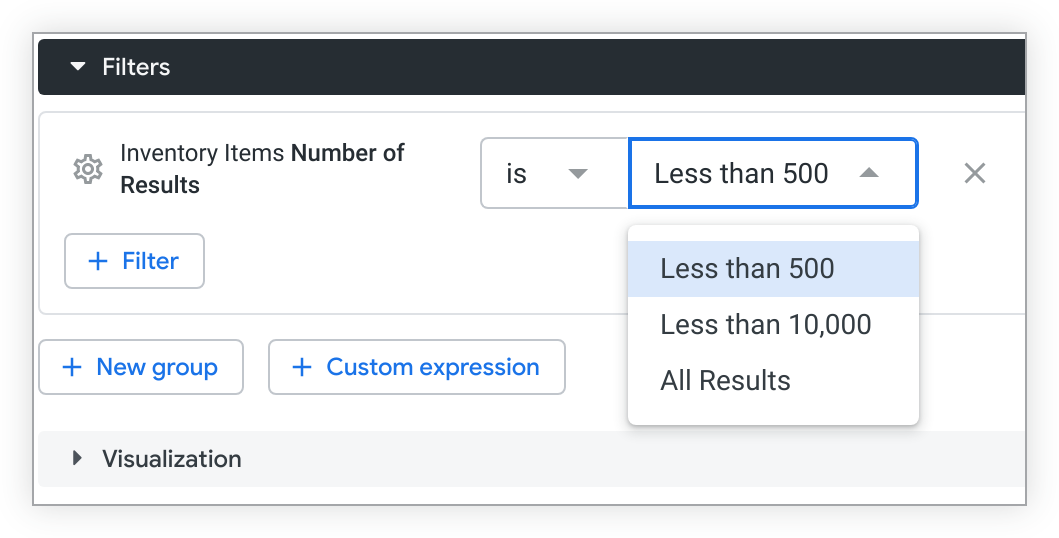
Using parameter with Liquid
There are two types of Liquid usage, as referenced by the Liquid variable reference documentation page.
When parameter is used with Liquid, it is most common to use {% %} tag syntax, which is used to create logical conditional statements.
Two Liquid variables that you can use with parameter are: {% parameter parameter_name %} and parameter_name._parameter_value. We'll walk through examples of each in the following sections.
Inserting user-selected values with {% parameter parameter_name %}
The {% parameter parameter_name %} Liquid variable uses the Liquid {% parameter %} tag in conjunction with the parameter's name to insert a user-selected value directly into an underlying SQL query.
- The word parameter never changes.
- Replace parameter_name with the parameter name you create.
If a parameter is defined in a different view file than the one in which it is referenced, make sure to scope the parameter name with its view name, for example, view_name.parameter_name.
Example
In this example, we create a parameter named item_to_add_up that lets a user choose what database column they want to sum — sale_price, cost, or profit:
parameter: item_to_add_up {
type: unquoted
allowed_value: {
label: "Total Sale Price"
value: "sale_price"
}
allowed_value: {
label: "Total Cost"
value: "cost"
}
allowed_value: {
label: "Total Profit"
value: "profit"
}
}
Next, we create a measure called dynamic_sum.
This measure references the {% parameter parameter_name %} Liquid variable in its sql parameter, which injects the selected value from item_to_add_up and changes the column name being referenced. The measure then performs the calculation on the referenced column:
measure: dynamic_sum {
type: sum
sql: ${TABLE}.{% parameter item_to_add_up %} ;;
value_format_name: "usd"
}
The result is an interactive Explore which can display different aggregations represented by one measure.
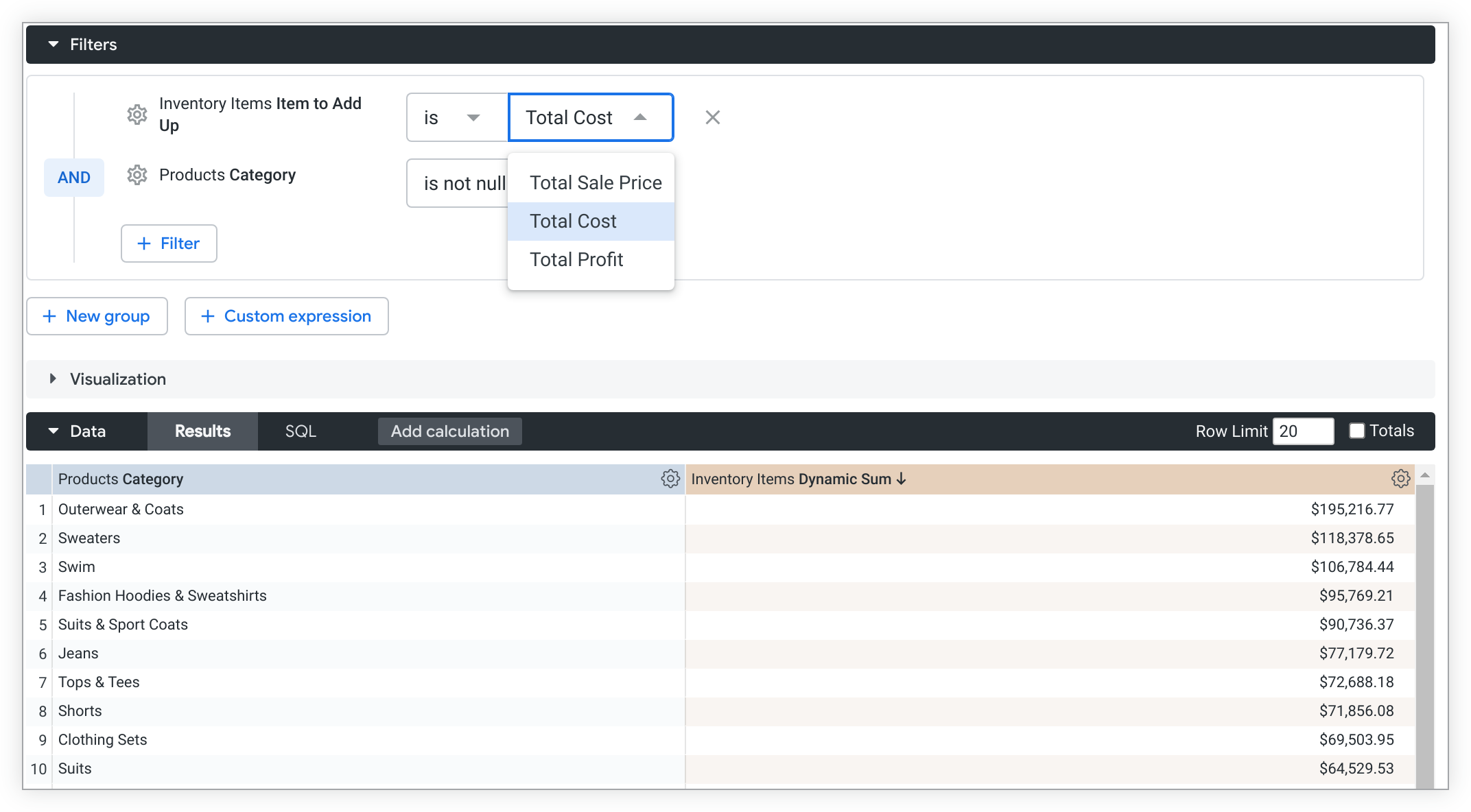
Creating logical statements with parameter_name._parameter_value
You can also inject the value of a parameter into an underlying SQL query using a logical Liquid {% %} statement with the parameter_name._parameter_value
- Replace parameter_name with the parameter name you create.
- The ._parameter_value does not change.
If a parameter is defined in a different view file than the one in which it is referenced, make sure to scope the parameter name with its view name, for example, view_name.parameter_name._parameter_value.
parameter_name._parameter_value allows for complex logical statements using possible values of a parameter — similar to a CASE WHEN statement in SQL.
A Liquid conditional statement uses the following syntax:
{% if %}to create a condition{% elsif %}to create additional conditions after the initial condition{% else %}to establish a value to return when the other conditions are not met{% endif %}to end the statement
This Liquid logic can be used with Liquid variables and LookML in various ways. See the Liquid variable reference documentation page for a complete list of possible places to use the parameter_name._parameter_value variable with Liquid in LookML. The following are examples that use the sql and html parameters.
SQL example
The following LookML block creates a parameter named date_granularity. Then, the sql parameter of a dimension uses parameter_name._parameter_value{% if %}{% elsif %}{% endif %}parameter:
parameter: date_granularity {
type: unquoted
allowed_value: {
label: "Break down by Day"
value: "day"
}
allowed_value: {
label: "Break down by Month"
value: "month"
}
}
dimension: date {
sql:
{% if date_granularity._parameter_value == 'day' %}
${created_date}
{% elsif date_granularity._parameter_value == 'month' %}
${created_month}
{% else %}
${created_date}
{% endif %};;
}
The end result is an interactive date field that users can change to display the results in different timeframes.
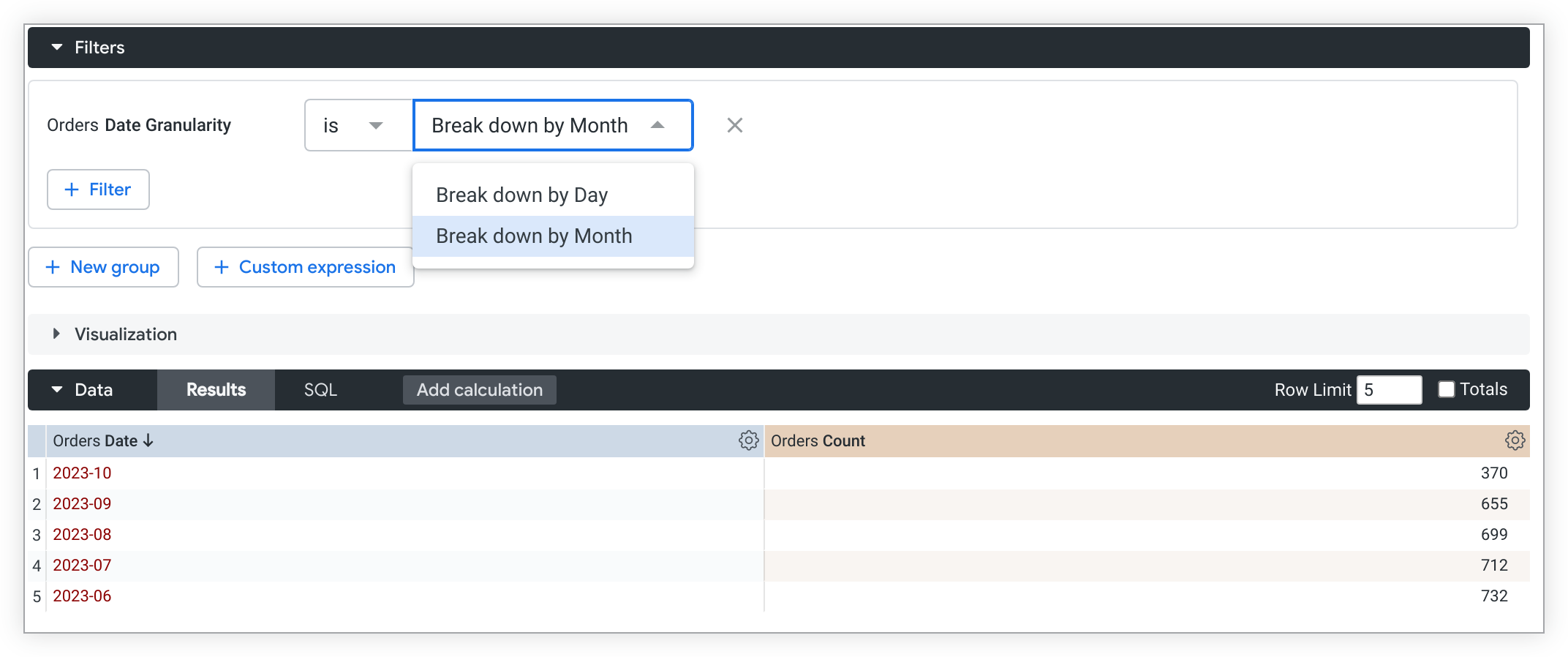
HTML example
parameter_name._parameter_value can also be used with an html parameter to create interactive results formatting.
Continuing with the previous example, we can change the text color depending on which date granularity a user selects by adding an html parameter with a similar {% if %} logical statement:
parameter: date_granularity {
type: unquoted
allowed_value: {
label: "Break down by Day"
value: "day"
}
allowed_value: {
label: "Break down by Month"
value: "month"
}
}
dimension: date {
sql:
{% if date_granularity._parameter_value == 'day' %}
${created_date}
{% elsif date_granularity._parameter_value == 'month' %}
${created_month}
{% else %}
${created_date}
{% endif %};;
html:
{% if date_granularity._parameter_value == 'day' %}
<font color="darkgreen">{{ rendered_value }}</font>
{% elsif date_granularity._parameter_value == 'month' %}
<font color="darkred">{{ rendered_value }}</font>
{% else %}
<font color="black">{{ rendered_value }}</font>
{% endif %};;
}
The rendered_value Liquid variable is used in the html statement in conjunction with Liquid object tags, {{ }}, to output the value of the field with Looker's default formatting in the results.
The end result is interactive conditional formatting that is dependent on the value a user selects.
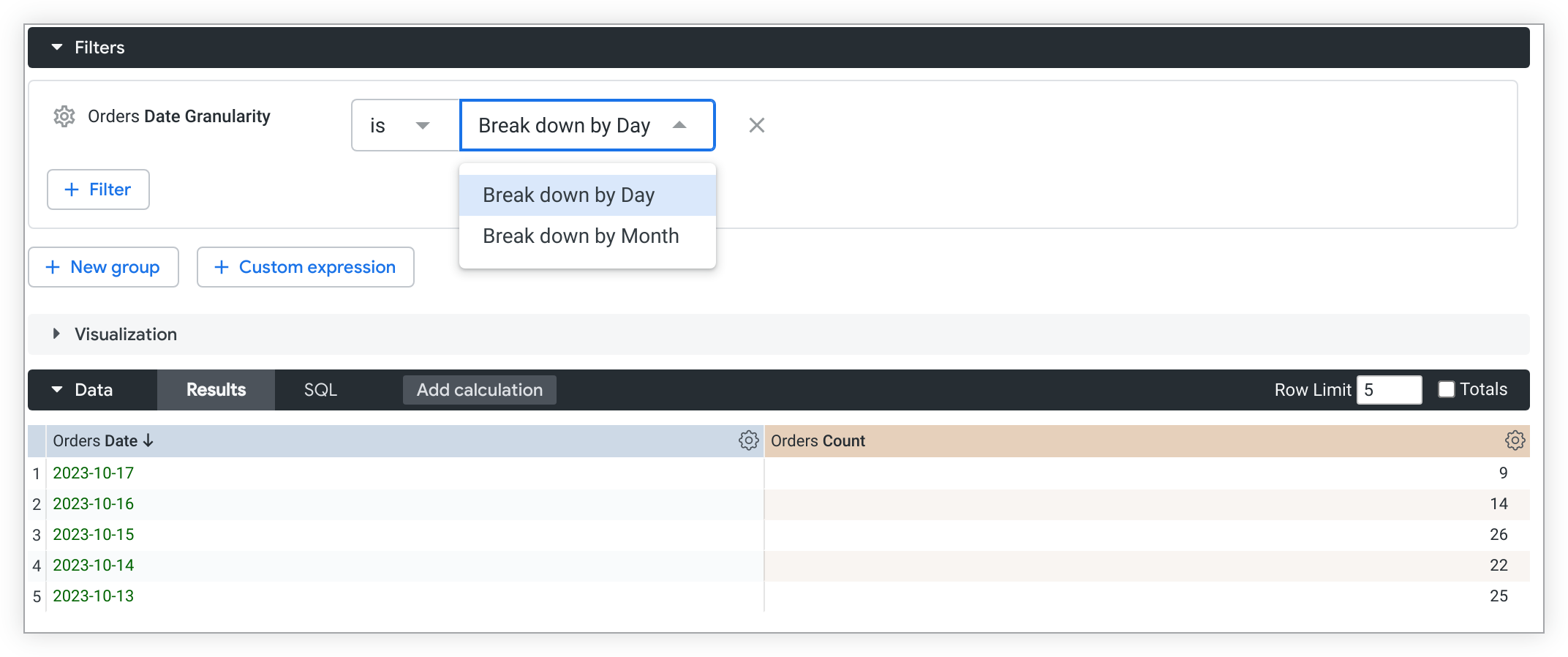
See the html documentation page for more examples of Liquid interactivity for HTML.
parameter Types
Many field types can be assigned to a parameter parameter. A few special cases are detailed on this page.
parameters of type: string
When you use a parameter with type: string, the parameter_name._parameter_valueparameter with both single and double quotes. This is so that the single quotes are transmitted to the SQL, identifying the value as a string value. See the following example:
parameter: date_granularity {
type: string
allowed_value: { value: "Day" }
allowed_value: { value: "Month" }
}
dimension: date {
label_from_parameter: date_granularity
sql:
{% if date_granularity._parameter_value == "'Day'" %}
${created_date}::VARCHAR
{% elsif date_granularity._parameter_value == "'Month'" %}
${created_month}::VARCHAR
{% else %}
NULL
{% endif %} ;;
}
In addition, if you want to include the value of a parameter with type: string in a label, you must precede the double quotes with the \ character:
label: "{% if test._parameter_value == \"'foo'\" %} 'SUCCESS' {% else %} 'FAIL' {% endif %}"
parameters of type: yesno
When you use a parameter with type: yesno, the parameter_name._parameter_valuetrue, as appropriate for your SQL dialect. Therefore, we suggest that you don't use parameters of type: yesno in logical Liquid statements. Neither {% if yesno_parameter._parameter_value == 'Yes' %}{% if yesno_parameter._parameter_value %}
parameters of type: unquoted
The unquoted type is similar to type: string, except that when the value of the parameter is inserted into the {% parameter %} Liquid variable, it won't be quoted. This parameter type is useful when you are inserting values into SQL, such as column or table names, that cannot be quoted in order to work properly (as in the previous examples).
Inserting unquoted values directly into SQL could create the possibility of unwanted SQL actions. To address this, parameter values of type: unquoted are restricted to the following:
- Characters
AthroughZ(no spaces) - Numbers
0through9 - Special characters
_,., and$
As an example, the following LookML creates a parameter named table_name that will produce an unquoted value:
parameter: table_name {
type: unquoted
}
parameters of type: date_time
A date_time type parameter lets users select a specific date in a filter. The deepest granularity available is YYYY/MM/DD. Users can select only one date filter value, and the filter condition can be set to either is on the day to select a date, or matches a user attribute to select a date/time user attribute.
For example, here is a date_time parameter, called date_selector:
parameter: date_selector {
type: date_time
description: "Use this field to select a date to filter results by."
}
When selected in an Explore, Date Selector lets users select one specific date.

If you would like users to be able to take advantage of Looker's more nuanced generated SQL date filter logic (is in the past, is in range, etc.), see the Templated filters documentation page for details.
Additional Resources
- The Templated filters documentation page shows additional examples of logical expressions and use cases for
parameter. - The Using Liquid variables with
linksection of thelinkdocumentation page shows how to use Liquid with thelinkparameter to create custom drills. - The Using Liquid variables in the
htmlparameter sectionof thehtmldocumentation page shows how to use Liquid with thehtmlparameter. - Best practices is a great resource for Liquid use case examples. The More powerful data drilling Best Practices page shows more advanced custom drilling solutions that use
htmlandlink.
