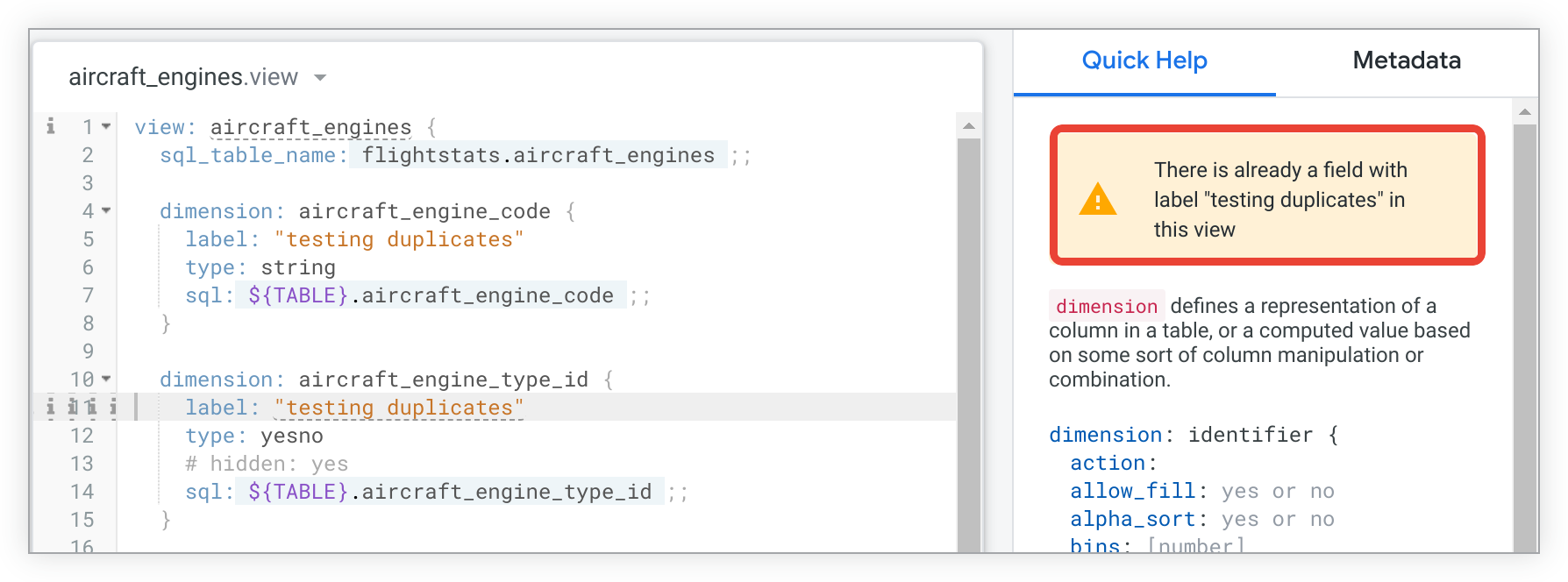This section refers to the
labelparameter that is part of a field.
labelcan also be used as part of a model, described on thelabel(for models) parameter documentation page.
labelcan also be used as part of an Explore, described on thelabel(for Explores) parameter documentation page.
labelcan also be used as part of a view, described on thelabel(for views) parameter documentation page.
labelcan also be used as part of a reference line, described on the Dashboard reference line parameters documentation page.
Usage
view: view_name {
dimension: field_name {
label: "desired label name"
}
}
|
Hierarchy
label |
Possible Field Types
Dimension, Dimension Group, Measure, Filter, Parameter
Accepts
A string
|
Definition
label helps make Explores more user-friendly by allowing you to choose how field names appear in the field picker and in the data table of an Explore. If no label is specified, the label defaults to the name of the field.
Liquid variables with label
You can use Liquid variables with the label parameter. Liquid variables let you access data such as information about a model or Explore, filters applied to a field, and user attribute values. You can use Liquid variables to dynamically change the label value, thus changing the field's appearance in the field picker and data visualizations.
Liquid variables that return a value based on a filter, such as
_filters, or require that a query be run first, such asin_query, will not change the name of the field in the field picker. In those cases, the field name will only be changed in the resulting visualization.
For example, the Liquid variable {{ _user_attributes['name_of_attribute'] }}label syntax would change the name of the field in the field picker to John Smith:
label: "{{ _user_attributes['name'] }}"
In the next example, the name dimension uses the Liquid {% if %} {% else %} {% endif %}_user_attributes['name_of_attribute']label value depending on a company user attribute:
dimension: name {
label: "{% if _user_attributes['company'] == 'Looker' %} Employee Name {% else %} Customer Name {% endif %}"
sql: ${TABLE}.name ;;
}
You can see additional examples of using label with Liquid variables to define dynamic labels in the Interesting ways to use Liquid in labels Best Practices page.
Example
Make this measure appear as # of Customers instead of Customer Count Distinct in the field picker.
measure: customer_count_distinct {
label: "# of Customers"
type: count_distinct
sql: ${customer.id} ;;
}
Things to consider
The IDE flags duplicate labels in a view
To prevent duplicate field labels in the same view, the Looker IDE presents an information icon by the line number of any duplicate field labels in a LookML view file. If you hover over the information icon by the line number, the tooltip indicates that there is already a field with the label in the view.

The Looker IDE will show this same information in the Quick Help panel if you select the text of the label statement in the IDE: