Usage
view: view_name {
dimension: field_name {
group_item_label: "desired label"
}
}
|
Hierarchy
group_item_label |
Possible Field Types
Dimension, Dimension Group, Filter, Measure
Accepts
A string
|
Definition
In cases where you've used the group_label parameter to combine fields into custom groups in a view's field picker, you can also use the group_item_label parameter for each of the grouped fields to customize how the individual fields are shown in the field picker.
For example, you can add the group_label to a set of fields like this:
view: accounts {
dimension: shipping_city {
sql: ${TABLE}.shipping_city ;;
group_label: "Shipping Info"
}
dimension: shipping_state {
sql: ${TABLE}.shipping_state ;;
group_label: "Shipping Info"
}
dimension: shipping_street {
sql: ${TABLE}.shipping_street ;;
group_label: "Shipping Info"
}
}
These fields will now be combined into an expandable Shipping Info section in the field picker.
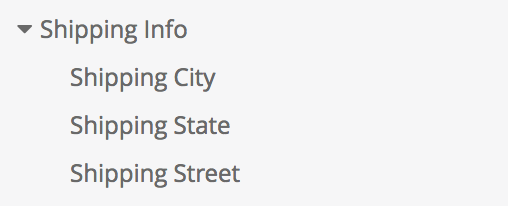
But since these fields are shown under the expandable Shipping Info section, they don't need to have "Shipping" in their individual labels as well. So you can add the group_item_label parameter to each of the grouped fields:
view: accounts {
dimension: shipping_city {
sql: ${TABLE}.shipping_city ;;
group_label: "Shipping Info"
group_item_label: "City"
}
dimension: shipping_state {
sql: ${TABLE}.shipping_state ;;
group_label: "Shipping Info"
group_item_label: "State"
}
dimension: shipping_street {
sql: ${TABLE}.shipping_street ;;
group_label: "Shipping Info"
group_item_label: "Street"
}
}
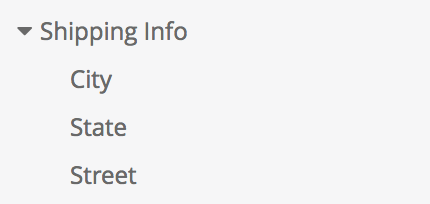
The group_item_label displays only in the field picker. In the Data section of an Explore and in any visualizations, Looker displays the field's name or label as normal.
