This page refers to the
labelparameter that is part of an Explore.
labelcan also be used as part of a model, described on thelabel(for models) parameter documentation page.
labelcan also be used as part of a view, described on thelabel(for views) parameter documentation page.
labelcan also be used as part of a field, described on thelabel(for fields) parameter documentation page.
labelcan also be used as part of a reference line, described on the Dashboard reference line parameters documentation page.
Usage
explore: explore_name {
label: "desired label"
}
|
Hierarchy
label |
Default Value
The name of the explore, with each word capitalized and underscores replaced by spaces
Accepts
A string
|
Definition
label helps make Explores more user-friendly by allowing you to set the Explore titles in the Explore menu and in the Explores themselves.
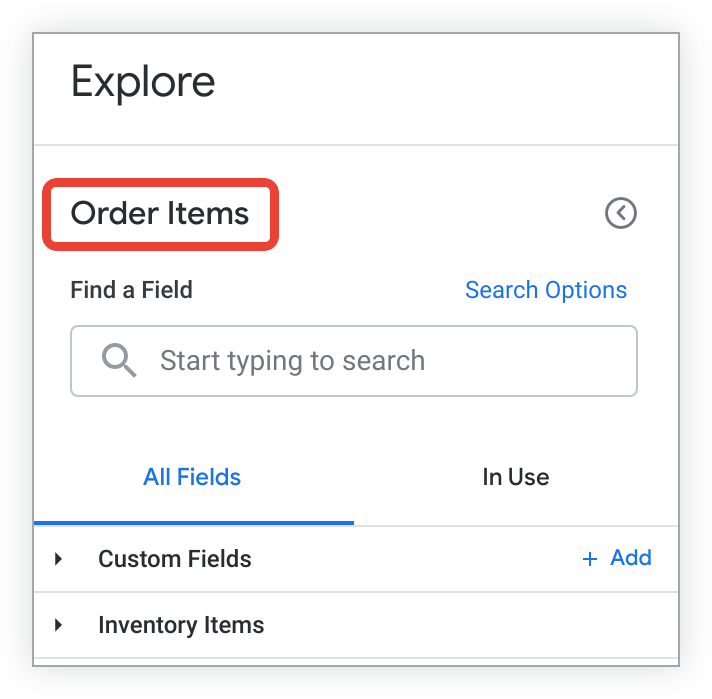
If you do not explicitly add a label to an Explore definition, the label defaults to the name of the explore, but nicely formatted. Underscores are changed to spaces, and each word is capitalized.
Examples
Make the Explore menu option appear as Users instead of User:
explore: user {
label: "Users"
}
Make the Explore menu option appear as Product ID Info instead of Product Id Information:
explore: product_id_information {
label: "Product ID Info"
}
Common challenges
label has no effect other than changing the Explore menu appearance
When you change the label of an Explore, only the Explore menu is affected.
The way that fields should be referenced in the LookML goes unchanged. The way that fields will appear within the Explore UI is also unchanged. If you prefer the LookML references and field names to change, use the from parameter instead.
Things to know
Avoid label when possible by naming Explores properly
If you know that you always want an Explore to appear in a certain manner to your business users, consider giving that name to the explore in your LookML. Then you won't need to use label.
Typically label is only used when you want to:
- Change the way that an Explore name is formatted. For example, you can make the Explore name "abc_info" appear as "ABC Info" instead of "Abc Info".
- Create two different Explores that are based on the same view.
