本教程适合在构建云应用方面初学乍练的新手,例如那些希望了解关键应用开发概念,并在将其运用于 Google Cloud 的过程中进行学习的工程师和 Web 开发者。
目标
- 了解基本的 Google Cloud 工具,例如 Google Cloud 控制台和
gcloud。 - 将应用部署到 Cloud Run。
- 使用 Firestore 保留数据。
- 在 Cloud Storage 中存储上传的文件。
- 使用 Google Cloud Observability 监控应用。
费用
在本文档中,您将使用 Google Cloud 的以下收费组件:
本文档中的说明旨在将您的资源使用量保持在 Google Cloud 的始终免费层级的限制范围内。
您可使用价格计算器根据您的预计使用情况来估算费用。
完成本文档中描述的任务后,您可以通过删除所创建的资源来避免继续计费。如需了解详情,请参阅清理。
准备工作
- Sign in to your Google Cloud account. If you're new to Google Cloud, create an account to evaluate how our products perform in real-world scenarios. New customers also get $300 in free credits to run, test, and deploy workloads.
-
In the Google Cloud console, on the project selector page, select or create a Google Cloud project.
-
Make sure that billing is enabled for your Google Cloud project.
-
In the Google Cloud console, on the project selector page, select or create a Google Cloud project.
-
Make sure that billing is enabled for your Google Cloud project.
-
如需在原生模式下创建 Firestore 数据库,请完成以下步骤:
-
在 Google Cloud 控制台中,前往 Firestore 创建数据库页面。
- 从选择一种 Cloud Firestore 模式屏幕中,点击选择原生模式。
- 选择 Firestore 数据库的位置。 此位置设置是您的 Google Cloud 项目的默认 Google Cloud 资源位置。此位置将用于 Google Cloud 项目中需要进行位置设置的 Google Cloud 服务,具体是指,您的默认 Cloud Storage 存储桶和 Cloud Run 应用。
- 点击创建数据库。
-
在 Google Cloud 控制台中,前往 Firestore 创建数据库页面。
-
Enable the Artifact Registry, Cloud Run Admin, Cloud Build, Cloud Storage, Cloud Logging, and Error Reporting APIs.
-
克隆示例代码库并在 Cloud Shell 中打开示例应用:
转到 Cloud Shell利用 Cloud Shell,您可以直接在浏览器中通过命令行访问 Google Cloud 资源。
- 如需将示例代码和更改下载到应用目录,请点击继续。
-
在 Cloud Shell 中,配置
gcloud工具以使用新的 Google Cloud 项目:# Configure gcloud for your project gcloud config set project PROJECT_ID
将 PROJECT_ID 替换为您创建的 Google Cloud 项目的 ID 使用 Google Cloud 控制台
Google Cloud CLI 是您从命令行与 Google Cloud 资源进行交互的主要方式。在本教程中,您将使用
gcloud工具来部署和监控应用。
运行应用
-
构建应用,此过程会自动下载依赖项:
go build
-
运行应用:
GOOGLE_CLOUD_PROJECT=PROJECT_ID ./bookshelf
- 在 Cloud Shell 中,点击网页预览 ,然后选择通过 8080 端口预览。此时浏览器会打开一个新窗口,显示出您运行中的应用。
将应用部署到 Cloud Run
Google Cloud 为您提供了多种应用运行的方案。在此示例中,您要使用 Cloud Run 将可扩容应用部署到 Google Cloud。Cloud Run 不需要您管理服务器,并且会自动扩容以应对流量高峰。
- 使用 Cloud Run 运行容器:
gcloud run deploy bookshelf --region us-central1 --allow-unauthenticated \ --set-env-vars="GOOGLE_CLOUD_PROJECT=
PROJECT_ID" --source .现在可以在
gcloud run输出中显示的 网址上查看您的应用:Service [bookshelf] revision [bookshelf-00001] has been deployed and is serving 100 percent of traffic. Service URL: https://bookshelf-swsmmh5s5a-uc.a.run.app
-
将网址复制到您的网络浏览器以查看该应用。
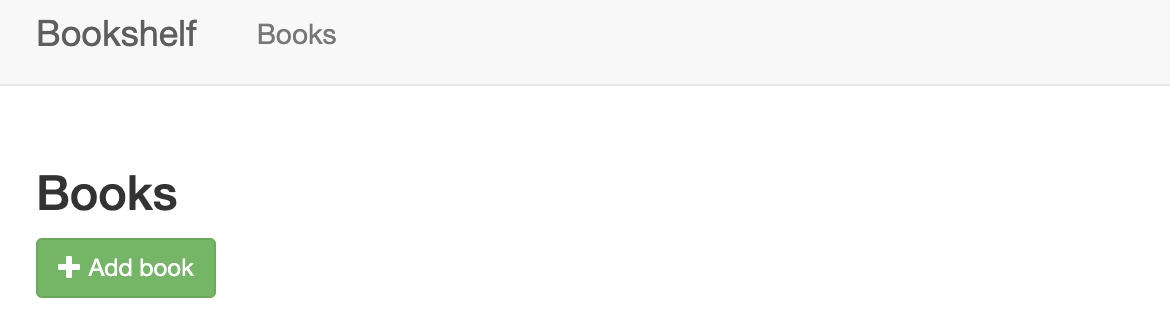
如需详细了解如何部署到 Cloud Run,请参阅 Cloud Run 文档。
使用 Firestore 保留数据
您不能在 Cloud Run 实例中存储信息,因为实例重启时信息会丢失,当新实例创建时该信息已不再存在。所以,您需要一个所有实例都能在其中读写的数据库。
Google Cloud 提供了多种存储数据的方案。在此示例中,您将使用 Firestore 存储每本图书的数据。Firestore 是一种全代管式无服务器 NoSQL 文档数据库,可用于存储和查询数据。Firestore 能够根据您的应用需求自动扩缩,并在不使用时缩减到零个实例。现在添加第一本图书。
-
如需为部署的应用创建图书,请点击添加图书。
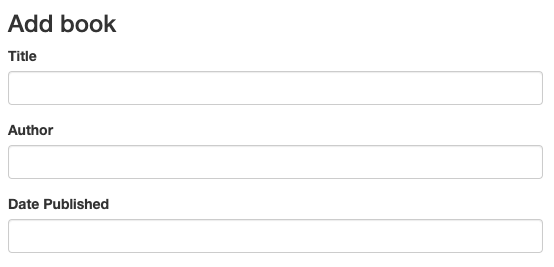
- 在书名字段中,输入
Moby Dick。 - 在作者字段中,输入
Herman Melville。 -
点击保存。现在您的 Bookshelf 应用有了一个条目。
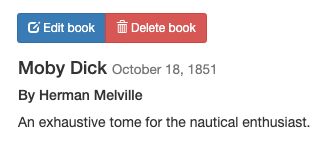
-
在 Google Cloud 控制台中,点击刷新 refresh 来刷新 Firestore 页面。现在数据显示在 Firestore 中。Bookshelf 应用将每本图书存储为具有唯一 ID 的 Firestore 文档,这些文档都存储在一个 Firestore 集合中。在本教程中,该集合称为 books。
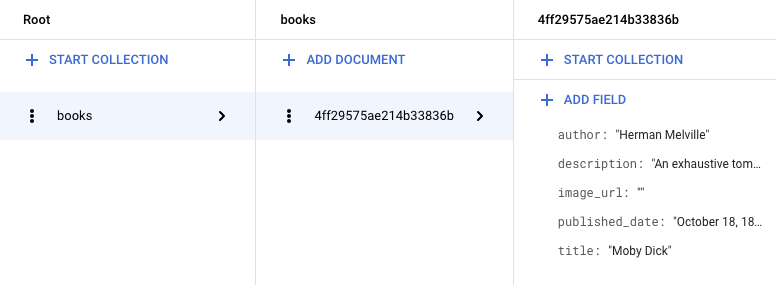
Firestore 使用 Firestore 客户端库存储图书。下面是一个提取 Firestore 文档的示例:
如需详细了解如何使用 Firestore,请参阅向 Firestore 添加数据。
在 Cloud Storage 中存储上传的文件
现在您已经添加了一本图书,接下来该添加图书封面图片。您不能在实例中存储文件,数据库也不适合图片文件。这时,您就得用上 Cloud Storage 了。
Cloud Storage 是 Google Cloud 的主要 Blob 存储库。您可以使用 Cloud Storage 来托管要在 Google Cloud 中共享的应用资源。如需使用 Cloud Storage,您需要创建一个 Cloud Storage 存储分区,这是一个保存数据的基本容器。
- 在 Google Cloud 控制台中,转到 Cloud Storage 浏览器页面。
- 点击创建存储分区。
- 在创建存储分区对话框中输入存储分区的名称:将 Google Cloud 项目 ID 附加到字符串
_bucket前面,这样名称就显示为YOUR_PROJECT_ID_bucket。此名称须遵守存储分区名称要求。其他所有字段可以保留默认值。 - 点击创建。
- 创建存储分区后,必须将对象设为可公开访问,以供用户查看。如需将对象设为可公开访问,请参阅公开数据。
-
点击修改图书,然后选择一张图片上传为图书的封面。例如,可以使用图中所示的这张属于公共领域的图片:

-
点击保存。您将被重定向至首页,其中有您 Bookshelf 应用的条目。
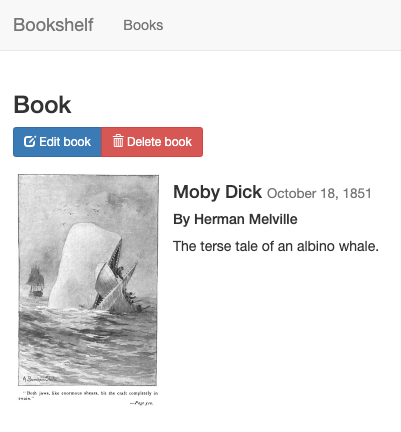
Bookshelf 应用会使用 Cloud Storage 客户端库将上传的文件发送到 Cloud Storage。
如需详细了解如何使用 Cloud Storage,请参阅 Cloud Storage 简介。
使用 Google Cloud Observability 监控应用
您已经部署了应用,创建并修改了 books 集合。如需为用户监控这些事件,可以使用 Application Performance Management。
使用 Cloud Logging 监控日志
-
在 Google Cloud 中,前往日志浏览器
转到 Logs Explorer您可以在其中实时监控应用。如果您的应用出现问题,应该首先查看这里。
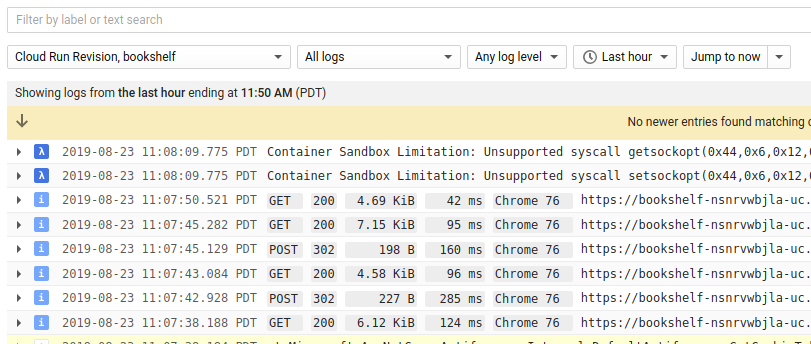
- 在资源下拉列表中,选择 Cloud Run Revision, bookshelf。
使用 Error Reporting 监控错误
-
在 Google Cloud 控制台中,前往 Error Reporting 页面。
转到“Error Reporting”页面
Error Reporting 可突出显示应用中的错误和异常,您还可以设置相关的提醒。 -
在浏览器中,转到应用中的
/errors网址。
YOUR_CLOUD_RUN_URL/errors
这会生成一个新的测试异常并将其发送到 Google Cloud Observability。
-
在 Google Cloud 控制台中,返回到 Error Reporting 页面,很快就可以看到这个新错误。点击自动重新加载,这样就无需手动刷新页面。
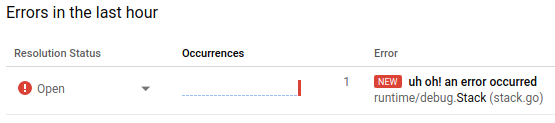
清理
为避免因本教程中使用的资源导致您的 Google Cloud 账号产生费用,请删除包含这些资源的项目,或者保留项目但删除各个资源。
删除项目
- In the Google Cloud console, go to the Manage resources page.
- In the project list, select the project that you want to delete, and then click Delete.
- In the dialog, type the project ID, and then click Shut down to delete the project.

