Cloud Tools for Eclipse bietet einen Assistenten zum Erstellen neuer Java-Anwendungen in der App Engine-Standardumgebung in Eclipse.
Hinweis
- Sign in to your Google Cloud account. If you're new to Google Cloud, create an account to evaluate how our products perform in real-world scenarios. New customers also get $300 in free credits to run, test, and deploy workloads.
-
In the Google Cloud console, on the project selector page, select or create a Google Cloud project.
-
Make sure that billing is enabled for your Google Cloud project.
-
Enable the Cloud Build API.
- Install the Google Cloud CLI.
-
To initialize the gcloud CLI, run the following command:
gcloud init Erstellen Sie in der Google Cloud Console eine App Engine-Anwendung für Ihr Google Cloud-Projekt.
Wählen Sie eine Region aus, in der sich die Rechenressourcen Ihrer App befinden sollen.
- Überprüfen Sie, ob Sie die neueste Version von Cloud Tools for Eclipse nutzen.
Neues Java-Projekt in der App Engine-Standardumgebung erstellen
So erstellen Sie in Eclipse ein neues Projekt für die App Engine-Standardumgebung:
-
Klicken Sie in der Symbolleiste auf die Schaltfläche der Google Cloud Platform
 .
. -
Wählen Sie Create New Project (Neues Projekt erstellen) > Google App Engine Standard Java Project (Google App Engine Standard-Java-Projekt) aus.
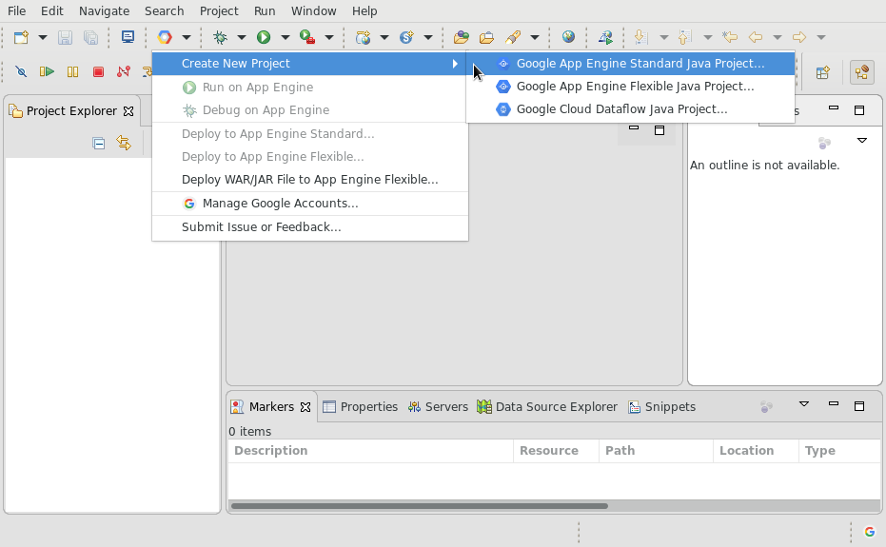
-
Geben Sie einen Projektnamen und optional ein Java-Paket ein.
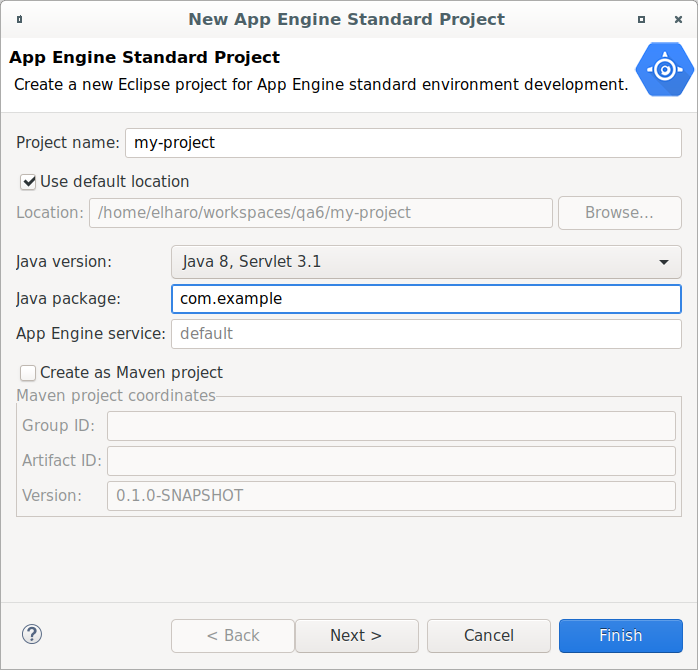
-
Um ein Maven-basiertes App Engine-Projekt zu erstellen, aktivieren Sie Create as Maven Project (Als Maven-Projekt erstellen) und geben Sie eine Maven-Gruppen-ID und eine Artefakt-ID ein.
-
Wählen Sie die für das Projekt erforderlichen Bibliotheken aus: App Engine API, Google Cloud Endpoints und/oder Objectify.
-
Klicken Sie auf Beenden.
Der Assistent generiert ein natives Eclipse-Projekt mit einem einfachen Servlet, das Sie über die IDE ausführen und bereitstellen können.
Nächste Schritte
- Wenn Sie eine Anwendung erstellt haben, können Sie sie auf Ihrer lokalen Workstation ausführen und Fehler beheben.

