Application Integration でサポートされているコネクタをご覧ください。
変数
変数は、統合のタスク、トリガー、エッジとの間でデータの保持と転送を行う統合の要素です。
- 変数は、設計時に静的に定義するだけでなく、ランタイム時にインテグレーションへ動的に渡すこともできます。
- 変数は、インテグレーション内の他の変数を参照できます。
- 変数は、すべてのタスクに対してグローバルにアクセス可能か、特定のタスクに対してローカルでアクセス可能です。
変数の種類
Application Integration では、次の 4 種類の変数がサポートされています。
- インテグレーション変数は、インテグレーション実行の全体でデータを追跡します。
- タスク変数は、1 つのタスクの存続期間中にデータを追跡します。
- 構成変数: 統合の構成データを保存します。
- システム変数: 統合の構成データを保存します。
統合変数
インテグレーション変数は、プログラミング言語で使用される変数と似ています。統合の実行中に、変数内のデータの読み取りと書き込みを行うことができます。
統合変数は次のように使用できます。
- インテグレーションの入力(入力変数)として取り込みます。
- インテグレーションの出力(出力変数)として返されます。
- 統合の実行中に一時的な状態を保持するために使用されます。
インテグレーションでは、変数の値を静的に定義する必要はありません。トリガーを使用して変数の値をインテグレーションに渡すことができます。ただし、統合で変数が静的に定義され、同じ変数がトリガーで動的に指定されている場合、動的値の割り当てによって静的割り当てが上書きされます。
サポートされるデータタイプ
統合変数では、次のデータ型がサポートされています。
- 文字列と文字列配列
- 整数と整数配列
- Double と Double 配列
- ブール値とブール値配列
- JSON
タスク変数
タスク変数は、タスク用に事前に定義された事前生成の変数です。タスクに出力がある場合、そのような出力はすべてタスク変数で使用できます。タスク変数を削除または編集することはできません。たとえば、Call REST Endpoint タスクでは、レスポンスの本文が responseBody 変数に格納されます。
構成変数
構成変数を使用すると、インテグレーションの構成を外部化できます。構成変数を使用すると、開発環境(QA、ステージング、本番環境)に基づいて、コネクタの詳細、認証の詳細、URL エンドポイントなど、インテグレーションの要素を設定できます。インテグレーションを新しい環境にアップロードする前に、インテグレーションを手動で更新する必要はありません。Application Integration では、統合を公開するときに構成変数の値を入力できます。
インテグレーションで定義された構成変数を表示して編集するには、[変数] ペインで variable_add [インテグレーション構成変数] をクリックします。構成変数を作成して使用する方法については、チュートリアル統合用の CICD をビルドするをご覧ください。
システム変数
システム変数は、統合を作成すると自動的に生成されます。これらの変数は、統合タスクとエラー処理に使用できます。この統合には、次のシステム生成変数が含まれています。
ErrorInfo: 実行が失敗した場合は、ErrorInfo変数を使用してエラーの詳細にアクセスできます。{ "ErrorInfo": { "message": String, "code": Number } }現在、
ErrorMessageという名前の統合変数を作成することで、エラー メッセージにアクセスできます。ただし、システム生成のErrorInfo.message変数を使用してエラー メッセージにアクセスすることをおすすめします。ExecutionMode: トリガーに基づく実行モード。有効な値は SYNC と ASYNC です。ExecutionId: 統合の実行 ID。IntegrationName: 統合の名前。Region: 統合のリージョン。ProjectId: インテグレーションを含むプロジェクトの ID。
変数を表示する
[変数] ペインを使用して、インテグレーションの変数を作成、編集、表示、複製、削除できます。[変数] ペインには、インテグレーション内の変数参照の合計数も表示されます。
[変数] ペインを表示するには、デザイナーのナビゲーション バーで、(切り替えパネル)をクリックします。
次の図は、[変数] ペインのサンプル レイアウトを示しています。
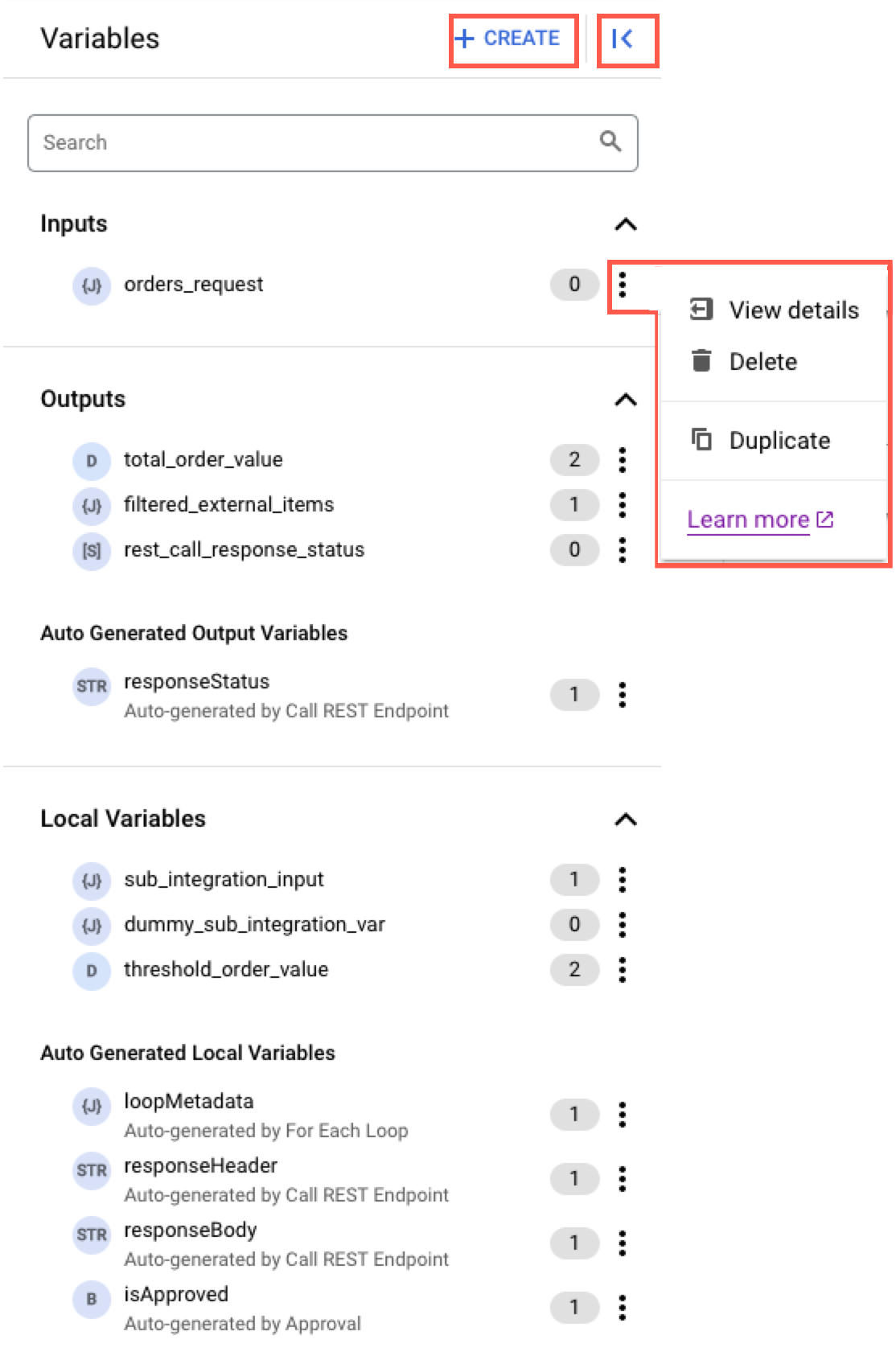
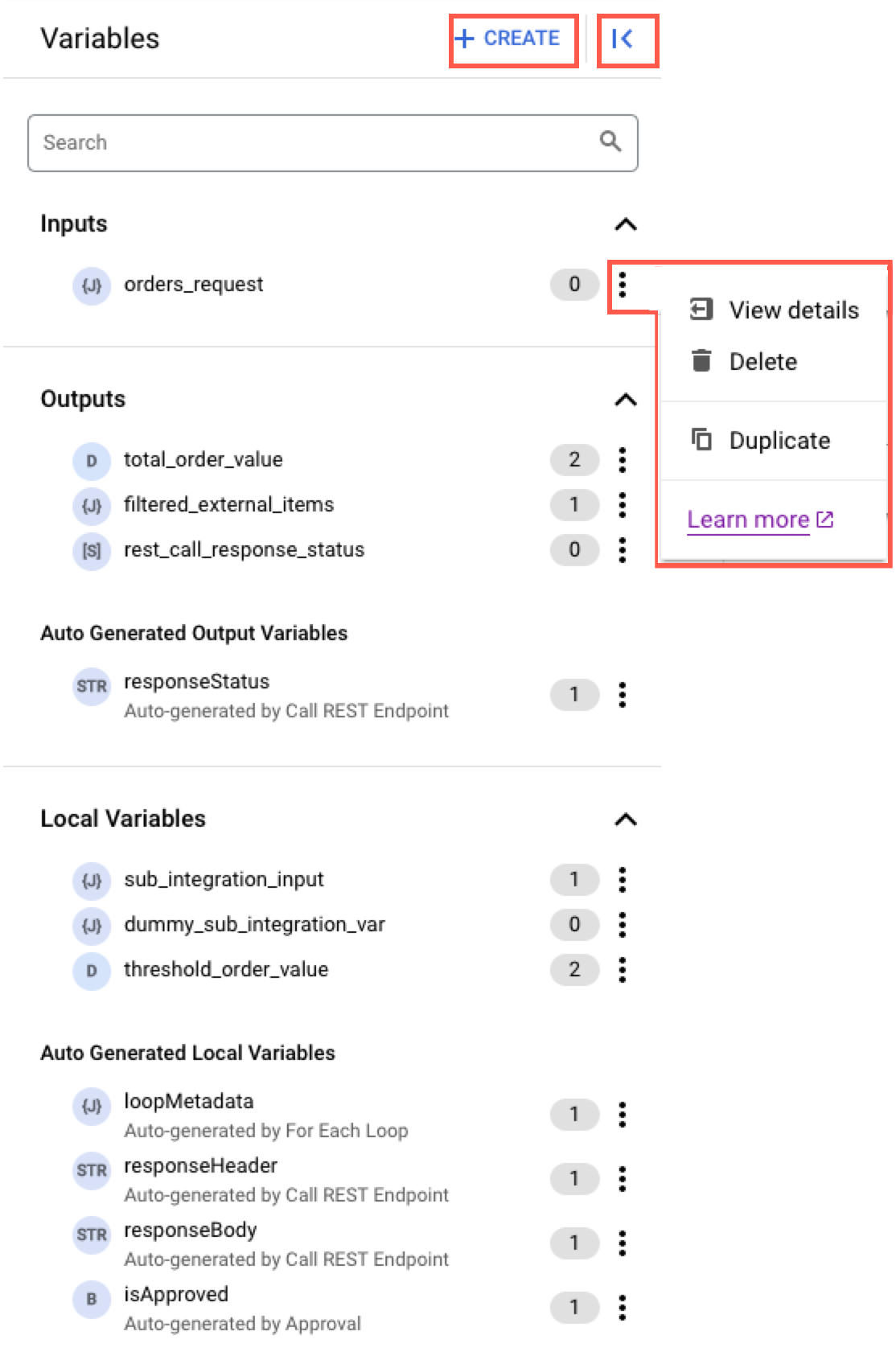
構成変数の表示と編集
インテグレーションで定義された構成変数を表示するには、[変数] ペインで variable_add 統合構成変数をクリックします。[構成変数] ペインが開き、統合で定義されているすべての構成変数が表示されます。[値] フィールドをクリックするだけで、構成変数の値を編集できます。
次の図は、[構成変数] ペインのサンプル レイアウトを示しています。


変数を作成する
変数を作成するには、次の手順を行います。
- インテグレーション デザイナーのナビゲーション バーで、(切り替えパネル)をクリックして、[変数] ペインを開きます。
- [+ 作成] をクリックします。
- [変数の作成] ペインで、次の操作を行います。
- 名前: 変数の名前を入力します。
- Variable Type: 変数の種類を選択します。
- Data Type: 変数のデータ型を選択します。変数名の横にあるアイコンから、変数のデータ型を確認できます。
データ型 例 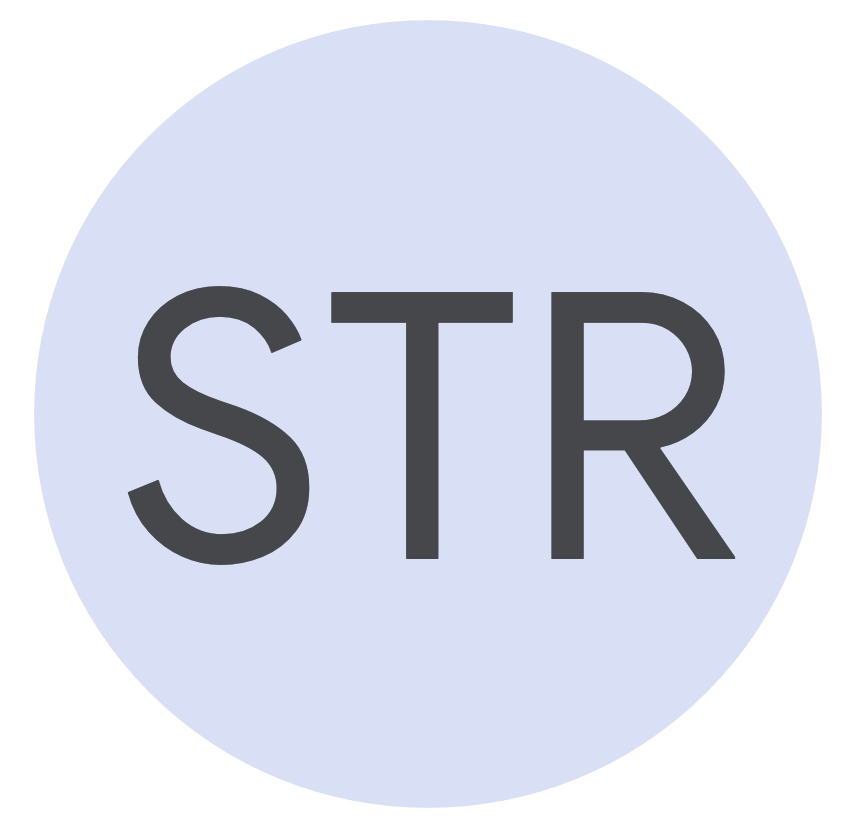 文字列
文字列Alex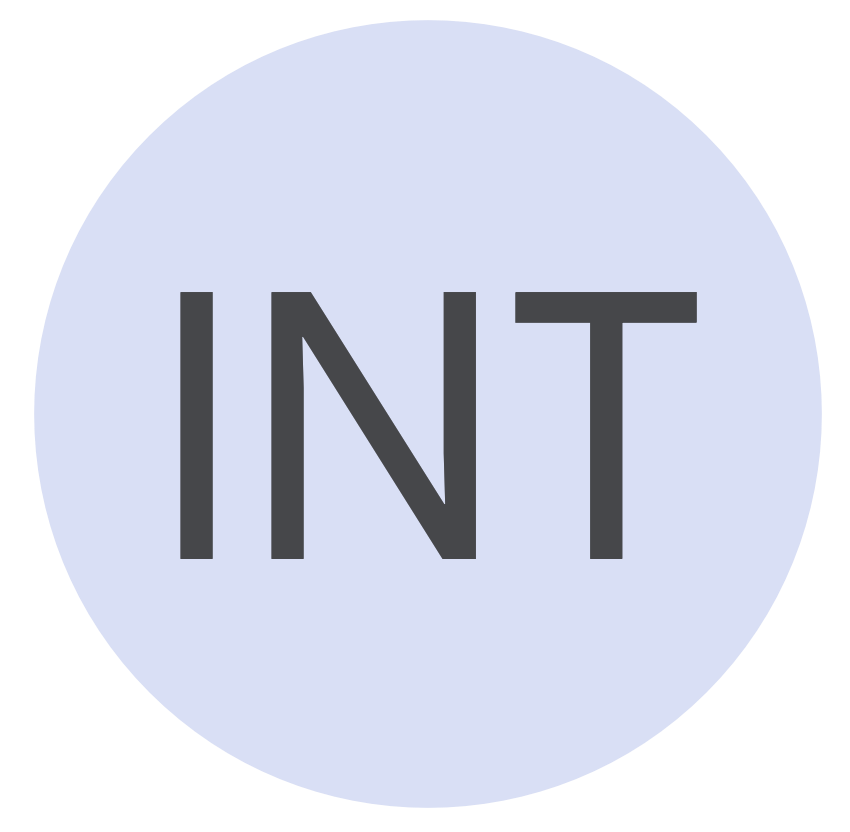 整数
整数30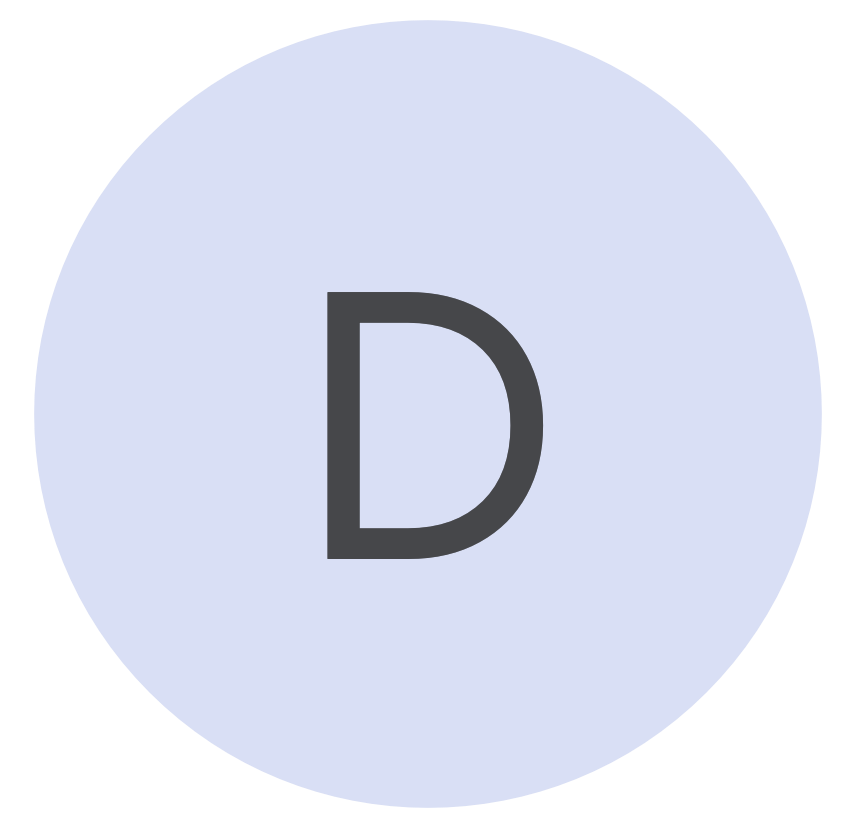 double 型
double 型
30.5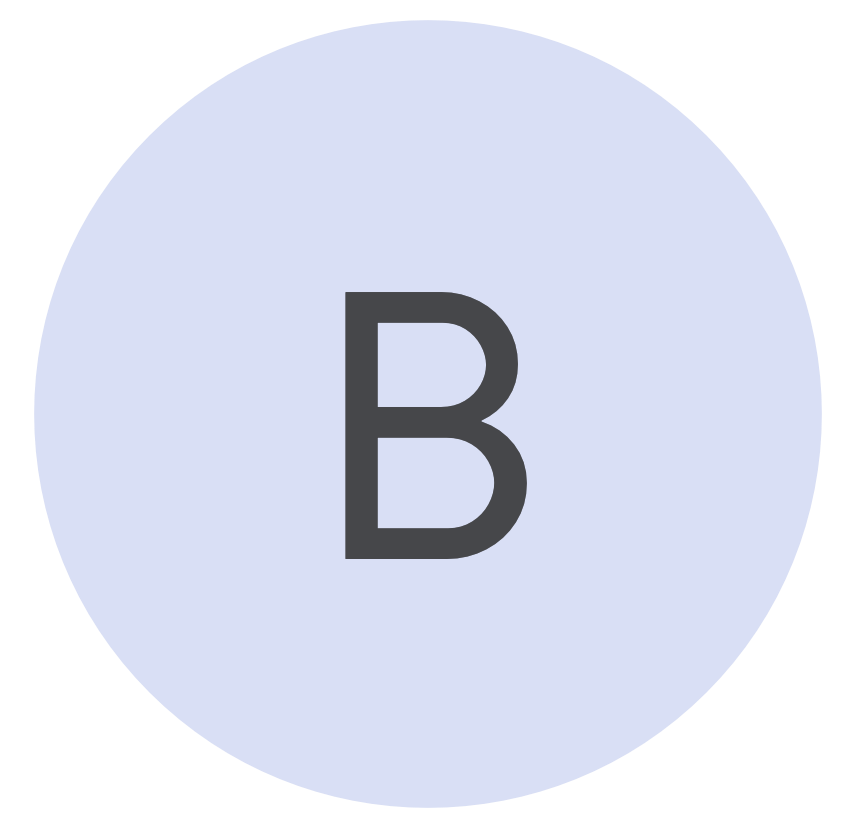 ブール値
ブール値true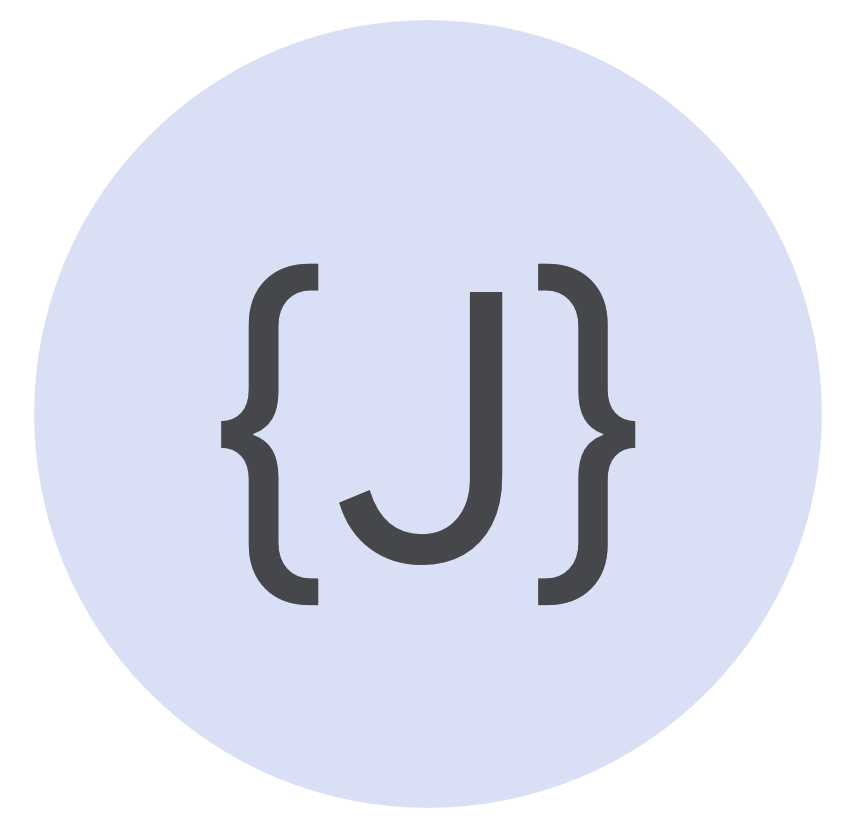 JSON
JSON
{ "employee":{"name":"Alex", "age":30, "city":"Mountain View"} }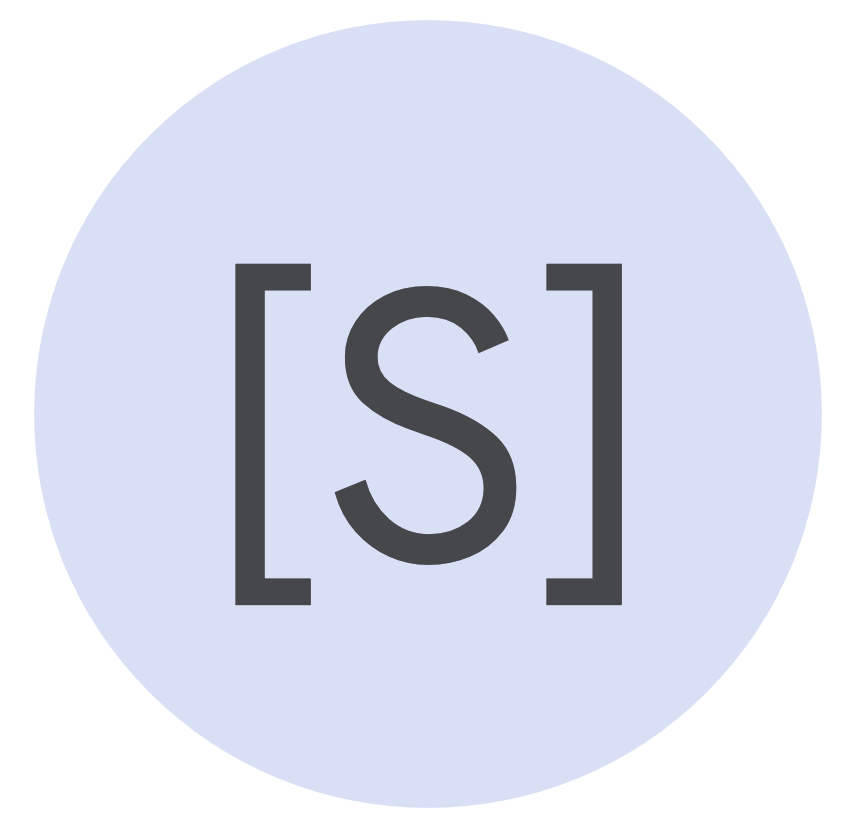 文字列配列
文字列配列Alex, Kai, Raha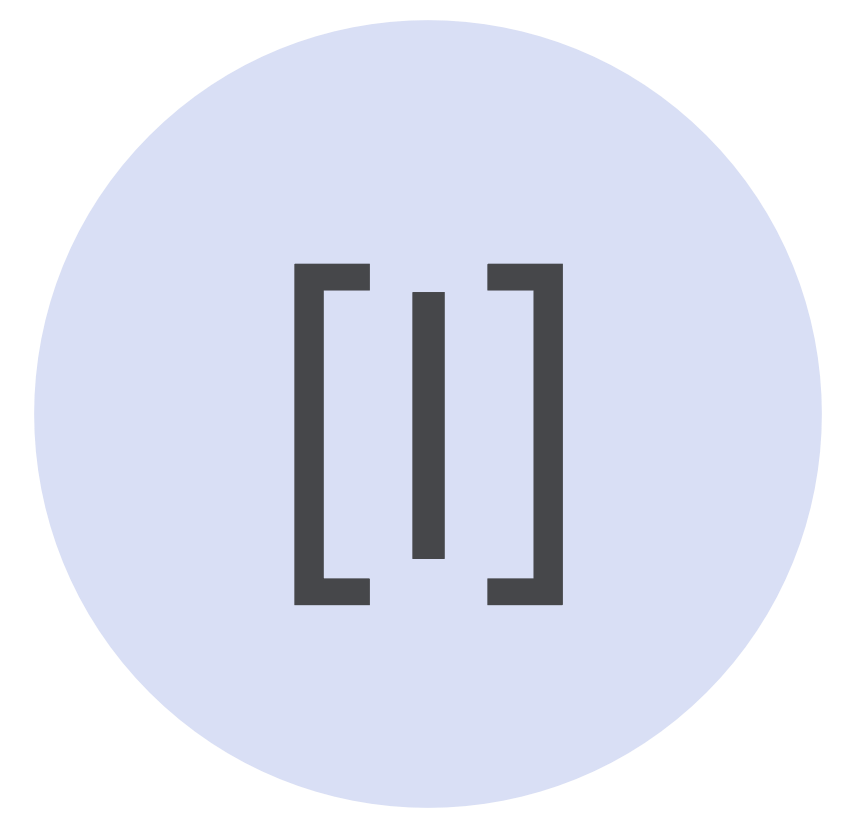 整数配列
整数配列30, 25, 22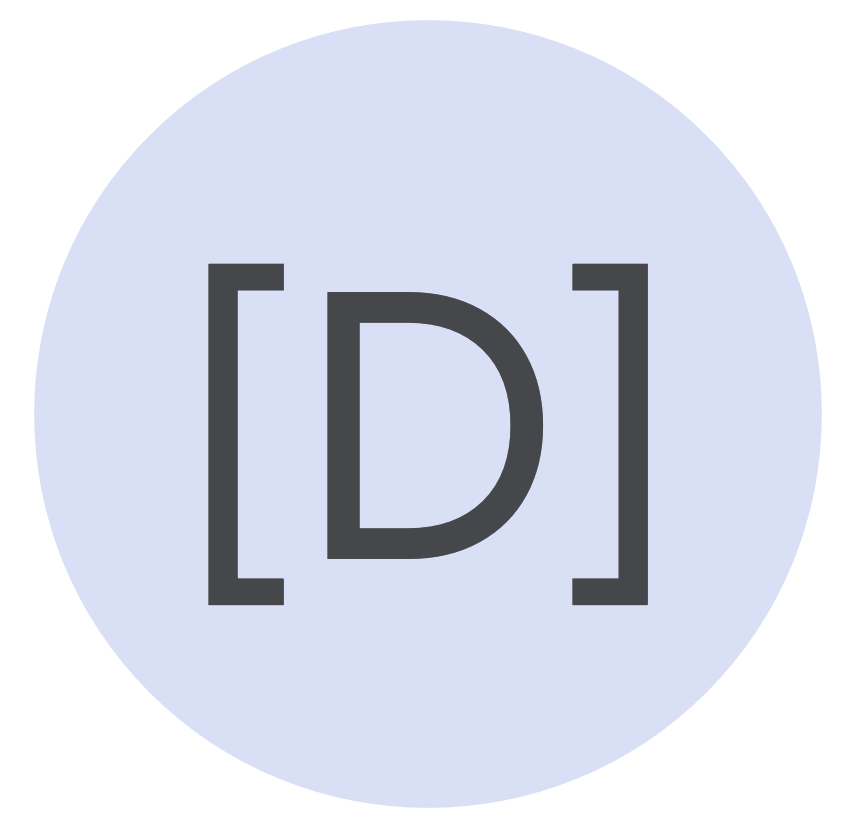 double 配列
double 配列30.5, 25.34, 22.134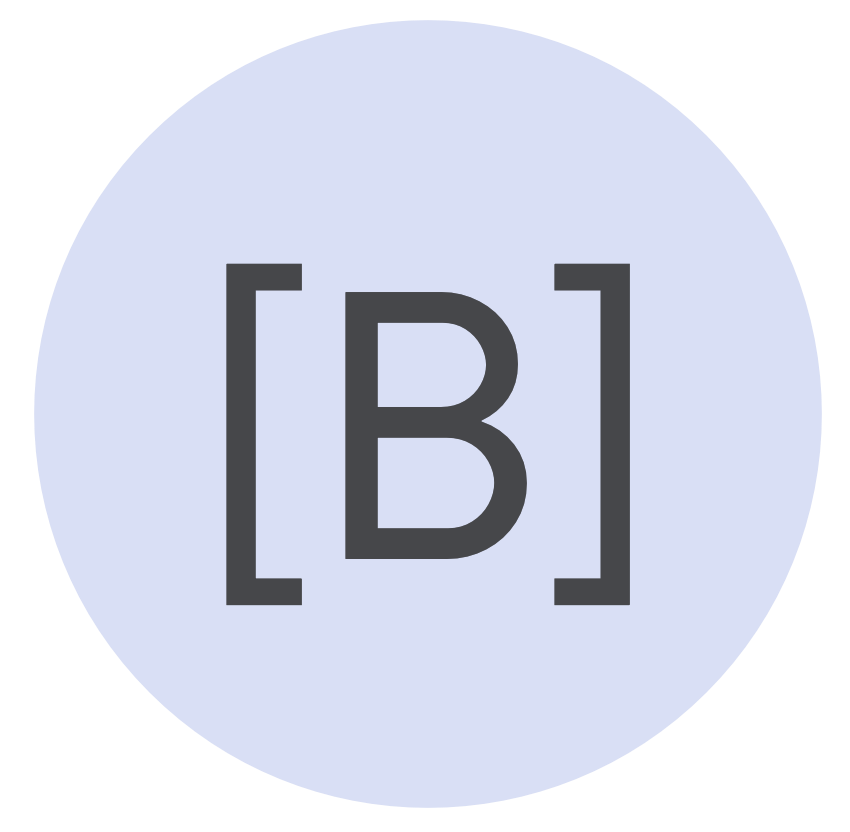 ブール値配列
ブール値配列true, false, falseサポートされているデータ型については、サポートされているデータ型をご覧ください。
- デフォルト値: 変数のデフォルト値を入力します。このフィールドは省略できます。
- スキーマ: 変数の JSON スキーマを選択します。
- Infer from a sample JSON payload: サンプル JSON ペイロードから JSON スキーマを生成します。サンプル ペイロードは、スキーマの生成後に破棄されます。 生成されたスキーマのみが保存されます。
- JSON スキーマを入力: JSON スキーマ全体を手動で入力します。
- デフォルト値から推測する: 指定されたデフォルト値を使用して JSON スキーマを生成します。
- None: JSON スキーマなし。
- Mask the variable in log(プレビュー): インテグレーション実行ログで変数のマスキングを有効にするには、このオプションを選択します。変数のマスキングを有効にするには、インテグレーションとリージョンでマスキング変数を有効にする必要があります。インテグレーションとリージョンのマスキングを有効にする方法については、インテグレーションを編集するとリージョンを編集するをご覧ください。
マスキングについては、ログ内のセンシティブ データをマスクするをご覧ください。
データ型 説明 なし インテグレーション内のローカル変数。 Config variable for Integration インテグレーション内の構成変数。 統合への入力 実行時に、この変数は実行されるトリガーへの入力として提供されます。 統合からの出力 実行終了時の変数の最終値は、インテグレーションの呼び出し元に出力する必要があります。 Input and Output of Integration 実行時に、この変数は実行されたトリガーへの入力として提供され、その最終値がインテグレーションの呼び出し元に出力されます。 - [作成] をクリックします。
インテグレーションで変数を使用する
インテグレーションの実行中、インテグレーションまたはタスクに対して宣言された変数としてランタイム データが渡されます。実行が開始されると、入力データはイベントというメモリ内オブジェクトに変換されます。
イベント オブジェクトが作成されたら、統合定義を使用してタスクのメモリ内グラフが作成されます。受信した変数の値は、構成に基づいてタスクに渡されます。統合が実行されるとタスクがデータを読み取り、後続のタスクで使用する際または統合の出力データを作成する際に、イベント オブジェクトにデータを書き戻します。
変数参照
統合のタスク、トリガー、エッジは、変数参照を使用して変数への読み書きを行います。変数参照は $paramKey$ の形式を取ります。ここで、paramKey は変数の名前です。たとえば、エッジ条件は次のようになります。
NOT ($isNameUnique$ = false OR $numAccounts$ > 1)
この例では、isNameUnique はデータ型ブール値の変数で、numAccounts はデータ型整数値のパラメータです。
割り当てと上限
割り当てと上限については、割り当てと上限をご覧ください。
次のステップ
- 統合用の CI/CD を構築する方法を学習します。
- ログ内のセンシティブ データをマスクする方法を学習する。
- データ マッピング タスクを追加して構成する

