Consultez les connecteurs compatibles avec Application Integration.
Déclencheur de collecteurs d'erreurs
Le déclencheur de collecteur d'erreur vous permet d'appeler un collecteur d'erreur défini ou personnalisé pour gérer l'échec d'une condition de déclencheur, de tâche ou de périphérie identifiée dans votre intégration.
Ajouter un déclencheur de collecteur d'erreur
Pour ajouter un déclencheur de collecteur d'erreur dans votre intégration, procédez comme suit :- Dans la console Google Cloud , accédez à la page Application Integration (Intégration d'applications).
- Dans le menu de navigation, cliquez sur Intégrations.
La page Liste des intégrations s'affiche et liste toutes les intégrations disponibles dans le projet Google Cloud.
- Sélectionnez une intégration existante ou cliquez sur Créer une intégration pour en créer une.
Si vous créez une intégration :
- Saisissez un nom et une description dans le volet Créer une intégration.
- Sélectionnez une région pour l'intégration.
- Sélectionnez un compte de service pour l'intégration. Vous pouvez modifier ou mettre à jour les informations du compte de service d'une intégration à tout moment dans le volet Récapitulatif de l'intégration de la barre d'outils d'intégration.
- Cliquez sur Créer.
L'intégration créée s'ouvre dans l'éditeur d'intégration.
- Dans la barre de navigation de l'éditeur d'intégrations, cliquez sur Déclencheurs pour afficher la liste des déclencheurs disponibles.
- Cliquez sur l'élément de déclencheur de collecteur d'erreur et placez-le dans le concepteur d'intégration.
Configurer le déclencheur de collecteur d'erreur
Cliquez sur l'élément déclencheur de collecteur d'erreur dans le concepteur d'intégration pour afficher le volet de configuration du déclencheur.
L'onglet Configuration affiche l'ID du collecteur d'erreur, qui est généré automatiquement lorsque vous ajoutez le déclencheur dans votre concepteur d'intégration. Si nécessaire, vous pouvez modifier l'ID généré automatiquement. Aucune configuration supplémentaire n'est requise pour ce déclencheur.
Créer la logique de collecteur d'erreurs
Une fois que vous avez ajouté le déclencheur de collecteur d'erreur dans le concepteur d'intégration, vous pouvez créer votre logique collecteur d'erreur personnalisée à l'aide des tâches disponibles dans Application Integration. Cliquez sur les éléments de tâches d'intégration souhaités dans le concepteur d'intégration, puis connectez-les à votre déclencheur de collecteur d'erreurs.
Associer le collecteur d'erreurs
Une fois que vous avez créé votre logique personnalisée de collecteur d'erreurs, vous pouvez l'utiliser pour gérer les erreurs ou les échecs d'exécution au niveau de la tâche et de l'événement. Pour utiliser ou associer un collecteur d'erreurs dans votre intégration principale, procédez comme suit :
- Cliquez sur le déclencheur ou la tâche existante dans votre intégration principale pour ouvrir le volet de configuration du déclencheur ou de la tâche.
- Dans le volet de configuration, développez la section Traitement des erreurs, puis accédez à Collecteur d'erreurs.
- Cliquez sur Sélectionner le collecteur d'erreurs et sélectionnez l'ID du déclencheur de collecteur d'erreurs que vous souhaitez utiliser.
Un indicateur rouge s'affiche sur l'élément de tâche ou de déclencheur correspondant pour indiquer qu'il est associé à un collecteur d'erreurs.
L'image suivante montre un exemple de flux d'intégration qui utilise un collecteur d'erreurs :
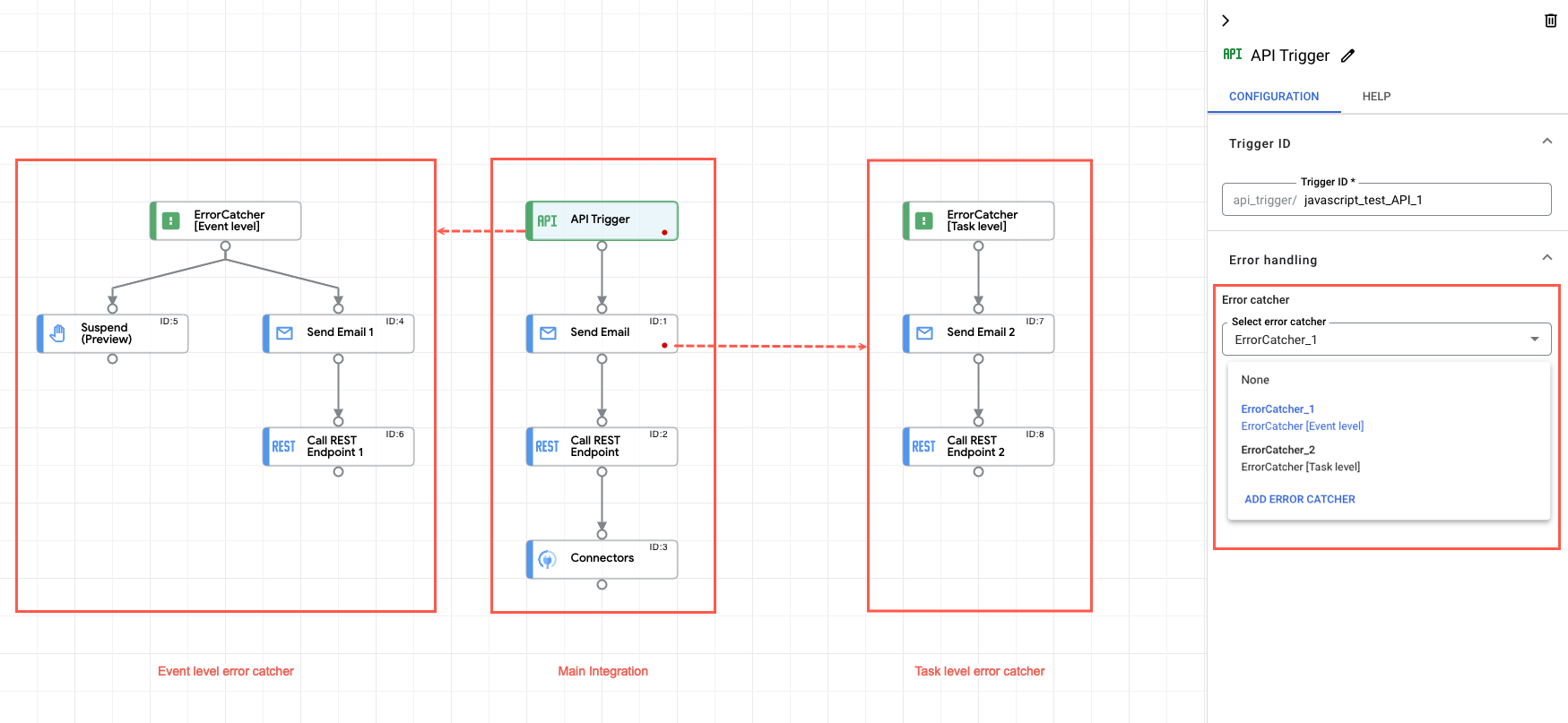
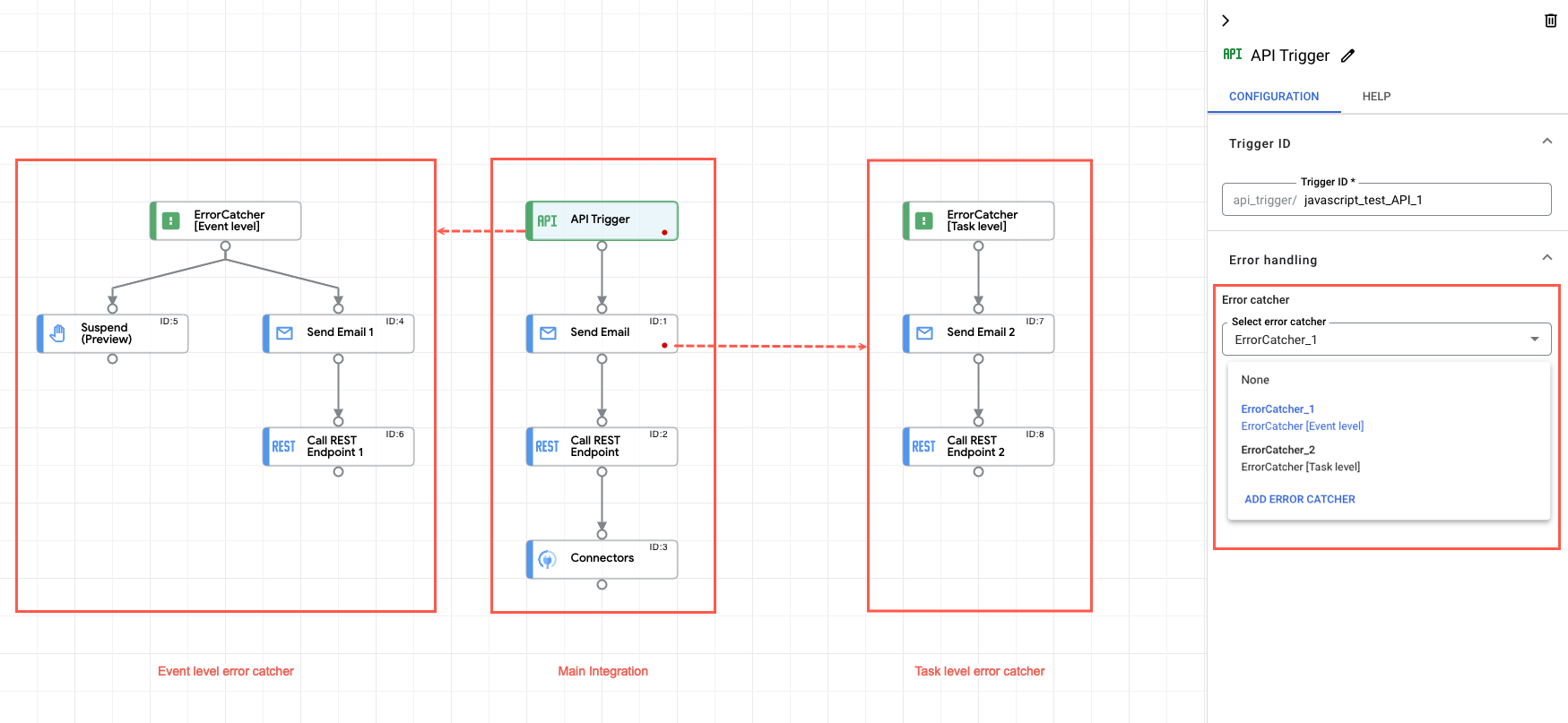
Quotas et limites
Pour plus d'informations sur les quotas et les limites, consultez la section Quotas et limites.
Étape suivante
- Découvrez toutes les tâches et tous les déclencheurs.
- Découvrez comment tester et publier une intégration.
- En savoir plus sur la gestion des erreurs
- Découvrez les journaux d'exécution d'intégration.

