We will treat each positive movie rating (rating >= 4) as a product page view event. We will train a recommendation model of type Others You May Like that will make movie recommendations based on any user or a seed movie in our dataset.
Estimated time:
- Initial steps to start training the model: ~1.5 hours.
- Waiting for the model to train: ~2 days.
- Evaluating the model predictions and cleaning up: ~30 minutes.
Objectives
- Learn how to import products and user events data from BigQuery into Vertex AI Search for commerce.
- Train and evaluate recommendation models.
Costs
This tutorial uses billable components of Google Cloud, including:- Cloud Storage
- BigQuery
- Vertex AI Search for commerce
For more information about Cloud Storage costs, see the Cloud Storage pricing page.
For more information about BigQuery costs, see the BigQuery pricing page.
For more information about Vertex AI Search for commerce costs, see the Vertex AI Search for commerce pricing page.
Before you begin
- Sign in to your Google Cloud account. If you're new to Google Cloud, create an account to evaluate how our products perform in real-world scenarios. New customers also get $300 in free credits to run, test, and deploy workloads.
-
In the Google Cloud console, on the project selector page, select or create a Google Cloud project.
Roles required to select or create a project
- Select a project: Selecting a project doesn't require a specific IAM role—you can select any project that you've been granted a role on.
-
Create a project: To create a project, you need the Project Creator
(
roles/resourcemanager.projectCreator), which contains theresourcemanager.projects.createpermission. Learn how to grant roles.
-
Verify that billing is enabled for your Google Cloud project.
-
In the Google Cloud console, on the project selector page, select or create a Google Cloud project.
Roles required to select or create a project
- Select a project: Selecting a project doesn't require a specific IAM role—you can select any project that you've been granted a role on.
-
Create a project: To create a project, you need the Project Creator
(
roles/resourcemanager.projectCreator), which contains theresourcemanager.projects.createpermission. Learn how to grant roles.
-
Verify that billing is enabled for your Google Cloud project.
Prepare the dataset
Open Google Cloud console, select your Google Cloud project. Take note of the project ID in the Project info card on the dashboard page. You will need the project ID for the following steps. Next, click the Activate Cloud Shell button at the top of the Console.

A Cloud Shell session opens inside a new frame at the bottom of the Google Cloud console and displays a command-line prompt.
Import the dataset
Using the Cloud Shell, download and unpack the source dataset:
wget https://files.grouplens.org/datasets/movielens/ml-latest.zip unzip ml-latest.zipCreate a Cloud Storage bucket and upload the data into it:
gcloud storage buckets create gs://PROJECT_ID-movielens-data gcloud storage cp ml-latest/movies.csv ml-latest/ratings.csv \ gs://PROJECT_ID-movielens-dataCreate a BigQuery dataset:
bq mk movielensLoad
movies.csvinto a new movies BigQuery table:bq load --skip_leading_rows=1 movielens.movies \ gs://PROJECT_ID-movielens-data/movies.csv \ movieId:integer,title,genresLoad
ratings.csvinto a new ratings BigQuery table:bq load --skip_leading_rows=1 movielens.ratings \ gs://PROJECT_ID-movielens-data/ratings.csv \ userId:integer,movieId:integer,rating:float,time:timestamp
Create BigQuery views
Create a view that converts the movies table into the retail product catalog schema:
bq mk --project_id=PROJECT_ID \ --use_legacy_sql=false \ --view ' SELECT CAST(movieId AS string) AS id, SUBSTR(title, 0, 128) AS title, SPLIT(genres, "|") AS categories FROM `PROJECT_ID.movielens.movies`' \ movielens.productsNow the new view has the schema that Vertex AI Search for commerce expects. Then, from the left sidebar, choose
BIG DATA -> BigQuery. Then, from the explorer bar on the left, expand your project name and selectmovielens -> productsto open the query page for this view.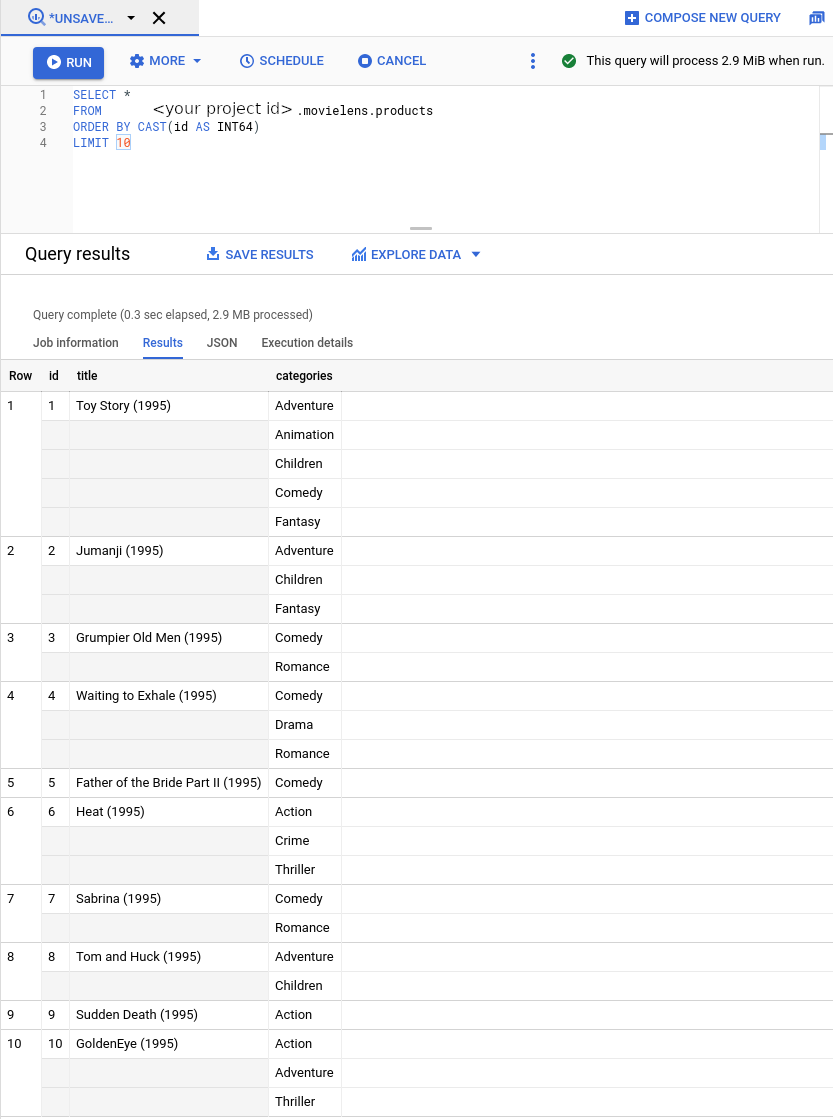
Now convert movie ratings into user events. We will:
- Ignore negative movie ratings (<4)
- Treat every positive rating as a product page view event
(
detail-page-view) - Rescale the Movielens timeline into the last 90 days. We do this for two
reasons:
- Vertex AI Search for commerce requires that user events are no older than 2015. Movielens ratings go back to 1995.
- Vertex AI Search for commerce uses the last 90 days of user events when serving prediction requests for a user. Every user will appear to have recent events when we make predictions for any user later on.
Create a BigQuery view. The following command uses a SQL query that meets conversion requirements previously listed.
bq mk --project_id=PROJECT_ID \ --use_legacy_sql=false \ --view ' WITH t AS ( SELECT MIN(UNIX_SECONDS(time)) AS old_start, MAX(UNIX_SECONDS(time)) AS old_end, UNIX_SECONDS(TIMESTAMP_SUB( CURRENT_TIMESTAMP(), INTERVAL 90 DAY)) AS new_start, UNIX_SECONDS(CURRENT_TIMESTAMP()) AS new_end FROM `PROJECT_ID.movielens.ratings`) SELECT CAST(userId AS STRING) AS visitorId, "detail-page-view" AS eventType, FORMAT_TIMESTAMP( "%Y-%m-%dT%X%Ez", TIMESTAMP_SECONDS(CAST( (t.new_start + (UNIX_SECONDS(time) - t.old_start) * (t.new_end - t.new_start) / (t.old_end - t.old_start)) AS int64))) AS eventTime, [STRUCT(STRUCT(movieId AS id) AS product)] AS productDetails, FROM `PROJECT_ID.movielens.ratings`, t WHERE rating >= 4' \ movielens.user_events
Import product catalog and user events
We are now ready to import the product catalog and the user event data into Vertex AI Search for commerce.
Enable the Vertex AI Search for commerce API for your Google Cloud project.
Click Get started.
Go to the Data> page in the Search for commerce console.
Go to the Data pageClick Import.
Import product catalog
Fill in the form to import products from the BigQuery view you created previously:
- Select import type: Product Catalog.
- Select the default branch name.
- Select source of data: BigQuery.
- Select schema of data: Retail Product Schema.
Enter the name of the products BigQuery view you created previously (
PROJECT_ID.movielens.products).
Click Import.
Wait until all products have been imported, which should take 5–10 minutes.
You can check the import activity for the import operation status. When the import is complete, the import operation status changes to Succeeded.
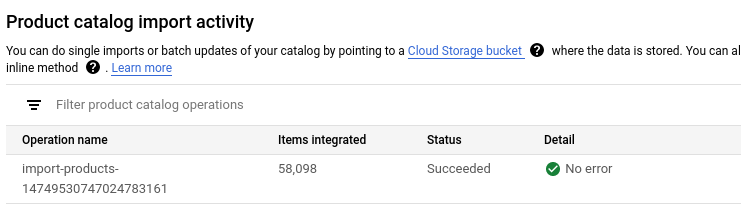
Import user events
Import the user_events BigQuery view:
- Select import type: User Events.
- Select source of data: BigQuery.
- Select schema of data: Retail User Events Schema.
- Enter the name of the
user_eventsBigQuery view you created previously.
Click Import.
Wait until at least a million events have been imported before proceeding to the next step, in order to meet the data requirements for training a new model.
You can check the import activity for the operation status. The process takes about an hour to complete.
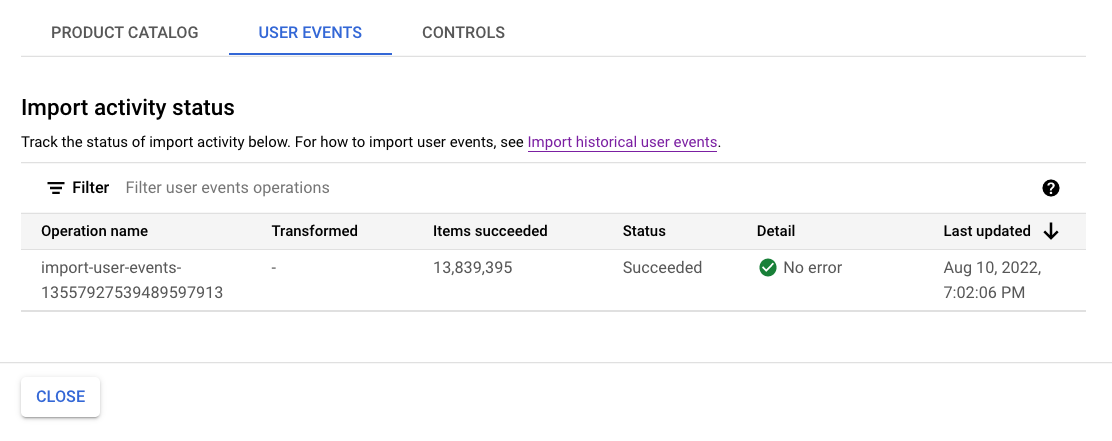
Train and evaluate recommendation models
Follow these instructions on training and evaluating recommendation models.
Create a recommendation model
Go to the Models page in the Search for commerce console.
Go to the Models pageClick Create model:
- Give the model a name.
- Select Others you may like as the model type.
- Choose Click-through rate (CTR) as the business objective.
Click Create.
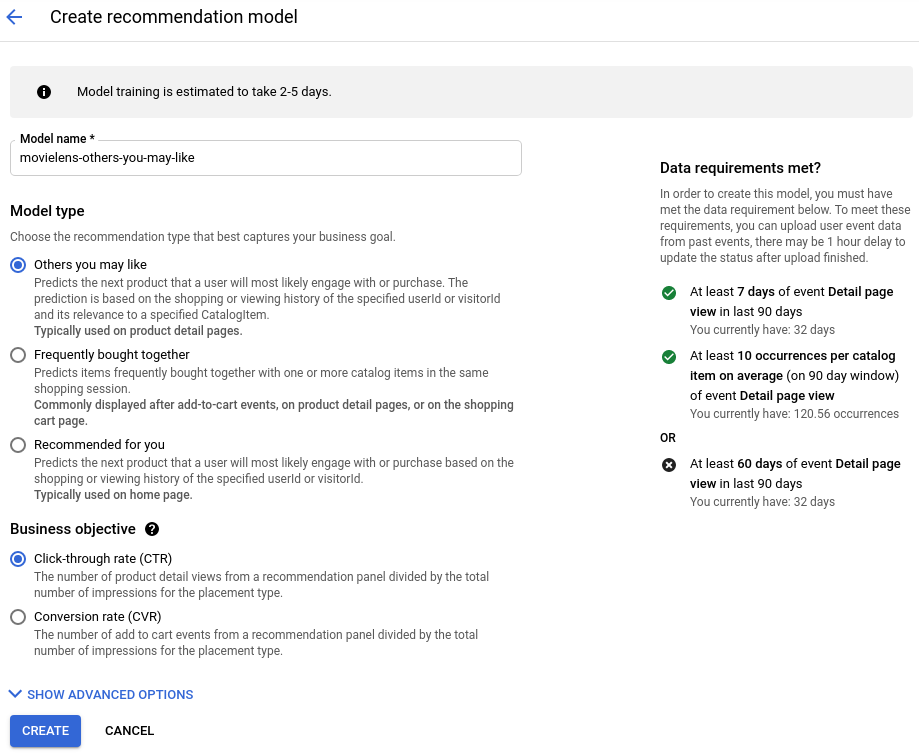
Your new model starts training.
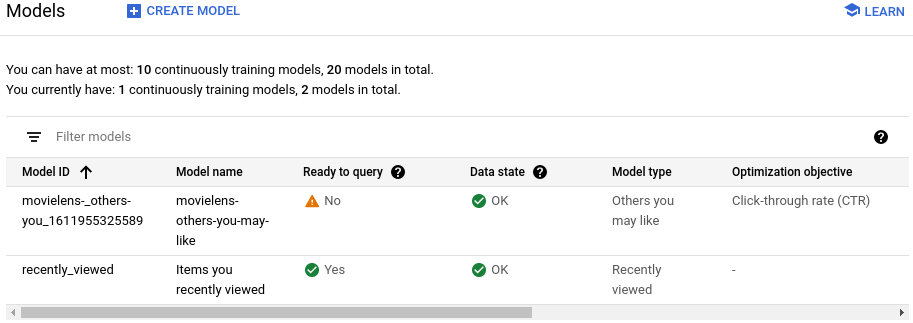
Create a serving config
Go to the Serving Configs page in the Search for commerce console.
Go to the Serving configs pageClick Create serving config:
- Select Recommendation.
- Give the serving config a name.
- Select the model you created.
Click Create.
Wait for the model to be "Ready to query"
It takes about two days for the model to train and become ready to query.
To view the status, click the created serving config on the Serving configs page.
The Model ready to query field indicates Yes when the process is complete.
Preview recommendations
Once the model is ready to query:
-
Go to the Serving Configs page in the Search for commerce console.
Go to the Serving configs page - Click the serving config name to go to its detail page.
- Click the *Evaluate tab.
Enter a seed movie ID, such as
4993for "The Lord of the Rings: The Fellowship of the Ring (2001)".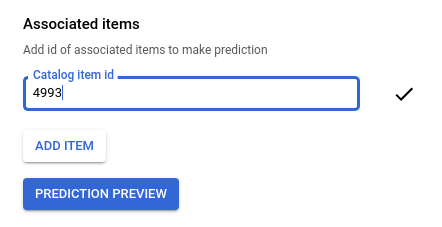
Click Prediction preview to see the list of recommended items on the right of the page.
Clean up
To avoid incurring charges to your Google Cloud account for the resources used in this tutorial, either delete the project that contains the resources, or keep the project and delete the individual resources.
Delete the project
- In the Google Cloud console, go to the Manage resources page.
- In the project list, select the project that you want to delete, and then click Delete.
- In the dialog, type the project ID, and then click Shut down to delete the project.
Delete individual resources
Go to the Serving configs page and delete the serving config you created.
Go to the Models page and delete the model.
Delete the BigQuery dataset in Cloud Shell:
bq rm --recursive --dataset movielensDelete the Cloud Storage bucket and its contents:
gcloud storage rm gs://PROJECT_ID-movielens-data --recursive
