This page describes how to view and delete user events. For information about recording user events as they happen, see Record real-time user events. To import user event data from past events, see Import historical user events.
Rejoin user events tutorial
This tutorial show how to rejoin user events by making a POST request to the
userEvents:rejoin endpoint.
To follow step-by-step guidance for this task directly in the Cloud Shell Editor, click Guide me:
Remove user events tutorial
This tutorial show how to purge user events.
To follow step-by-step guidance for this task directly in the Cloud Shell Editor, click Guide me:
View aggregated user event information
View event integration metrics in the Events tab on the Search for commerce console Data page. This page shows all events written or imported in last year. Metrics can take up to 24 hours to appear after successful data ingestion.
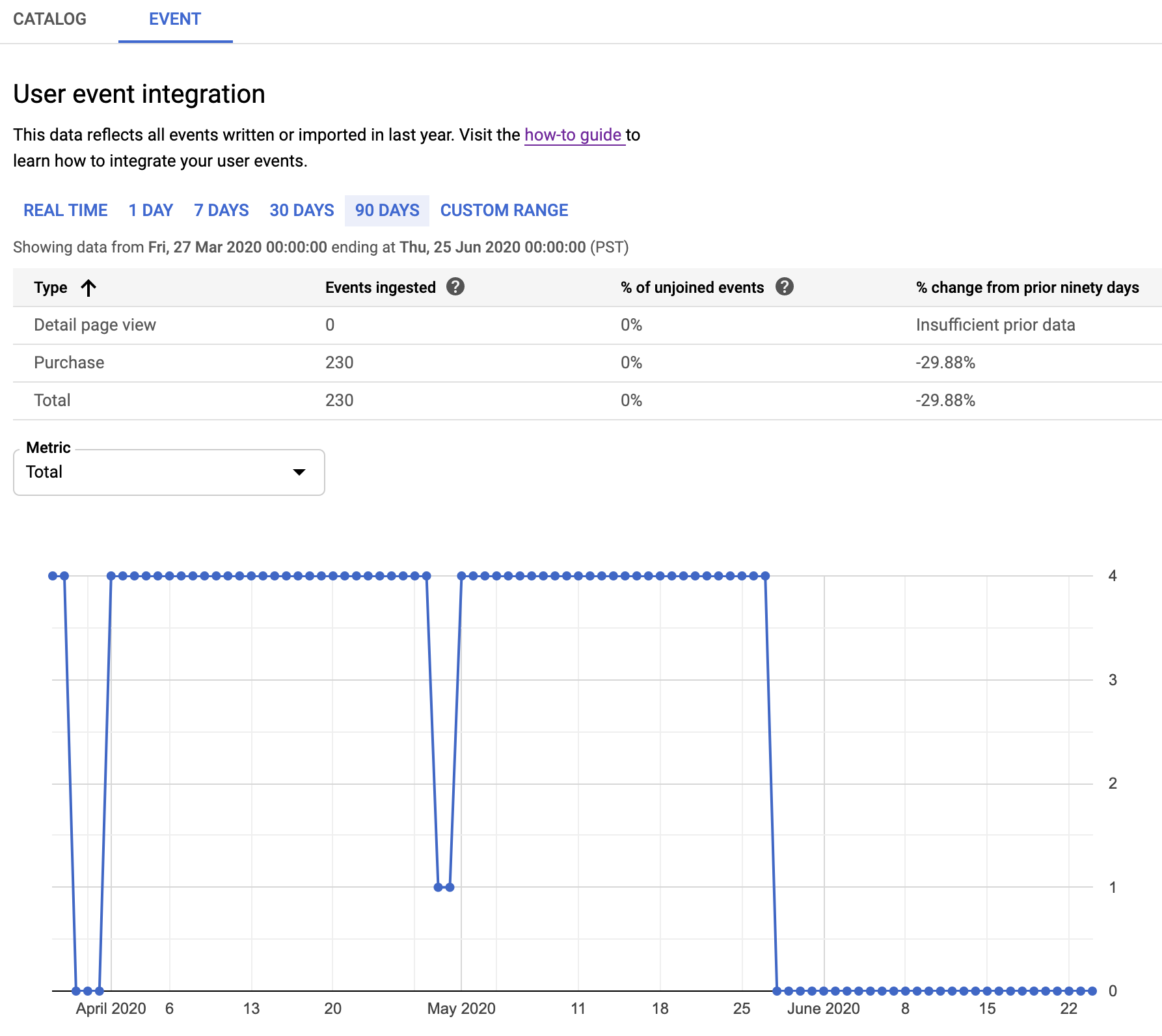
Rejoin user events
You can rejoin user events by making a POST request to the
userEvents:rejoin endpoint.
The rejoin operation joins specified events with the latest version of the product catalog.
A user event is considered unjoined if the product it is associated with isn't present in the catalog at the time that the user event is ingested. Unjoined events lack detailed product information and are not as useful to training models and serving results.
In addition to addressing unjoined events, the rejoin operation can be used to correct events that have been joined with the wrong product catalog.
You must have the Retail AI Admin IAM role to call this method. A rejoin operation can take hours or days to complete.
curl
Set userEventRejoinScope according to the types of events you're rejoining:
USER_EVENT_REJOIN_SCOPE_UNSPECIFIED: Default. Trigger rejoin for both joined and unjoined events.JOINED_EVENTS: Trigger rejoin for only joined events.UNJOINED_EVENTS: Trigger rejoin for only unjoined events.
The following example triggers a rejoin for only unjoined events:
curl -X POST \ -H "Authorization: Bearer $(gcloud auth application-default print-access-token)" \ -H "Content-Type: application/json; charset=utf-8" \ --data "{ 'userEventRejoinScope': 'UNJOINED_EVENTS' }" \ "https://retail.googleapis.com/v2/projects/PROJECT_ID/locations/global/catalogs/default_catalog/userEvents:rejoin"
You should receive a response object that looks something like this:
{ "name": "projects/PROJECT_ID/locations/global/catalogs/default_catalog/operations/OPERATION_ID" }
You can check the status of the rejoin. Replace OPERATION_ID with the ID of the operation ID returned by the rejoin method:
curl -H "Authorization: Bearer $(gcloud auth application-default print-access-token)" \ "https://retail.googleapis.com/v2/projects/PROJECT_ID/locations/global/catalogs/default_catalog/operations/OPERATION_ID"
When the operation completes, the operation status returns as done:
{ "name": "projects/PROJECT_ID/locations/global/catalogs/default_catalog/operations/OPERATION_ID", "done": true, "response": { "@type": "type.googleapis.com/google.cloud.retail.v2.RejoinUserEventsResponse", "rejoinedUserEventsCount": "1" } }
Java
Remove user events
Generally, you should leave user events in place after they have been recorded. Purging events is not recommended.
An event purge can take up to several days to complete. If you plan to reset user events entirely, consider creating a new project instead.
If you have user events that were not recorded properly and need to remove them,
you can do so using the userEvents.purge method.
Specify the events you want to remove by using a filter string. This
supports selectively deleting user events by filtering on the eventTime,
eventType, visitorID, and userID fields.
Because you cannot undo the delete, test your filter string by conducting a dry
run before deleting user events. The force field is set to false by
default; this setting will return the number of events to be deleted without
actually deleting them. When you are ready to actually delete the user events,
set the force field to true.
curl
This example filters for a time range, which must use the
Zulu Time date format.
The force field is set to false.
curl -X POST \ -H "Authorization: Bearer "$(gcloud auth application-default print-access-token)"" \ -H "Content-Type: application/json; charset=utf-8" \ --data '{ "filter":"eventTime > \"2019-12-23T18:25:43.511Z\" eventTime < \"2019-12-23T18:30:43.511Z\"", "force":"false" }' \ "https://retail.googleapis.com/v2/projects/PROJECT_ID/locations/global/catalogs/default_catalog/userEvents:purge"
You should receive a response object that looks something like this, where
purge-user-events-54321 is the operation ID:
{ "name": "projects/PROJECT_ID/locations/global/catalogs/default_catalog/operations/purge-user-events-54321" }
This example requests the operation status:
curl -H "Authorization: Bearer $(gcloud auth application-default print-access-token)" \ "https://retail.googleapis.com/v2/projects/PROJECT_ID/locations/global/catalogs/default_catalog/operations/OPERATION_ID"
Operation status example:
{ "name": "projects/PROJECT_ID/locations/global/catalogs/default_catalog/operations/OPERATION_ID", "done": true, "response": { "@type": "type.googleapis.com/google.cloud.retail.v2.PurgeUserEventsResponse", "purgedEventsCount": "1" } }
Setting the force field to true forces the delete to occur.
curl -X POST \ -H "Authorization: Bearer "$(gcloud auth application-default print-access-token)"" \ -H "Content-Type: application/json; charset=utf-8" \ --data '{ "filter":"eventTime > \"2019-12-23T18:25:43.511Z\" eventTime < \"2019-12-23T18:30:43.511Z\"", "force":"true" }' \ "https://retail.googleapis.com/v2/projects/PROJECT_ID/locations/global/catalogs/default_catalog/userEvents:purge"
Java
Use the user event filter
You can filter user events to be deleted.
The filter is a string that contains one or more of the following restrictions:
eventTime
Provides a timestamp to bound the events to be deleted. This filter can be specified once or twice, with a greater-than (>) or less-than (<) symbol. The bounded time must be a single, contiguous block.
eventType
Restrict the events to be deleted to a single event type.
visitorID
Restrict the events to be deleted to a single visitor ID.
userID
Restrict the events to be deleted to a single user ID.
Only user events that satisfy all of the restrictions are deleted.
To delete all user events of type add-to-cart that were logged
on or after February 1, 2019, you would provide the following filter string:
eventTime > "2019-02-01T00:00:00Z" eventType = add-to-cart
