Google Search Console 是一項免費服務,可協助你監控及維護網站在 Google 搜尋結果中的呈現方式。Looker Studio Search Console 連接器可協助您評估及分析自家網站在 Google 搜尋上的成效。您可以擴充這些報表,納入 Google Analytics 和 Google Ads 等其他來源的資料,更全面地掌握網路曝光情況。
觀看影片
如何連結至 Search Console
在 Looker Studio 首頁左上方,點選「 建立」,然後選取「資料來源」。
選取 Search Console 連接器。
如果系統提示,請按一下「授權」,允許 Looker Studio 存取您的資料。
在「網站」面板中,選擇要連結的網站。
在「表格」面板中,選擇「網站曝光」或「網址曝光」。
在「搜尋類型」面板中,選擇預設搜尋類型。詳情請參閱附註。
按一下右上方的「連結」。
- 資料來源欄位面板隨即顯示。
- 資料來源現已連結到您的資料集。
設定資料來源
你可以在資料來源的欄位面板中重新命名欄位、新增說明、新增計算結果欄位、更改資料類型及匯總,藉此設定資料來源。進一步瞭解如何使用資料來源欄位。
控管資料的查看對象
在欄位面板頂端,您可以變更資料憑證。憑證會控管誰能查看這個資料來源提供的資料。
擁有者的憑證可讓其他使用者查看或建立使用這項資料的報表,不必自行存取資料集。
另一方面,檢視者的憑證則要求資料來源的每位使用者提供自己的憑證,才能存取資料集。
服務帳戶憑證依賴特殊的 Google 帳戶類型,代表可驗證且必須取得授權才能存取資料的非人類使用者。
從資料來源建立新報表
如要從資料來源建立新報表,請按照下列步驟操作:
- 按一下右上方的「建立報表」。報表編輯器隨即顯示。
- 按一下「加入報表」。
- 這項動作會將資料來源新增至報表。
- 現在您可以建立圖表和控制項,從這個資料來源取得資料。
初次使用 Looker Studio 嗎?
參閱建立報表教學課程。
附註
資料表
Google Search Console 會使用兩種不同的彙整方法,回報搜尋成效:網站曝光次數和網址曝光次數。Search Console 連接器可讓您存取這兩種方法,但單一資料來源只能使用其中一種。
如要並列顯示網站曝光次數和網址曝光次數,請建立兩個資料來源,並將兩者都加入單一報表。進一步瞭解依網站和依網頁匯總資料。
搜尋類型
Search Console 連接器支援下列搜尋類型:
| 資料表 | 搜尋類型 |
|---|---|
| 網站曝光 |
|
| 網址曝光次數 |
|
搜尋類型參數
使用 Search Console 連接器建立的資料來源會提供「搜尋類型」參數。您可以使用這項參數,讓報表檢視者變更搜尋類型。現在說明一下操作方式:
- 編輯報表。
- 在工具列中,按一下「新增控制項」,然後選取下拉式清單控制項。
- 在「屬性」面板中,選取「設定」分頁標籤。
- 按一下「控制項欄位」,然後選取「搜尋類型」參數。
查詢欄位
「查詢」欄位會列出資源訪客使用的搜尋字詞。為保護使用者隱私,「搜尋分析」不會顯示所有資料。舉例來說,Google 可能不會顯示查詢次數很少的關鍵字,或是包含個人或私密資訊的查詢字詞。在這種情況下,Looker Studio 可能會將這些查詢彙整為空白值所在的單一資料列。
如要從報表中移除空白資料列,請在報表中使用篩選器,從「查詢」維度排除空值:
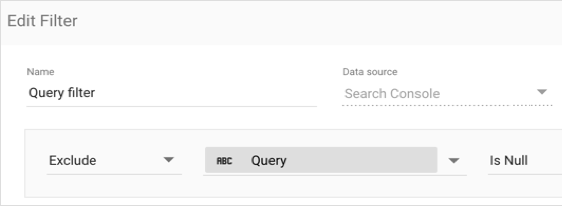
讓觀眾選取帳戶
使用報表範本快速上手
範本可讓您在完成的報表中呈現資料。您可以直接使用這些報表,或根據特定需求自訂報表。如要尋找最新的 Search Console 範本,請前往範本庫,然後選取「Search Console」類別。

