Usage
view: view_name {
dimension: field_name {
action: {
label: "Label to Appear in Action Menu"
url: "https://example.com/posts"
icon_url: "https://looker.com/favicon.ico"
form_url: "https://example.com/ping/{{ value }}/form.json"
param: {
name: "name string"
value: "value string"
}
form_param: {
name: "name string"
type: textarea | string | select
label: "possibly-localized-string"
option: {
name: "name string"
label: "possibly-localized-string"
}
required: yes | no
description: "possibly-localized-string"
default: "string"
}
user_attribute_param: {
user_attribute: user_attribute_name
name: "name_for_json_payload"
}
}
}
}
|
Hierarchy
action |
Possible Field Types
Dimension, Measure
Default Value
None
Accepts
Various parameters
Special Rules
|
Definition
The action parameter creates a data action that lets users perform field-level tasks in other tools, directly from Looker. For example, the action can cause an email to be sent, set values in other applications, or perform any other action that you can configure a receiving server to do. The receiving server must be able to accept a JSON POST.
You can define an action for a dimension or measure. You can access the action by selecting its field when you're on an Explore page, a Look, or a dashboard.

When defining an action, you specify the chosen behavior using the following parameters:
| Parameter | Description |
|---|---|
label |
A string that specifies the name of the action as it will appear to users in the Action menu. |
url |
A string that specifies the URL to process the action. If a URL Allowlist for Data Actions is specified, you must add this url value to the allowlist. Only URLs that match the allowlist pattern are allowed for any data action. If there are no existing entries, all URLs are allowed for data actions. |
icon_url |
A string that specifies a URL that contains an image file to make it easier for users to understand, at a glance, where this link will direct them. The icon_url value must be accessible to the user's browser. |
form_url |
A string that specifies a URL that will return a form to present to users; the form must be presented in a JSON format as described in the Specifying form behavior using form_url or form_param section on this page. The form_url must be accessible to the Looker server and use HTTPS with a valid certificate. |
param |
Passes a value to the receiving server. |
form_param |
Adds a form input that will be displayed for this action. |
user_attribute_param |
Passes a user attribute to the receiving server. You must add the data action's url value to the URL Allowlist for Data Actions if you are using a user_attribute_param for your data action. |
Similar to a data action, you can also use a field-level action available from the Looker Action Hub to send data from a specific cell. See the Consider using the Looker Action Hub section on this page for more information about this option.
Passing user attributes to the receiving server using user_attribute_param
You can send user attributes to the receiving server by using the user_attribute_param parameter. Within each user_attribute_param you'll specify the following subparameters:
| Parameter | Type | Description |
|---|---|---|
user_attribute |
Looker ID | The name of the user attribute in Looker |
name |
String | The name of the attribute as you want it to appear in the JSON payload |
Passing values to the receiving server using param
You can send arbitrary data in your JSON payload by using the param parameter. Within each param you'll specify the following subparameters:
| Parameter | Type | Description |
|---|---|---|
name |
String | Name of a parameter to pass to the receiving server |
value |
String | Value of a parameter to pass to the receiving server |
Do not pass sensitive data or private information, such as user credentials, in the
paramparameter. Instead, configure user credentials as a user attribute in the Admin settings, and pass this information in theuser_attribute_paramparameter.
Specifying form behavior using form_url or form_param
You can create a form for Looker users to interact with, and then submit their form input in your JSON payload. If you display a form, it will appear as an overlay on the page (Explore, Look, or dashboard) where the action was triggered. You can do this with either the form_url or the form_param parameter.
If you want your action hub server to define the form layout, use the form_url parameter. The form_url should contain a URL that returns a JSON representation of the form as described later on this page.
If you want to define the form layout directly in the LookML, use the form_param parameter.
Form options
In both cases, the possible options that you can use to define the form are:
| Option | Type | Description |
|---|---|---|
name |
String | The name of the value as it will appear in your JSON payload |
type |
Input Type | The type of form field that will be displayed to the user:
|
label |
String | The label for the input as it will appear to users |
description |
String | A description for the field that will appear to users |
required |
Boolean | Specifies whether the form option must be provided by the user before the form is submitted |
default |
String | The starting value of the form field, if any |
option |
String | If you choose a type of select, define the select options here |
If you set the type to select, you then specify items in the drop-down list using option. Each option includes the following details:
| Option | Type | Description |
|---|---|---|
name |
String | Name of the form value as it will appear in your JSON payload |
label |
String | The label for the option as it will appear to users (optional) |
Using a data action without a form
If you don't include a form_url or form_param parameter in your action definition, the data action won't include a form. In that case, the action sends a request when a user selects that action from the Actions menu.
After an action without a form is selected, the Actions menu displays icons to the left of the action to indicate its state:
- A loading icon appears, which shows that the action is executing.
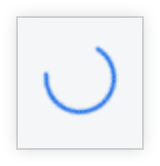
- A check mark appears, which shows that the action has executed.
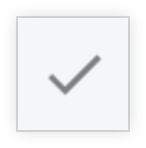
- A circled i appears, which indicates that the action failed.

If no icon appears to the left of an action, the action was not triggered.
Server responses
A successful HTTP response will be considered a successful action.
The server can also pass a few options back to Looker regarding the success of the action. If the webhook request responds with JSON, Looker looks for a special looker key in the response. Everything else is ignored. For example, in:
{
"my_apps_business_logic": "something",
"looker": {
"success": true,
"refresh_query": true
}
}
Here success defaults to true and setting success to false will indicate in Looker that the request has failed. Also, refresh_query defaults to false and setting it to true will rerun the current Looker query, skipping the cache.
You can also respond with validation errors for any form parameters that were passed along:
{
"looker": {
"success": false,
"validation_errors": {
"body": "Body must be more than 10 characters long."
}
}
}
Here validation_errors defaults to {}. This should be a JSON object where the keys are the names of the form parameters and the value is a string representing an error message for that parameter.
Examples
If you use the form_url parameter (with Liquid syntax in this example) all the options must be returned in a JSON object. For example:
dimension: foo {
action: {
label: "Send a Thing"
url: "https://example.com/ping/\{{ value \}}"
form_url: "https://example.com/ping/\{{ value \}}/form.json"
}
}
The server should return a JSON representation of a form that matches the LookML:
[
{
"name": "title",
"type": "select",
"label": "desired label name",
"description": "description text",
"required": true,
"default": "value string",
"options": [
{
"name": "name string"
"label": "desired label name"
},
{
"name": "name string"
"label": "desired label name"
}
]
},
{
"name": "title",
"type": "textarea",
"label": "desired label name",
"description": "description text",
"required": true,
"default": "value string",
}
]
If you use the form_param parameter, the options are used as LookML parameters. For example:
form_param: {
name: "title"
type: select
label: "desired label name"
option: {
name: "name string"
label: "desired label name"
}
required: yes
description: "description text"
default: "value string"
}
Consider using the Looker Action Hub
The action parameter is a good choice if you don't already have a server that is set up to receive your action requests or if you want to implement a use case that has limited reusability. However, as an alternative, you may want to consider using the field-level actions that are available from the Looker Action Hub. (Make sure that your instance fulfills these Looker Action Hub requirements.)
In addition to the existing Looker Action Hub integrations, you may also create your own custom action by following the instructions on the Action hub documentation page.
