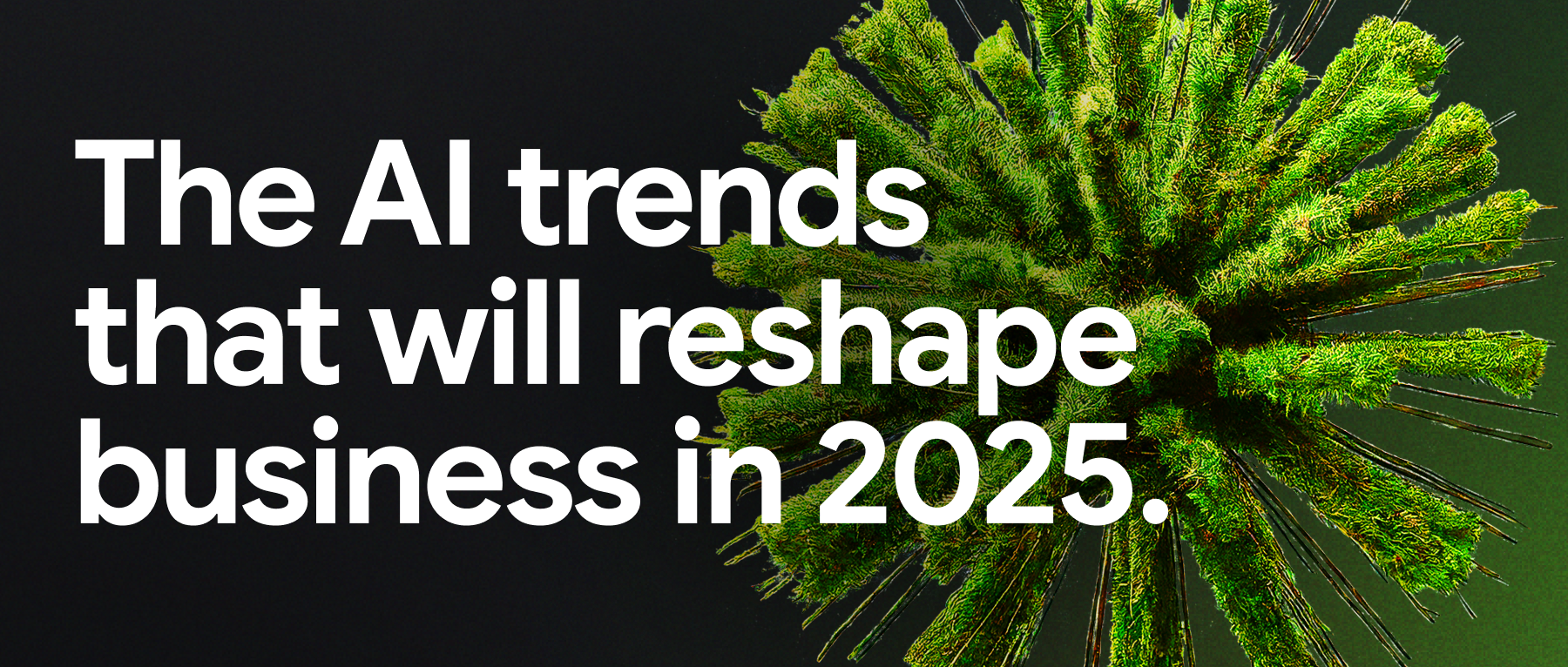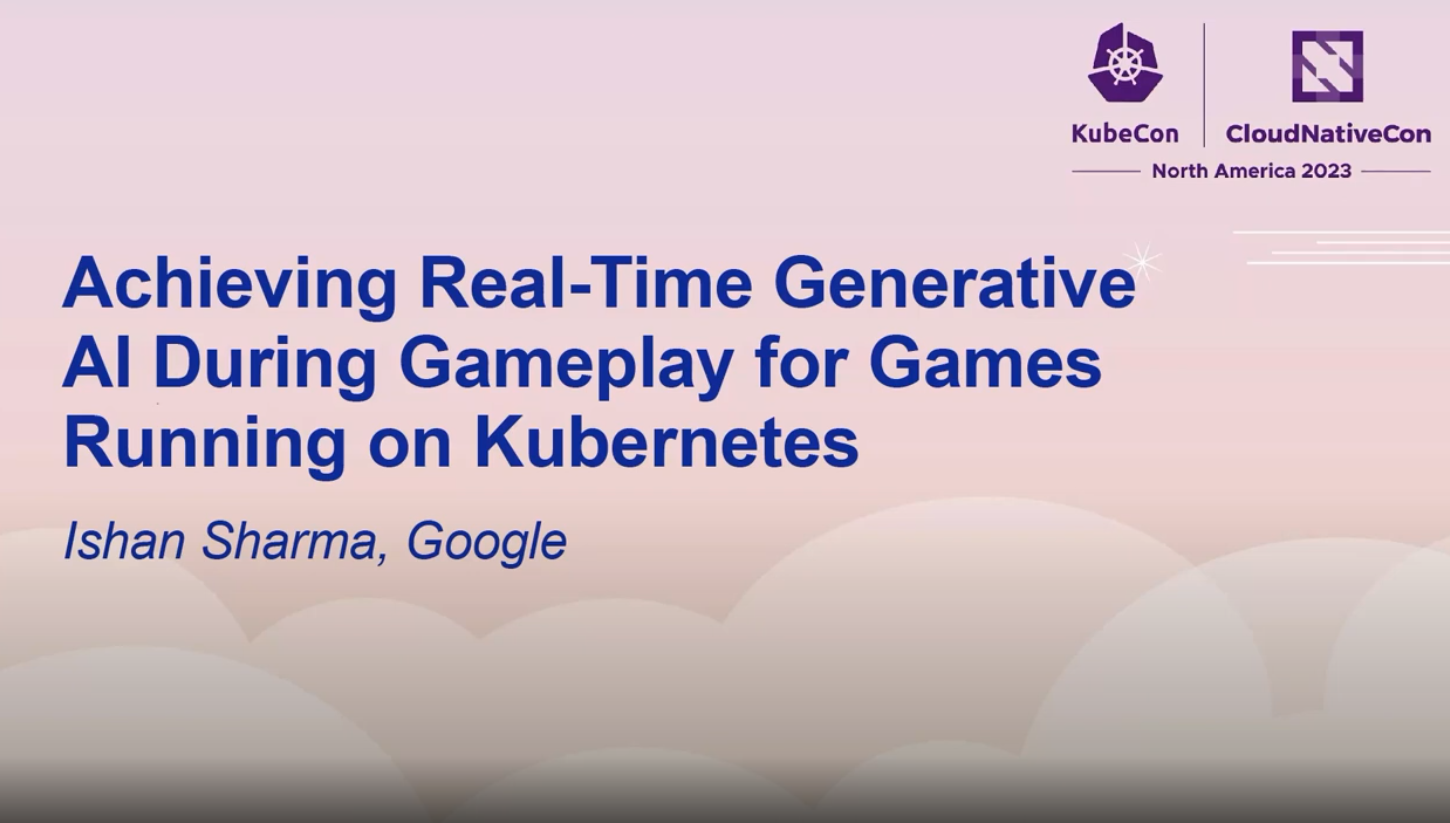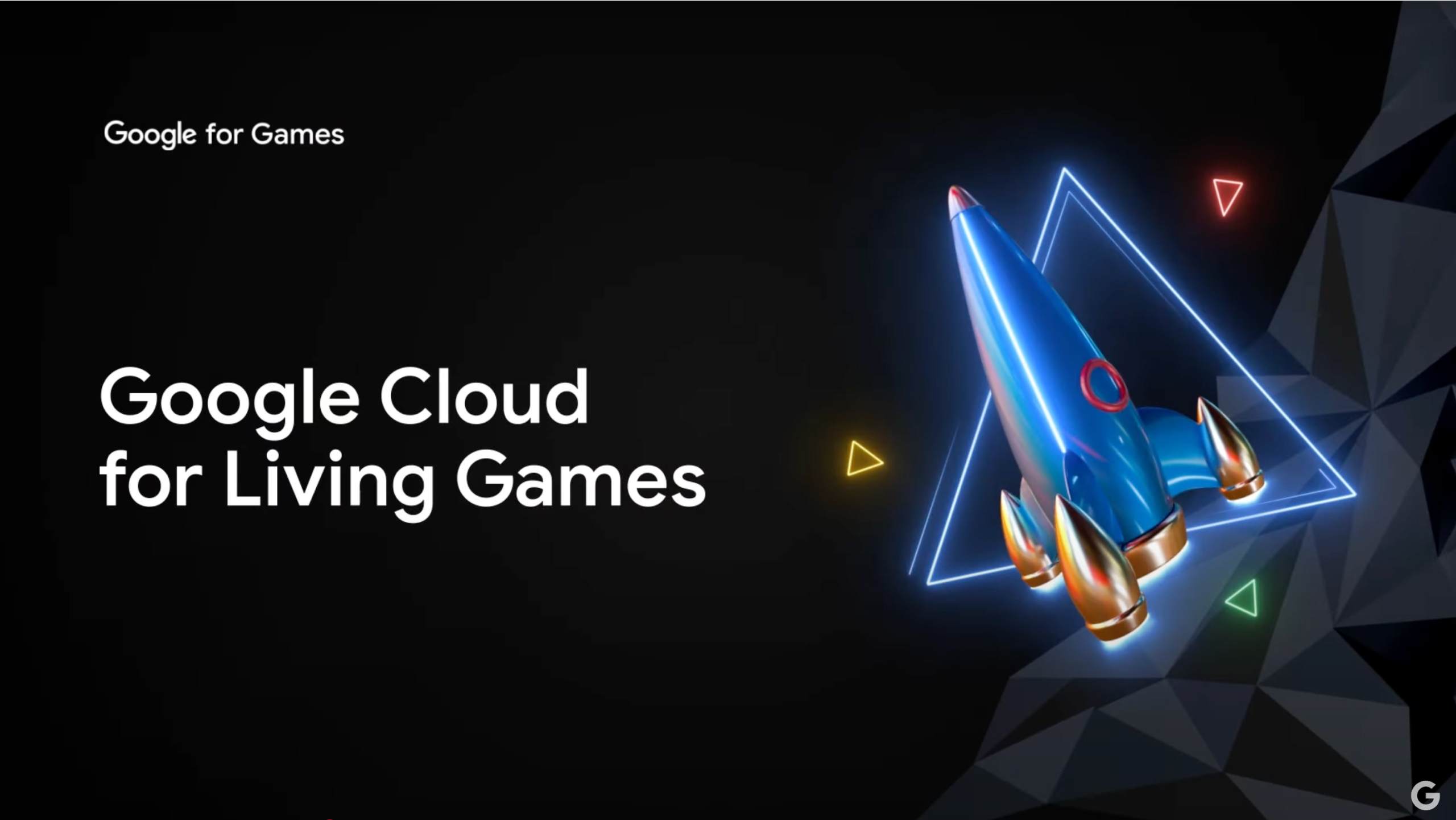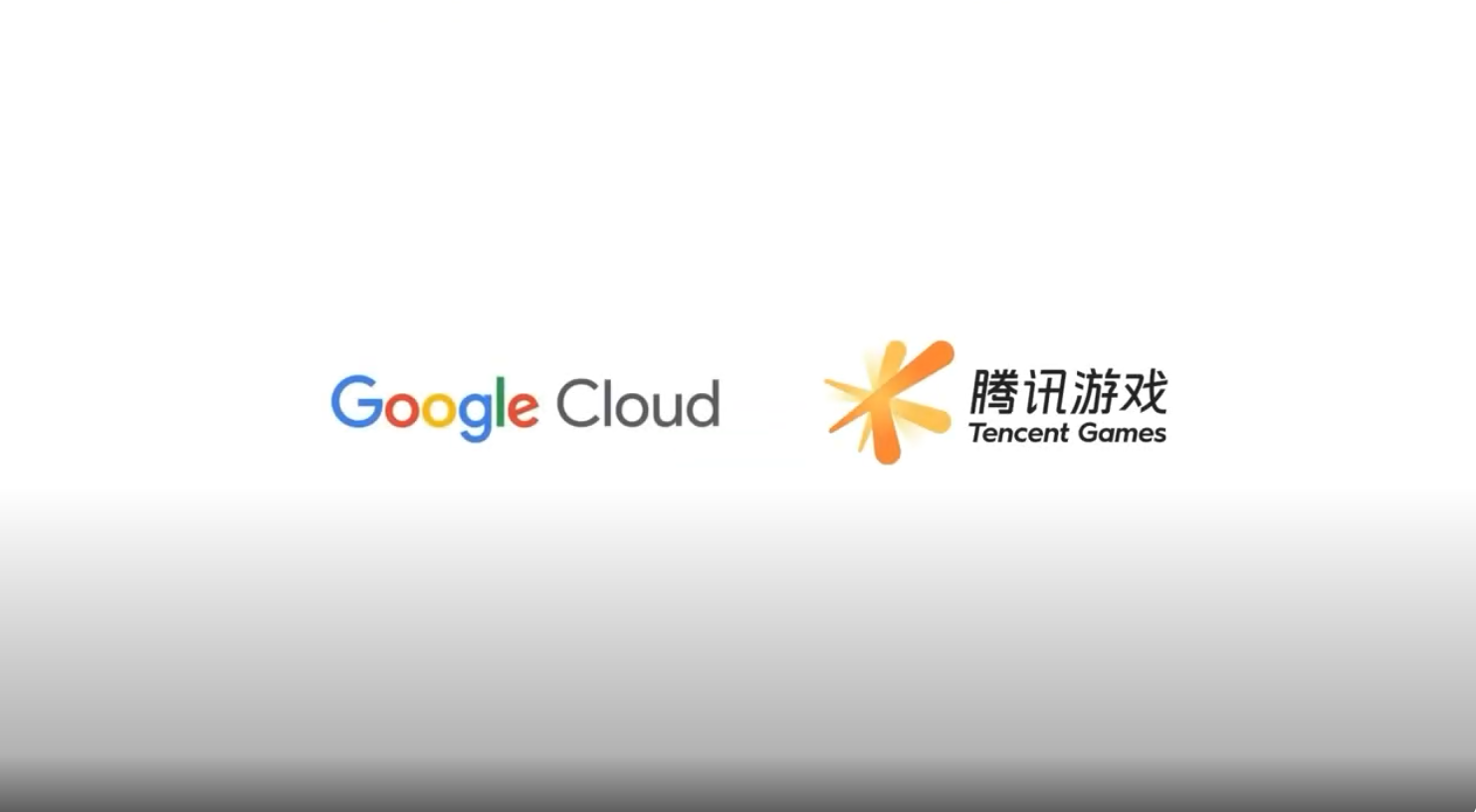Google Cloud's solutions help you serve exceptional game experiences, uncovering new ways to delight players so they come back for more.
Scale game development teams and create entirely new experiences
We’re helping developers around the world take live games to the next level. With Google Cloud’s Vertex AI platform, studios can leverage generative AI to rapidly accelerate the creation of content and code, and spin up AI-based game testing environments with ease.
Modernize with Kubernetes and Agones
For game servers, it is the sum of the parts that make the whole better. By running Google Kubernetes Engine (GKE) with Agones, you can pack your servers full and maximize stability, security, and responsiveness with the best Kubernetes solution available.
Cloud Spanner for games
As the number of players you serve continues to grow, so does the complexity of your database needs. Cloud Spanner can scale up and down seamlessly, allowing you to align capacity to the size of your player base, without worrying about negatively impacting your player’s experience.
Unified data cloud for games
With Google Cloud’s data warehouse and analytics platform, you can simplify data complexities and scale to provide real-time insights as needed all with one definition for data logic across all games.
Generative AI for games
Scale game development teams and create entirely new experiences
We’re helping developers around the world take live games to the next level. With Google Cloud’s Vertex AI platform, studios can leverage generative AI to rapidly accelerate the creation of content and code, and spin up AI-based game testing environments with ease.
Modernize and augment game servers and services
Modernize with Kubernetes and Agones
For game servers, it is the sum of the parts that make the whole better. By running Google Kubernetes Engine (GKE) with Agones, you can pack your servers full and maximize stability, security, and responsiveness with the best Kubernetes solution available.
Massively scale databases
Cloud Spanner for games
As the number of players you serve continues to grow, so does the complexity of your database needs. Cloud Spanner can scale up and down seamlessly, allowing you to align capacity to the size of your player base, without worrying about negatively impacting your player’s experience.
Deep understanding with analytics
Unified data cloud for games
With Google Cloud’s data warehouse and analytics platform, you can simplify data complexities and scale to provide real-time insights as needed all with one definition for data logic across all games.