This page explains how to install, upgrade, and uninstall GDC Marketplace software packages using the GDC console.
You can also use the gdcloud marketplace CLI or the GDC Marketplace API to achieve the same results.
Before you begin
To get the permissions you need to install, upgrade, and uninstall GDC Marketplace software packages, ask your Security
Admin to grant you the Marketplace Editor (marketplace-editor) role.
Install a GDC Marketplace software package
You discover, select, and install software packages from the GDC Marketplace page of the GDC console.
To install a software package from the GDC Marketplace, complete the following steps:
- Using the project selector at the top of the GDC console, select the project you want to install the software package in.
- In the GDC Marketplace, visit the listing page for the product that you want to install. From this page, you can review details of the product and follow links to its documentation, pricing, and terms of services.
- If it's the first time you are installing this product, click Install. Otherwise, go to the Management tab and click New Instance.
In the dialog, select which user cluster you want to install the software package in, and click Install. After a few minutes, your new service install is marked as Ready in the Management tab of the page.
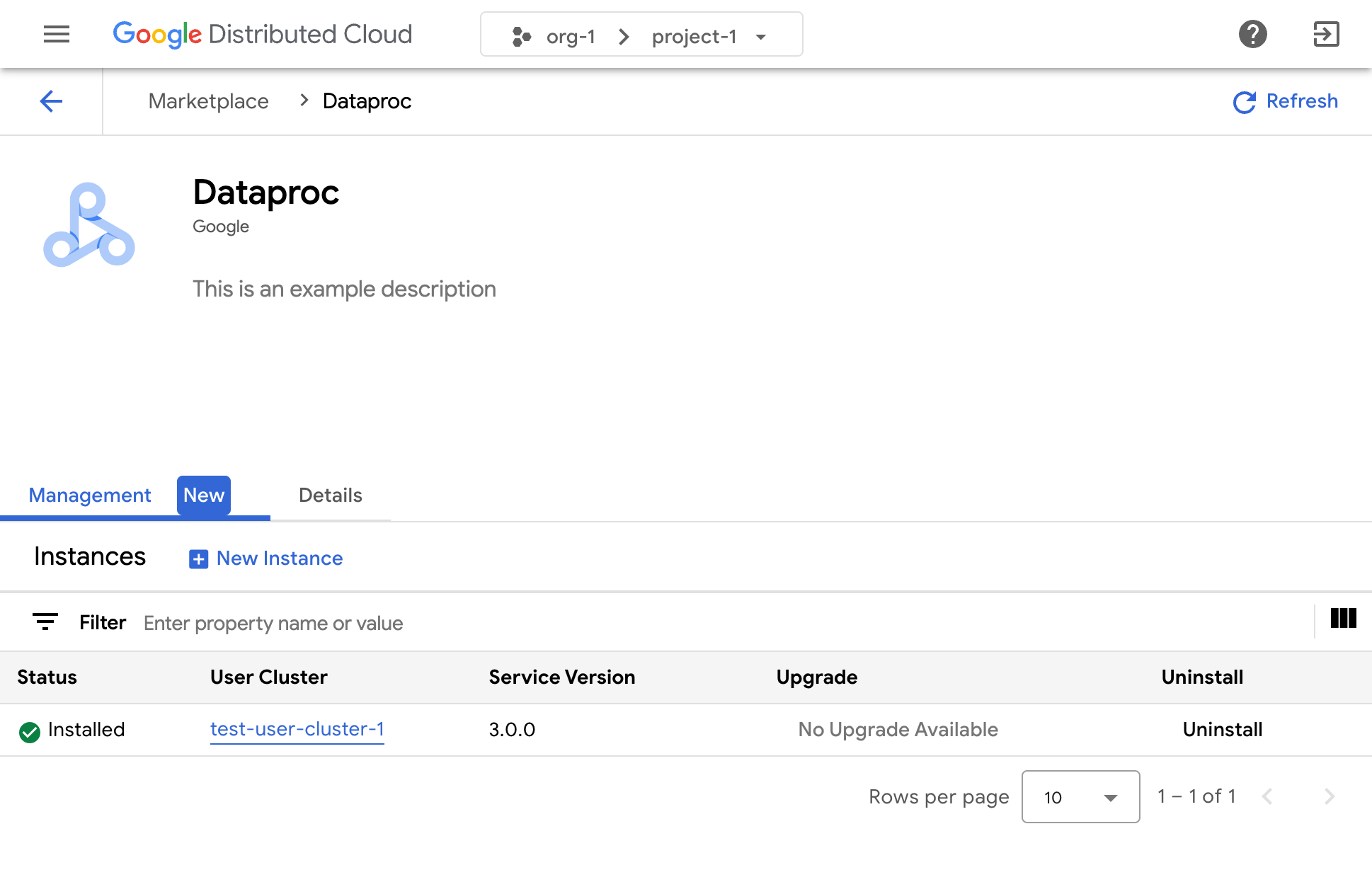
Consult the documentation of the relevant software vendor to learn how to use their solution once it's installed.
Upgrade a GDC Marketplace software package
Some GDC Marketplace software packages can be upgraded to a new version through the GDC Marketplace once your Infrastructure Operator makes those new versions available to you.
To upgrade a GDC Marketplace software package, work through the following steps:
- Using the project selector at the top of the GDC console, select the project in which you want to upgrade the software package.
- On the GDC Marketplace page, visit the listing page for the product you want to upgrade.
- Click the Management tab.
- Click Upgrade on the instance you want to upgrade. The upgrade completes in a few minutes.
Uninstall a GDC Marketplace software package
To uninstall a GDC Marketplace software package, complete the following steps:
- Using the project selector at the top of the GDC console, select the project you want to uninstall the software package from.
- On the GDC Marketplace page, visit the listing page for the product you want to uninstall.
- Click the Management tab.
- Click Uninstall for the instance you want to uninstall.
The software package is uninstalled in a few minutes.
