You can enable any virtual machine (VM) instance to be reachable from either the external network or another organization, known as VM Ingress. A VM workload in an organization project can reach either the external network or the current VM being exposed to services in other organizations, known as VM Egress.
You can use VirtualMachineExternalAccess (VMEA) to control VM Ingress and VM
Egress together. You can find both the ingress and egress IP addresses that you
have enabled for a VM instance on the Google Distributed Cloud (GDC) air-gapped appliance VMM API
or through the GDC console.
Before you begin
To use gdcloud command-line interface (CLI) commands, ensure that you have downloaded, installed,
and configured the gdcloud CLI.
All commands for GDC air-gapped appliance use the gdcloud or
kubectl CLI, and require an operating system (OS) environment.
Get the kubeconfig file path
To run commands against the Management API server, ensure you have the following resources:
Locate the Management API server name, or ask your Platform Administrator (PA) what the server name is.
Sign in and generate the kubeconfig file for the Management API server if you don't have one.
Use the path to replace
MANAGEMENT_API_SERVER{"</var>"}}in these instructions.
Request permissions and access
To perform the tasks listed in this page, you must have the Project
VirtualMachine Admin role. Follow the steps to either
verify
or have your Project IAM Admin
assign
you the Project VirtualMachine Admin (project-vm-admin) role in the namespace
of the project where the VM resides.
For VM operations using the GDC console or the gdcloud CLI,
request your Project IAM Admin to assign you both the
Project VirtualMachine Admin role and the Project Viewer (project-viewer)
role.
Configure VM External Access
VirtualMachineExternalAccess (VMEA) controls VM Ingress and VM Egress.
VMEA cannot control VM Ingress and VM Egress separately. The ingress and egress
of a VM must be enabled or disabled together at the same time.
You can configure and control VMEA either from UI or from GDC air-gapped appliance VMM API. A VM can only have a single VMEA. If a VM does not have a VMEA, both the ingress and egress is disabled by default.
Enable external access
To enable a VM with external access for data transfer in and data transfer out, you can configure the VMEA from GDC console or the GDC air-gapped appliance Virtual Machine Manager API.
By default, the intra-project network traffic is allowed, and you can directly access your VM inside the project. A network policy blocks all ingress traffic to the VM from outside the project. You must manually create a new network policy to let your source IP address to access the VM through data transfer in. This network policy can either be a cross-project traffic network policy or a cross-organization traffic network policy. The location depends on what you want to access the VM from.
You can enable and disable the external access of a VM by specifying true or
false in the enabled field of the VMEA spec. For VM Ingress, you can
configure data transfer in ports by specifying the name, protocol and port
number for each port you want to add in the ports field of VMEA spec.
To enable external access of a VM by creating a new VMEA, complete the following:
Console
- During the VM creation process using the Console, navigate to the Network details page from the Create VM instance page.
- Locate Network in the vertical navigation menu of the page.
- Check Allow external access to enable external access on the VM.
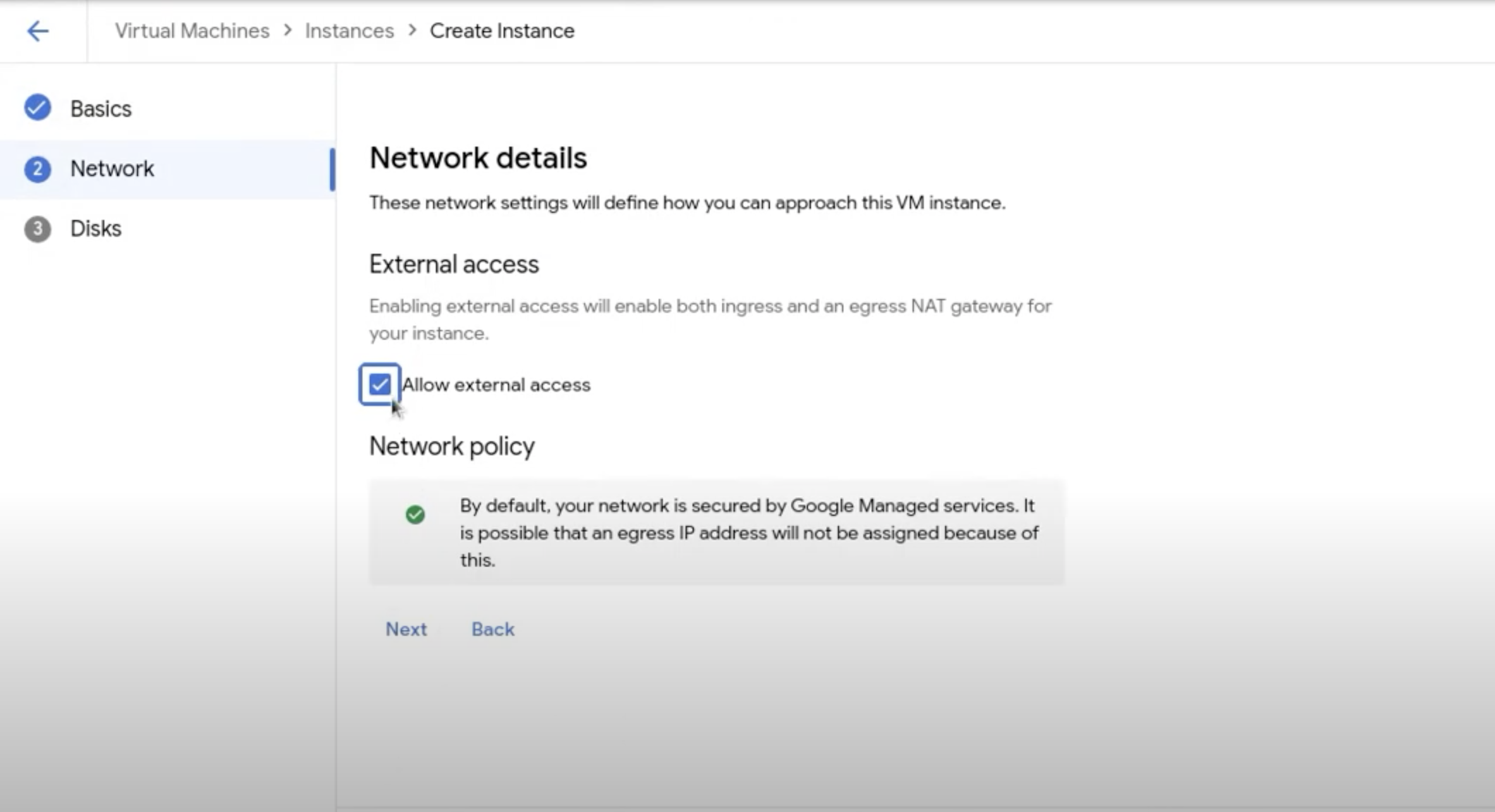
API
Run the following command:
kubectl --kubeconfig MANAGEMENT_API_SERVER apply -n PROJECT -f - <<EOF
apiVersion: virtualmachine.gdc.goog/v1
kind: VirtualMachineExternalAccess
metadata:
name: VM_NAME
spec:
enabled: true
ports:
- name: PORT_NAME
protocol: PROTOCOL
port: PORT_NUMBER
EOF
Replace the following variables:
- MANAGEMENT_API_SERVER: the kubeconfig file to the Management API server.
- VM_NAME: the name of your VM.
- PORT_NAME: the port name.
- PROTOCOL: the protocol you want the ingress
service to use. The protocol name must be capitalized and a Kubernetes
supported protocol, such as
TCP,UDP, orSCTP. - PORT_NUMBER: the port number.
To enable external access of a VM by editing an existing VMEA through the VMM API, run the following:
kubectl --kubeconfig MANAGEMENT_API_SERVER edit virtualmachineexternalaccesses.virtualmachine.gdc.goog VM_NAME -n PROJECT
Disable external access
If a VM does not have a corresponding VMEA, both of the ingress and egress are
disabled. If a VM has a corresponding VMEA, you can disable the VMEA by either
setting the enabled field to false or directly deleting the VMEA. You can do
these operations through the GDC air-gapped appliance VMM API.
To disable external access, complete the following steps:
API
Disable external access by deleting a VMEA:
kubectl --kubeconfig MANAGEMENT_API_SERVER delete virtualmachineexternalaccesses.virtualmachine.gdc.goog VM_NAME -n PROJECT
Replace the following:
- MANAGEMENT_API_SERVER: the kubeconfig file to the Management API server.
- VM_NAME: the name of the VM.
- PROJECT: the GDC air-gapped appliance project where the VM resides.
Disable external access by editing a VMEA:
kubectl --kubeconfig MANAGEMENT_API_SERVER edit virtualmachineexternalaccesses.virtualmachine.gdc.goog VM_NAME -n PROJECT
Update the enabled field to false.
Ingress
View Ingress IP addresses
If a VM is enabled with Ingress, an ingress IP address shows on the GDC console after creation. You can also find this ingress IP address from the VM details page in the GDC console.
To fetch the IP address, use the GDC air-gapped appliance VMM API. Complete the following:
API
Fetch the IP address:
kubectl --kubeconfig MANAGEMENT_API_SERVER get virtualmachineexternalaccesses.virtualmachine.gdc.goog VM_NAME -n PROJECT -ojsonpath='{.status.ingressIP}'
For a VM with a different operating system (OS), use the ssh command to
enter the VM with the ingress IP address with the port you have enabled with
TCP.
Edit Ingress
After you enable VMEA for a VM, you can customize the ingress by editing the
VMEA. You can directly edit the spec of the VM ingress from the
GDC console. You can also use the kubectl CLI to edit the VM
ingress from the spec of the VMEA.
To edit the VMEA to customize the ingress, complete the following:
For example, use following commands to add port PORT_NUMBER on an existing VM ingress using TCP protocol:
Console
Directly edit the ports on the VM Ingress service from the GDC console:
- In the vertical navigation menu, click Instances.
- On the page, scroll to Network details.
Click the edit icon on Ingress Ports to edit the ingress port.
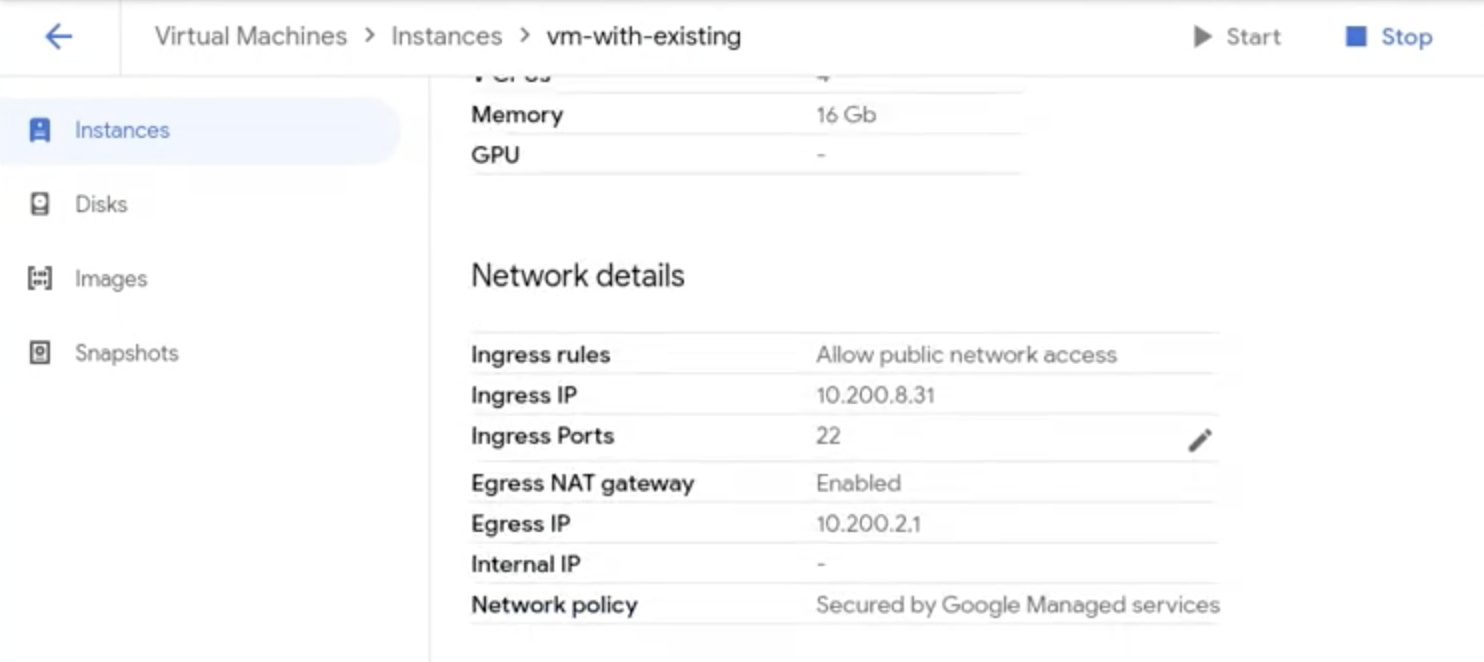
API
kubectl --kubeconfig MANAGEMENT_API_SERVER patch virtualmachineexternalaccesses.virtualmachine.gdc.goog VM_NAME -n PROJECT --type "json" -p '[{"op":"add","path":"/spec/ports/-","value": {"name":"PORT_NAME","port":PORT_NUMBER, "Protocol":"TCP"}}]'
Replace the following:
- MANAGEMENT_API_SERVER: the kubeconfig file to the Management API server.
- VM_NAME: the name of the VM.
- PROJECT: the GDC air-gapped appliance project where the VM resides.
- PORT_NAME: the name of the port to add.
- PORT_NUMBER: the port number.
Enable Ingress with non-TCP protocol
GDC air-gapped appliance lets you enable your VM Ingress with different protocols. By default, a VM Ingress service uses TCP protocol. You can add your own non-TCP protocol ingress for your VM. GDC air-gapped appliance supports the following protocols:
- Transmission control protocol (TCP).
- User datagram protocol (UDP).
- Stream control transmission protocol (SCTP).
You can enable data transfer in with non-TCP protocol by specifying different protocol names when creating VMEA.
Egress
A VM workload in an organization project can reach the external network, or be exposed to services in other organizations. If you enable data transfer out for the VM, you see an egress IP address generated. The VM connects to the external services with this IP address.
To make this IP address data transfer out of the external network, you might need to apply project network policies. For more information, refer to Egress cross-organization traffic network policy.
View Egress IP address
If a VM is enabled with Egress, an egress IP address shows on the GDC console after creation. You can also find this egress IP address from the VM details page.
To view the egress IP address, complete the following:
API
Fetch the IP address:
kubectl --kubeconfig MANAGEMENT_API_SERVER get virtualmachineexternalaccesses.virtualmachine.gdc.goog VM_NAME -n PROJECT -ojsonpath='{.status.egressIP}'
Replace the following:
- MANAGEMENT_API_SERVER: the kubeconfig file to the Management API server.
- VM_NAME: the name of the VM.
- PROJECT: the GDC air-gapped appliance project where the VM resides.
VM Egress is based on a project. VMs within the same project contain the same Egress IP address.
Control Egress
In previous GDC air-gapped appliance versions, you had to reboot the VM to
reflect egress changes to a running VM. In version 1.11, you can enable and
disable the VM egress without rebooting the VM. This change takes effect
right after you update the VMEA.
