This page covers how to access and manage your workloads and resources within Google Distributed Cloud (GDC) air-gapped appliance. It describes how to authenticate, generate kubeconfig files for both a Management API server and a Kubernetes cluster, and manage session inactivity. Understanding these processes ensures secure and reliable access to your projects and workloads.
Access your workloads through the GDC console or the gdcloud CLI.
Sign in
To sign in to the GDC console or a cluster, work through the following steps:
Console
Open the following URL in a new browser tab to access the GDC air-gapped appliance user interface (UI):
https://GDC_URL
Replace GDC_URL with the
domain name you use to access GDC that the
Infrastructure Operator (IO) provides. When opening any URL for the first
time, GDC redirects you to your identity provider
login page if the Infrastructure Operator (IO) configured the page.
For example, the following page displays after signing in to the Console for
an organization named `org-1:
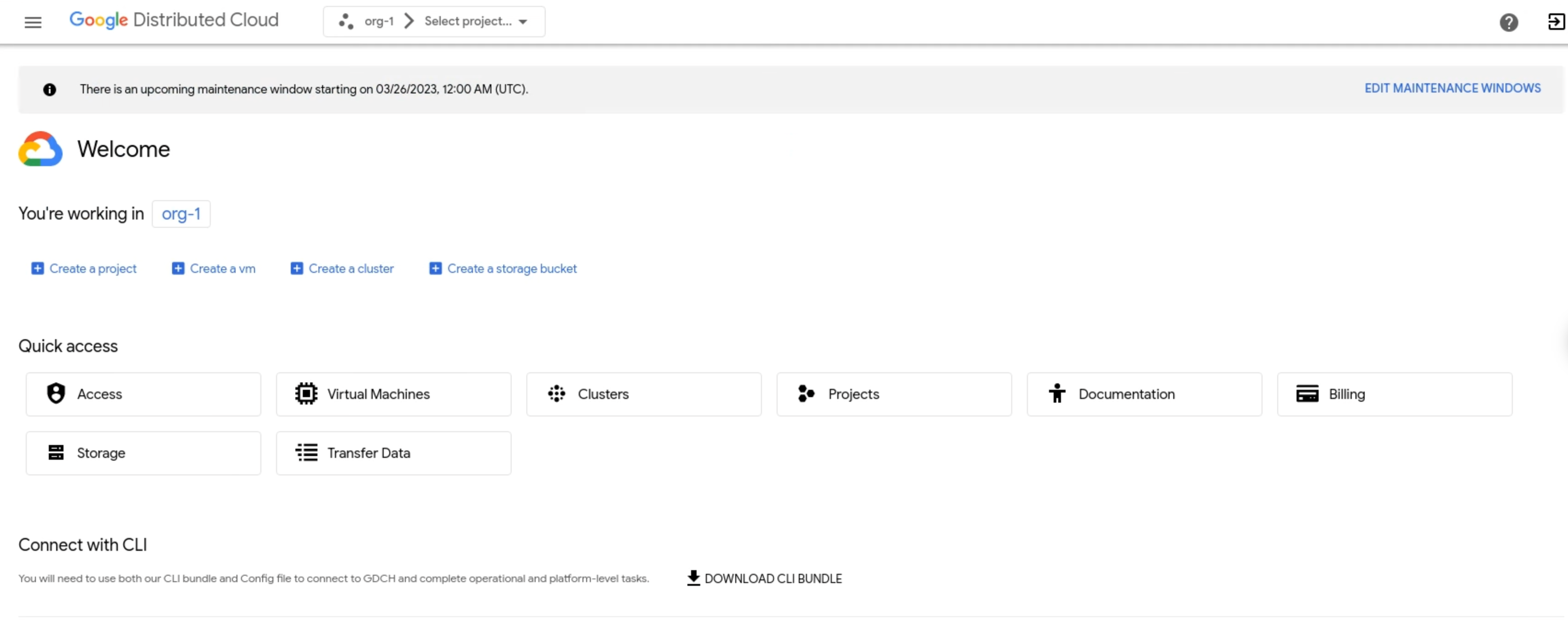
CLI
You can sign in to any cluster that you have permission to access. The CLI
login process for all clusters is the same. You must only provide the cluster
name and its related kubeconfig file, and log in separately to each
cluster.
Before you sign in, ensure you do the following:
- Download the gdcloud CLI binary and install it in your system. For more information, see Download the gdcloud CLI.
- Set up and initialize the gdcloud CLI default configuration. Make sure to set the correct organization URL, which is used to fetch the login config endpoint. For more information, see gdcloud CLI installation.
- Install the authentication plugin
gdcloud-k8s-auth-plugin. For more information, see gdcloud CLI authentication.
To sign in to a cluster, complete the following steps:
Authenticate your gdcloud CLI instance to log in. There are two ways to authenticate:
Standard browser login: Use this authentication flow when logging in from a browser.
gdcloud auth loginSecondary device login: Use this authentication flow if your primary device does not have a browser available. This flow starts the login on the primary device with no browser access and continues the login with the secondary device that has browser access.
Initiate the login on your primary device with no browser:
gdcloud auth login --no-browserThe command in the primary device prints another
gdcloudcommand that you must run on the secondary device in step c.Repeat step 1 of Log in to a cluster to download the certificate on the secondary device.
Complete the login on the secondary device by entering the command printed on the primary device in step a.
This action opens a browser to log in to the configured identity provider (IdP). Provide the user and password that you set during the initial gdcloud CLI setup to log in.
Export your user identity
kubeconfigfile as a variable:export KUBECONFIG=/tmp/admin-kubeconfig-with-user-identity.yamlGenerate a
kubeconfigfile with your user identity:gdcloud clusters get-credentials CLUSTER_NAMEA
kubeconfigfile is generated with your user identity. The following YAML file shows an example:apiVersion: v1 clusters: - cluster: certificate-authority-data: <REDACTED> server: https://10.200.0.32:443 name: cluster-name contexts: - context: cluster: cluster-name user: cluster-name-anthos-default-user name: cluster-name-cluster-name-anthos-default-user current-context: cluster-name-cluster-name-anthos-default-user kind: Config preferences: {} users: - name: cluster-name-anthos-default-user user: exec: apiVersion: client.authentication.k8s.io/v1 args: - --audience=root-admin command: gdcloud-k8s-auth-plugin env: null installHint: Run 'gdcloud components install gdcloud-k8s-auth-plugin' to use plugin interactiveMode: Never provideClusterInfo: falseTo verify that you can access the cluster, log in with the generated
kubeconfigfile with a user identity:kubectl --kubeconfig /tmp/admin-kubeconfig-with-user-identity.yaml version
Sign out
To sign out of the GDC console, do the following:
Console
Click Logout in the menu bar.

CLI
Log out from the CLI:
gdcloud auth revoke
Manually generate kubeconfig file
If you're managing resources with the kubectl CLI by calling KRM APIs directly, you must generate the kubeconfig file for the cluster that hosts your resource, depending on the resource type you're managing. Visit the resource's documentation to determine the kubeconfig file you need.
Complete the applicable setup based on your resource type.
Management API server resources
Complete the following steps to generate your kubeconfig file for the Management API server:
Set the
MANAGEMENT_API_SERVERenvironment variable:export MANAGEMENT_API_SERVER="root-admin"Generate the Management API server kubeconfig file, and validate the credentials:
export KUBECONFIG=${HOME}/${MANAGEMENT_API_SERVER:?}-kubeconfig.yaml rm ${KUBECONFIG:?} gdcloud clusters get-credentials ${MANAGEMENT_API_SERVER:?} [[ $(kubectl config current-context) == *${MANAGEMENT_API_SERVER:?}* ]] && echo "Success. Your kubeconfig is at $KUBECONFIG" || echo "Failure"The command
rm ${KUBECONFIG:?}removes the existing kubeconfig file in the home directory. When you generate a new kubeconfig file, it overwrites the existing one. If you don't want to overwrite or remove the existing file, back it up in another safe location.
Kubernetes cluster resources
Complete the following steps to generate your kubeconfig file for the bare metal Kubernetes cluster:
Set the
KUBERNETES_CLUSTERenvironment variable:export KUBERNETES_CLUSTER="root-infra"Generate the Kubernetes cluster kubeconfig file, and validate the credentials:
export KUBECONFIG=${HOME}/${KUBERNETES_CLUSTER:?}-kubeconfig.yaml rm ${KUBECONFIG:?} gdcloud clusters get-credentials ${KUBERNETES_CLUSTER:?} [[ $(kubectl config current-context) == *${KUBERNETES_CLUSTER:?}* ]] && echo "Success. Your kubeconfig is at $KUBECONFIG" || echo "Failure"The command
rm ${KUBECONFIG:?}removes the existing kubeconfig file in the home directory. When you generate a new kubeconfig file, it overwrites the existing one. If you don't want to overwrite or remove the existing file, back it up in another safe location.
Session inactivity logout
After fifteen or more minutes of inactivity in a session, the GDC console and gdcloud CLI logs you out. GDC considers session inactivity as a period during an open session with no active engagement from you, such as no cursor or keyboard movement. An active session lasts up to twelve hours with user activity.
Console
For session inactivity, the GDC console logs you out. Two minutes before the GDC console logs you out for inactivity, you receive a dialog that cautions you of the logout:
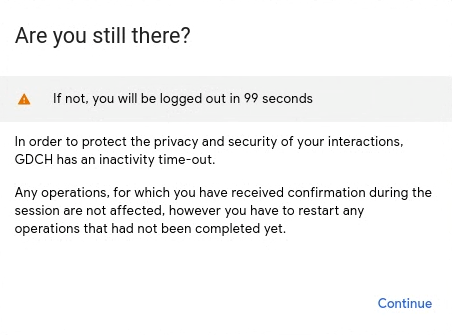
After logging you out for inactivity, you see the following screen:
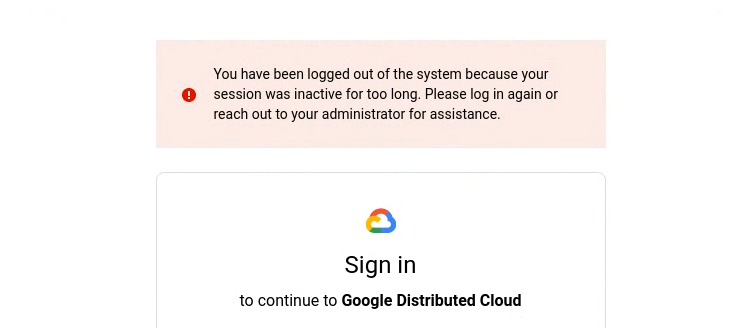
To log back in to the GDC console, select your identity provider and add your login credentials. If you use a service, such as the monitoring dashboard, and the GDC console logs you out for inactivity, log back in to gain access.
CLI
For session inactivity, the gdcloud CLI logs you out. After the gdcloud CLI logs you out, and you attempt to run a command, you receive an authorization error:
Error: error when creating kube client: unable to create k8sclient: Unauthorized
To log back in to the gdcloud CLI, follow the CLI steps in Sign in.
kubectl
The gdcloud CLI expires your kubeconfig files after session
inactivity. If you attempt to run a kubectl command after inactivity,
you receive an authorization error:
error: You must be logged in to the server (Unauthorized)
To log back in and use your kubeconfig file, follow the CLI steps in Sign in. For every session timeout, you must regenerate your kubeconfig files.
