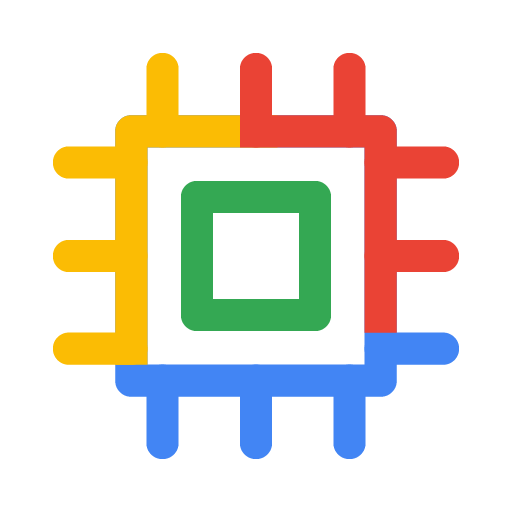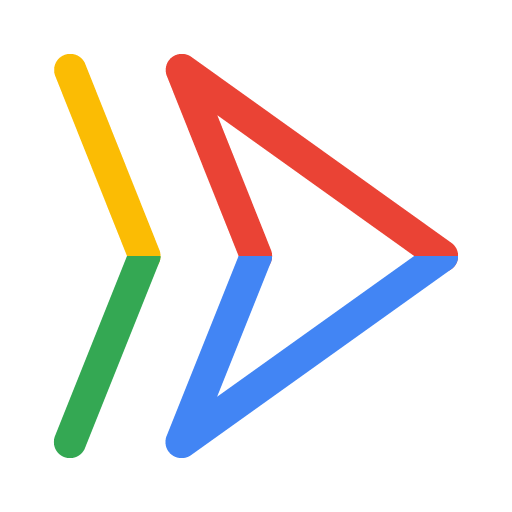What is server hosting?
Server hosting provides remote access to physical or virtual servers, allowing individuals and businesses to store website files, applications, and data for online accessibility. Key types include shared hosting, VPS hosting, dedicated hosting, and cloud hosting. The best type depends on your needs for performance, resources, security, and budget.
Types of hosting
An economical option where multiple websites share the resources of a single server. It's best for small sites with low traffic but lacks guaranteed resources.
Virtual private server (VPS) hosting
Creates a virtual partition on a physical server, giving you a dedicated portion of its resources. It's a step up from shared hosting, offering more control and guaranteed resources for a moderate cost.
Dedicated hosting
You get an entire physical server to yourself. This offers maximum control, performance, and security, making it suitable for large-scale projects and high-traffic websites.
Cloud hosting
Uses a network of interconnected virtual servers to provide high scalability and flexibility. It's ideal for dynamic workloads and large-scale operations, allowing you to scale resources up or down as as needed.
How does server hosting work?
- Storing data: Websites, applications, and data are stored on a server's electronic components, like processors and storage
- Accessibility: The server is connected to a fast network, making the stored information accessible to users on the internet via a domain name (URL)
- Network request: When you type a website address, a network request is sent to the server, which then responds by sending the website's data back to your device
Benefits of server hosting
Opting for a modern server hosting solution offers several advantages.
Customization and control
Customization and control
Having a customizable server can be a huge asset. Instead of working around a platform's limits, a virtual machine lets you control the environment.
Dedicated resources
Dedicated resources
With virtual machines, resources like CPU and RAM are exclusively available to you, so performance isn't affected by other users.
Enhanced security
Enhanced security
A dedicated environment enables stronger security. You can implement custom firewalls and security protocols specific to your needs.
Improved performance
Improved performance
Because resources aren't shared, dedicated virtual machines can often offer higher uptime and faster response times for high-traffic sites.
Predictable costs
Predictable costs
Many services have fixed pricing, making budgeting more predictable. Other models are pay-as-you-go, so you only pay for what you use.
How to set up server hosting on Google Cloud
Setting up server hosting on Google Cloud gives you a range of control, from managing your own virtual machine to orchestrating an entire fleet of them. The most direct method is using Compute Engine, which provides a virtual server that you control.
Create a VM instance | In the Google Cloud console, navigate to the Compute Engine section and select "Create instance." |
Configure your server |
|
Connect to your server | Once the VM is running, you can connect to it securely using SSH directly from your web browser or with your own terminal. |
Install software | You now have a clean server. Use the command line to install the software you need, such as a web server (like NGINX or Apache), a database, and the programming language for your application. |
Deploy your application | Copy your application files to the server and configure your web server to run them. |
Create a VM instance
In the Google Cloud console, navigate to the Compute Engine section and select "Create instance."
Configure your server
- Give your instance a name
- Choose a region and zone, which are the physical locations where your server will run; pick a location that's close to your users for better performance
- Select a machine type; this determines the amount of CPU and RAM your server has; you can start small and resize it later
- Choose a boot disk; this is your server's hard drive and operating system; you can select popular Linux distributions like Debian and Ubuntu, or Windows Server
- In the firewall settings, check the boxes to allow HTTP and HTTPS traffic; this opens the standard web ports so users can access your site
Connect to your server
Once the VM is running, you can connect to it securely using SSH directly from your web browser or with your own terminal.
Install software
You now have a clean server. Use the command line to install the software you need, such as a web server (like NGINX or Apache), a database, and the programming language for your application.
Deploy your application
Copy your application files to the server and configure your web server to run them.
Advanced server management
For more complex applications, you may need to run multiple servers together in a group, known as a cluster. GKE is a powerful option for this. Instead of managing individual servers, you manage the cluster, and GKE handles distributing your application across the different machines. Each server in the cluster is still a Compute Engine instance, but GKE automates the work of managing them at scale. This is ideal for microservices and applications that need high availability.
The serverless alternative
If you prefer not to manage a server at all, Cloud Run offers a serverless approach. With this option, you simply provide your application in a container. Google handles all the underlying server infrastructure, and your application automatically scales with traffic. While it's a powerful hosting solution, it abstracts the server away, so you don't have direct access to the operating system.
Take the next step
Start building on Google Cloud with $300 in free credits and 20+ always free products.
Need help getting started?
Contact salesWork with a trusted partner
Work with a trusted partnerContinue browsing
See all products