You can apply user labels to Dataproc cluster and job resources in order to group resources and related operations for later filtering and listing. You associate labels with resources when the resource is created, at cluster creation or job submission. Once a resource is associated with a label, the label is propagated to operations performed on the resource—cluster create, update, patch, or delete; job submit, update, cancel, or delete—allowing you to filter and list clusters, jobs, and operations by label.
You can also add labels to Compute Engine resources associated with cluster resources, such as Virtual Machine instances and disks.
What are labels?
A label is a key-value pair that you can assign to Google Cloud Dataproc clusters and jobs. They help you organize these resources and manage your costs at scale, with the granularity you need. You can attach a label to each resource, then filter the resources based on their labels. Information about labels is forwarded to the billing system that lets you break down your billed charges by label. With built-in billing reports, you can filter and group costs by resource labels. You can also use labels to query billing data exports.
Requirements for labels
The labels applied to a resource must meet the following requirements:
- Each resource can have up to 64 labels.
- Each label must be a key-value pair.
- Keys have a minimum length of 1 character and a maximum length of 63 characters, and cannot be empty. Values can be empty, and have a maximum length of 63 characters.
- Keys and values can contain only lowercase letters, numeric characters, underscores, and dashes. All characters must use UTF-8 encoding, and international characters are allowed. Keys must start with a lowercase letter or international character.
- The key portion of a label must be unique within a single resource. However, you can use the same key with multiple resources.
These limits apply to the key and value for each label, and to the individual Google Cloud resources that have labels. There is no limit on how many labels you can apply across all resources within a project.
Common uses of labels
Here are some common use cases for labels:
Team or cost center labels: Add labels based on team or cost center to distinguish Dataproc clusters and jobs owned by different teams (for example,
team:researchandteam:analytics). You can use this type of label for cost accounting or budgeting.Component labels: For example,
component:redis,component:frontend,component:ingest, andcomponent:dashboard.Environment or stage labels: For example,
environment:productionandenvironment:test.State labels: For example,
state:active,state:readytodelete, andstate:archive.Ownership labels: Used to identify the teams that are responsible for operations, for example:
team:shopping-cart.
We don't recommend creating large numbers of unique labels, such as for timestamps or individual values for every API call. The problem with this approach is that when the values change frequently or with keys that clutter the catalog, this makes it difficult to effectively filter and report on resources.
Labels and tags
Labels can be used as queryable annotations for resources, but can't be used to set conditions on policies. Tags provide a way to conditionally allow or deny policies based on whether a resource has a specific tag, by providing fine-grained control over policies. For more information, see the Tags overview.
Create and use Dataproc labels
gcloud Command
You can specify one or more labels to be applied to a Dataproc cluster or job at creation or submit time using the Google Cloud CLI.
gcloud dataproc clusters create args --labels environment=production,customer=acmegcloud dataproc jobs submit args --labels environment=production,customer=acme
Once a Dataproc cluster or job has been created, you can update the labels associated with that resource using the Google Cloud CLI.
gcloud dataproc clusters update args --update-labels environment=production,customer=acmegcloud dataproc jobs update args --update-labels environment=production,customer=acme
Similarly, you can use the Google Cloud CLI to filter Dataproc resources by label using
a filter expression of the following format: labels.<key=value>.
gcloud dataproc clusters list \ --region=region \ --filter="status.state=ACTIVE AND labels.environment=production"gcloud dataproc jobs list \ --region=region \ --filter="status.state=ACTIVE AND labels.customer=acme"
See the clusters.list and jobs.list Dataproc API documentation for more information on writing a filter expression.
REST API
Labels can be attached to Dataproc resources through the
Dataproc REST API. The clusters.create,
jobs.submit
APIs can be used to attach labels to a cluster or job at creation or submit time.
The clusters.patch,
jobs.patch APIs
can be used to edit labels after the resource has been created. Here is the JSON body of a cluster.create request that includes attaches a
key1:value label to the cluster.
{
"clusterName":"cluster-1",
"projectId":"my-project",
"config":{
"configBucket":"",
"gceClusterConfig":{
"networkUri":".../networks/default",
"zoneUri":".../zones/us-central1-f"
},
"masterConfig":{
"numInstances":1,
"machineTypeUri":"..../machineTypes/n1-standard-4",
"diskConfig":{
"bootDiskSizeGb":500,
"numLocalSsds":0
}
},
"workerConfig":{
"numInstances":2,
"machineTypeUri":"...machineTypes/n1-standard-4",
"diskConfig":{
"bootDiskSizeGb":500,
"numLocalSsds":0
}
}
},
"labels":{
"key1":"value1"
}
}
The clusters.list
and jobs.list
APIs can be used to list resources that match a specified filter, using
the following format: labels.<key=value>.
Here is a sample Dataproc API
clusters.list
HTTPS GET request that specifies a key=value label filter. The caller inserts
project, region, a filter label-key and label-value, and an api-key. Note that this sample request is broken into
two lines for readability.
GET https://dataproc.googleapis.com/v1/projects/project/regions/region/clusters? filter=labels.label-key=label-value&key=api-key
See the clusters.list and jobs.list Dataproc API documentation for more information on writing a filter expression.
Console
You can specify a set of labels to add to a Dataproc resource at creation or submit time using the Google Cloud console.
- Add labels to a cluster from the Labels section of the Customize cluster panel of the Dataproc Create a cluster page.
- Add labels to a job from the Dataproc Submit a job page.
Once a Dataproc resource has been created, you can update the labels
associated with that resource. To update labels, you must first click SHOW INFO PANEL in the top-
left of the page. This is an example from the Dataproc→List clusters page.

Once the info panel is displayed, you can update the labels for your Dataproc resources. The following is an example of updating labels for a Dataproc cluster.
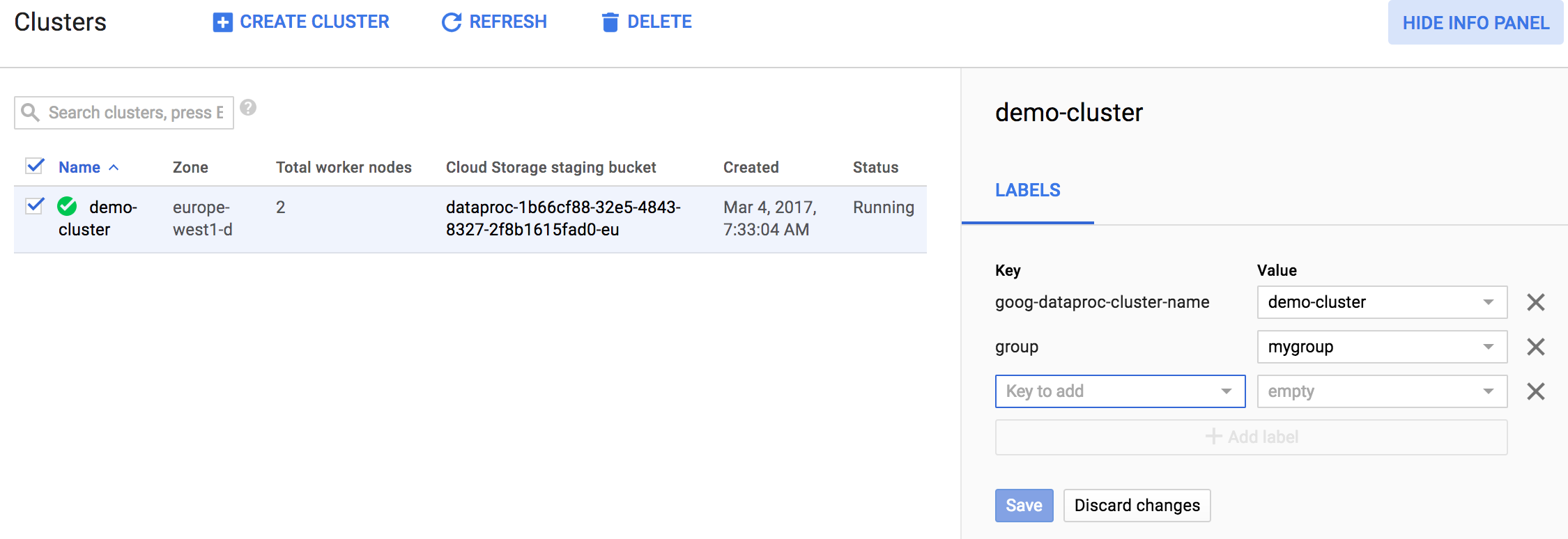
It is also possible to update labels for multiple items in one operation. In this example, labels are being updated for multiple Dataproc jobs at the same time.
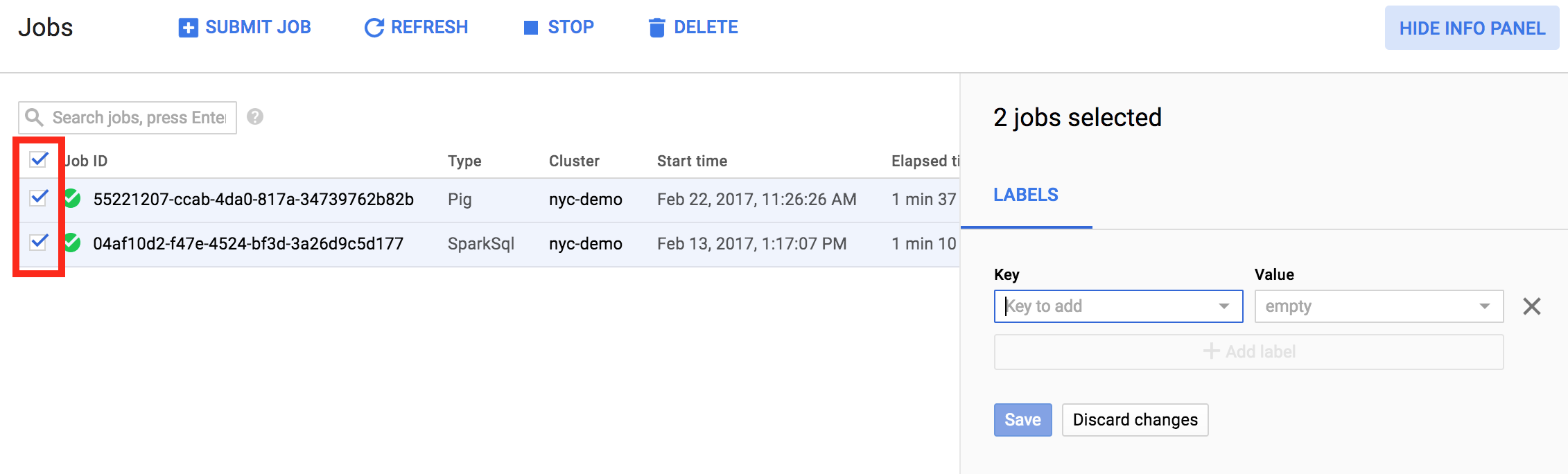
Labels allow you to filter the Dataproc resources shown on the [Dataproc→List clusters](https://console.cloud.google.com/dataproc/clusters) and [Dataproc→List jobs](https://console.cloud.google.com/dataproc/jobs) pages. In the top of the page, you can use the search pattern `labels.
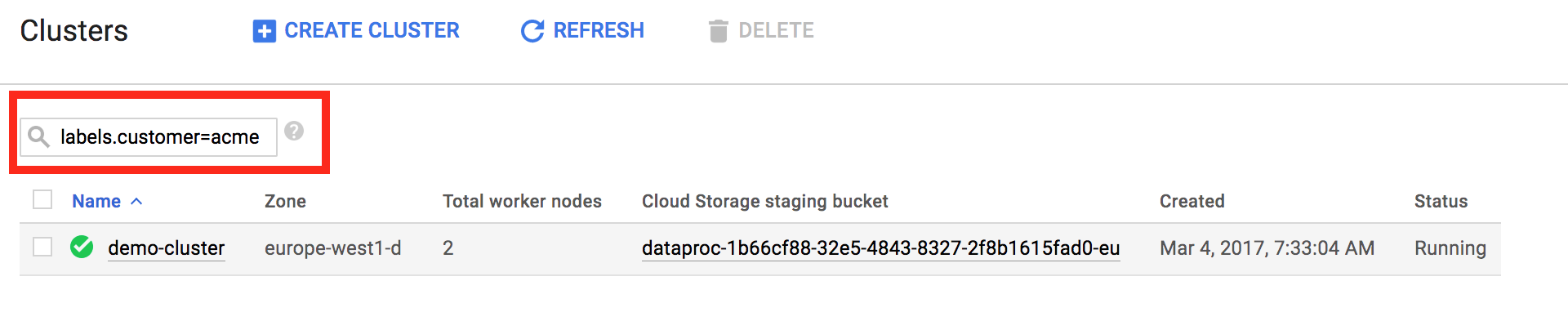
Automatically applied labels
When creating or updating a cluster, Dataproc automatically
applies several labels to the cluster and cluster resources. For example,
Dataproc applies labels to virtual machines, persistent disks,
and accelerators when a cluster is created. Automatically applied labels have a
special goog-dataproc prefix.
The following goog-dataproc labels are automatically applied to
Dataproc resources. Any values you supply for the reserved
goog-dataproc labels at cluster creation will override
automatically supplied values. For this reason, supplying your own values for
these labels is not recommended.
| Label | Description |
|---|---|
goog-dataproc-cluster-name |
User-specified cluster name |
goog-dataproc-cluster-uuid |
Unique cluster ID |
goog-dataproc-location |
Dataproc regional cluster endpoint |
You can use these automatically applied labels in many ways, including:
- Searching and filtering for Dataproc resources
- Filtering billing data to calculate Dataproc costs
What's next
Learn how to create and update labels for projects using the Resource Manager.
Learn how to organize resources using labels.
