What is autoscaling
Estimating the "right" number of cluster workers (nodes) for a workload is difficult, and a single cluster size for an entire pipeline is often not ideal. User-initiated Cluster Scaling partially addresses this challenge, but requires monitoring cluster utilization and manual intervention.
The Dataproc AutoscalingPolicies API
provides a mechanism for automating cluster resource management and enables
cluster worker VM autoscaling. An Autoscaling Policy is a reusable configuration that
describes how cluster workers using the autoscaling policy should scale. It defines
scaling boundaries, frequency, and aggressiveness to provide fine-grained
control over cluster resources throughout cluster lifetime.
When to use autoscaling
Use autoscaling:
on clusters that store data in external services, such as Cloud Storage or BigQuery
on clusters that process many jobs
to scale up single-job clusters
with Enhanced Flexibility Mode for Spark batch jobs
Autoscaling is not recommended with/for:
HDFS: Autoscaling is not intended for scaling on-cluster HDFS because:
- HDFS utilization is not a signal for autoscaling.
- HDFS data is only hosted on primary workers. The number of primary workers must be sufficient to host all HDFS data.
- Decommissioning HDFS DataNodes can delay the removal of workers. Datanodes copy HDFS blocks to other DataNodes before a worker is removed. Depending on data size and the replication factor, this process can take hours.
YARN Node Labels: Autoscaling doesn't support YARN Node Labels, nor the property
dataproc:am.primary_onlydue to YARN-9088. YARN incorrectly reports cluster metrics when node labels are used.Spark Structured Streaming: Autoscaling does not support Spark Structured Streaming (see Autoscaling and Spark Structured Streaming).
Idle Clusters: Autoscaling is not recommended for the purpose of scaling a cluster down to minimum size when the cluster is idle. Since creating a new cluster is as fast as resizing one, consider deleting idle clusters and recreating them instead. The following tools support this "ephemeral" model:
Use Dataproc Workflows to schedule a set of jobs on a dedicated cluster, and then delete the cluster when the jobs are finished. For more advanced orchestration, use Cloud Composer, which is based on Apache Airflow.
For clusters that process ad-hoc queries or externally scheduled workloads, use Cluster Scheduled Deletion to delete the cluster after a specified idle period or duration, or at a specific time.
Different-sized workloads: When small and large jobs run on a cluster, graceful decommissioning scale-down will wait for large jobs to finish. The result is that a long-running job will delay the autoscaling of resources for smaller jobs running on the cluster until the long-running job finishes. To avoid this result, group similarly sized smaller jobs together on a cluster, and isolate each long duration job on a separate cluster.
Enable autoscaling
To enable autoscaling on a cluster:
Either:
Create an autoscaling policy
gcloud CLI
You can use the
gcloud dataproc autoscaling-policies import
command to create an autoscaling policy. It reads a local
YAML
file that defines an autoscaling policy. The format and content of the file
should match config objects and fields defined by the
autoscalingPolicies
REST API.
The following YAML example defines a policy for Dataproc
standard clusters, with all required fields. It also provides the
minInstances and maxInstances values for the
primary workers, the maxInstances value for the secondary
(preemptible) workers, and specifies a 4-minute cooldownPeriod
(the default is 2 minutes). The workerConfig configures the
primary workers. In this example, minInstances and
maxInstances are set to the same value
to avoid scaling the primary workers.
workerConfig:
minInstances: 10
maxInstances: 10
secondaryWorkerConfig:
maxInstances: 50
basicAlgorithm:
cooldownPeriod: 4m
yarnConfig:
scaleUpFactor: 0.05
scaleDownFactor: 1.0
gracefulDecommissionTimeout: 1h
The following YAML example defines a policy for Dataproc standard clusters, with all required and optional autoscaling policy fields.
clusterType: STANDARD
workerConfig:
minInstances: 10
maxInstances: 10
weight: 1
secondaryWorkerConfig:
minInstances: 0
maxInstances: 100
weight: 1
basicAlgorithm:
cooldownPeriod: 2m
yarnConfig:
scaleUpFactor: 0.05
scaleDownFactor: 1.0
scaleUpMinWorkerFraction: 0.0
scaleDownMinWorkerFraction: 0.0
gracefulDecommissionTimeout: 1h
The following YAML example defines a policy for zero-scale clusters.
For zero-scale clusters, don't includeworkerConfig.
clusterType: ZERO_SCALE
secondaryWorkerConfig:
minInstances: 0
maxInstances: 100
weight: 1
basicAlgorithm:
cooldownPeriod: 2m
yarnConfig:
scaleUpFactor: 0.05
scaleDownFactor: 1.0
scaleUpMinWorkerFraction: 0.0
scaleDownMinWorkerFraction: 0.0
gracefulDecommissionTimeout: 1h
Run the following gcloud command from a local terminal or in
Cloud Shell to create the
autoscaling policy. Provide a name for the policy. This name will become
the policy id, which you can use in later gcloud
commands to reference the policy. Use the --source flag to specify
the local path and filename of the autoscaling policy YAML file to import.
gcloud dataproc autoscaling-policies import policy-name \ --source=filepath/filename.yaml \ --region=region
REST API
Create an autoscaling policy by defining an AutoscalingPolicy as part of an autoscalingPolicies.create request.
Console
To create an autoscaling policy, select CREATE POLICY from the Dataproc Autoscaling policies page using the Google Cloud console. On the Create policy page, you can select a policy recommendation panel to populate the autoscaling policy fields for a specific job type or scaling objective.
Create an autoscaling cluster
After creating an autoscaling policy, create a cluster that will use the autoscaling policy. The cluster must be in the same region as the autoscaling policy.
gcloud CLI
Run the following gcloud command from a local terminal or in
Cloud Shell to create an
autoscaling cluster. Provide a name for the cluster, and use
the --autoscaling-policy flag to specify the policy ID
(the name of the policy you specified when you
created the policy)
or the policy
resource URI (resource name)
(see the
AutoscalingPolicy id and name fields).
gcloud dataproc clusters create cluster-name \ --autoscaling-policy=policy id or resource URI \ --region=region
REST API
Create an autoscaling cluster by including an AutoscalingConfig as part of a clusters.create request.
Console
You can select an existing autoscaling policy to apply to a new cluster from the Autoscaling policy section of the Set up cluster panel on the Dataproc Create a cluster page of the Google Cloud console.
Enable autoscaling on an existing cluster
After creating an autoscaling policy, you can enable the policy on an existing cluster in the same region.
gcloud CLI
Run the following gcloud command from a local terminal or in
Cloud Shell to enable an
autoscaling policy on an existing cluster. Provide the cluster name, and use
the --autoscaling-policy flag to specify the policy ID
(the name of the policy you specified when you
created the policy)
or the policy
resource URI (resource name)
(see the
AutoscalingPolicy id and name fields).
gcloud dataproc clusters update cluster-name \ --autoscaling-policy=policy id or resource URI \ --region=region
REST API
To enable an autoscaling policy on an existing cluster, set the
AutoscalingConfig.policyUri
of the policy in the updateMask of a
clusters.patch
request.
Console
Enabling an autoscaling policy on an existing cluster is not supported in the Google Cloud console.
Multi-cluster policy usage
An autoscaling policy defines scaling behavior that can be applied to multiple clusters. An autoscaling policy is best applied across multiple clusters when the clusters will share similar workloads or run jobs with similar resource usage patterns.
You can update a policy that is being used by multiple clusters. The updates immediately affect the autoscaling behavior for all clusters that use the policy (see autoscalingPolicies.update). If you don't want a policy update to apply to a cluster that is using the policy, disable autoscaling on the cluster before updating the policy.
gcloud CLI
Run the following gcloud command from a local terminal or in
Cloud Shell to
disable autoscaling on a cluster.
gcloud dataproc clusters update cluster-name --disable-autoscaling \ --region=region
REST API
To disable autoscaling on a cluster, set
AutoscalingConfig.policyUri
to the empty string and set
update_mask=config.autoscaling_config.policy_uri in a
clusters.patch
request.
Console
Disabling autoscaling on a cluster is not supported in the Google Cloud console.
- A policy that is in use by one or more clusters cannot be deleted (see autoscalingPolicies.delete).
How autoscaling works
Autoscaling checks cluster Hadoop YARN metrics as each "cooldown" period elapses to determine whether to scale the cluster, and, if so, the magnitude of the update.
YARN pending resource metric (Pending Memory or Pending Cores) value determines whether to scale up or down. A value greater than
0indicates that YARN jobs are waiting for resources and that scaling up may be required. A0value indicates YARN has sufficient resources so that a scaling down or other changes may not be required.If pending resource is > 0:
$estimated\_worker\_count =$
\[ \Biggl \lceil AVERAGE\ during\ cooldown\ period\Big(\frac{Pending + Available + Allocated + Reserved}{Resource\ per\ worker}\Big)\Biggr \rceil \]
If pending resource is 0:
$estimated\_worker\_count =$
\[ \Biggl \lceil AVERAGE\ during\ cooldown\ period\Big(\frac{Allocated + Reserved}{Resource\ per\ worker}\Big)\Biggr \rceil \]
By default starting with Dataproc image 2.2, the autoscaler monitors YARN memory and YARN cores so that
estimated_worker_countis separately evaluated for memory and cores, and the resulting larger worker count is selected. For prior image versions, the autoscaler monitors YARN memory only unless you enable cores-based autoscaling.$estimated\_worker\_count =$
\[ max(estimated\_worker\_count\_by\_memory,\ estimated\_worker\_count\_by\_cores) \]
\[ estimated\ \Delta worker = estimated\_worker\_count - current\_worker\_count \]
Given the estimated change needed to the number of workers, autoscaling uses a
scaleUpFactororscaleDownFactorto calculate the actual change to the number of workers:if estimated Δworkers > 0: actual Δworkers = ROUND_UP(estimated Δworkers * scaleUpFactor) # examples: # ROUND_UP(estimated Δworkers=5 * scaleUpFactor=0.5) = 3 # ROUND_UP(estimated Δworkers=0.8 * scaleUpFactor=0.5) = 1 else: actual Δworkers = ROUND_DOWN(estimated Δworkers * scaleDownFactor) # examples: # ROUND_DOWN(estimated Δworkers=-5 * scaleDownFactor=0.5) = -2 # ROUND_DOWN(estimated Δworkers=-0.8 * scaleDownFactor=0.5) = 0 # ROUND_DOWN(estimated Δworkers=-1.5 * scaleDownFactor=0.5) = 0
A scaleUpFactor or scaleDownFactor of 1.0 means autoscaling will scale so that pending or available resource is 0 (perfect utilization).
Once the change to the number of workers is calculated, either the
scaleUpMinWorkerFractionandscaleDownMinWorkerFractionacts as a threshold to determine if autoscaling will scale the cluster. A small fraction signifies that autoscaling should scale even if theΔworkersis small. A larger fraction means that scaling should only occur when theΔworkersis large.IF (Δworkers > scaleUpMinWorkerFraction * current_worker_count) then scale up
IF (abs(Δworkers) > scaleDownMinWorkerFraction * current_worker_count), THEN scale down.
If the number of workers to scale is large enough to trigger scaling, autoscaling uses the
minInstancesmaxInstancesbounds ofworkerConfigandsecondaryWorkerConfigandweight(ratio of primary to secondary workers) to determine how to split the number of workers across the primary and secondary worker instance groups. The result of these calculations is the final autoscaling change to the cluster for the scaling period.Autoscaling scaledown requests will be cancelled on clusters created with image versions 2.0.57+, 2.1.5+, and later image versions if:
- a scaledown is in progress with a non-zero graceful decommissioning timeout value, and
the number of ACTIVE YARN workers ("active workers") plus the change in the total number of workers recommended by the autoscaler (
Δworkers) is equal to or greater thanDECOMMISSIONINGYARN workers ("decommissioning workers"), as shown in the following formula:IF (active workers + Δworkers ≥ active workers + decommissioning workers) THEN cancel the scaledown operation
For a scaledown cancellation example, see When does autoscaling cancel a scaledown operation?.
Autoscaling configuration recommendations
This section contains recommendations to help you configure autoscaling.
Avoid scaling primary workers
Primary workers run HDFS Datanodes, while secondary workers are compute-only.
The use of secondary workers lets you efficiently scale compute resources without
the need to provision storage, resulting in faster scaling capabilities.
HDFS Namenodes can have multiple race conditions that cause HDFS to
become corrupted so that decommissioning is stuck indenfintely. To
avoid this problem, avoid scaling primary workers. For example:
none
workerConfig:
minInstances: 10
maxInstances: 10
secondaryWorkerConfig:
minInstances: 0
maxInstances: 100
There are a few modifications that need to be made to the cluster creation command:
- Set
--num-workers=10to match the autoscaling policy's primary worker group size. - Set
--secondary-worker-type=non-preemptibleto configure secondary workers to be non-preemptible. (Unless preemptible VMs are desired). - Copy hardware configuration from primary workers to secondary workers. For
example, set
--secondary-worker-boot-disk-size=1000GBto match--worker-boot-disk-size=1000GB.
Use Enhanced Flexibility Mode for Spark batch jobs
Use Enhanced Flexibility Mode (EFM) with autoscaling to:
enable faster scale-down of the cluster while jobs are running
prevent disruption to running jobs due to cluster scale-down
minimize disruption to running jobs due to preemption of preemptible secondary workers
With EFM enabled, an autoscaling policy's graceful
decommissioning timeout must be set to 0s. The autoscaling policy must only
autoscale secondary workers.
Choose a graceful decommissioning timeout
Autoscaling supports YARN graceful decommissioning when removing nodes from a cluster. Graceful decommissioning allows applications to finish shuffling data between stages to avoid setting back job progress. The graceful decommission timeout provided in an autoscaling policy is the upper bound of the duration that YARN will wait for running applications (application that were running when decommissioning started) before removing nodes.
When a process does not complete within the specified graceful decommissioning timeout period, the
worker node is forcefully shut down, potentially causing data loss or
service disruption. To help avoid this possibility, set the graceful decommission timeout to a value longer than the
longest job that the cluster will process. For example, if you expect your longest
job to run for one hour, set the timeout to at least one hour (1h).
Consider migrating jobs that take longer than 1 hour to their own ephemeral clusters to avoid blocking graceful decommissioning.
Setting scaleUpFactor
scaleUpFactor controls how aggressively the autoscaler scales up a cluster.
Specify a number between 0.0 and 1.0 to set the fractional value
of YARN pending resource that causes node addition.
For example, if there are 100 pending containers requesting 512MB each, then
there is 50GB of pending YARN memory. If scaleUpFactor is 0.5, then the
autoscaler will add enough nodes to add 25GB of YARN memory. Similarly, if it is
0.1, the autoscaler will add enough nodes for 5GB. Note that these values
correspond to YARN memory, not total memory physically available on a VM.
A good starting point is 0.05 for MapReduce jobs and Spark jobs with dynamic
allocation enabled. For Spark jobs with a fixed executor count and Tez jobs, use
1.0. A scaleUpFactor of 1.0 means autoscaling will scale so that the
pending or available resource is 0 (perfect utilization).
Setting scaleDownFactor
scaleDownFactor controls how aggressively the autoscaler scales down a
cluster. Specify a number between 0.0 and 1.0 to set the fractional value
of YARN available resource that causes node removal.
Leave this value at 1.0 for most multi-job clusters that need to scale up and
down frequently. As a result of graceful decommissioning, scale-down operations are
significantly slower than scale-up operations. Setting scaleDownFactor=1.0 sets
an aggressive scale-down rate, which minimizes the number of downscaling operations
needed to achieve the appropriate cluster size.
For clusters that need more stability, set a lower scaleDownFactor for a
slower scale-down rate.
Set this value to 0.0 to prevent scaling down the cluster, for example, when
using ephemeral or single-job clusters.
Setting scaleUpMinWorkerFraction and scaleDownMinWorkerFraction
scaleUpMinWorkerFraction and scaleDownMinWorkerFraction are used
with scaleUpFactor or scaleDownFactor and have default
values of 0.0. They represent the thresholds at which the autoscaler will
scale up or scale down the cluster: the minimum fractional value increase
or decresse in cluster size necessary to issue an scale-up or scale-down requests.
Examples: The autoscaler won't issue an update request to add 5 workers to a
100-node cluster unless scaleUpMinWorkerFraction is less than or equal to 0.05
(5%). If set to 0.1, the autoscaler won't issue the request to scale up the cluster.
Similarly, if scaleDownMinWorkerFraction is 0.05, the autoscaler won't
at least 5 nodes are to be removed.
The default value of 0.0 signifies no threshold.
Setting higher
scaleDownMinWorkerFractionthresholds on large clusters
(> 100 nodes) to avoid small, unnecessary scaling operations is
strongly recommended.
Pick a cooldown period
The cooldownPeriod sets a time period during which the autoscaler
won't issue requests to change cluster size. You can use it
to limit the frequency of autoscaler changes to cluster size.
The minimum and default cooldownPeriod
is two minutes. If a shorter cooldownPeriod is set in a policy, workload changes
will more quickly affect cluster size, but clusters may unnecessarily scale up
and down. The recommended practice is to set a policy's
scaleUpMinWorkerFraction and scaleDownMinWorkerFraction
to a non-zero value when using a shorter cooldownPeriod. This ensures that the
cluster only scales up or down when the change in resource utilization is
sufficient to warrant a cluster update.
If your workload is sensitive to changes in the cluster size, you can increase the cooldown period. For example, if you are running a batch processing job, you can set the cooldown period to 10 minutes or more. Experiment with different cooldown periods to find the value that works best for your workload.
Worker count bounds and group weights
Each worker group has minInstances and maxInstances that configure a hard
limit on the size of each group.
Each group also has a parameter called weight that configures the target
balance between the two groups. Note that this parameter is only a hint, and if
a group reaches its minimum or maximum size, nodes will only be added or removed
from the other group. So, weight can almost always be left at the default 1.
Use cores-based autoscaling
For CPU-intensive applications, a best practice is to use the Dominant Resource Calculator for resource allocation. This is the default YARN configuration starting with Dataproc image version 2.2. With earlier image versions, Dataproc configures YARN to use memory metrics for resource allocation unless you set the following property when you create a cluster to configure YARN to use the Dominant Resource Calculator:
capacity-scheduler:yarn.scheduler.capacity.resource-calculator=org.apache.hadoop.yarn.util.resource.DominantResourceCalculator
Autoscaling metrics and logs
The following resources and tools can help you monitor autoscaling operations and their effect on your cluster and its jobs.
Cloud Monitoring
Use Cloud Monitoring to:
- view the metrics used by autoscaling
- view the number of Node Managers in your cluster
- understand why autoscaling did or did not scale your cluster
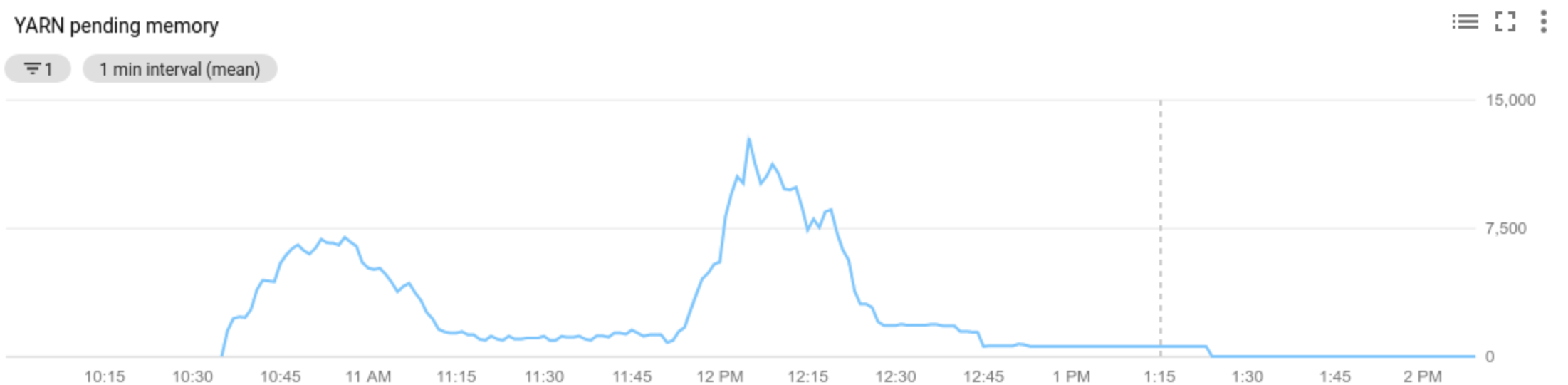
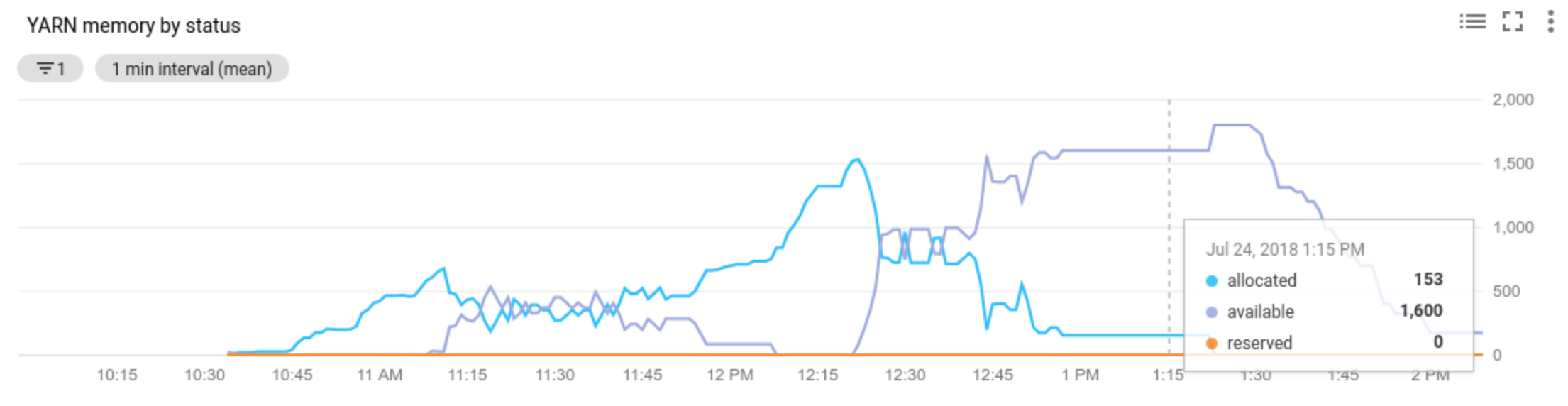
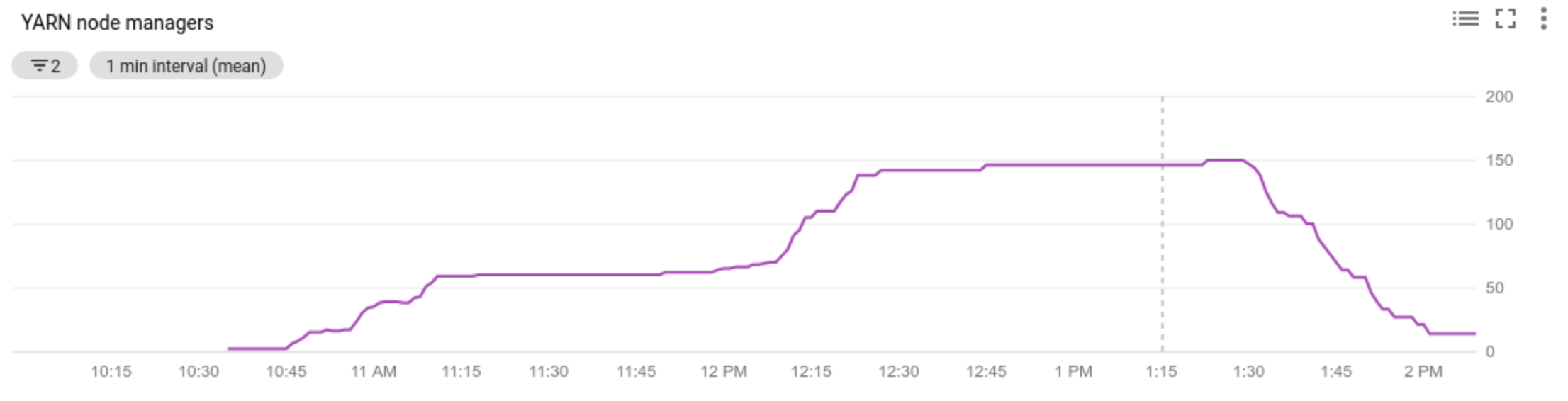
Cloud Logging
Use Cloud Logging to view logs from the Dataproc Autoscaler.
1) Find logs for your cluster.
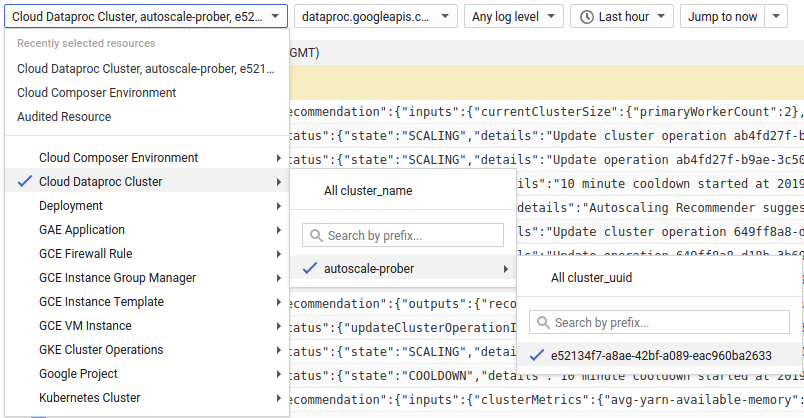
2) Select dataproc.googleapis.com/autoscaler.
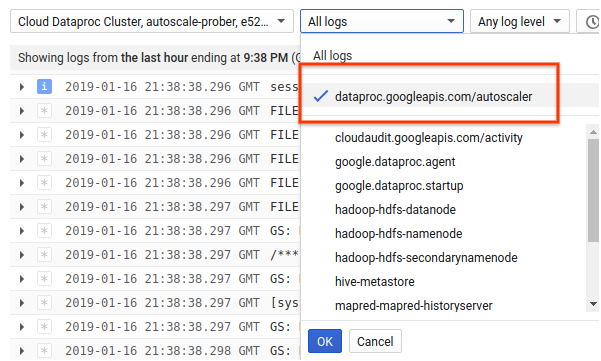
3) Expand the log messages to view the status field. The logs are in JSON, a
machine readable format.
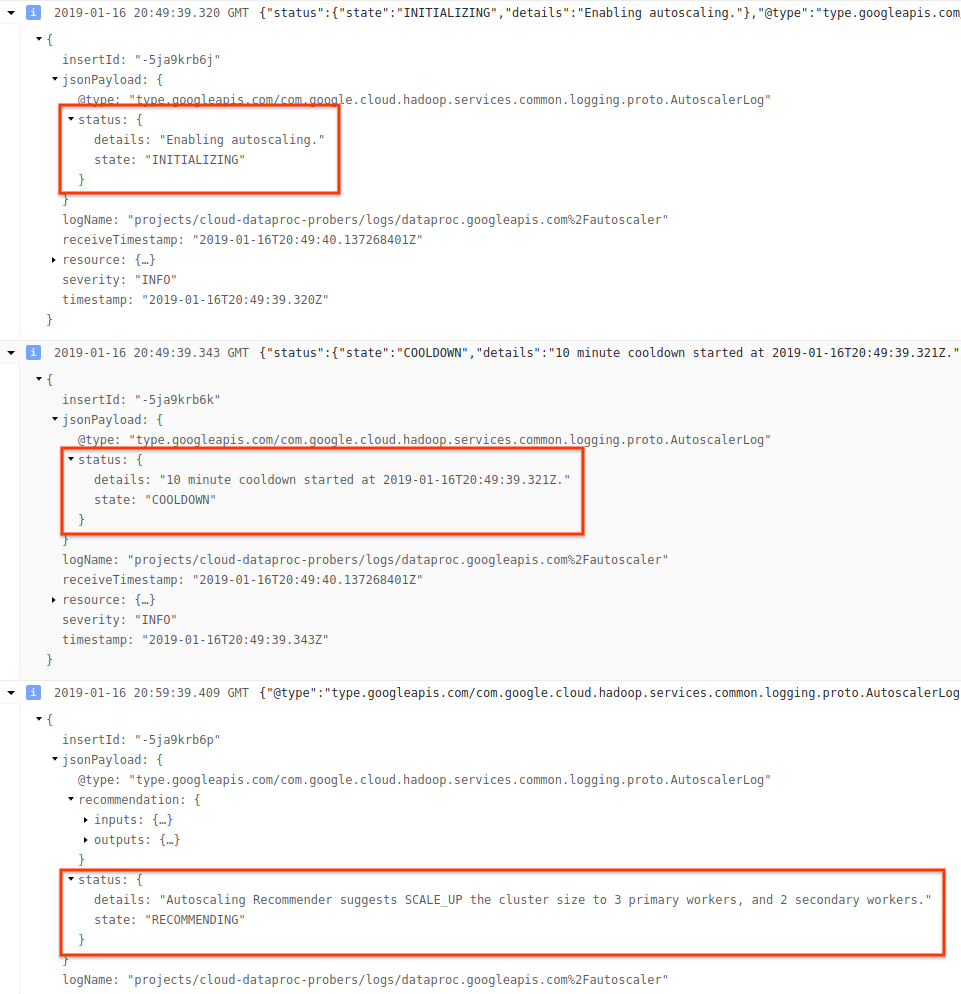
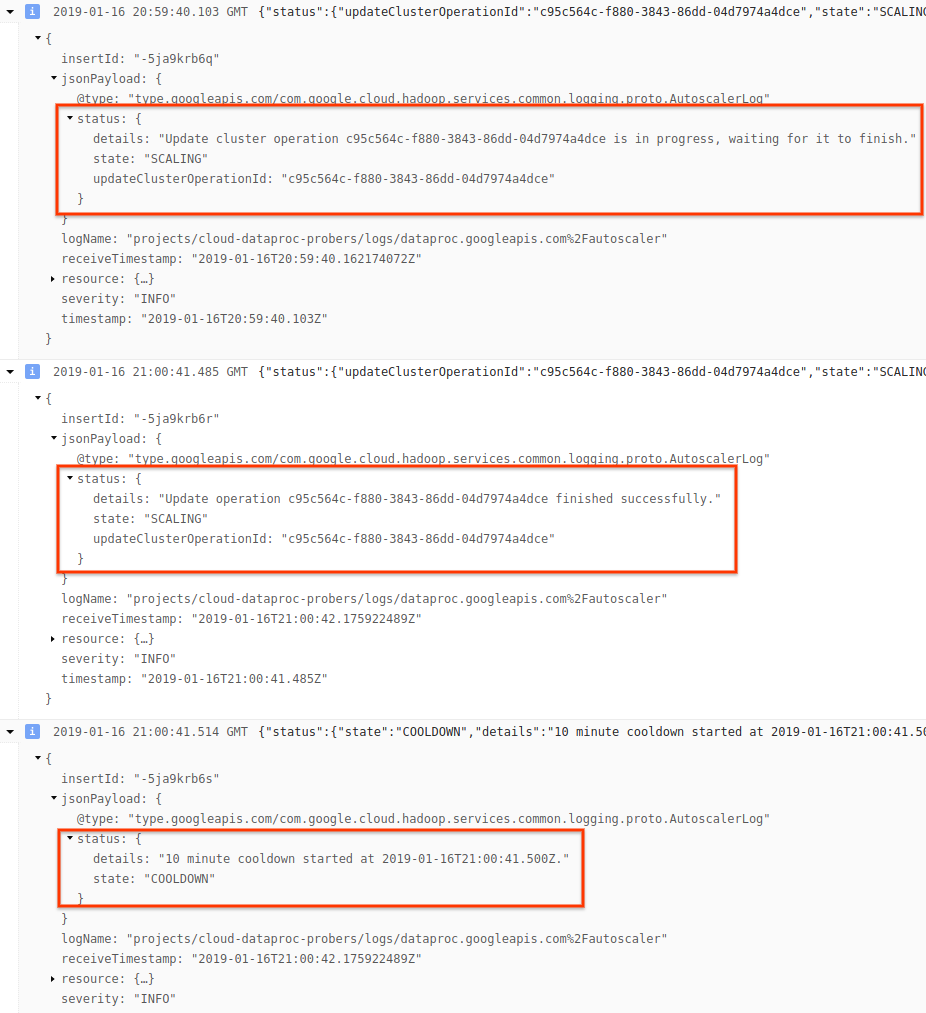
4) Expand the log message to see scaling recommendations, metrics used for scaling decisions, the original cluster size, and the new target cluster size.
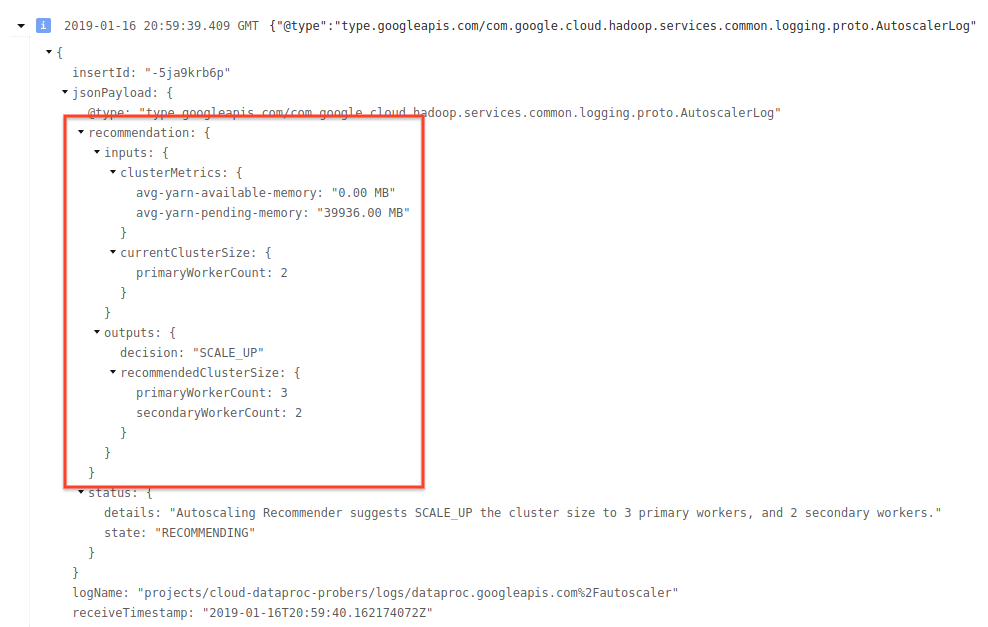
Background: Autoscaling with Apache Hadoop and Apache Spark
The following sections discuss how autoscaling does (or does not) interoperate with Hadoop YARN and Hadoop Mapreduce, and with Apache Spark, Spark Streaming, and Spark Structured Streaming.
Hadoop YARN Metrics
Autoscaling is centered around the following Hadoop YARN metrics:
Allocated resourcerefers to the total YARN resource taken up by running containers across the whole cluster. If there are 6 running containers that can use up to 1 unit of resource, there are 6 allocated resources.Available resourceis YARN resource in the cluster not used by allocated containers. If there are 10 units of resources across all node managers and 6 of them are allocated, there are 4 available resources. If there are available (unused) resources in the cluster, autoscaling may remove workers from the cluster.Pending resourceis the sum of YARN resource requests for pending containers. Pending containers are waiting for space to run in YARN. Pending resource is non-zero only if available resource is zero or too small to allocate to the next container. If there are pending containers, autoscaling may add workers to the cluster.
You can view these metrics in Cloud Monitoring. As a default, YARN memory will be 0.8 * total memory on the cluster, with remaining memory reserved for other daemons and operating system use, such as the page cache. You can override the default value with the "yarn.nodemanager.resource.memory-mb" YARN configuration setting (see Apache Hadoop YARN, HDFS, Spark, and related properties).
Autoscaling and Hadoop MapReduce
MapReduce runs each map and reduce task as a separate YARN container. When a job begins, MapReduce submits container requests for each map task, resulting in a large spike in pending YARN memory. As map tasks finish, pending memory decreases.
When mapreduce.job.reduce.slowstart.completedmaps have completed (95% by default
on Dataproc), MapReduce enqueues container requests for all
reducers, resulting in another spike in pending memory.
Unless your map and reduce tasks take several minutes or longer, don't
set a high value for autoscaling scaleUpFactor. Adding workers to
the cluster takes at least 1.5 minutes, so make sure there is
sufficient pending work to utilize new worker for several minutes. A good starting
point is to set scaleUpFactor to 0.05 (5%) or 0.1 (10%) of pending memory.
Autoscaling and Spark
Spark adds an additional layer of scheduling on top of YARN. Specifically, Spark Core's dynamic allocation makes requests to YARN for containers to run Spark executors, then schedules Spark tasks on threads on those executors. Dataproc clusters enable dynamic allocation by default, so executors are added and removed as needed.
Spark always asks YARN for containers, but without dynamic allocation, it only asks for containers at the beginning of the job. With dynamic allocation, it will remove containers, or ask for new ones, as necessary.
Spark starts from a small number of executors – 2 on autoscaling clusters – and
continues to double the number of executors while there are backlogged tasks.
This smooths out pending memory (fewer pending memory spikes). It is recommended that you set
the autoscaling scaleUpFactor to a large number, such as 1.0 (100%), for Spark jobs.
Disabling Spark dynamic allocation
If you are running separate Spark jobs that don't benefit from Spark dynamic
allocation, you can disable Spark dynamic allocation by setting
spark.dynamicAllocation.enabled=false and setting spark.executor.instances.
You can still use autoscaling to scale clusters up and down while the separate
Spark jobs run.
Spark jobs with cached data
Set spark.dynamicAllocation.cachedExecutorIdleTimeout or uncache datasets when
they are no longer needed. By default Spark does not remove executors that have
cached data, which would prevent scaling the cluster down.
Autoscaling and Spark Streaming
Since Spark Streaming has its own version of dynamic allocation that uses streaming-specific signals to add and remove executors, set
spark.streaming.dynamicAllocation.enabled=trueand disable Spark Core's dynamic allocation by settingspark.dynamicAllocation.enabled=false.Don't use Graceful decommissioning (autoscaling
gracefulDecommissionTimeout) with Spark Streaming jobs. Instead, to safely remove workers with autoscaling, configure checkpointing for fault tolerance.
Alternatively, to use Spark Streaming without autoscaling:
- Disable Spark Core's dynamic allocation (
spark.dynamicAllocation.enabled=false), and - Set the number of executors (
spark.executor.instances) for your job. See Cluster properties.
Autoscaling and Spark Structured Streaming
Autoscaling is not compatible with Spark Structured Streaming since Spark Structured Streaming does not support dynamic allocation (see SPARK-24815: Structured Streaming should support dynamic allocation).
Control autoscaling through partitioning and parallelism
While parallelism is usually set or determined by cluster resources (for example, the number of HDFS blocks controls by the number of tasks), with autoscaling the converse applies: autoscaling sets the number of workers according to job parallelism. The following are guidelines to help you set job parallelism:
- While Dataproc sets the default number of MapReduce reduce
tasks based on initial cluster size of your cluster, you can set
mapreduce.job.reducesto increase the parallelism of the reduce phase. - Spark SQL and Dataframe parallelism is determined by
spark.sql.shuffle.partitions, which defaults to 200. - Spark's RDD functions default to
spark.default.parallelism, which is set to the number of cores on the worker nodes when the job starts. However, all RDD functions that create shuffles take a parameter for the number of partitions, which overridesspark.default.parallelism.
You should ensure your data is evenly partitioned. If there is significant key skew, one or more tasks may take significantly longer than other tasks, resulting in low utilization.
Autoscaling default Spark and Hadoop property settings
Autoscaling clusters have default cluster property values that help avoid job failure when primary workers are removed or secondary workers are preempted. You can override these default values when you create a cluster with autoscaling (see Cluster Properties).
Defaults to increase the maximum number of retries for tasks, application masters, and stages:
yarn:yarn.resourcemanager.am.max-attempts=10 mapred:mapreduce.map.maxattempts=10 mapred:mapreduce.reduce.maxattempts=10 spark:spark.task.maxFailures=10 spark:spark.stage.maxConsecutiveAttempts=10
Defaults to reset retry counters (useful for long-running Spark Streaming jobs):
spark:spark.yarn.am.attemptFailuresValidityInterval=1h spark:spark.yarn.executor.failuresValidityInterval=1h
Default to have Spark's slow-start dynamic allocation mechanism start from a small size:
spark:spark.executor.instances=2
Frequently Asked Questions (FAQs)
This section contains common autoscaling questions and answers.
Can autoscaling be enabled on high availability clusters and single-node clusters?
Autoscaling can be enabled on high availability clusters, but not on single-node clusters (Single-node clusters don't support resizing).
Can you manually resize an autoscaling cluster?
Yes. You may decide to manually resize a cluster as a stop-gap measure when tuning an autoscaling policy. However, these changes will only have a temporary effect, and Autoscaling will eventually scale back the cluster.
Instead of manually resizing an autoscaling cluster, consider:
Updating the autoscaling policy. Any changes made to the autoscaling policy will affect all clusters that are currently using the policy (see Multi-cluster policy usage).
Detaching the policy and manually scaling the cluster to the preferred size.
How is Dataproc different from Dataflow autoscaling?
See Dataflow horizontal autoscaling and Dataflow Prime vertical autoscaling.
Can the Dataproc dev team reset cluster status from ERROR back to RUNNING?
In general, no. Doing so requires manual effort to verify whether it is safe to reset the cluster's state, and often a cluster cdan't be reset without other manual steps, such as restarting the HDFS NameNode.
Dataproc sets a cluster's status to ERROR when
it can't determine the status of a cluster after a failed operation. Clusters in
ERROR are not autoscaled. Common causes include:
Errors returned from the Compute Engine API, often during Compute Engine outages.
HDFS getting into a corrupted state due to bugs in HDFS decommissioning.
Dataproc Control API errors such as "Task lease expired".
Delete and recreate clusters whose status is ERROR.
When does autoscaling cancel a scaledown operation?
The following graphic is an illustration that demonstrates when autoscaling will cancel an scaledown operation (also see How autoscaling works).
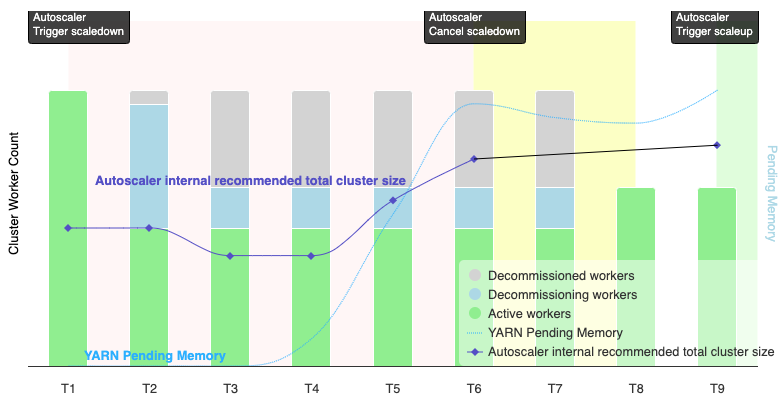
Notes:
- The cluster has autoscaling enabled based on YARN memory metrics only (the default).
- T1-T9 represent cooldown intervals when the autoscaler evaluates the number of workers (event timing has been simplified).
- Stacked bars represent counts of active, decommissioning, and decommissioned cluster YARN workers.
- The autoscaler's recommended number of workers (black line) is based on YARN memory metrics, YARN active worker count, and autoscaling policy settings (see How autoscaling works).
- The red background area indicates the period when the scaledown operation is running.
- The yellow background area indicates the period when scaledown operation is canceling.
- The green background area indicates the period of the scaleup operation.
The following operations occur at the following times:
T1: The autoscaler initiates a graceful decommissioning scaledown operation to scale down approximately half of the current cluster workers.
T2: The autoscaler continues to monitor cluster metrics. It does not change its scaledown recommendation, and the scaledown operation continues. Some workers have been decommissioned, and others are decommissioning (Dataproc will delete decommissioned workers).
T3: The autoscaler calculates that the number of workers can scale down further, possibly due to additional YARN memory becoming available. However, since the number of active workers plus the recommended change in the number of workers is not equal to or greater than the number of active plus decommissioning workers, the criteria for scaledown cancellation are not met, and the autoscaler does not cancel the scaledown operation.
T4: YARN reports an increase in pending memory. However, the autoscaler does not change its worker count recommendation. As in T3, the scaledown cancellation criteria remain unmet, and the autoscaler does not cancel the scaledown operation.
T5: YARN pending memory increases, and the change in the number of workers recommended by the autoscaler increases. However, since the number of active workers plus the recommended change in the number workers is less than the number of active plus decommissioning workers, the cancellation criteria remain unmet, and the scaledown operation is not cancelled.
T6: YARN pending memory increases further. The number of active workers plus the change in the number of workers recommended by the autoscaler is now greater than the number of active plus decommissioning workers. The cancellation criteria are met, and the autoscaler cancels the scaledown operation.
T7: The autoscaler is waiting for the cancellation of the scaledown operation to complete. The autoscaler does not evaluate and recommend a change in the number of workers during this interval.
T8: The cancellation of the scaledown operation completes. Decommissioning workers are added to the cluster and become active. The autoscaler detects the completion of scaledown operation cancellation, and waits for the next evaluation period (T9) to calculate the recommended number of workers.
T9: There are no active operations at T9 time. Based on the autoscaler policy and YARN metrics, the autoscaler recommends a scaleup operation.
