See the supported connectors for Application Integration.
Share templates
You can share templates that you create with other projects or organizations in the Google Cloud console. These templates are categorized as shared templates and can be viewed in the Shared templates tab in the Templates page. The following page describes how to share templates in Application Integration.
Required role
To get the permissions that
you need to share templates,
ask your administrator to grant you the
Application Integration Editor (roles/integrations.integrationEditor)
IAM role on the project.
For more information about granting roles, see Manage access to projects, folders, and organizations.
This predefined role contains the permissions required to share templates. To see the exact permissions that are required, expand the Required permissions section:
Required permissions
The following permissions are required to share templates:
-
integrations.templates.share -
integrations.templates.unshare
You might also be able to get these permissions with custom roles or other predefined roles.
Share templates
To share an existing template, do the following:
- In the Google Cloud console, go to the Application Integration page.
- In the navigation menu, click Templates.
The Templates page appears listing all the templates (global, shared, and project) available in your Google Cloud project.
- To share a shared template, click the Shared templates tab. To share a project template, click the Project templates tab.
- Click the template that you want to share from the respective tab selected.
- In the template details page, click group Share.
The Share template pane appears displaying any existing projects or organizations that the template is shared with.
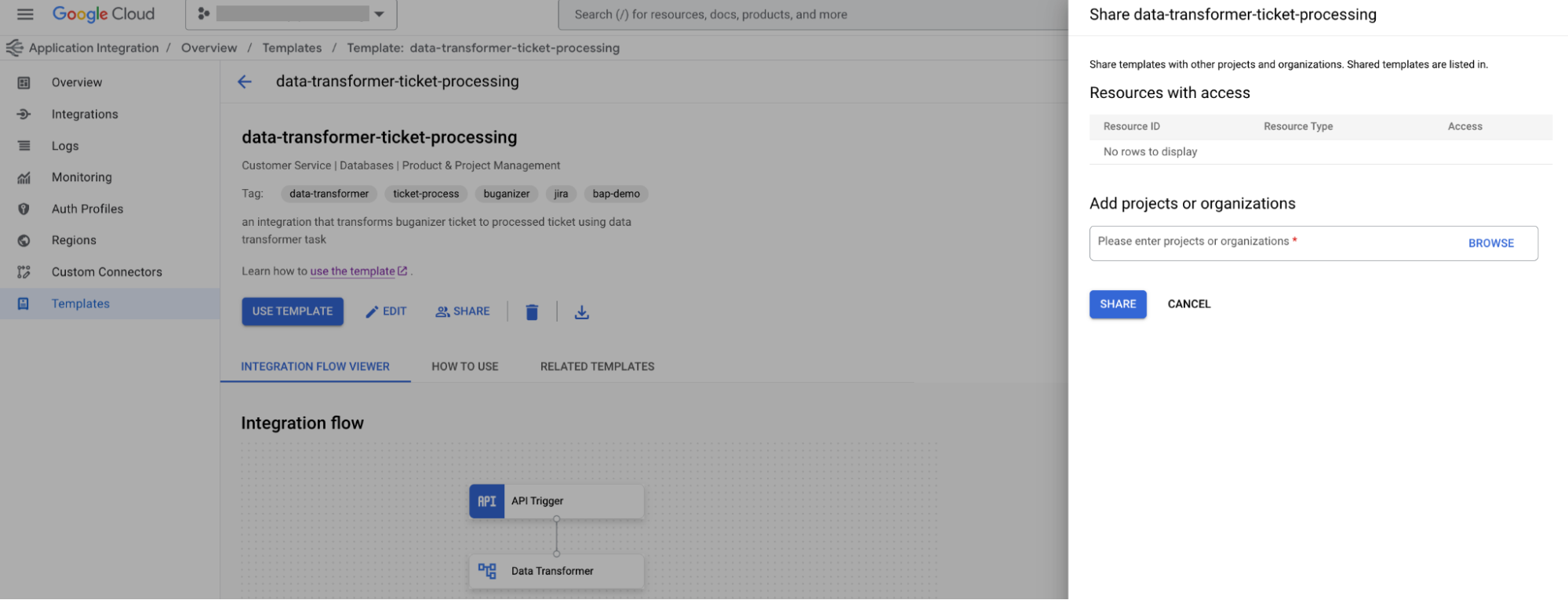
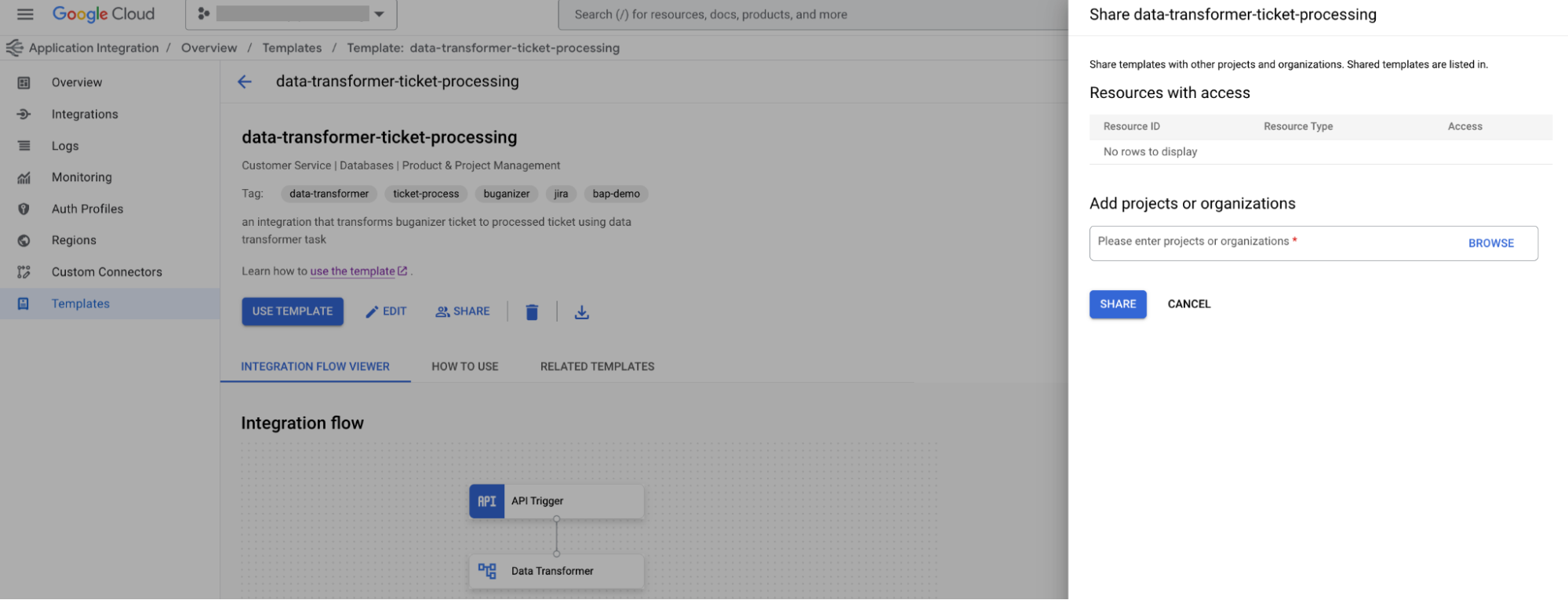
- Under Add projects or organizations, perform one of the following actions:
- Click Browse and select the projects or organizations that you want to share the template with.
- Alternatively, you can enter the organization ID (organizations/{org-id}) or the project ID (projects/{project-id}) in the text box.
User can also alternatively add the organization or project. The format for adding organization is organizations/{org-id} & for project projects/{project-id}
- Under Add projects or organizations, click Browse.
- Select the projects or organizations that you want to share the template with, and click Select.
- Click Share.
The template is shared with the selected projects or organizations, and is automatically added to the Shared templates tab.
What's next
- Learn how to use templates to create an integration, see Create integrations from templates.
- Learn how to import and download templates, see import and download templates.
- Learn how to create templates, see create templates.
- Learn how to manage templates, see manage templates.
