查看 Application Integration 支援的連接器。
設定 Application Integration
本頁說明在 Google Cloud 專案中成功設定或佈建 Application Integration 的不同方法和必要步驟。
準備和規劃
設定應用程式整合服務前,請先完成下列步驟:
-
In the Google Cloud console, go to the project selector page.
-
Select or create a Google Cloud project.
Roles required to select or create a project
- Select a project: Selecting a project doesn't require a specific IAM role—you can select any project that you've been granted a role on.
-
Create a project: To create a project, you need the Project Creator
(
roles/resourcemanager.projectCreator), which contains theresourcemanager.projects.createpermission. Learn how to grant roles.
-
Verify that billing is enabled for your Google Cloud project.
必要的角色
如要取得設定 Application Integration 所需的權限,請要求管理員授予您專案的下列 IAM 角色:
-
Google Cloud 專案編輯者 (
roles/editor) -
Cloud KMS 管理員 (
roles/cloudkms.admin) -
應用程式整合管理員 (
roles/integrations.integrationAdmin) -
連線管理員 (
roles/connectors.admin)
如要進一步瞭解如何授予角色,請參閱「管理專案、資料夾和機構的存取權」。
設定 Application Integration 的方式
您可以使用下列方式,在 Google Cloud 專案中設定 Application Integration:
- 快速設定
快速設定是一鍵式自動程序,可佈建 Application Integration,您不必擔心任何設定配置。請參閱「開始快速設定」。
- 進階設定
進階設定是手動程序,您可以選擇要在 Google Cloud 專案中設定 Application Integration 時使用的加密方法。請參閱「開始進行進階設定」。
開始快速設定
「快速設定」只要按一下即可完成,系統會自動佈建 Application Integration,並採用預設設定,讓您開始使用產品。預設設定包括啟用 API (Application Integration API、Secret Manager API 和 Connectors API)、建立預設服務帳戶,以及為所選區域使用 Google-owned and Google-managed encryption keys 做為加密方法。
如要啟動「快速設定」,請按照下列步驟操作:
- 開啟 Google Cloud 控制台,然後登入 Google Cloud 帳戶。
- 前往「Application Integration」(應用程式整合) 頁面。
- 選取要設定 Application Integration 的 Google Cloud 專案。
- 在「總覽」頁面中,選取要部署 Application Integration 的區域,然後按一下「快速設定」。
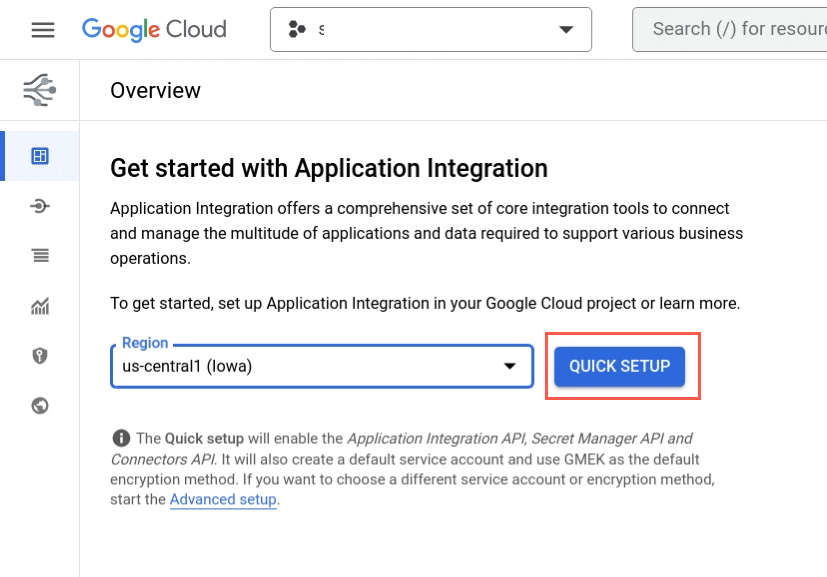
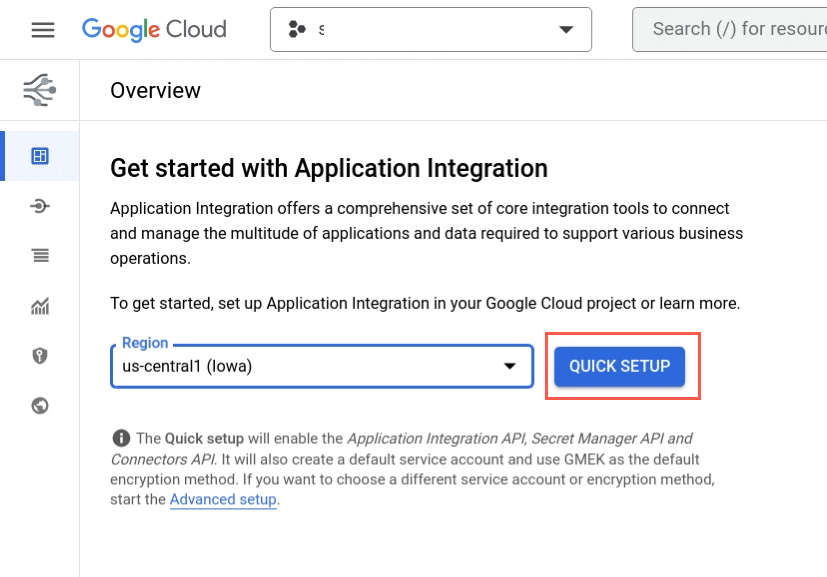
系統會顯示進度列,指出設定進度。完成後,系統會將您重新導向至「整合清單」頁面。
開始進階設定
使用「進階設定」手動選取要在專案中佈建應用程式整合服務時使用的加密方法。
如要開始「進階設定」,請按照下列步驟操作:
- 開啟 Google Cloud 控制台,然後登入 Google Cloud 帳戶。
- 前往「Application Integration」(應用程式整合) 頁面。
- 選取要設定 Application Integration 的 Google Cloud 專案。
系統隨即會顯示「總覽」頁面。
- 按一下「進階設定」。


系統隨即會顯示「設定 Application Integration」頁面。
如要順利設定應用程式整合,請在「設定應用程式整合」頁面完成下列步驟:
啟用 API
「啟用 API」專區會顯示一組 API,這些 API 會在設定過程中啟用,以供 Application Integration 使用。只有在啟用所有 API 後,才能前往下一個步驟。
只要按一下滑鼠,即可輕鬆啟用所有必要的 API:
- 按一下「Enable APIs」(啟用 API),系統會自動啟用必要的 API,請稍候幾分鐘。
下列 API 會在這個步驟中啟用:
API 名稱 位置 說明 Application Integration API integrations.googleapis.com 使用者可透過 Application Integration 介面,建立及管理與 Google Cloud 服務和其他商務應用程式的整合。 Secret Manager API secretmanager.googleapis.com 儲存 API 金鑰、密碼和憑證等機密資料。提供便利性,同時提升安全性。 連線器 API connectors.googleapis.com 使用者可透過 Integration Connectors 介面,建立及管理與 Google Cloud 服務和其他業務應用程式的連線。 Cloud KMS API cloudkms.googleapis.com 啟用客戶自行管理的加密金鑰 (CMEK),用於資料加密。這樣一來,整合資料就能以您自己的金鑰加密,而不必使用 Google-owned and Google-managed encryption keys。
如要進一步瞭解 CMEK,請參閱「客戶自行管理的加密金鑰」。 - 如圖所示,「設定應用程式整合」頁面顯示所有 API 都已成功啟用後,請按一下「下一步」。
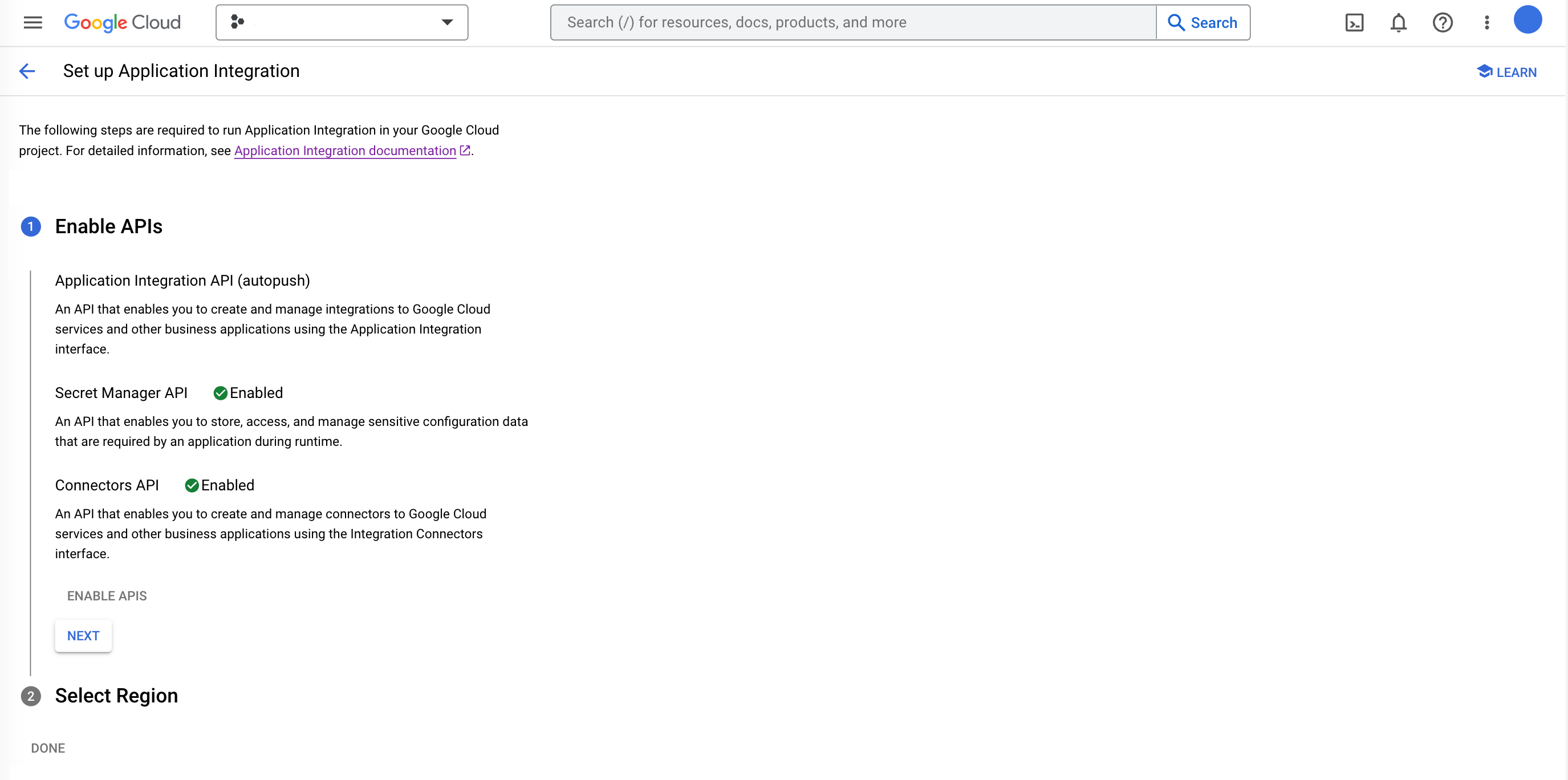
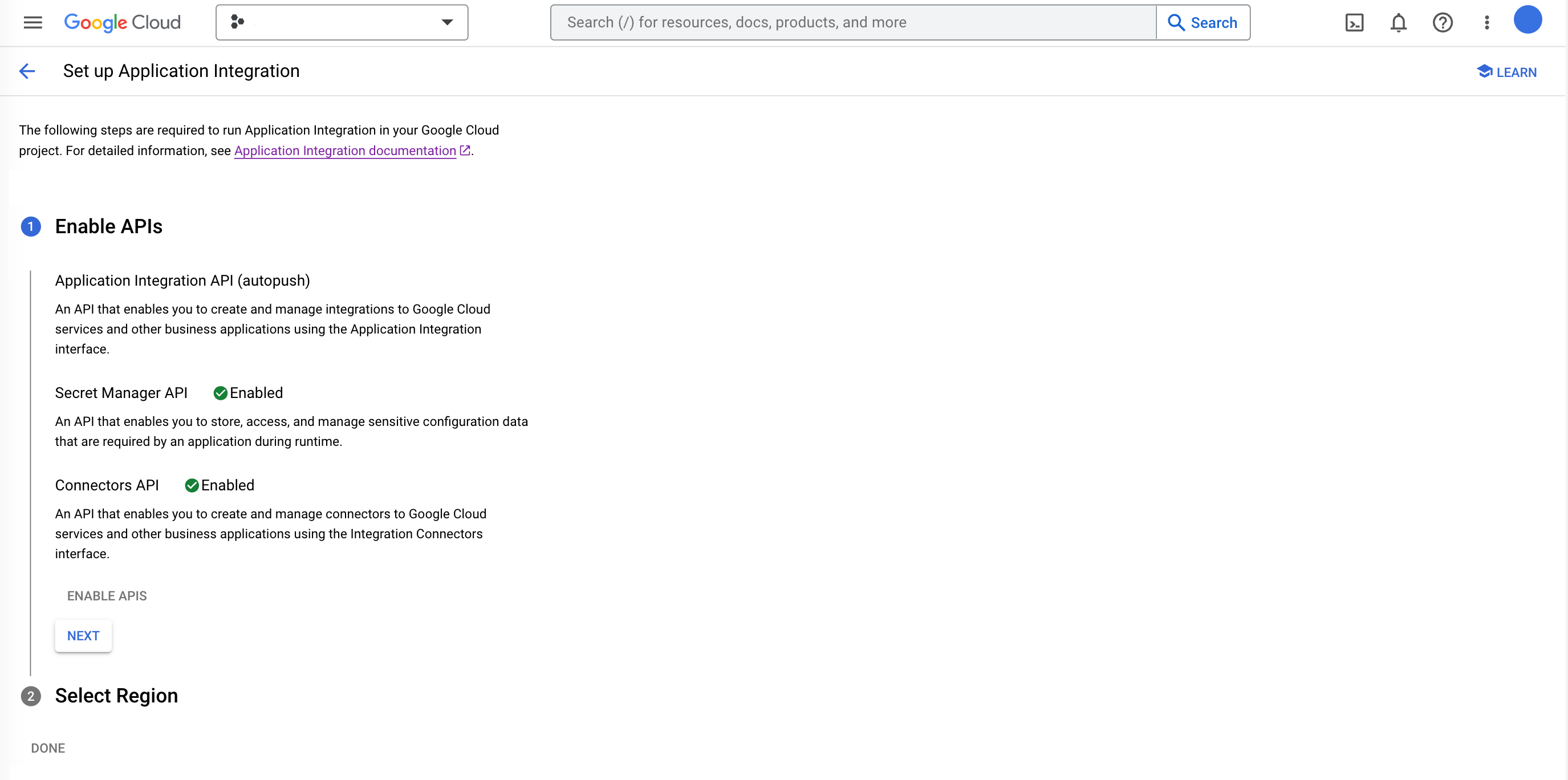
選取區域和加密方法
在這個步驟中,您將選取要部署 Application Integration 的區域,並為所選區域選擇 加密方式。
在「選取區域」部分執行下列步驟:
-
區域:選取要部署 Application Integration 資源,以及儲存整合資料的區域位置。
儲存在某個區域的資料,可透過該區域內的所有可用區備援存取。
如要瞭解支援的 Application Integration 區域,請參閱「Application Integration 位置」。
-
進階設定:您可以視需要展開並選取要在所選區域使用的加密方法。你可以選擇下列其中一種方式:
- Google-managed encryption key:這是預設的加密方法,如要讓 Google 管理加密金鑰,保護所選區域的資料,請使用這個方法。
- 客戶自行管理的加密金鑰 (CMEK):如果您想控管及管理加密金鑰,保護所選區域中的資料,請使用這個方法。
- 按一下「選取客戶管理的金鑰」,然後選擇所選區域中現有的 CMEK 金鑰。您也可以建立新金鑰,或使用現有金鑰的金鑰資源 ID。
- 按一下「驗證」,檢查預設服務帳戶是否具有所選 CMEK 金鑰的加密金鑰存取權。
- 如果所選 CMEK 金鑰的驗證失敗,請按一下「授予」,將「CryptoKey Encrypter/Decrypter」 IAM 角色指派給預設服務帳戶。
- 按一下「完成」,完成 Application Integration 設定。
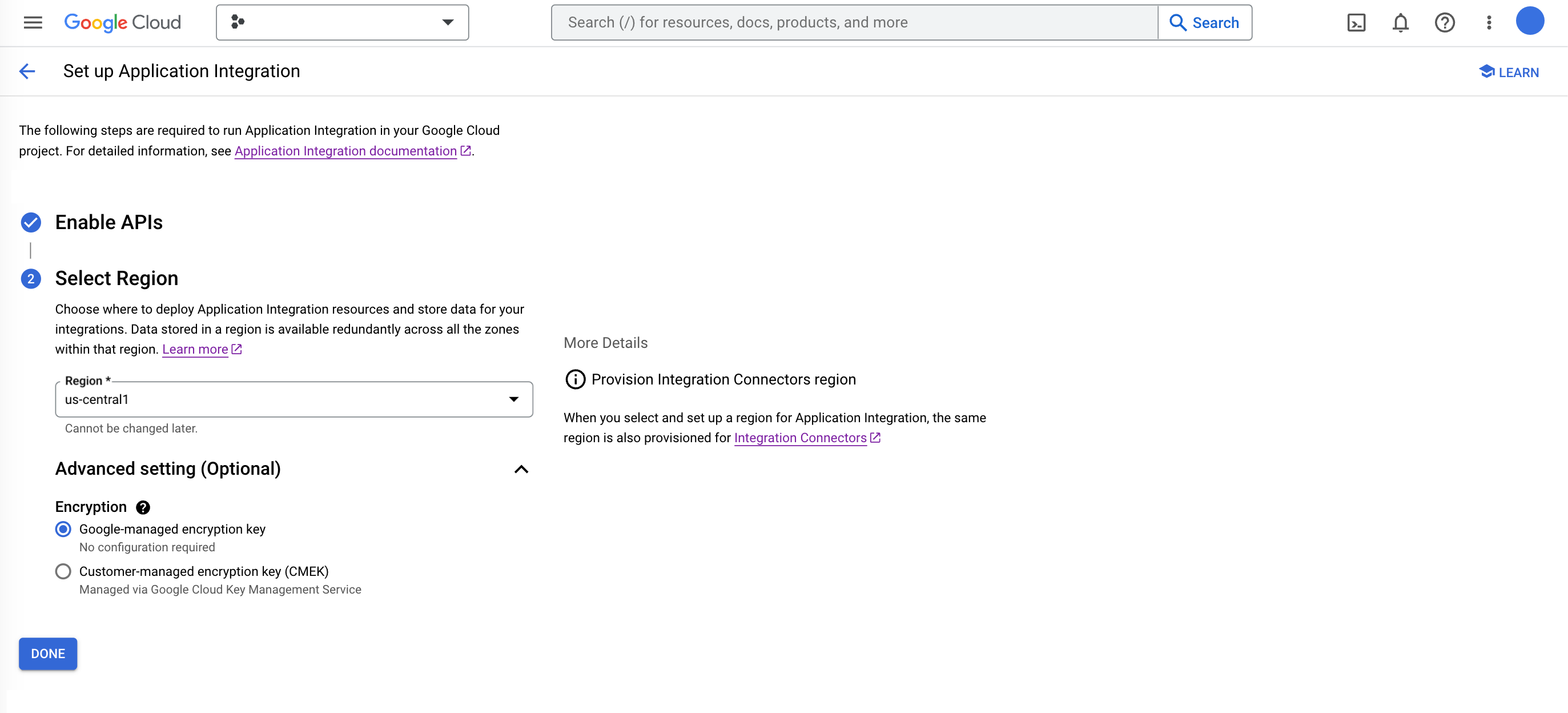
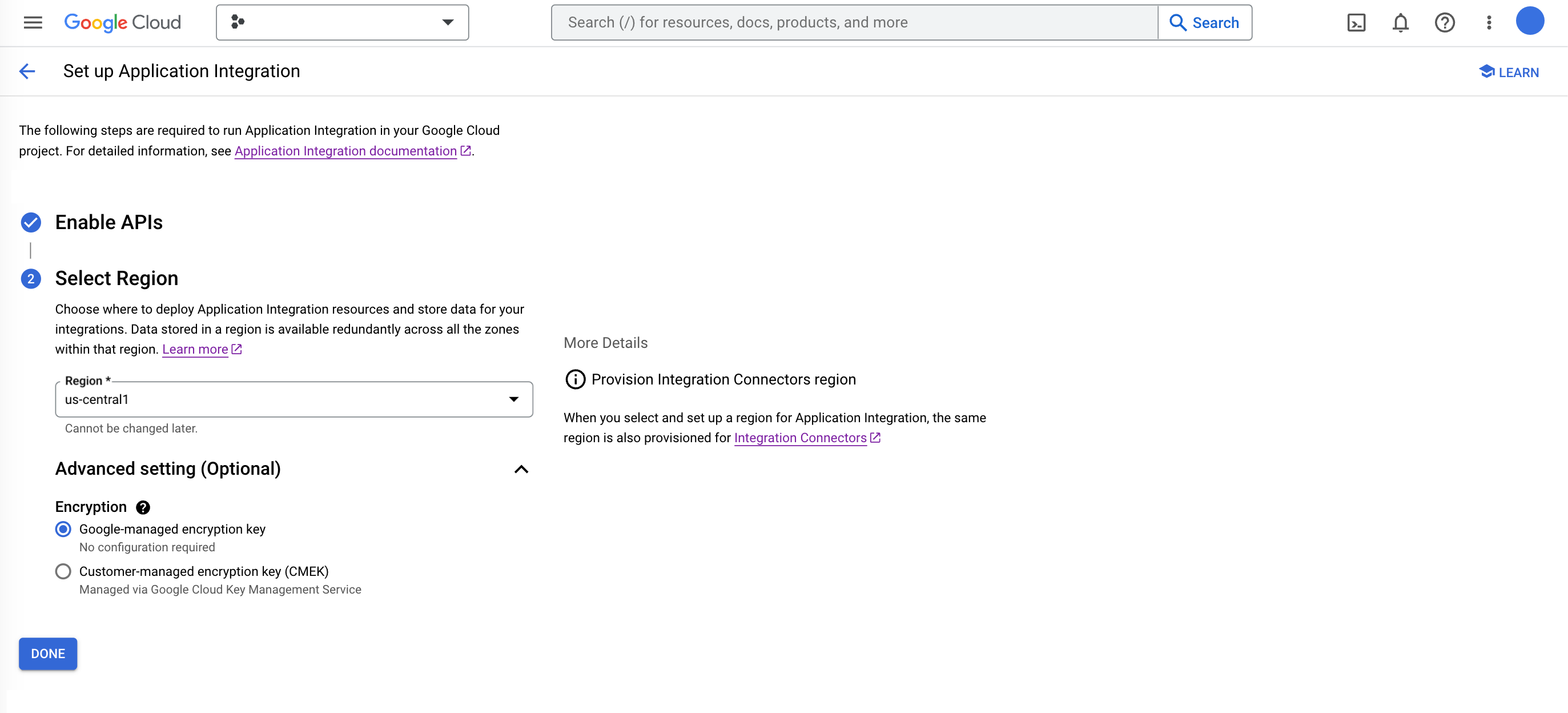
後續步驟
- 試用預先設定的範例整合。
- 參加快速入門導覽課程。
- 深入瞭解基本 Application Integration 概念。
- 請參閱「Application Integration 的配額與限制」。

