Consulta i connettori supportati per Application Integration.
Introduzione ai log
Questa pagina descrive i diversi tipi di log disponibili per l'integrazione delle applicazioni e quando utilizzarli.
Panoramica
Application Integration ti consente di generare log per le esecuzioni di integrazione. Puoi utilizzare questi log per risolvere i problemi di esecuzione, monitorare l'utilizzo o impostare avvisi. Esistono due modi per visualizzare i log:
- Log di esecuzione dell'integrazione. Questi log vengono generati quando vengono eseguite le integrazioni. Questi log possono essere visualizzati in Integrazione delle applicazioni e Cloud Logging.
- Log di controllo. Con gli audit log puoi capire chi ha fatto cosa, dove e quando all'interno dell'integrazione. Questi log possono essere visualizzati solo in Cloud Logging senza costi aggiuntivi.
Log di Application Integration
Quando esegui un'integrazione, i log di esecuzione vengono generati per l'integrazione e archiviati nella regione in cui l'hai creata. Puoi accedere a questi log per risolvere gli errori e visualizzare lo stato di ogni passaggio di un'integrazione. L'immagine seguente mostra la pagina Log esecuzione:
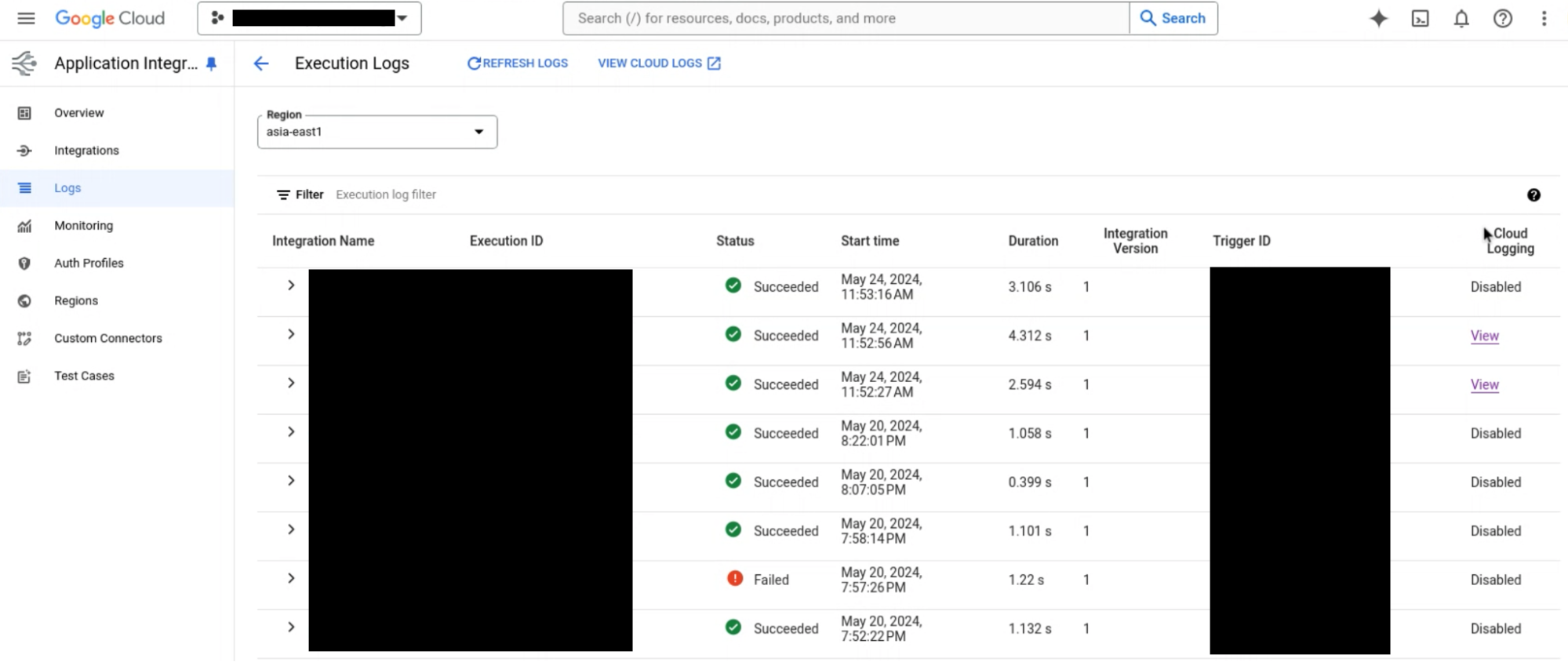
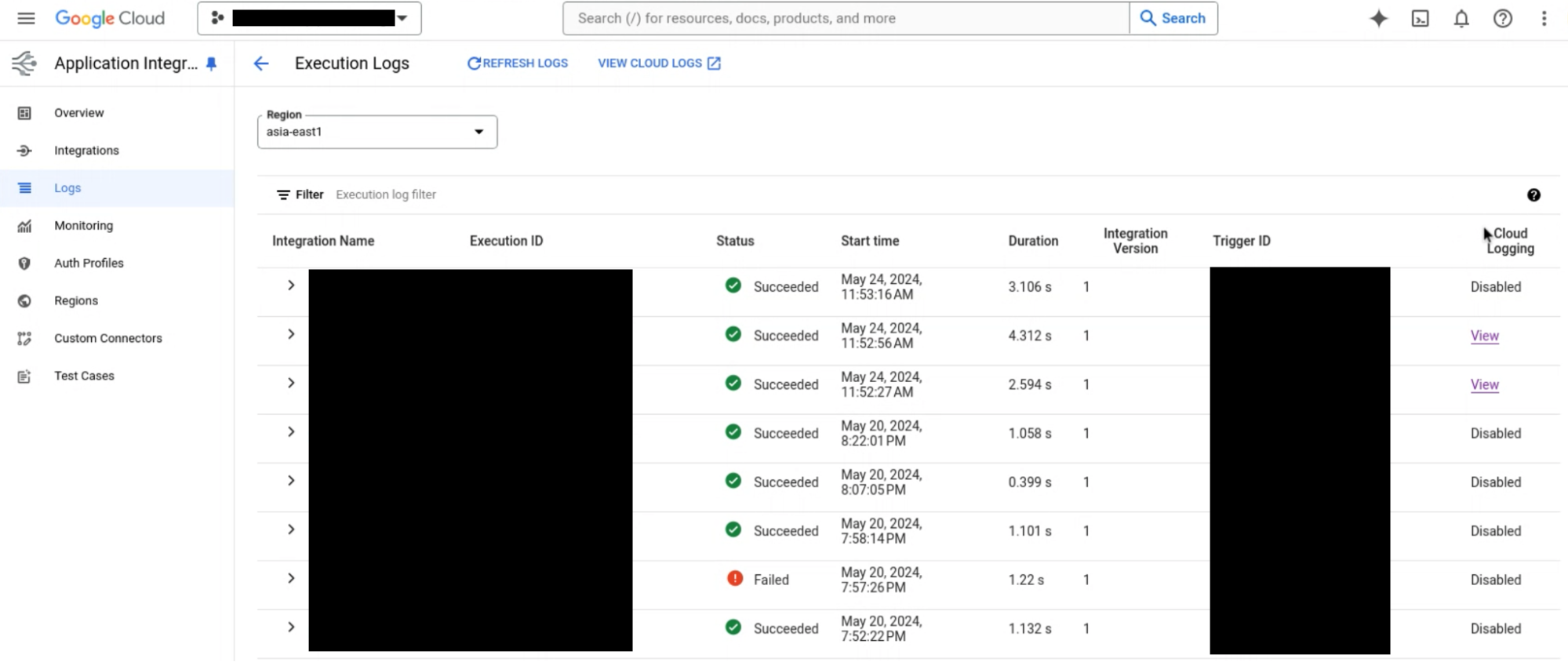
Per ulteriori informazioni sulla visualizzazione dei log in Integrazione applicazioni, consulta Log di esecuzione dell'integrazione.
Cloud Logging
Cloud Logging è un sistema di gestione dei log in tempo reale con supporto per archiviazione, ricerca, analisi e monitoraggio. Con l'integrazione delle applicazioni, puoi sfruttare le funzionalità di Cloud Logging. Per impostazione predefinita, Cloud Logging è disabilitato per le integrazioni. Puoi attivare la registrazione per un'integrazione modificando la versione non pubblicata dell'integrazione.
Cloud Logging acquisisce i log di runtime dell'integrazione per i seguenti livelli di gravità:
- Informazioni: log contenenti log di esecuzione e altri dettagli relativi a tutte le esecuzioni dell'integrazione:
SUCCEEDED,FAILED,PROCESSING,PENDING,SUSPENDEDeCANCELLED. - Errore e avviso : log contenenti log di esecuzione e altri dettagli relativi agli stati di esecuzione dell'integrazione di
FAILEDeCANCELLED.
Per un elenco degli stati di esecuzione dell'integrazione, consulta Stati di esecuzione.
Per informazioni su come visualizzare i log in Cloud Logging, consulta Visualizzare i log di integrazione in Cloud Logging.
Bucket di log
I log di esecuzione dell'integrazione vengono archiviati nel bucket _Default con la posizione di archiviazione predefinita configurata. Puoi indirizzare i log a destinazioni diverse:
- Invia i log a diversi bucket di log con posizioni di archiviazione diverse utilizzando i filtri di inclusione ed esclusione di Cloud Logging.
- Esportare i log in destinazioni diverse, come BigQuery o Pub/Sub.
Per ulteriori informazioni su routing e archiviazione di Cloud Logging, consulta la panoramica su routing e archiviazione.
Audit log
Per informazioni sui log di controllo, vedi Visualizzare i log di controllo.
Prezzi
I log di integrazione delle applicazioni non hanno costi aggiuntivi, ma gli audit log e Cloud Logging hanno modelli di prezzi diversi. Per informazioni sui prezzi di Cloud Logging, consulta Prezzi di Cloud Logging.
Limitazioni
I log di integrazione sono soggetti alle seguenti limitazioni:
- Cloud Logging supporta solo voci di log di dimensioni massime pari a 256 KiB. Se i log superano questo limite, i parametri di richiesta e risposta non vengono visualizzati nei dettagli di registrazione. Per informazioni sulle quote e sui limiti di Cloud Logging, consulta Quote e limiti. Per risolvere questo errore, modifica il valore delle variabili di integrazione in modo che non superi il limite. In alternativa, puoi anche visualizzare questi log in Integrazione applicazioni. Questa limitazione si applica ai log di Cloud Logging.
- Se il logging locale è disattivato, i log di esecuzione non vengono inviati a Cloud Logging anche se Cloud Logging è attivo. Questa limitazione si applica sia ai log di esecuzione dell'integrazione sia ai log di Cloud Logging.
Passaggi successivi
- Scopri come monitorare le integrazioni utilizzando Cloud Monitoring
- Scopri come creare avvisi

