查看 Application Integration 支持的连接器。
数据映射
企业数据可能存在于各种来源和格式中,因此很难将其集成到统一数据模型或数据流水线中。数据映射是从多个来源提取和标准化数据的过程,以便在它们与目标中的相关目标数据字段之间建立关系。在集成中使用数据映射的一些示例包括:
- 从 JSON 等复杂的数据结构中提取字段。
- 将数据源映射到目标架构。
- 通过应用转换函数来转换数据。
- 生成输出值并将其存储/用作集成变量。
借助 Application Integration,您可以使用以下任务执行数据映射:
数据转换器任务
数据转换器任务是 Application Integration 中提供的基于模板引擎的数据映射功能。它使用 Google 的 Jsonnet 配置语言创建和修改 Jsonnet 模板,以定义集成中指定来源变量和目标集成变量的映射关系。数据转换器任务还提供可视化映射画布(图表模式),以便在集成中执行数据分配和映射。
图表模式
图表模式提供了一个视觉画布,其中包含以下集成元素:
- 输入。显示数据转换的输入变量。来源可以是变量或常量。如需分配输入变量,您可以选择现有变量,也可以创建新变量。点击输入元素,然后拖动线条以与相关输出变量进行映射,即可将这些变量与相关输出变量进行映射。
- 输出。显示数据转换的输出变量。目标变量可用于映射后续输入行。如需分配输出变量,您可以选择现有变量,也可以创建新变量。
- Canvas。画布用于直观地映射输入和输出变量。
如需详细了解 Application Integration 中的变量,请参阅在 Application Integration 中使用变量。
下图显示了数据转换器图表模式的示例布局:
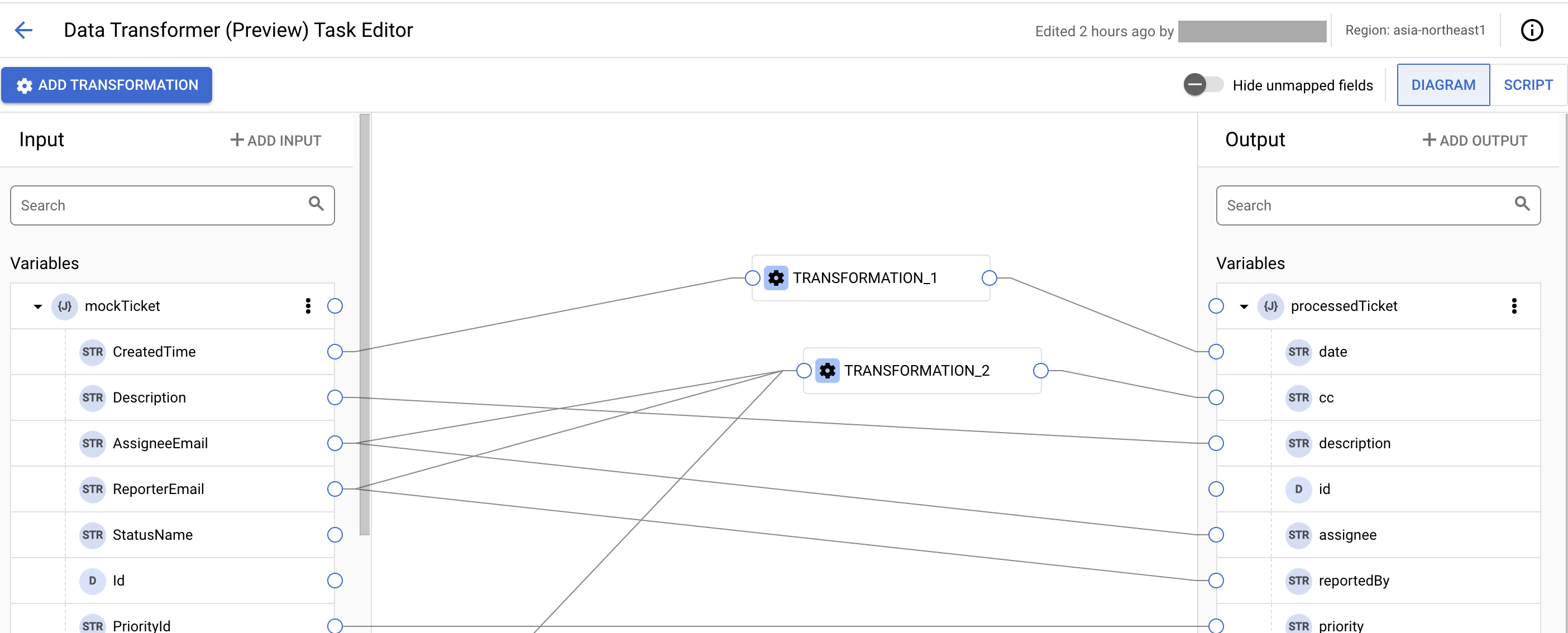
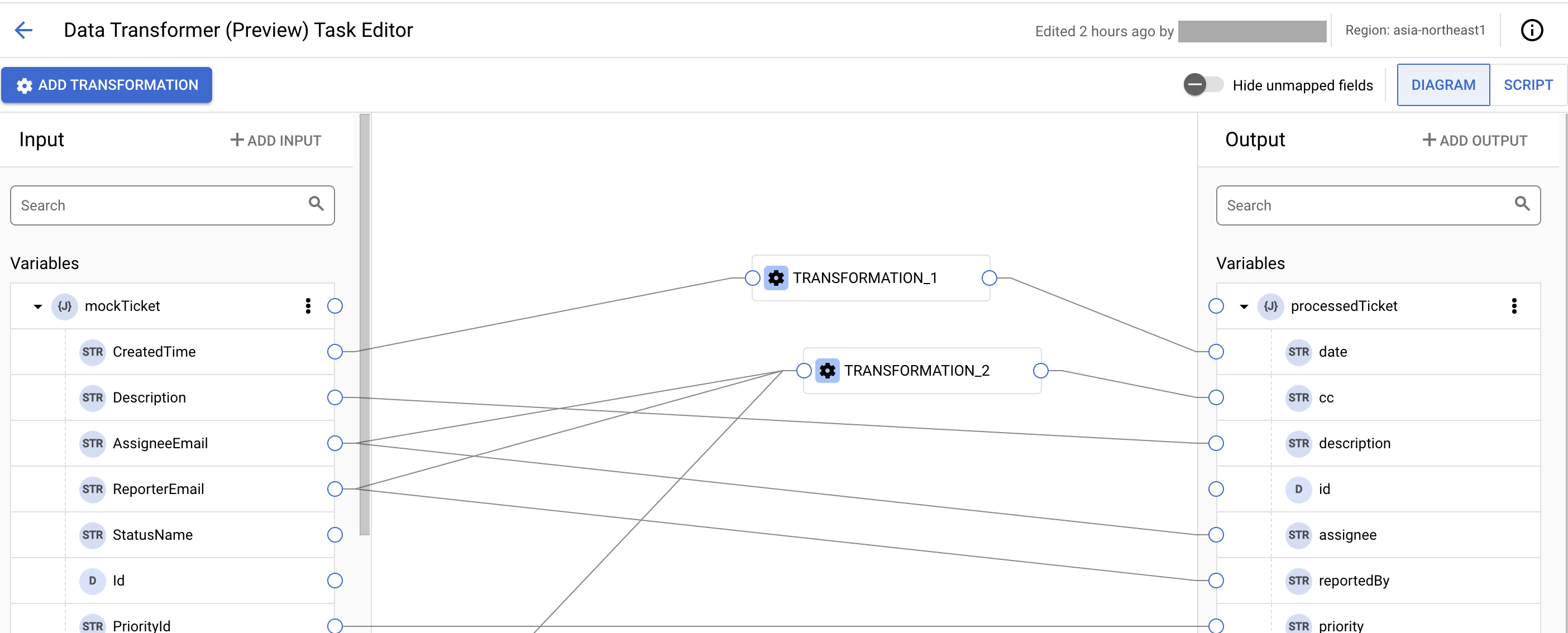
转换操作
您可以使用预定义的转换操作来转换和标准化集成中的映射数据。转换操作可以有一个或多个输入参数,其中每个参数可以保存字面量值或变量。您可以将多个映射函数用于单个输入源,从而形成映射转换表达式。
输入源的最终数据类型基于在相应数据映射输入行中定义的转换表达式的返回类型。
脚本模式
使用数据转换器脚本编辑器和受支持的数据转换器函数,您可以编写自定义数据映射逻辑、执行变量分配以及添加或修改集成变量。
下图显示了数据转换器脚本编辑器的示例布局:
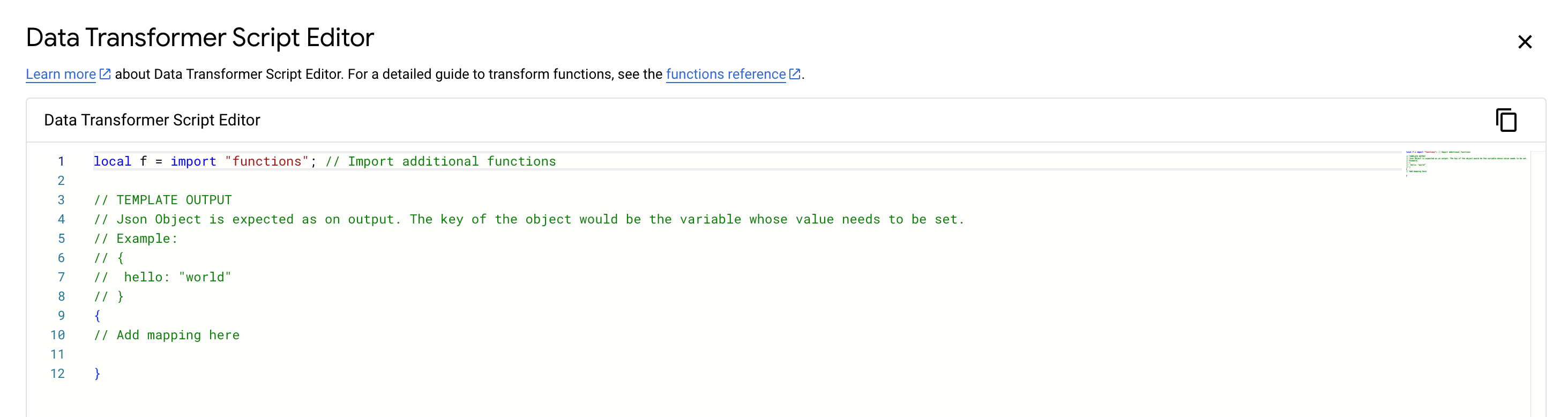
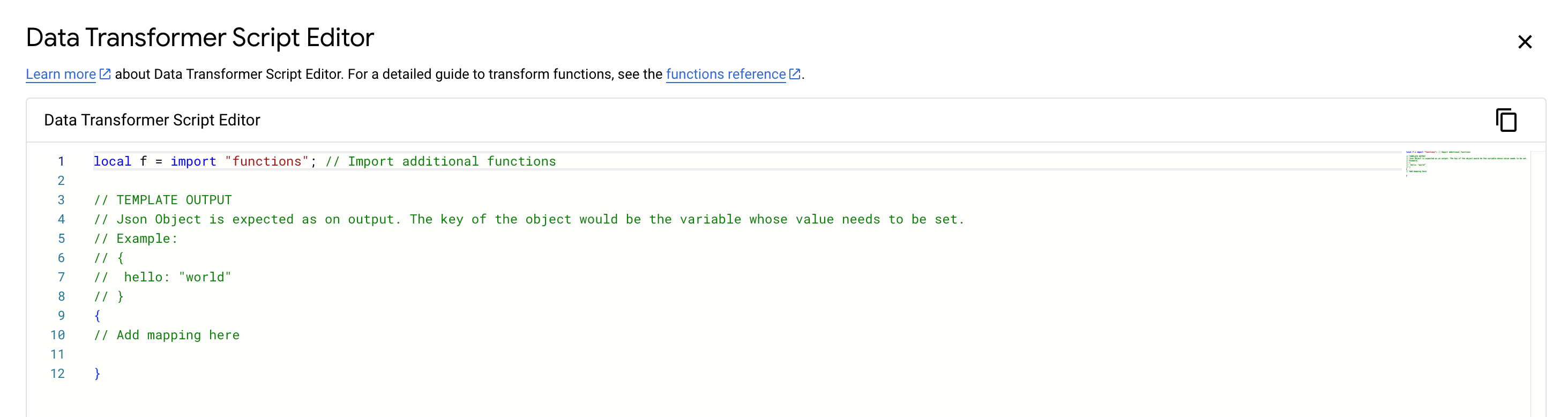
如需了解如何添加和配置数据转换器任务,请参阅数据转换器任务。
数据映射任务
数据映射任务是 Application Integration 中的无代码低代码功能,提供可视化映射画布(数据映射编辑器),以便在集成中执行数据分配和映射。此外,您还可以使用受支持的映射函数进一步将数据转换为有意义的变量/格式,以使其可供集成中的其他任务或触发器访问。
借助数据映射任务,您可以:
- 使用数据映射编辑器直观呈现并定义单个或嵌套变量的变量映射。
- 将变量从一种数据类型转换为另一种数据类型。通过数据映射任务,您可以应用多个映射函数(包括嵌套函数)以转换变量数据。
数据映射编辑器和布局
数据映射编辑器提供了一个视觉画布,其中包含以下集成元素:
- 变量窗格:显示集成可用的不同类型的变量:
- 输入。集成的输入变量。
- 输出。集成的输出变量。
- 本地变量。集成范围内的变量。
如果未列出任何变量,请点击添加 + 以配置新变量。
点击 (展开)以展开每个变量并查看该变量的可用子字段。如需在可用变量列表中搜索任何变量或其子字段,请点击 (搜索变量)。如需详细了解 Application Integration 中的变量,请参阅变量。
- 输入列:显示包含数据映射输入来源的输入映射行。源可以是映射函数的字面量值、基本函数或输入变量。 点击输入映射行中的变量或值以添加来源。
- 输出列:显示输出映射行,其中包含相应输入映射行的相关目标变量。目标变量可用于映射后续输入行。如需分配输出变量,您可以创建新变量,也可以直接从变量列拖放现有输出变量。
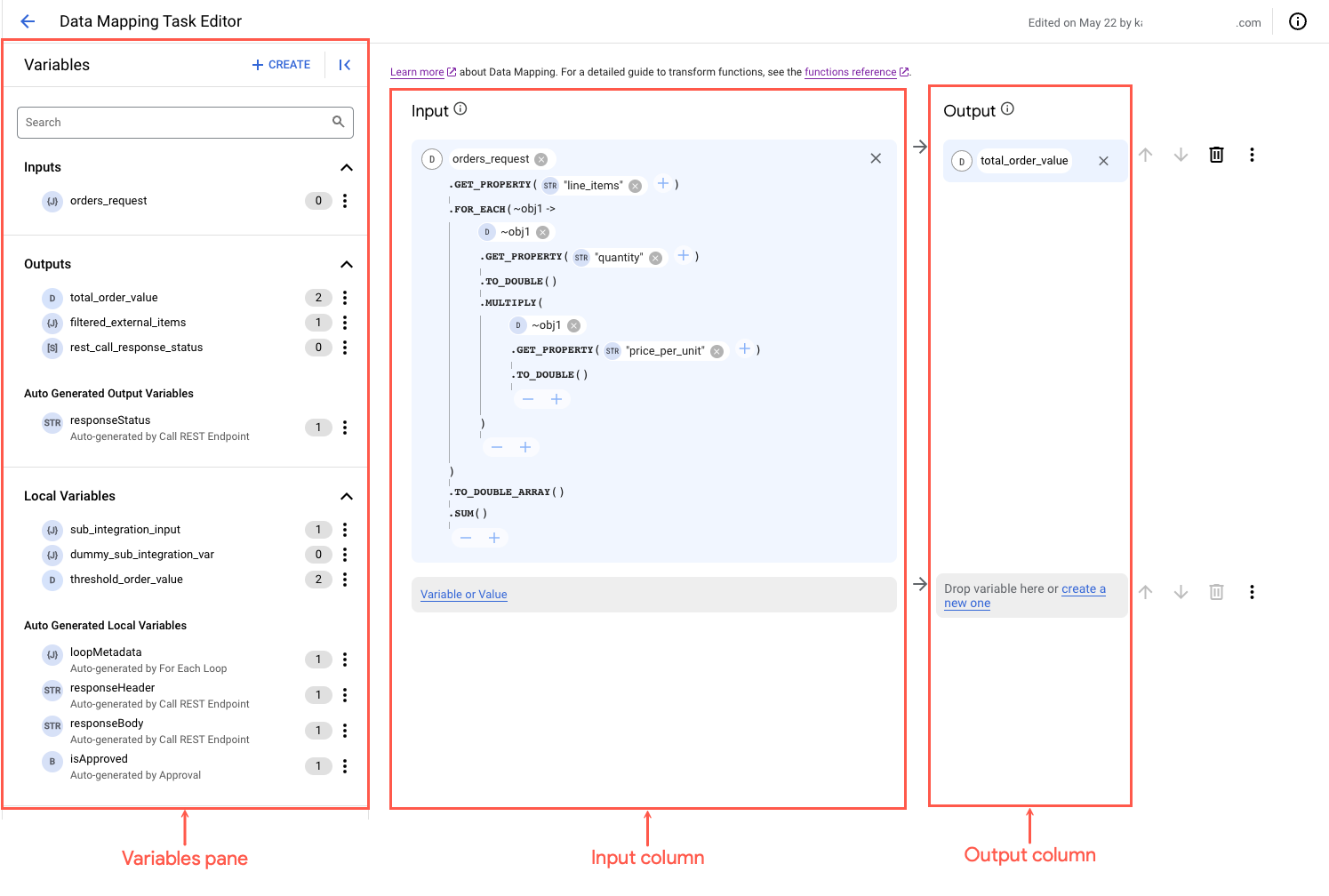
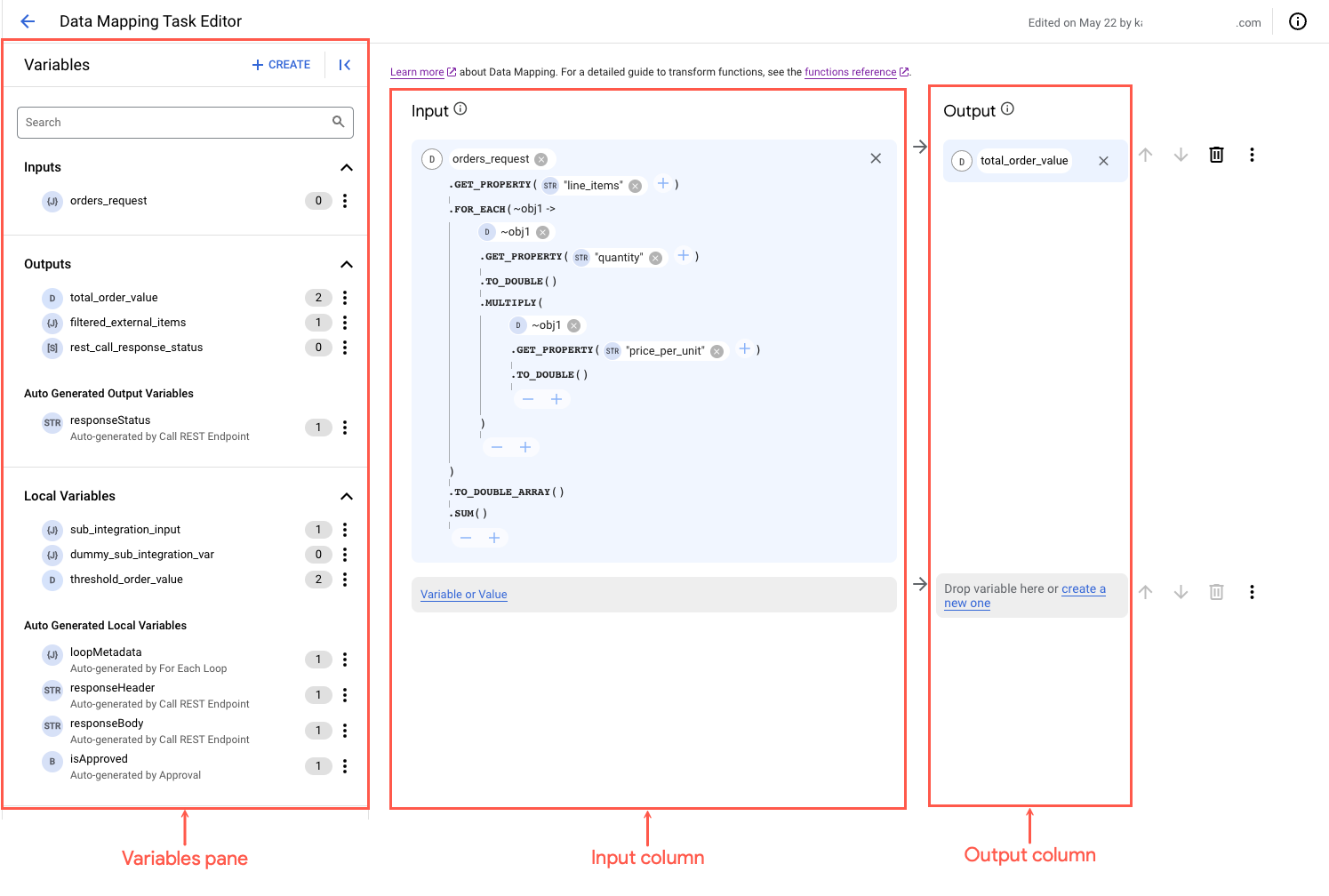
映射函数
数据映射任务提供了各种预定义的映射函数,用于转换和标准化集成中的映射数据。映射函数可以有一个或多个输入参数,其中每个参数可以进一步保存字面量值、变量或已应用映射函数的基本函数。您可以将多个映射函数用于单个输入源,从而形成映射转换表达式。
输入源的最终数据类型基于在相应数据映射输入行中定义的转换表达式的返回类型。如果输入源的返回类型与相应输出映射目标变量的返回类型不匹配,则数据映射编辑器会在相应的数据映射输入行下显示验证错误 。
转换表达式
转换表达式是多个以串联方式或嵌套结构链接的映射函数的组合。您可以使用数据映射编辑器轻松地在定义的转换表达式中插入、修改或移除函数或函数参数。如果定义的转换表达式无效,数据映射编辑器会在导致表达式出错的相应函数或函数参数旁边显示验证错误 。如需查看完整的错误消息,请将指针悬停在验证错误 图标上。
下图展示了数据映射编辑器中具有验证错误的示例映射:
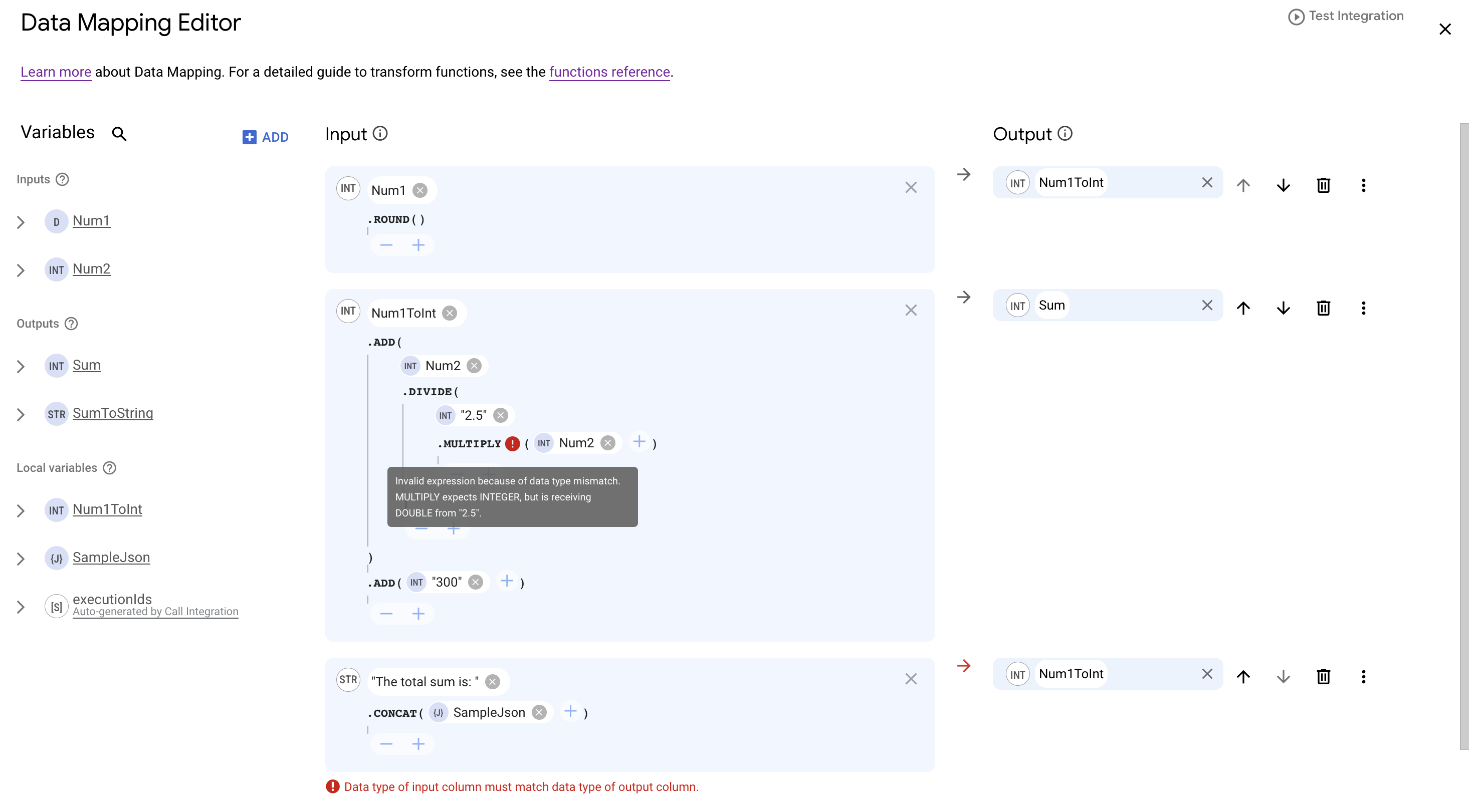
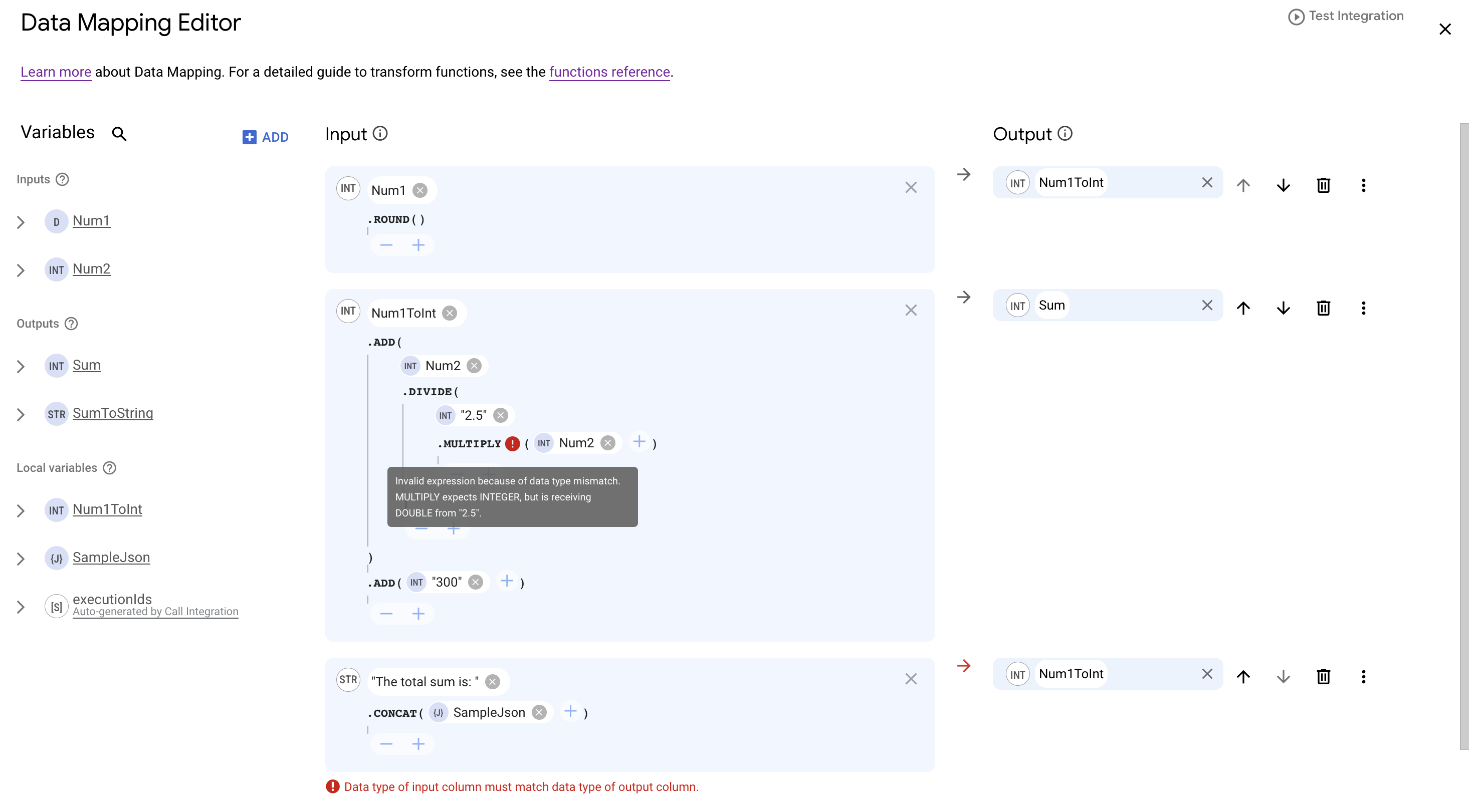
如需详细了解如何在数据映射任务中配置映射,请参阅添加映射。
如需了解 Application Integration 中支持的预定义映射函数,请参阅支持的数据类型和映射函数。
映射顺序
数据映射编辑器中指定的映射会从上到下依次运行。例如,在上图中,Num1 映射到第一行中的 Num1ToInt,使 Num1ToInt 可用于在后续行中映射。
配额和限制
如需详细了解配额和限制,请参阅配额和限制。

