Consulte os conectores compatíveis com o Application Integration.
Criar modelos
Nesta página, descrevemos como criar modelos de projeto na Application Integration. Os modelos de projeto são recursos no nível do projeto, criados e gerenciados pelo proprietário do projeto. Somente o proprietário do projeto pode criar, modificar e excluir esses modelos.
Papel necessário
Para receber a permissão
necessária para criar modelos,
peça ao administrador para conceder a você o
papel do IAM de Editor do Application Integration (roles/integrations.integrationEditor)
no projeto.
Para mais informações sobre a concessão de papéis, consulte Gerenciar o acesso a projetos, pastas e organizações.
Esse papel predefinido contém a
permissão
integrations.templates.create,
que é necessária para
criar modelos.
Também é possível conseguir essa permissão com papéis personalizados ou outros papéis predefinidos.
Criar modelos de projeto
É possível criar um modelo de projeto com base em uma integração ou em um arquivo de importação de modelo.
Criar um modelo com base em uma integração
Para criar um modelo de projeto com base em uma integração, faça o seguinte:
- No console Google Cloud , acesse a página Application Integration.
- No menu de navegação, clique em Integrações.
A página Integrações aparece listando todas as integrações disponíveis no projeto Google Cloud .
- Selecione uma integração ou clique em Criar integração para criar uma.
- Se você estiver usando uma integração, revise-a para garantir que ela esteja completa e pronta para ser usada como modelo. Faça as mudanças de configuração necessárias.
- Se você estiver criando uma integração, adicione e configure as tarefas, os gatilhos e os conectores necessários para criar o modelo de integração.
- Quando a integração estiver pronta, clique em Modelos > Criar um modelo na barra de navegação do editor de integração.
O editor de integração muda para o modo de modelo, bloqueando temporariamente outras ações na integração, e o painel Criar modelo aparece.
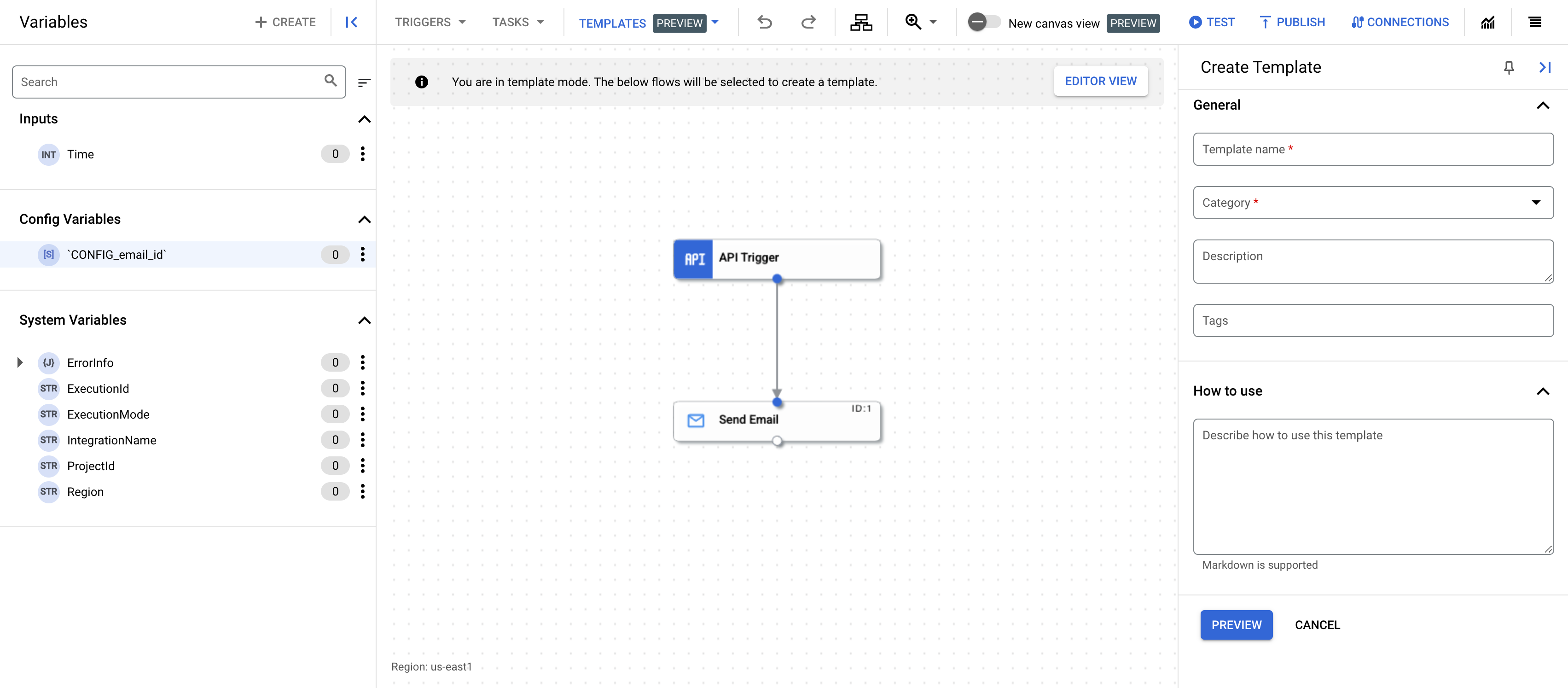
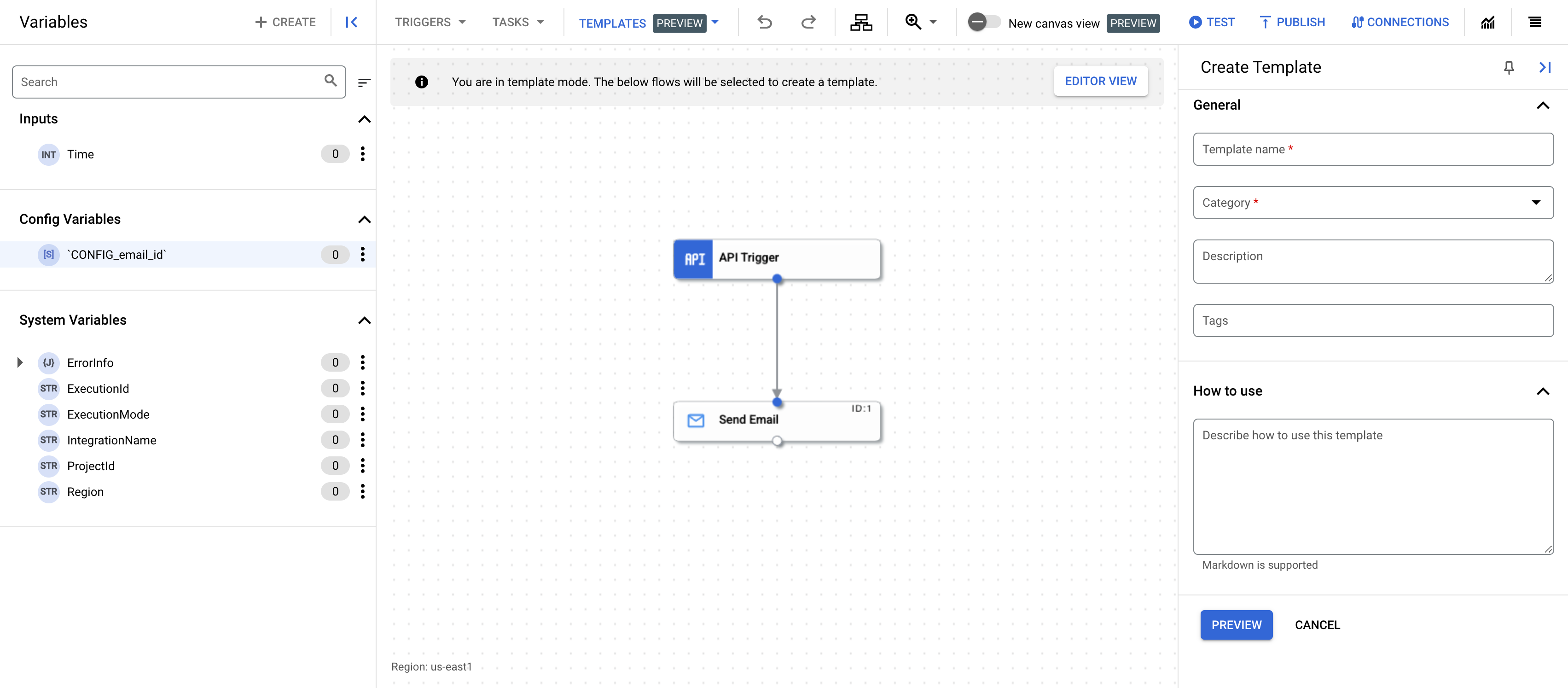
- Forneça os seguintes detalhes no painel Criar modelo:
- Nome do modelo:insira um nome para o modelo.
- Categoria:representa a função comercial do modelo. Selecione uma ou mais categorias que se aplicam ao modelo.
- Descrição:se quiser, insira uma descrição para o modelo.
- Tags:opcionalmente, insira uma lista de tags separadas por vírgulas para o modelo. As tags são palavras-chave que ajudam você a encontrar e organizar seus modelos.
- Como usar:se quiser, digite uma descrição de como usar o modelo. Essa descrição é mostrada na página de detalhes do modelo.
- Clique em Visualização.
O painel Visualizar detalhes do modelo aparece mostrando os detalhes do modelo, incluindo as variáveis de configuração que serão criadas.
- Para criar o modelo, clique em Criar modelo.
Um modelo baseado na integração é criado. Para ver o modelo, acesse a página Modelos e clique na guia Modelos de projeto.
Criar um modelo com base em um arquivo de importação de modelo
Para criar um modelo de projeto com base em um arquivo de importação de modelo, consulte Importar modelos.
A seguir
- Saiba como usar modelos para criar uma integração em Criar integrações com base em modelos.
- Saiba como importar e baixar modelos em Importar e baixar modelos.
- Saiba como compartilhar modelos em Compartilhar modelos.
- Saiba como gerenciar modelos em Gerenciar modelos.

