Lihat konektor yang didukung untuk Application Integration.
Membuat integrasi dari template
Halaman ini menjelaskan cara membuat integrasi dari template. Template Integrasi Aplikasi adalah cetak biru integrasi standar yang dapat Anda gunakan dan kembangkan untuk membuat alur integrasi Anda sendiri. Anda dapat menggunakan template sebagai titik awal untuk membuat integrasi dengan cepat, lalu mengubahnya agar sesuai dengan kebutuhan spesifik Anda.
Application Integration menyediakan library template, yang disebut Template Global, yang dapat Anda gunakan untuk membuat integrasi. Anda juga dapat membuat template sendiri atau menggunakan template yang dibagikan oleh tim Google Cloud Console kepada Anda. Untuk mengetahui informasi selengkapnya tentang template, lihat Template.
Membuat integrasi dari template
Untuk membuat integrasi dari template, lakukan hal berikut:- Di konsol Google Cloud , buka halaman Application Integration.
- Di menu navigasi, klik Template.
Halaman Templates akan muncul dan mencantumkan semua template yang tersedia di project Google Cloud Anda.
- Untuk membuat integrasi dari template global, klik Template Global.
Halaman Global Templates mencantumkan semua template Global yang tersedia di project Google Cloud Anda. Template ini dimiliki oleh konsol Google Cloud dan tersedia, secara default, untuk semua pengguna.
- Untuk membuat integrasi dari template bersama, klik Template Bersama.
Halaman Template Bersama mencantumkan semua template yang telah Anda bagikan atau yang telah dibagikan kepada Anda.
- Untuk membuat integrasi dari template project, klik Project Templates.
Halaman Project Templates mencantumkan semua template project yang tersedia di project Google Cloud Anda. Template ini khusus project dan hanya tersedia untuk project Konsol Google Cloud tempat template tersebut dibuat.
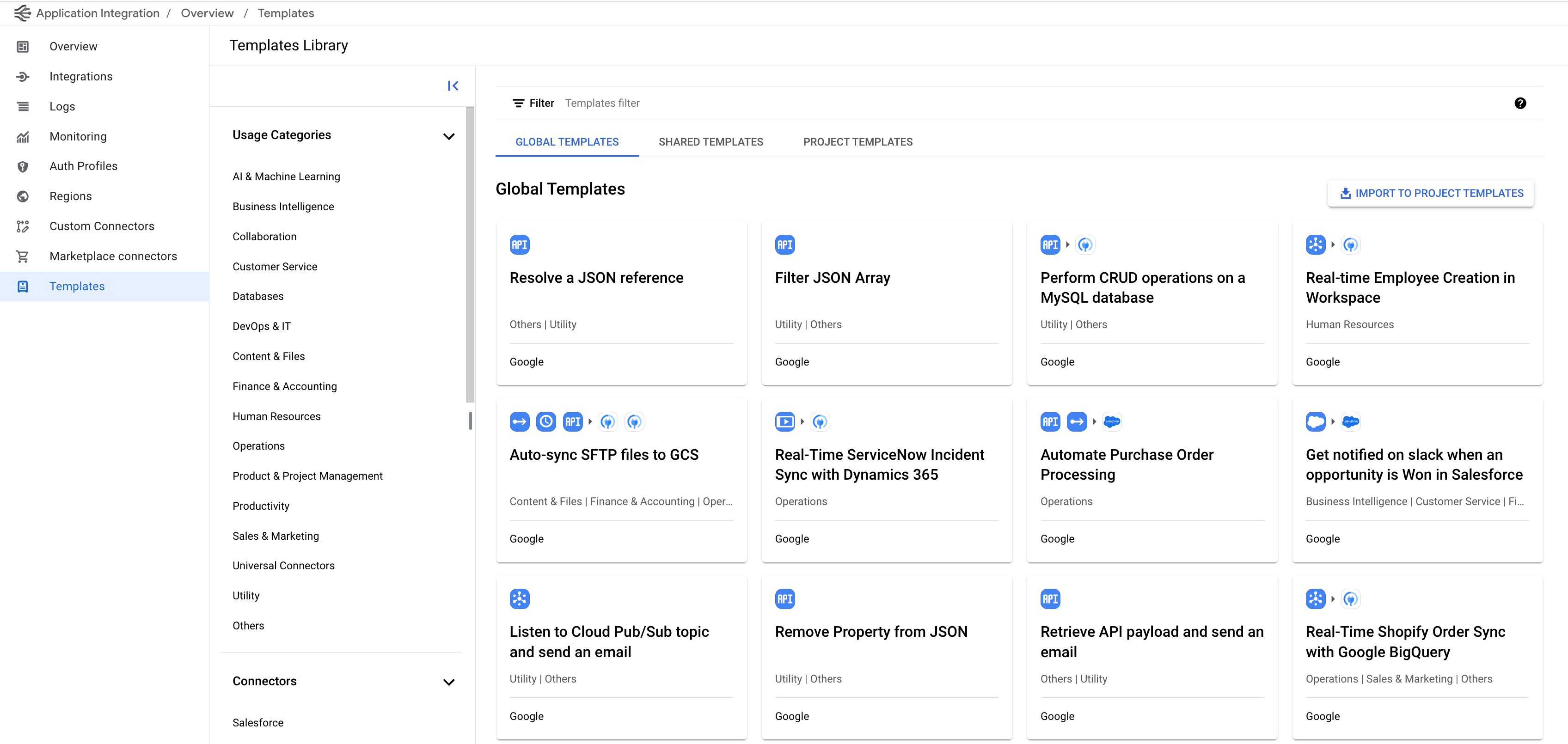
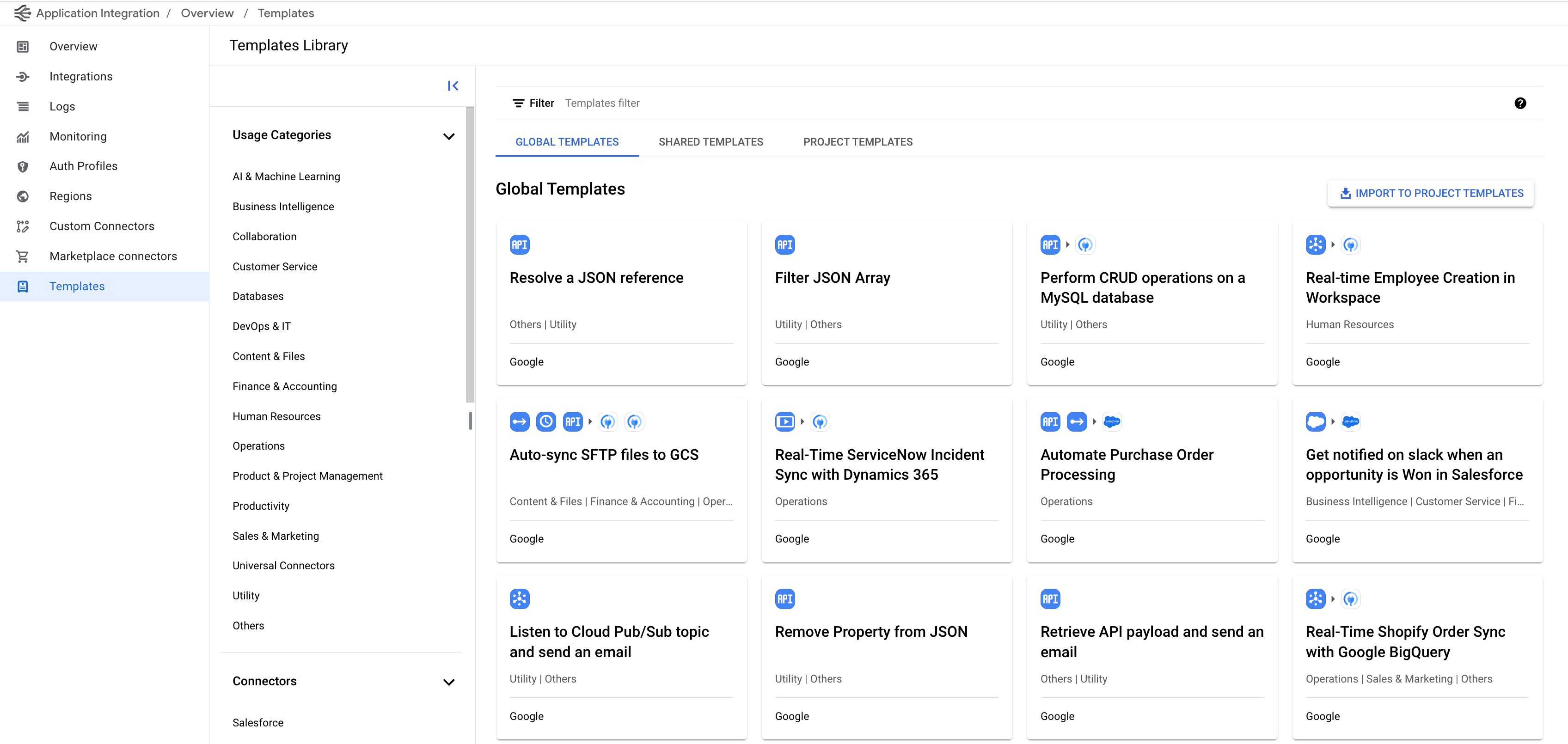
- Untuk membuat integrasi dari template global, klik Template Global.
- Klik template yang ingin Anda gunakan untuk membuat integrasi.
Halaman detail template akan muncul dan menampilkan semua informasi template seperti nama template, deskripsi, petunjuk, dan konektor terkait.
- Klik Gunakan template.
Panel Buat integrasi dengan template akan muncul.
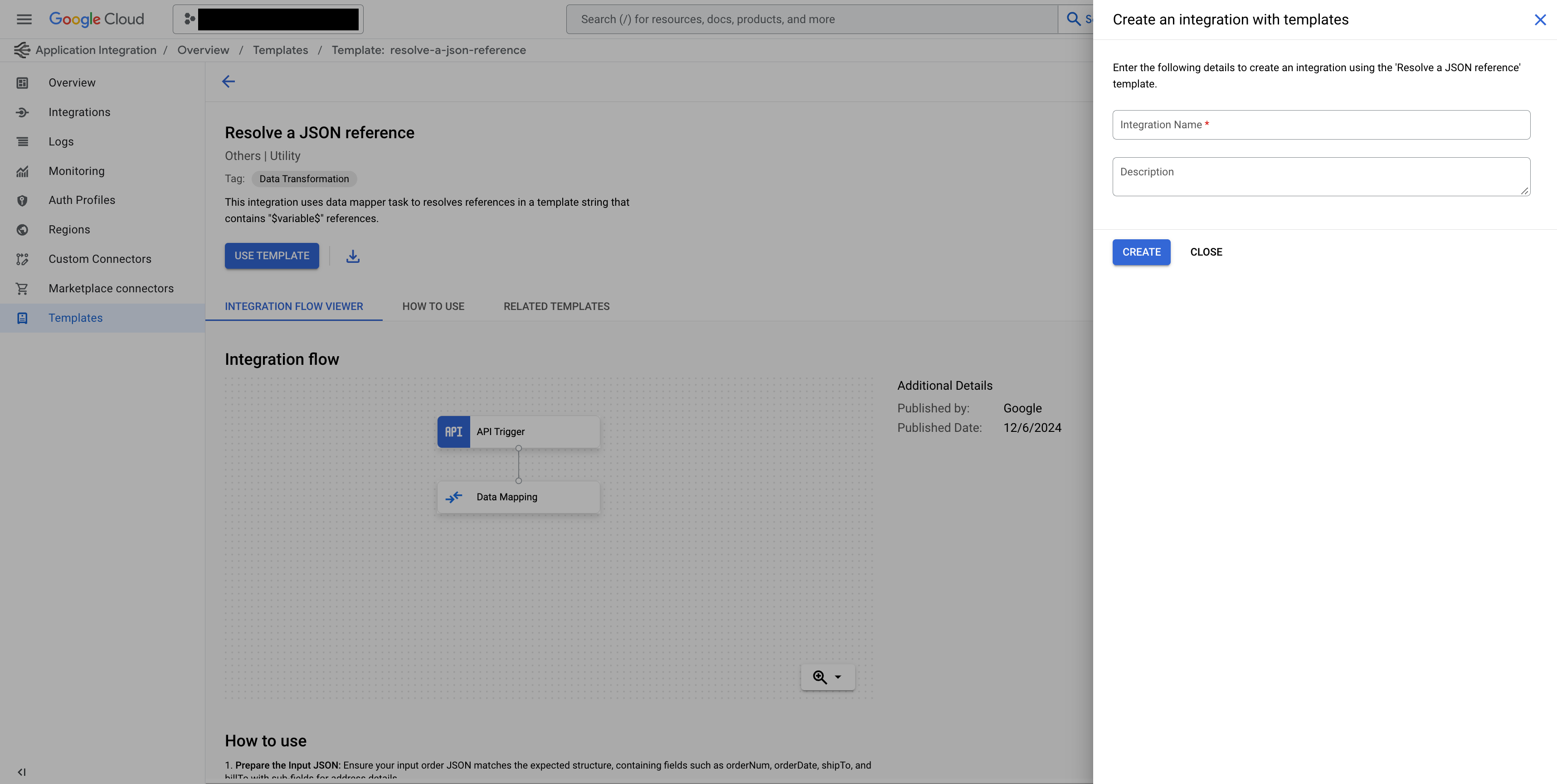
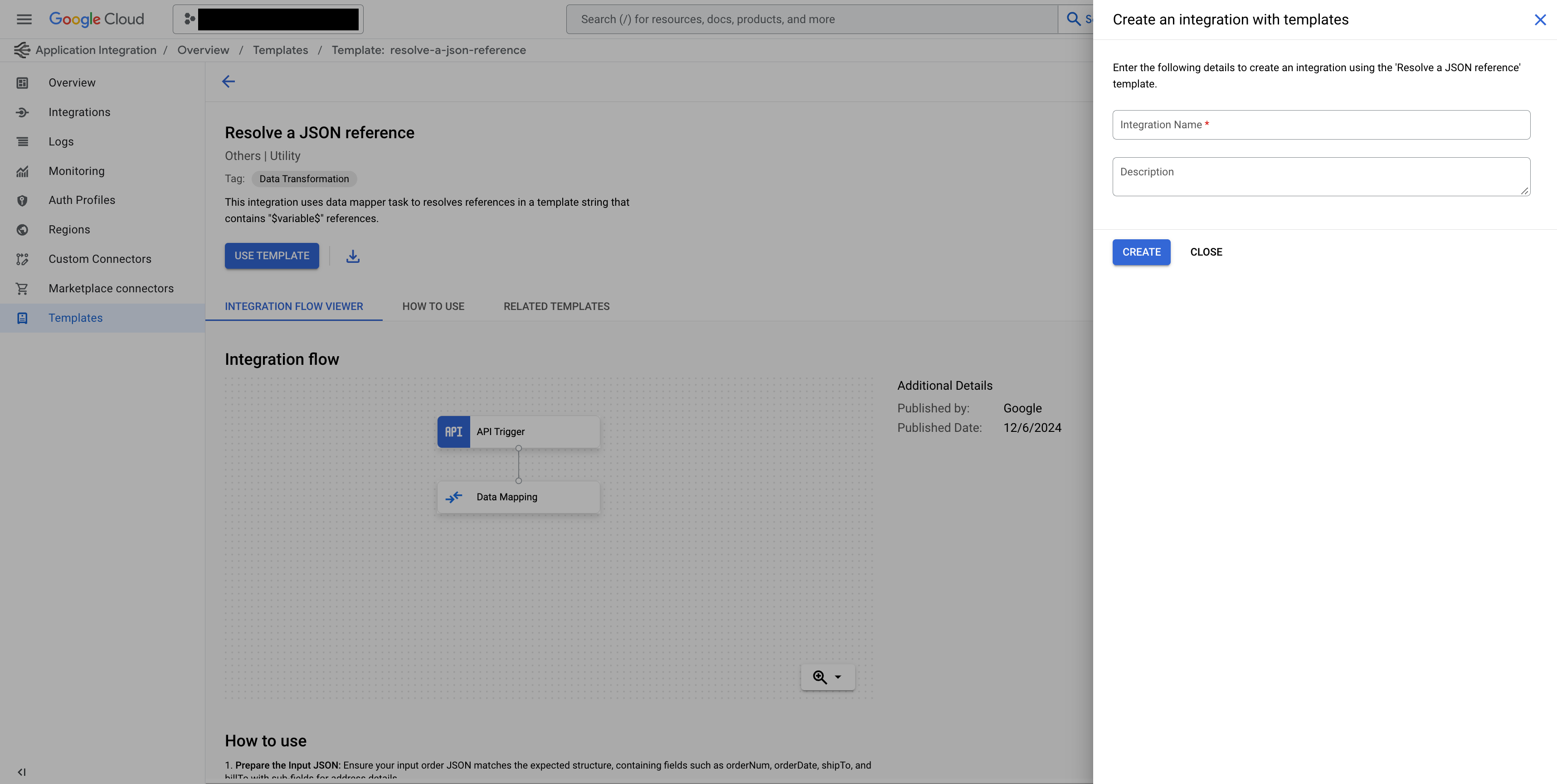
- Masukkan nama integrasi baru dan, jika perlu, deskripsinya.
- Klik Buat.
Integrasi dibuat menggunakan template yang dipilih.
Langkah berikutnya
- Pelajari template lebih lanjut, lihat Template.
- Pelajari cara mengimpor dan mendownload template, lihat mengimpor dan mendownload template.
- Pelajari cara membuat template, lihat membuat template.
- Pelajari cara berbagi template, lihat berbagi template.
- Pelajari cara mengelola template, lihat mengelola template.

