Consulta los conectores compatibles para Application Integration.
Activador de detección de errores
El activador de Error Catcher te permite invocar un detector de errores definido o personalizado para controlar la falla de un activador, una tarea o una condición perimetral identificada en tu integración.
Agrega un activador de Error Catcher
Para agregar un activador de Error Catcher en tu integración, sigue estos pasos:- En la consola de Google Cloud , ve a la página Application Integration.
- En el menú de navegación, haz clic en Integraciones.
Aparecerá la página Lista de integraciones, en la que se enumeran todas las integraciones disponibles en el proyecto de Google Cloud.
- Selecciona una integración existente o haz clic en Crear integración para crear una nueva.
Si creas una integración nueva, haz lo siguiente:
- Ingresa un nombre y una descripción en el panel Crear integración.
- Selecciona una región para la integración.
- Selecciona una cuenta de servicio para la integración. Puedes cambiar o actualizar los detalles de la cuenta de servicio de una integración en cualquier momento desde el panel Resumen de la integración en la barra de herramientas de la integración.
- Haz clic en Crear.
La integración recién creada se abrirá en el editor de integración.
- En la barra de navegación del editor de integración, haz clic en Activadores para ver la lista de los activadores disponibles.
- Haz clic y coloca el elemento activador de Error Catcher en el diseñador de integración.
Configura el activador de Error Catcher
Haz clic en el elemento del activador de Error Catcher en el diseñador de integración para ver el panel de configuración del activador.
La pestaña Configuración muestra el ID del recolector de errores, que se genera automáticamente cuando agregas el activador en el diseñador de integración. De manera opcional, puedes editar el ID generado automáticamente si es necesario. No se requiere ninguna configuración adicional para este activador.
Crea la lógica de detección de errores
Una vez que hayas agregado el activador de Error Catcher en el diseñador de integración, puedes crear la lógica de captura de errores personalizada mediante las tareas disponibles en la Application Integration. Haz clic y coloca los elementos deseados de tareas de integración en el diseñador de integración y conéctalos con el activador de Error Catcher.
Adjunta la captura de errores
Una vez que hayas creado la lógica de detección de errores personalizada, puedes usarla para controlar los errores o las fallas de ejecución en los niveles de tarea y evento. Para usar o adjuntar un controlador de errores en la integración principal, realiza los siguientes pasos:
- Haz clic en el activador o la tarea existentes en tu integración principal para abrir el panel de configuración de la activación o la tarea.
- En el panel de configuración, expande la sección Manejo de errores y ve a Captura de errores.
- Haz clic en Seleccionar error de captura y selecciona el ID del activador de Error Ccher que deseas usar.
Aparece un indicador rojo en el activador o el elemento de tarea correspondiente que indica que el elemento está conectado a un recolector de errores.
En la siguiente imagen, se muestra un flujo de integración de muestra que usa la detección de errores:
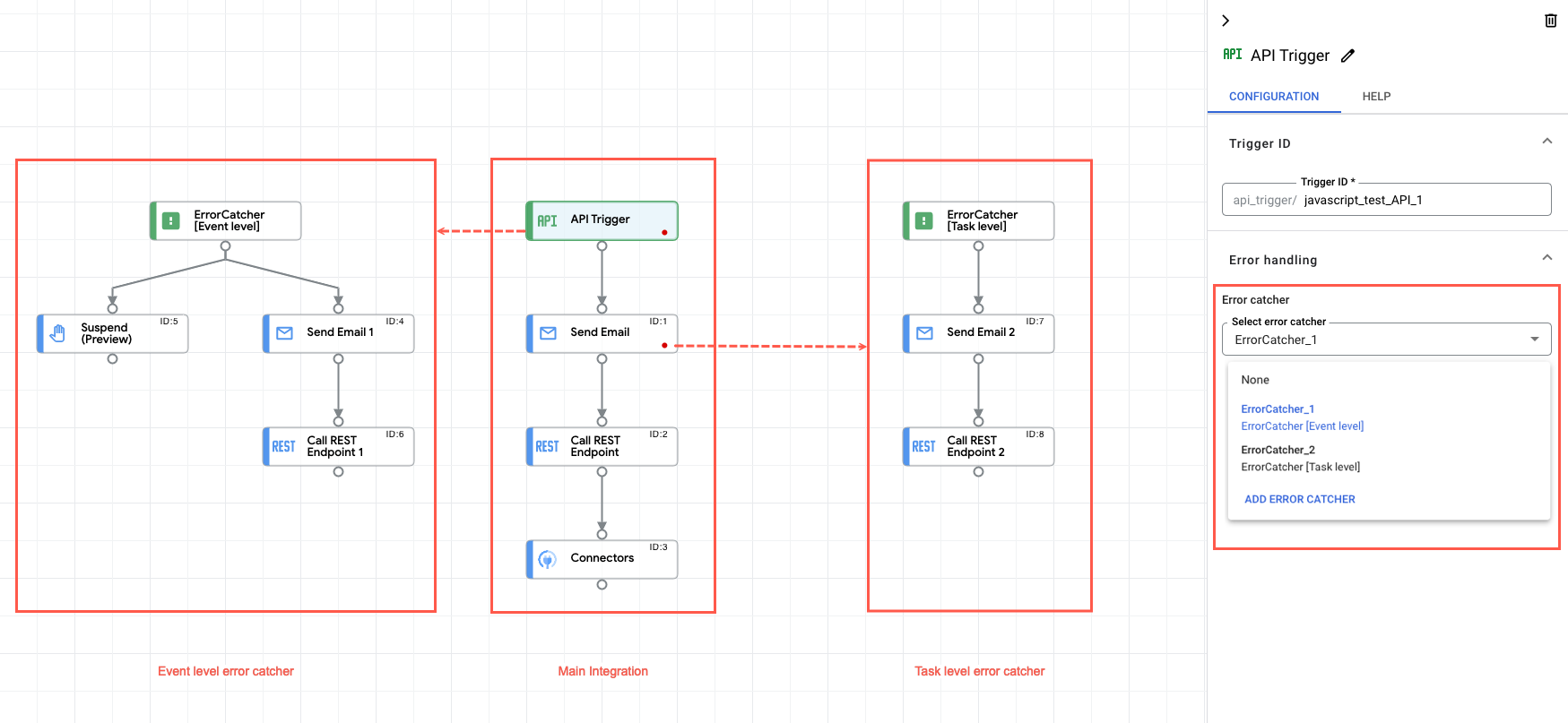
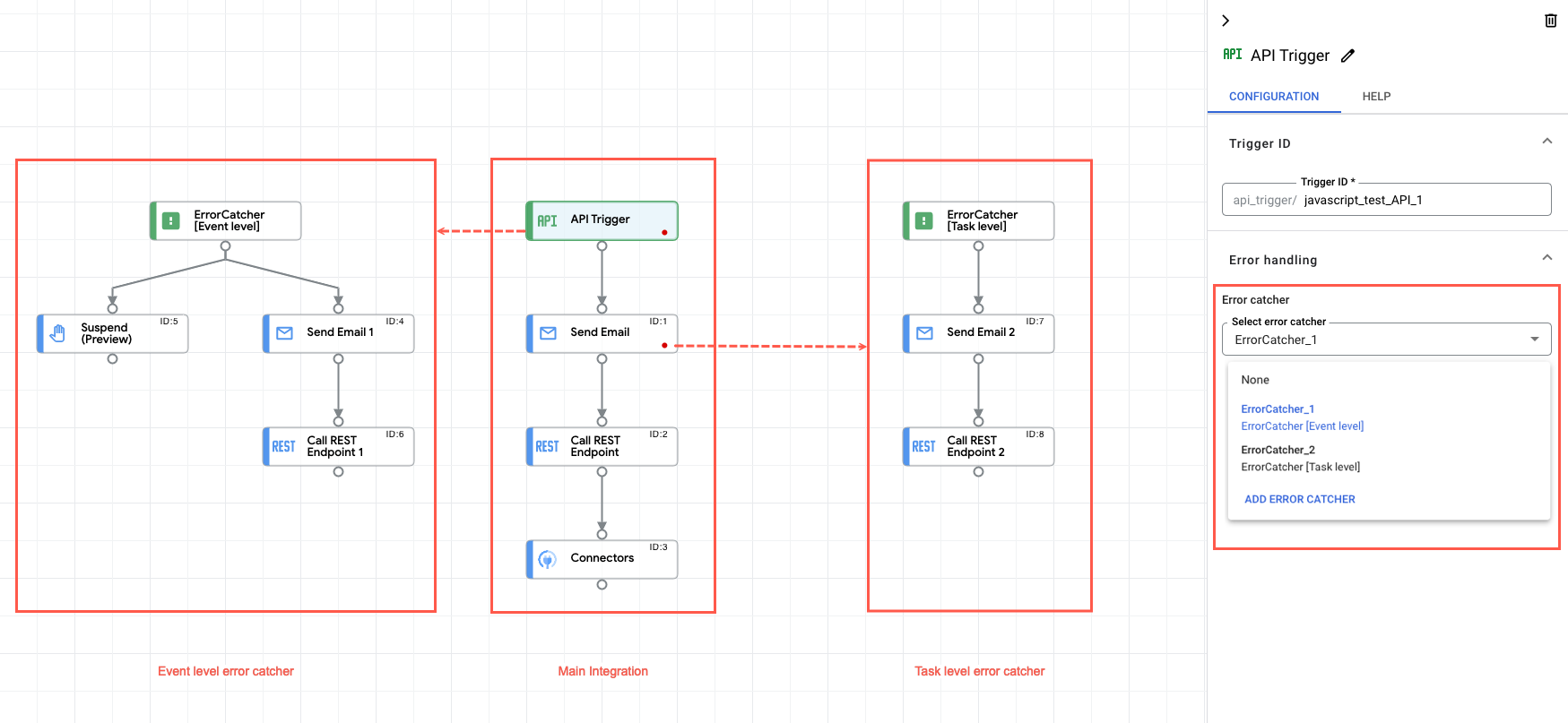
Cuotas y límites
Para obtener más información sobre las cuotas y los límites, consulta Cuotas y límites.
¿Qué sigue?
- Obtén información sobre todas las tareas y los activadores.
- Obtén información para probar y publicar una integración.
- Obtén información sobre el manejo de errores.
- Obtén información sobre los registros de ejecución de integración.

