查看 Application Integration 支持的连接器。
使用画布视图
画布视图提供了一个直观且易于使用的界面,用于管理集成工作流。
优势
画布视图具有以下优势:
- 改进了画布交互的响应速度:借助画布视图,您可以顺畅地移动任务和触发器,从而更轻松地创建复杂的工作流。
- 更清晰的集成视图:更新后的视觉设计可提供更清晰的集成视图。
- 迷你地图视图:借助迷你地图视图,您可以查看视口相对于图表的位置。
- 更轻松地构建集成:借助画布视图,您可以直观地添加带连接边的新子任务,或为集成中的现有任务创建新边。
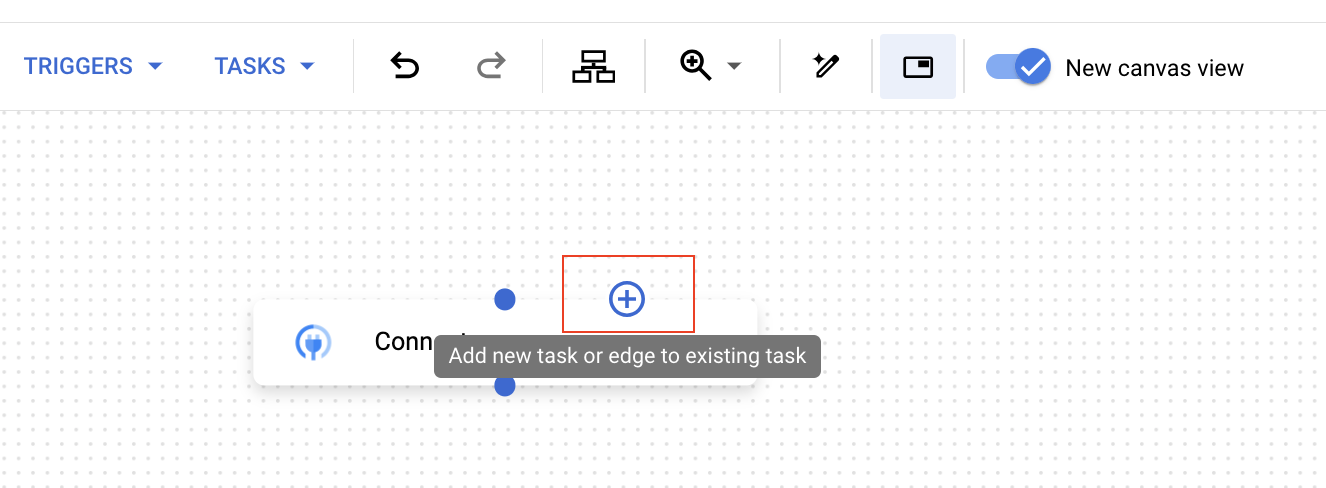
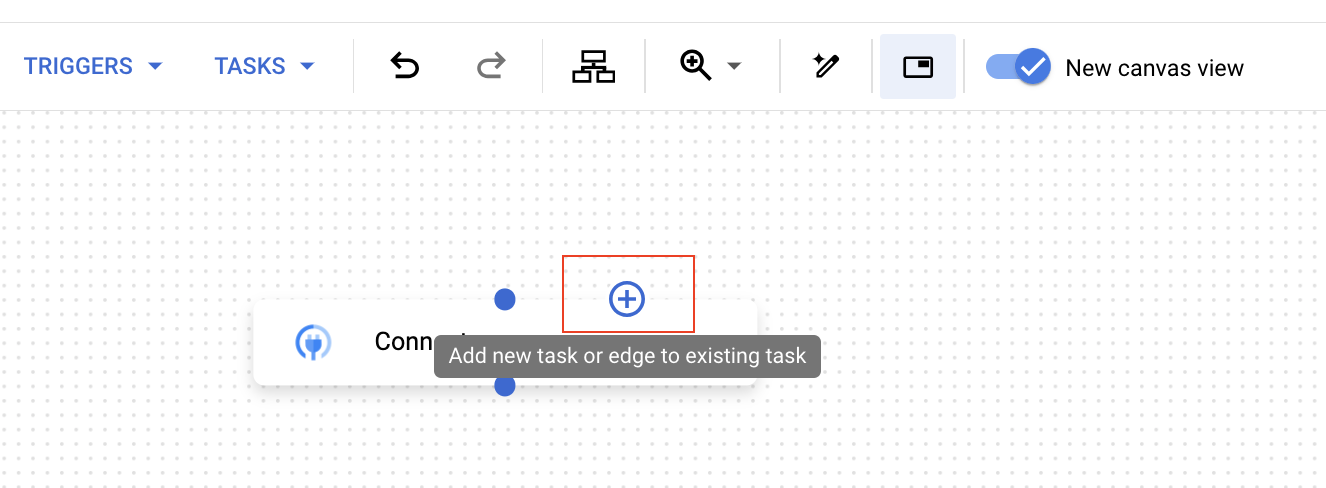
- 改进了可发现性:在任务配置窗格中,您可以配置此任务的执行策略和后续任务的执行政策。如需详细了解这些政策,请参阅创建分支和联接。
使用画布视图
如需使用画布视图,请按以下步骤操作:
- 打开集成编辑器。
- 在导航栏中,画布视图会自动处于有效状态。 使用画布创建集成工作流。
- 如需添加任务或边,请点击 向现有任务添加新任务或边。
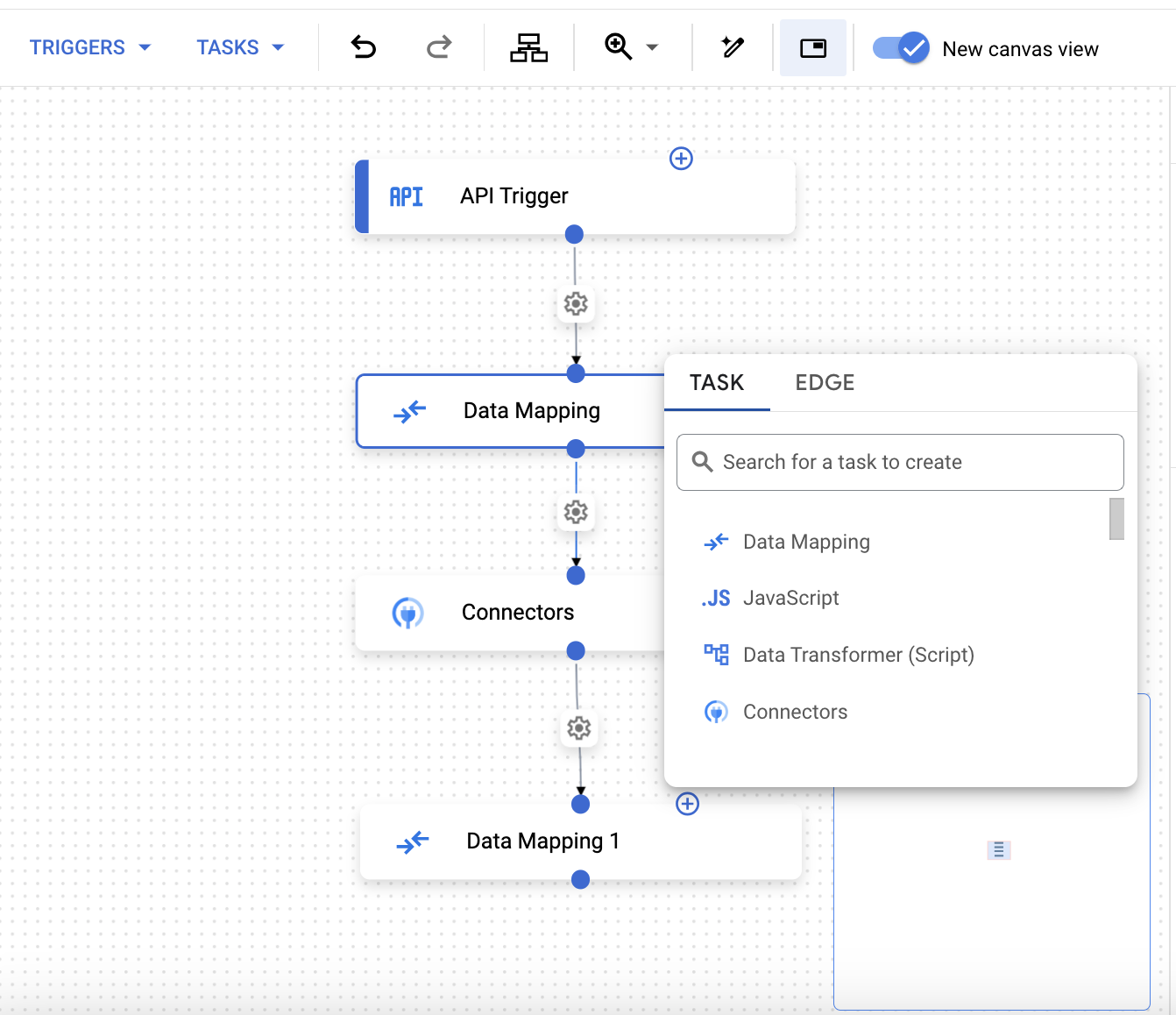
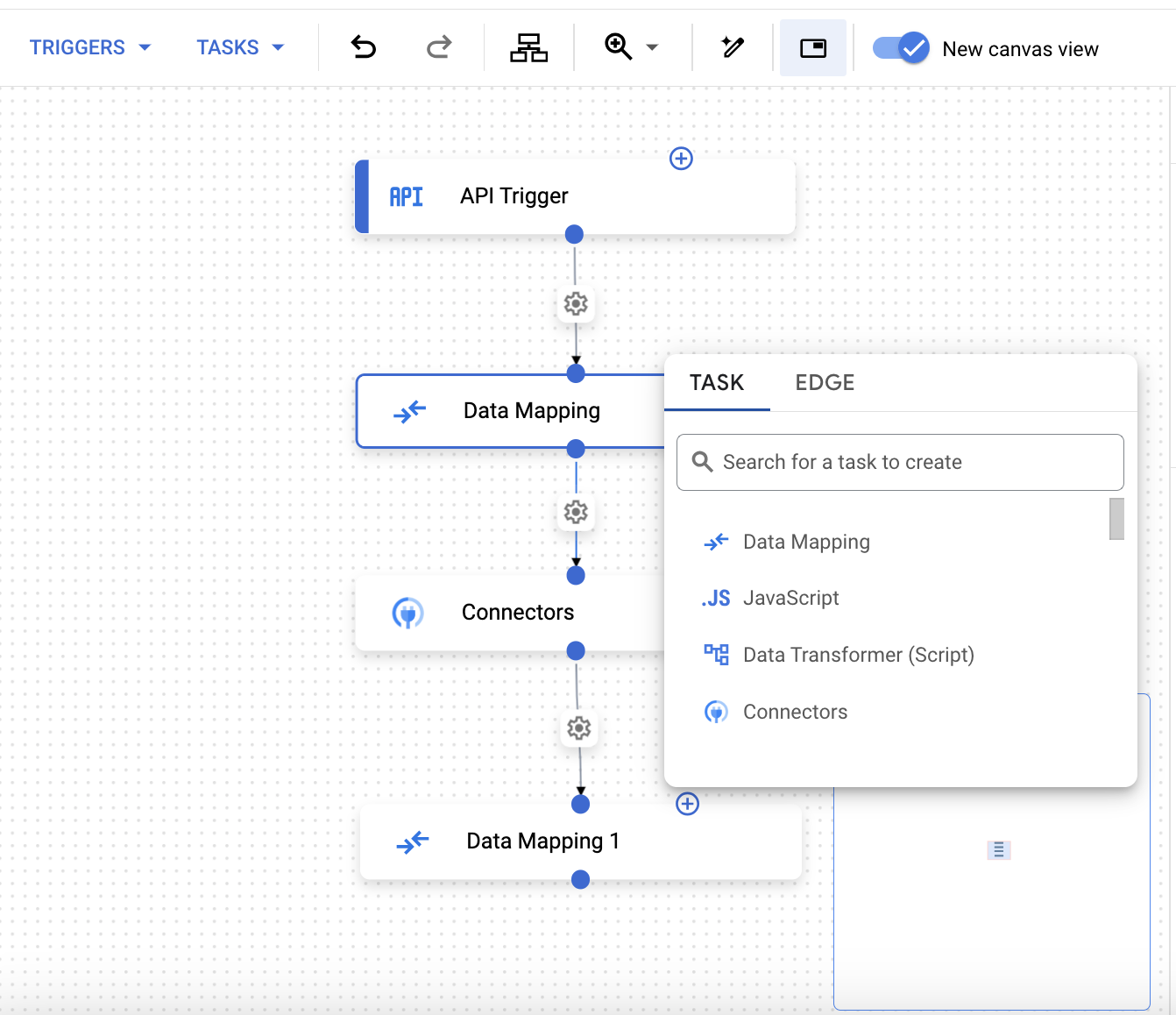
- 如果集成中有多个触发器,您可以使用迷你地图视图查看相对于图表的视口。
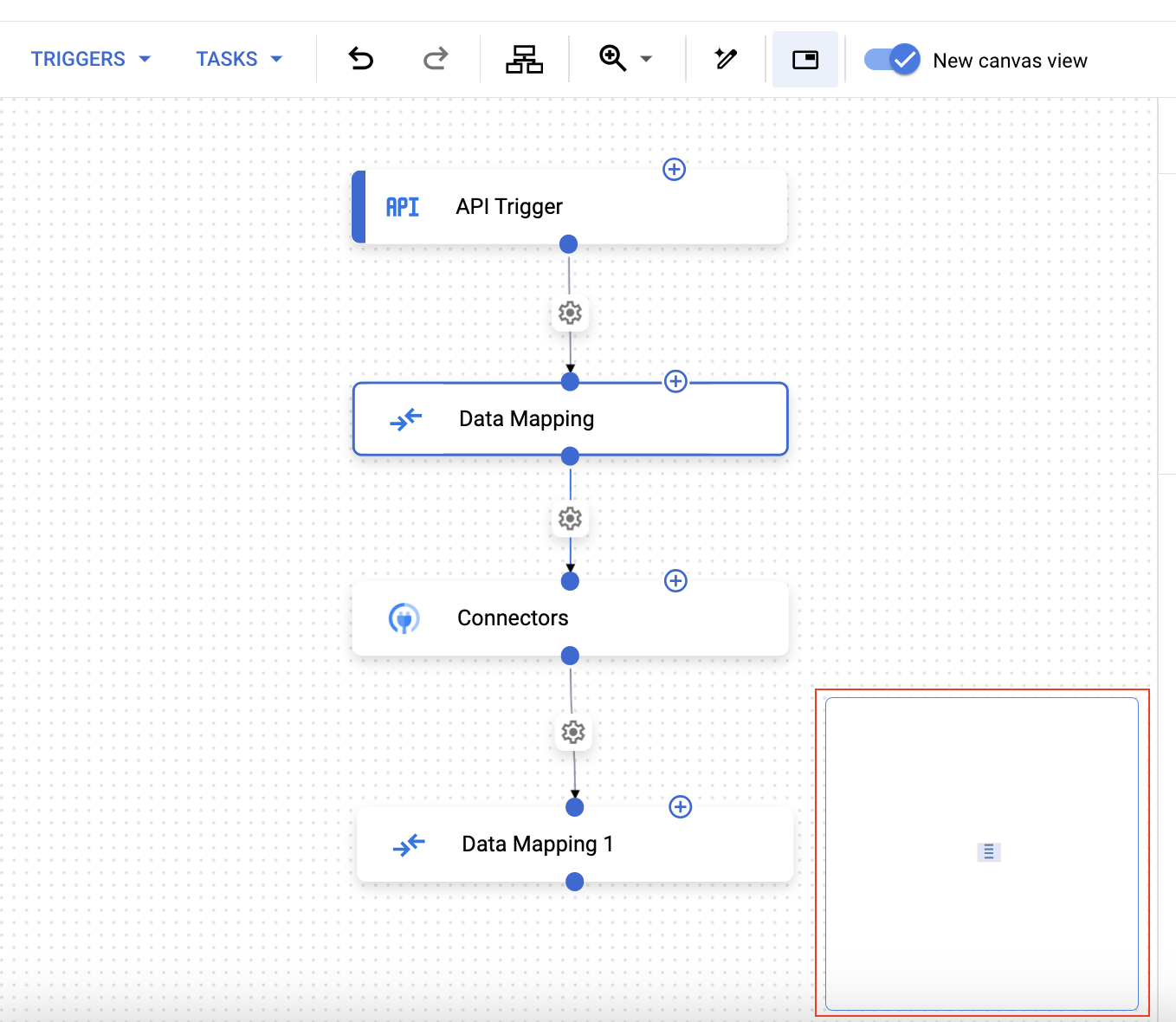
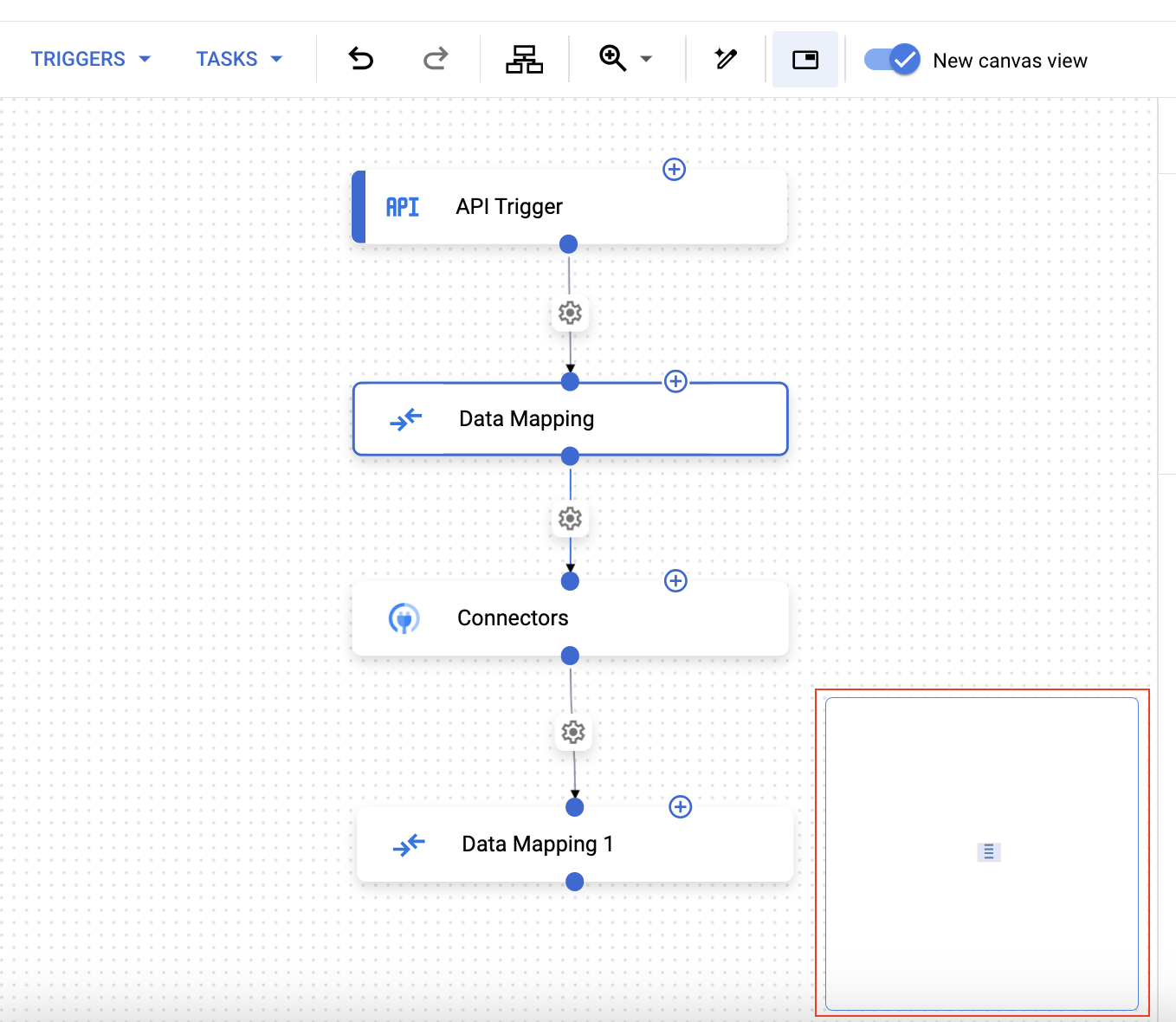
- 如需配置边缘,请点击 配置边缘。如果您已启用 Gemini,系统会显示一个类似于下图的弹出式菜单,提示您提供输入内容。
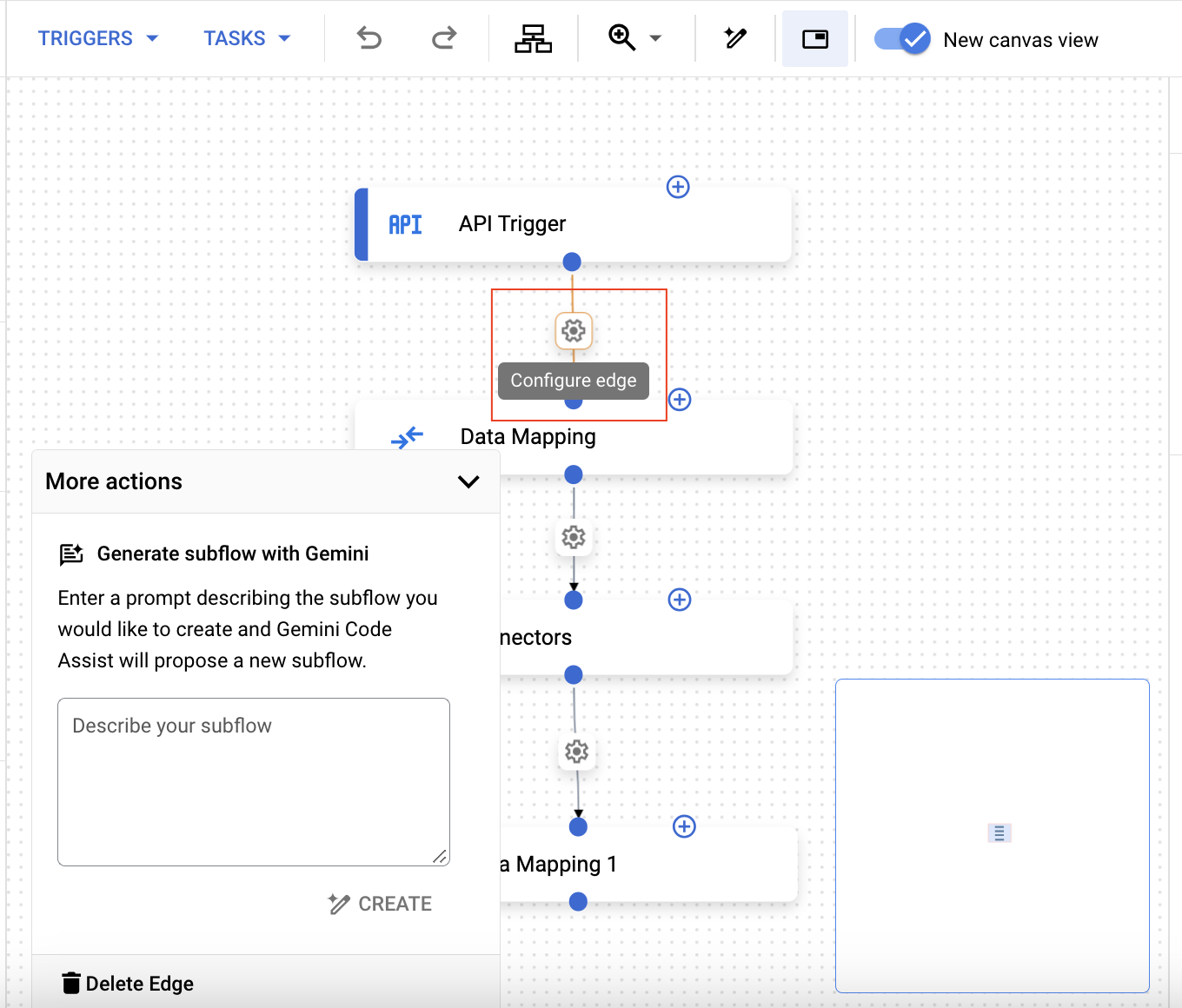
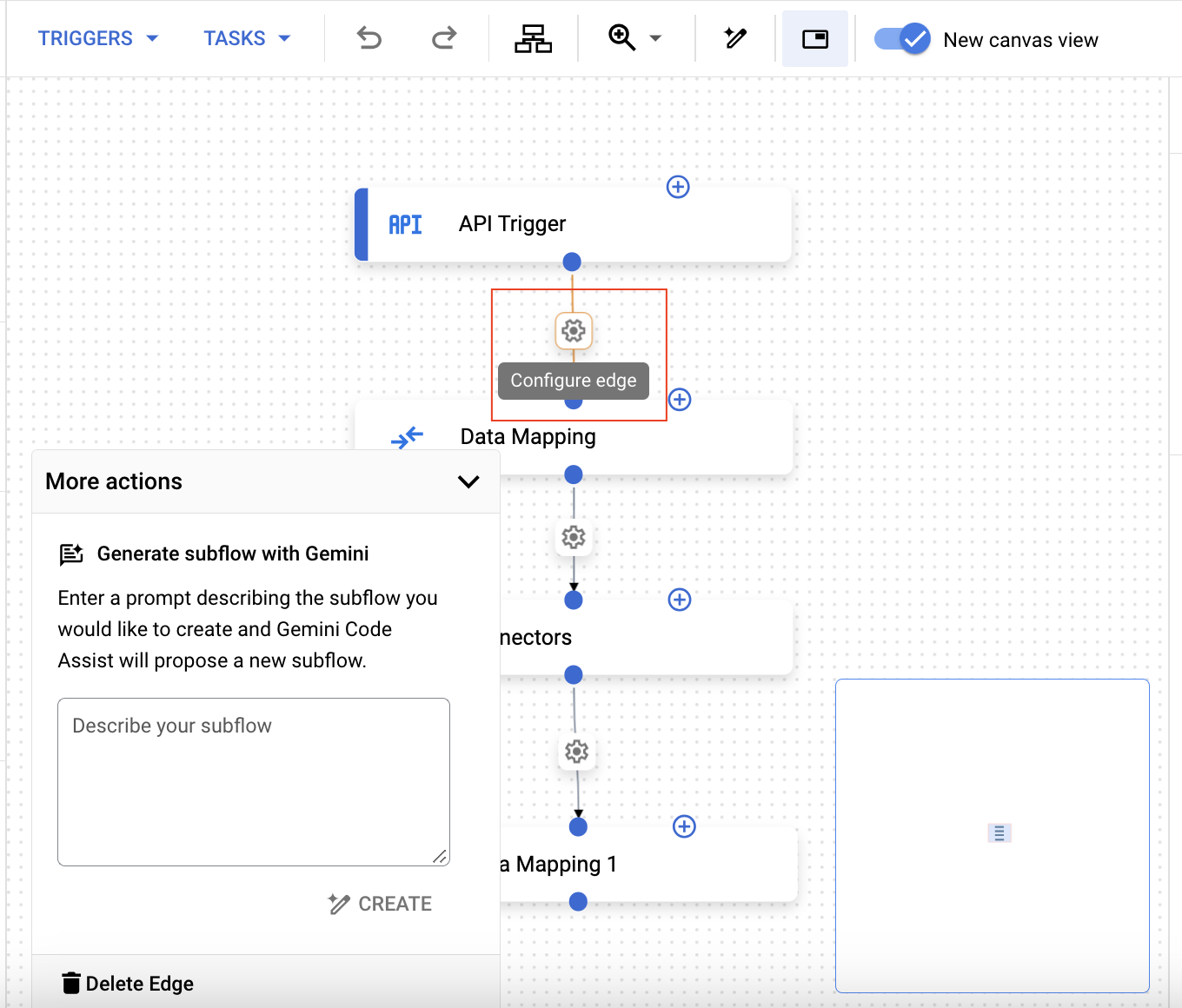
- 如需添加分支,请点击相应任务,然后在任务配置窗格中,展开后续任务的执行政策。
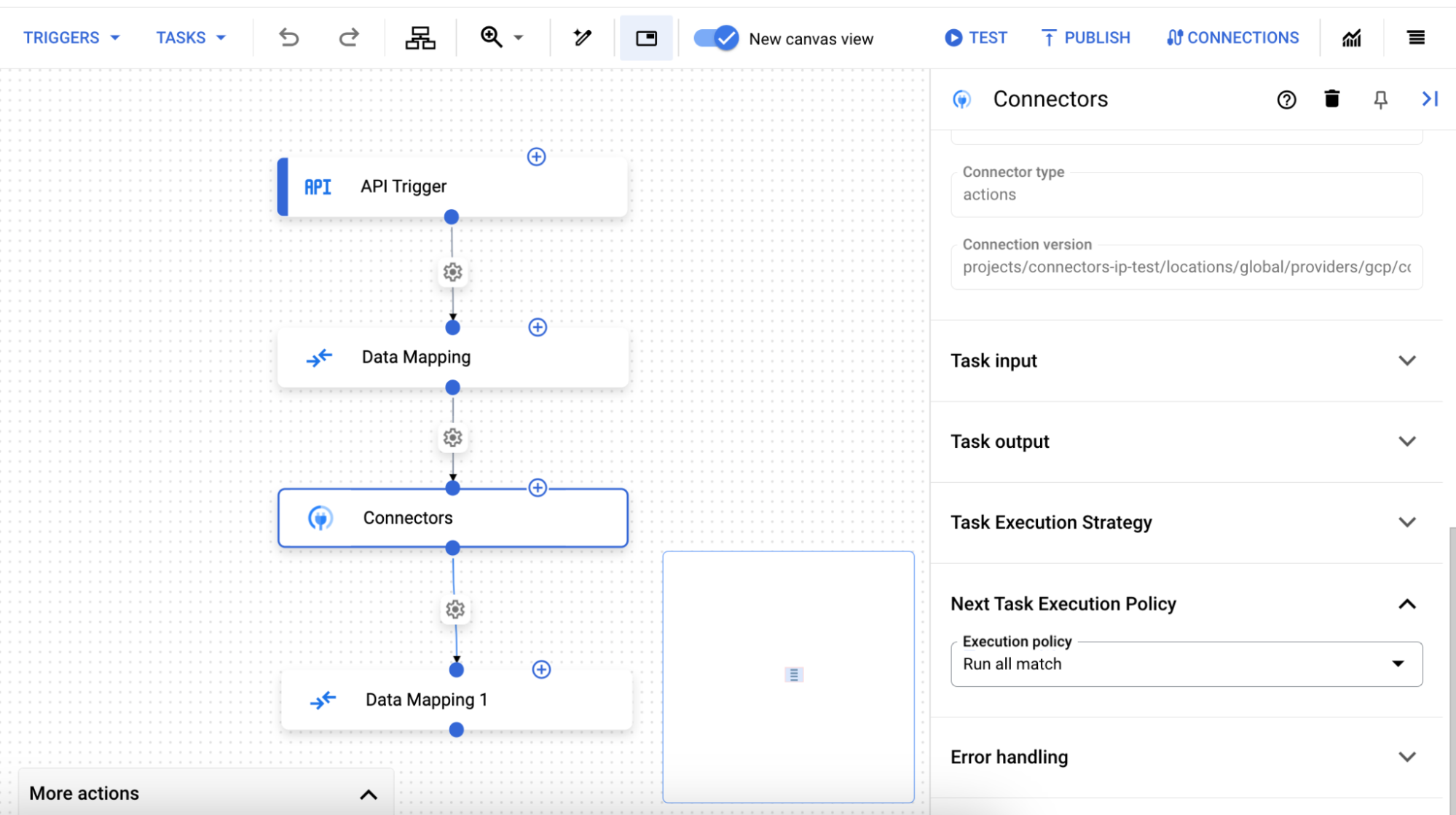
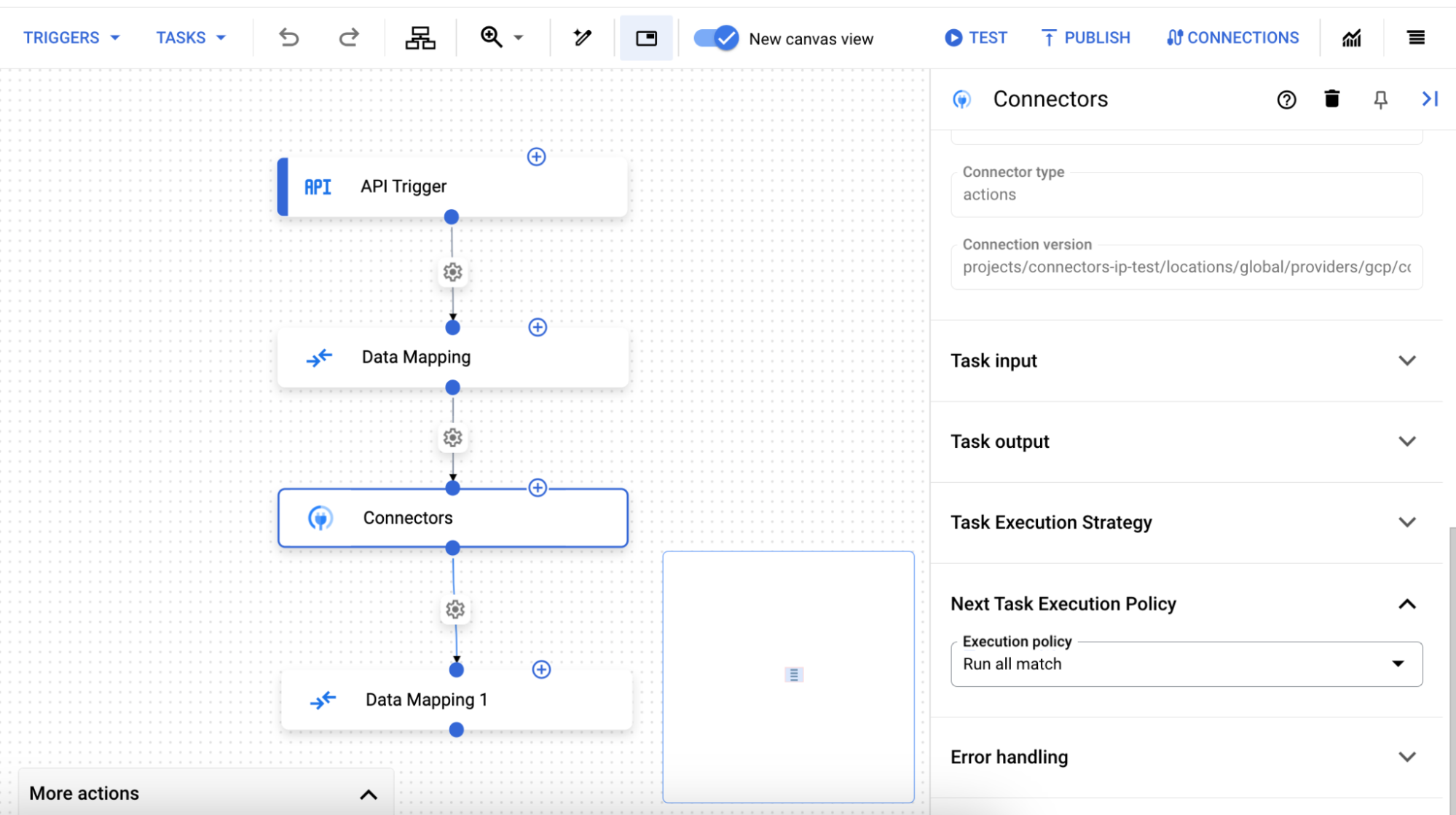
- (可选)如需使用快捷键,请在画布视图中点击任务或触发器。然后,使用热键更新集成工作流。
热键
画布视图中提供以下快捷键:
| 密钥 | 函数 |
| Ctrl + C | 复制 |
| Ctrl + V | 粘贴 |
| Ctrl + Z | 撤消 |
| Shift + Ctrl + Z | 重做 |
| 删除 | 删除所选元素 |

