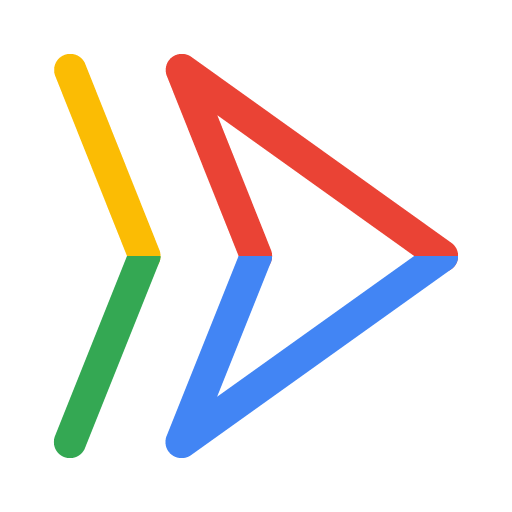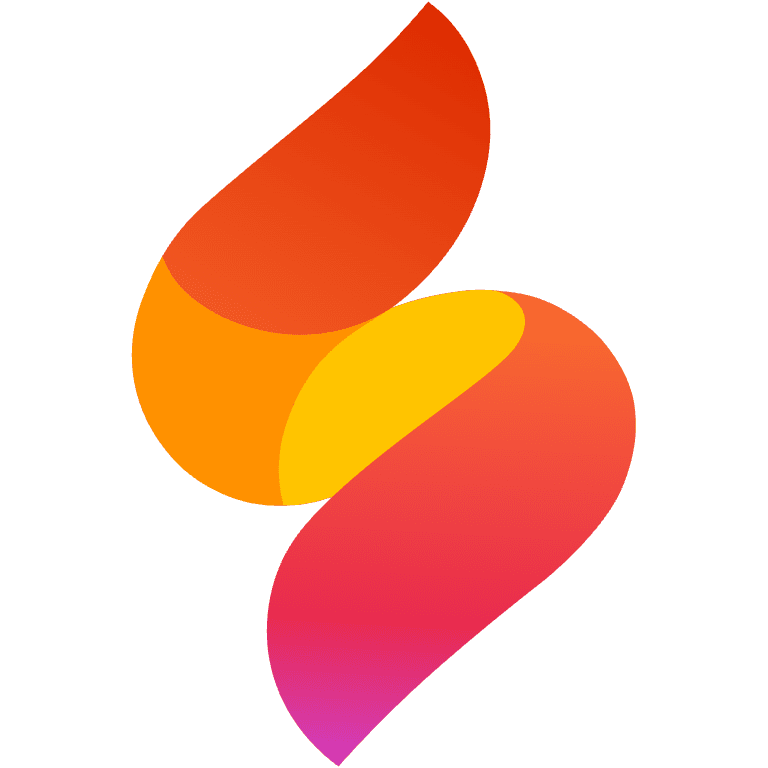Guide to creating and deploying a Next.js app
Developing a Next.js application is merely the initial phase; the subsequent crucial step is deployment. This process involves making your application available to users across the internet. An effective deployment strategy is vital for ensuring your application's performance, scalability, and reliability. This guide will walk you through the steps to successfully deploy your Next.js app.
What is Next.js framework?
Next.js is a React framework that builds upon React by adding features that make it easier to build and automatically optimize production-ready websites.
Simply put, Next.js is a framework that helps you build modern apps with React. It has server support, and optimized images and components that enable fast results while keeping a small file transfer.
Differences between React (default) and Next.js
These both might look alike and run JavaScript, but there are huge differences in what they do and what their functions are.
Feature | React (default) | Next.js |
SEO friendliness | Can be challenging | SEO friendly |
Initial load performance | Slower | Faster |
Data fetching | Requires manual implementation | Built in with getServerSideProps and getStaticProps |
Routing | Uses a routing library (for example, React Router) | File-system based routing |
Complexity | Simpler | More configured out of the box |
Feature
React (default)
Next.js
SEO friendliness
Can be challenging
SEO friendly
Initial load performance
Slower
Faster
Data fetching
Requires manual implementation
Built in with getServerSideProps and getStaticProps
Routing
Uses a routing library (for example, React Router)
File-system based routing
Complexity
Simpler
More configured out of the box
How to create a Next.js app
For many React apps, the steps are generally the same, but we recommend using the Next.js framework. For high performance and advanced level requirements, this framework will manage a lot of components that help scale your app more efficiently and optimize your React site's SEO.
Step 1: Starting your project
You will have to generate the template using the terminal so that all details and code requirements are there.
Use terminal:
npx create-next-app@latest
To follow, you’ll also need some configurations.
Step 2: Define or modify those project files
You'll want the instructions for what is necessary, what you need (server or client information), and where these are. These are what you can expect in the build to be made.
"This is for performance and speed.”
Step 3: Make sure new data is in place
Once again, that may help make sure you have your parts ready that make you want components with server and/or client sides.
Step 4: Put the power back on the server
Now update the code and make the layout nice.
You might need information on this so consider this documentation.
Step 5: Let people see the new code now
Now that you've made these changes, the setup is complete. Allow it to render.
Key considerations when creating a Next.js app
For optimal search engine optimization, the speed of your website is crucial. JavaScript, by itself, can slow down rendering and negatively impact search performance. However, using Next.js can mitigate this issue. Therefore, prioritize a quick loading experience and efficient data management on your site. Robust security and top-quality products require careful use of testing data, adhering to privacy and access.
Client-side routing
Client-side routing
Most React apps use a library like react-router-dom to handle navigation. Because this happens in the browser, your hosting server must be configured to support it. This typically means directing all page requests to your root index.html file, allowing React Router to then take over and display the correct component.
Environment variables
Environment variables
Your application will likely need different configurations for development and production, such as API keys or database endpoints. It's crucial to manage these using environment variables (for example, through .env files) so you don't expose sensitive information in your source code.
Backend API communication
Backend API communication
A React frontend is responsible for the UI, but it usually gets its dynamic data from a backend API. When deploying, you must ensure your React application knows the correct URL of your production API and is configured to handle Cross-Origin Resource Sharing (CORS) if the API is hosted on a different domain.
How to deploy a Next.js app on Cloud Run
Cloud Run can be a good choice for deploying a React app when you want to use a container-based workflow, which provides maximum consistency and portability. Get started with the Quickstart guide to build and deploy Next.js React apps on Cloud Run.
Step 1: Make sure of application
To transfer properly. Make sure that you've implemented all relevant details for data and transfer settings.
Step 2: Next build; docker creation
Using these steps, make it so each stage has all details needed for the project.
# Install dependencies only when needed FROM node:16-alpine AS deps # Check https://github.com/nodejs/docker-node/tree/b4117f933ba60658f2812f36b8 117330a1dc25ab#alpine RUN apk add --no-cache libc6-compat WORKDIR /app COPY package.json package-lock.json ./ RUN npm ci # If using turbo, uncomment this section as well: # COPY turbo.json ./ # COPY .gitignore ./ # Add env variable ENV NEXT_TELEMETRY_DISABLED 1 # Rebuild hook allows to check what and what not to include RUN npm run build ############### #### Stage 2: Production image ### ############### FROM node:16-alpine AS runner WORKDIR /app # NEXT_PUBLIC_... env variables during build time. ENV NODE_ENV production # you only need to copy next.config.js if you are using a custom config file COPY --from=builder /app/next.config.js ./ COPY --from=builder /app/public ./public COPY --from=builder /app/.next ./.next COPY --from=builder /app/node_modules ./node_modules COPY --from=builder /app/package.json ./package.json # See details in: https://cloud.google.com/run/docs /configuring/traffic ENV PORT 8080 EXPOSE 8080 CMD ["npm", "start"] |
# Install dependencies only when needed
FROM node:16-alpine AS deps
# Check https://github.com/nodejs/docker-node/tree/b4117f933ba60658f2812f36b8
117330a1dc25ab#alpine
RUN apk add --no-cache libc6-compat
WORKDIR /app
COPY package.json package-lock.json ./
RUN npm ci
# If using turbo, uncomment this section as well:
# COPY turbo.json ./
# COPY .gitignore ./
# Add env variable
ENV NEXT_TELEMETRY_DISABLED 1
# Rebuild hook allows to check what and what not to include
RUN npm run build
###############
#### Stage 2: Production image ###
###############
FROM node:16-alpine AS runner
WORKDIR /app
# NEXT_PUBLIC_... env variables during build time.
ENV NODE_ENV production
# you only need to copy next.config.js if you are using a custom config file
COPY --from=builder /app/next.config.js ./
COPY --from=builder /app/public ./public
COPY --from=builder /app/.next ./.next
COPY --from=builder /app/node_modules ./node_modules
COPY --from=builder /app/package.json ./package.json
# See details in: https://cloud.google.com/run/docs
/configuring/traffic
ENV PORT 8080
EXPOSE 8080
CMD ["npm", "start"]
You must now deploy. Use a platform like Cloud Build and connect the configuration files.
Step 3: Get the cloud on your side; use this to finally release it
Now, let Cloud Run be the final method to handle it while keeping in mind if it helps and is correct. Be sure to refer to the main tools and code and have it running smooth.
How to deploy a Next.js app on Firebase
Firebase can also be a great place to deploy so remember these simple steps. Ready to integrate Next.js on Firebase? Follow along with full documentation.
Step 1: Have it ready for public server settings
Follow configurations for what this image or document requires (SSL required) so everything works safely.
Step 2: Set up and install (CMD)
Follow up with how the CLI, Firebase is installed and working.
npm install -g firebase-tools
Step 3: Connect and configure the project
Follow “Firebase Init - Hosting”.
Make that the URL does get re-written, and it is accurate on the command line.
Use with "no"; this will ensure that when everything deploys, there will be no problems.
Best practices for your testing
You will want local testing; this requires local host code.
After authenticating the CLI push it to this repository:
- gcloud auth configure-docker
Now you upload:
- docker tag [IMAGE_NAME] gcr.io/[PROJECT-ID]/[IMAGE_NAME]
- Gcloud container images and push it in
For the full list of general development tips in Cloud Run, read this documentation.
Take the next step
Start building on Google Cloud with $300 in free credits and 20+ always free products.
Need help getting started?
Contact salesWork with a trusted partner
Find a partnerContinue browsing
See all products