本教學課程說明如何使用 WebSockets 建立多室即時通訊服務,並透過永久連線進行雙向通訊。使用 WebSockets 時,用戶端和伺服器可以互相推送訊息,不必輪詢伺服器以取得更新。
雖然您可以設定 Cloud Run 使用工作階段相依性,但這只能提供盡力相依性,也就是說,任何新要求仍有可能轉送至其他執行個體。因此,聊天服務中的使用者訊息必須在所有執行個體之間同步處理,而不只是在連線至單一執行個體的用戶端之間同步處理。
設計總覽
這個範例即時通訊服務使用 Memorystore for Redis 執行個體,在所有執行個體中儲存及同步處理使用者訊息。Redis 使用 Pub/Sub 機制 (請勿與 Cloud Pub/Sub 產品混淆),將資料推送至連線至任何執行個體的訂閱用戶端,藉此淘汰 HTTP 輪詢更新。
不過,即使使用推播更新,啟動的任何執行個體也只會收到推播至容器的新訊息。如要載入先前的訊息,必須先將訊息記錄儲存在永久儲存解決方案中,然後再從該處擷取。這個範例使用 Redis 的傳統物件儲存功能,快取及擷取訊息記錄。
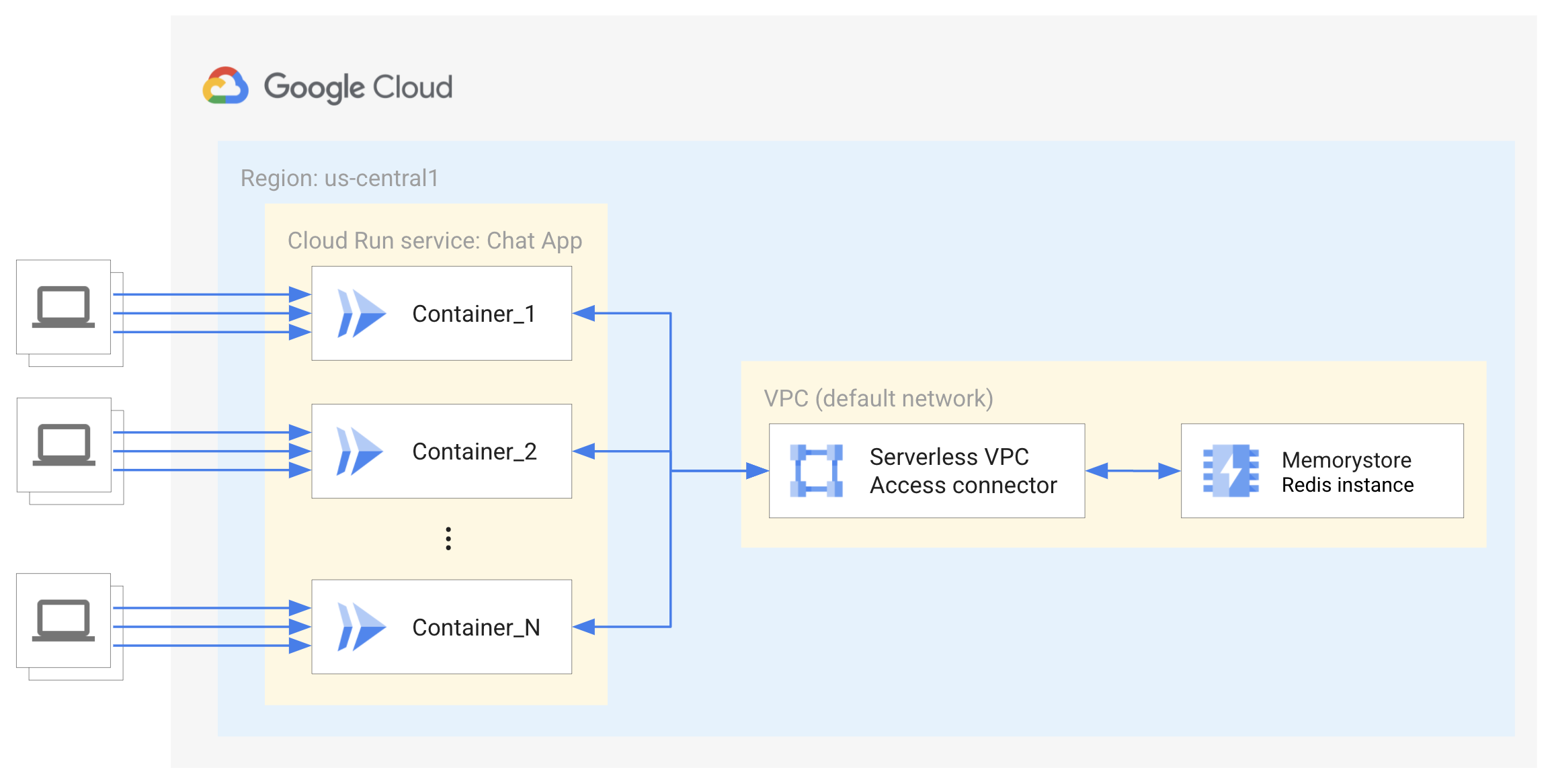
Redis 執行個體使用的是私人 IP,不會連結至網際網路,因此能夠受到保護。另外,執行個體的存取權也受到控管,只有與 Redis 執行個體在同一個虛擬私人網路上執行的服務可以存取。因此,Cloud Run 服務必須透過無伺服器虛擬私有雲存取連接器,才能連線至 Redis。進一步瞭解無伺服器虛擬私有雲存取。
限制
本教學課程不會說明使用者驗證或工作階段快取。如要進一步瞭解使用者驗證,請參閱 Cloud Run 的使用者驗證教學課程。
本教學課程不會實作 Firestore 等資料庫,以便無限期儲存及擷取即時通訊訊息記錄。
這個範例服務還需要其他元素,才能用於正式環境。建議使用標準級 Redis 執行個體,透過複製和自動容錯移轉功能提供高可用性。
設定 gcloud 預設值
如要針對 Cloud Run 服務設定 gcloud 的預設值:
設定您的預設專案:
gcloud config set project PROJECT_ID
將 PROJECT_ID 改為您為本教學課程建立的專案名稱。
為所選區域設定 gcloud:
gcloud config set run/region REGION
將 REGION 改為您所選擇的支援 Cloud Run 地區。
Cloud Run 位置
Cloud Run 具有「地區性」,這表示執行 Cloud Run 服務的基礎架構位於特定地區,並由 Google 代管,可為該地區內所有區域提供備援功能。
選擇 Cloud Run 服務的執行地區時,請將延遲時間、可用性或耐用性需求做為主要考量。一般而言,您可以選擇最靠近使用者的地區,但您應考量 Cloud Run 服務所使用的其他 Google Cloud
產品位置。使用分散在不同位置的 Google Cloud 產品,可能會影響服務的延遲時間和費用。
Cloud Run 可在下列地區使用:
採用級別 1 定價
asia-east1(臺灣)asia-northeast1(東京)asia-northeast2(大阪)asia-south1(印度孟買)europe-north1(芬蘭)二氧化碳排放量低
europe-north2(斯德哥爾摩)二氧化碳排放量低
europe-southwest1(馬德里)二氧化碳排放量低
europe-west1(比利時)二氧化碳排放量低
europe-west4(荷蘭)二氧化碳排放量低
europe-west8(米蘭)europe-west9(巴黎)二氧化碳排放量低
me-west1(特拉維夫)northamerica-south1(墨西哥)us-central1(愛荷華州)二氧化碳排放量低
us-east1(南卡羅來納州)us-east4(北維吉尼亞州)us-east5(哥倫布)us-south1(達拉斯)二氧化碳排放量低
us-west1(奧勒岡州)二氧化碳排放量低
採用級別 2 定價
africa-south1(約翰尼斯堡)asia-east2(香港)asia-northeast3(韓國首爾)asia-southeast1(新加坡)asia-southeast2(雅加達)asia-south2(印度德里)australia-southeast1(雪梨)australia-southeast2(墨爾本)europe-central2(波蘭華沙)europe-west10(柏林)europe-west12(杜林)europe-west2(英國倫敦)二氧化碳排放量低
europe-west3(德國法蘭克福)europe-west6(瑞士蘇黎世)二氧化碳排放量低
me-central1(杜哈)me-central2(達曼)northamerica-northeast1(蒙特婁)二氧化碳排放量低
northamerica-northeast2(多倫多)二氧化碳排放量低
southamerica-east1(巴西聖保羅)二氧化碳排放量低
southamerica-west1(智利聖地牙哥)二氧化碳排放量低
us-west2(洛杉磯)us-west3(鹽湖城)us-west4(拉斯維加斯)
如果您已建立 Cloud Run 服務,即可在 Google Cloud 控制台的 Cloud Run 資訊主頁中查看地區。
擷取程式碼範例
如要擷取要使用的程式碼範例:
將範例存放區複製到本機電腦中:
Node.js
git clone https://github.com/GoogleCloudPlatform/nodejs-docs-samples.git
您也可以 下載 zip 格式的範例,然後解壓縮該檔案。
變更為包含 Cloud Run 範例程式碼的目錄:
Node.js
cd nodejs-docs-samples/run/websockets/
瞭解程式碼
Socket.io 程式庫可讓瀏覽器與伺服器進行即時雙向通訊。雖然 Socket.io 並非 WebSocket 實作項目,但它會封裝功能,為多個通訊協定提供更簡單的 API,並提供其他功能,例如提升可靠性、自動重新連線,以及向所有或部分用戶端廣播。
用戶端整合
用戶端會為每個連線例項建立新的 Socket 例項。由於這個範例是伺服器端算繪,因此不需要定義伺服器網址。通訊端執行個體可以發出及監聽事件。
伺服器端整合
在伺服器端,系統會初始化 Socket.io 伺服器,並附加至 HTTP 伺服器。與用戶端類似,Socket.io 伺服器與用戶端建立連線後,系統會為每個連線建立通訊端執行個體,可用於發出及監聽訊息。Socket.io 也提供簡單的介面,可建立「聊天室」或任意管道,供 Socket 加入和離開。
Socket.io 也提供 Redis 轉接器,可將事件播送至所有用戶端,無論哪個伺服器提供 Socket 服務都沒問題。Socket.io 只會使用 Redis 的 Pub/Sub 機制,不會儲存任何資料。
Socket.io 的 Redis 配接器可以重複使用 Redis 用戶端,儲存聊天室的訊息記錄。每個容器都會建立與 Redis 執行個體的連線,而 Cloud Run 可以建立大量執行個體。這遠低於 Redis 可支援的 65,000 個連線。如要支援這麼大的流量,您也需要評估無伺服器虛擬私有雲存取連接器的輸送量。
重新連線
Cloud Run 的逾時時間上限為 60 分鐘。因此您需要新增重新連線邏輯,以防逾時。在某些情況下,Socket.io 會在中斷連線或發生連線錯誤事件後,自動嘗試重新連線。無法保證用戶端會重新連線至相同執行個體。
如果連線處於有效狀態,執行個體就會持續存在,直到所有要求關閉或逾時為止。即使使用 Cloud Run 工作階段相依性,系統仍可能將新要求負載平衡至作用中容器,讓容器縮減規模。如果擔心流量暴增後會留下大量容器,可以調低逾時上限值,以便更頻繁地清除未使用的通訊端。
運送服務
建立 Memorystore for Redis 執行個體:
gcloud redis instances create INSTANCE_ID --size=1 --region=REGION
將 INSTANCE_ID 替換為執行個體的名稱,例如
my-redis-instance,並將 REGION_ID 替換為所有資源和服務的區域,例如europe-west1。系統會從預設服務網路範圍,自動為執行個體分配 IP 範圍。本教學課程會使用 1 GB 的記憶體,做為 Redis 執行個體中訊息的本機快取。進一步瞭解如何根據用途決定 Memorystore 執行個體的初始大小。
設定無伺服器虛擬私有雲存取連接器:
如要連線至 Redis 執行個體,Cloud Run 服務必須有權存取 Redis 執行個體的授權虛擬私有雲網路。
每個虛擬私有雲連接器都需具備自己的
/28子網路,以便放置連接器執行個體。這個 IP 範圍不得與虛擬私人雲端網路中的任何現有 IP 位址保留項目重疊。舉例來說,10.8.0.0(/28) 適用於大多數新專案,您也可以指定其他未使用的自訂 IP 範圍,例如10.9.0.0(/28)。您可以在 Google Cloud 控制台中查看目前保留的 IP 範圍。gcloud compute networks vpc-access connectors create CONNECTOR_NAME \ --region REGION \ --range "10.8.0.0/28"
將 CONNECTOR_NAME 替換為連接器的名稱。
這個指令會在預設 VPC 網路中建立連接器 (與 Redis 執行個體相同),並使用
e2-micro機器大小。增加連接器的機器大小可以提高連接器的輸送量,但也會增加費用。連接器也必須與 Redis 執行個體位於相同地區。進一步瞭解如何設定無伺服器虛擬私有雲存取。使用 Redis 執行個體授權網路的 IP 位址定義環境變數:
export REDISHOST=$(gcloud redis instances describe INSTANCE_ID --region REGION --format "value(host)")
建立服務帳戶做為服務身分。根據預設,除了專案成員資格外,這項角色沒有其他權限。
gcloud iam service-accounts create chat-identity gcloud projects add-iam-policy-binding PROJECT_ID \ --member=serviceAccount:chat-identity@PROJECT_ID.iam.gserviceaccount.com \ --role=roles/serviceusage.serviceUsageConsumer
建構容器映像檔並部署至 Cloud Run:
gcloud run deploy chat-app --source . \ --vpc-connector CONNECTOR_NAME \ --allow-unauthenticated \ --timeout 3600 \ --service-account chat-identity \ --update-env-vars REDISHOST=$REDISHOST
如果系統提示安裝必要 API,請在提示時輸入
y。這項操作只需要為專案執行一次。如果尚未如設定頁面所述,為平台和區域設定預設值,請提供這些資訊,回應其他提示。進一步瞭解如何從原始碼部署。
立即體驗
如要試用完整服務:
在瀏覽器中前往上述部署步驟提供的網址。
新增名稱和聊天室即可登入。
傳送訊息至聊天室!
如果您選擇繼續開發這些服務,請注意,這些服務對其餘服務的存取權受到身分與存取權管理 (IAM) 限制,且需要額外指派 IAM 角色,才能存取許多其他服務。 Google Cloud

