This page describes creating a service and viewing information about a service.
Each service has a unique and permanent run.app URL that won't change over
time as you deploy new revisions to it. Functions deployed on
Cloud Run are also treated as a service and assigned a run.app
address. The service's permanent domain consists of the service name and a hash.
Required roles
To get the permissions that
you need to manage Cloud Run services and revisions,
ask your administrator to grant you the
Cloud Run Developer (roles/run.developer)
IAM role on your Cloud Run service.
For a list of IAM roles and permissions that are associated with Cloud Run, see Cloud Run IAM roles and Cloud Run IAM permissions. If your Cloud Run service interfaces with Google Cloud APIs, such as Cloud Client Libraries, see the service identity configuration guide. For more information about granting roles, see deployment permissions and manage access.
Create a service
You create a new service by deploying a container image to it for the first time. Deploying a new service has more instructions.
View the list of services in your project
You can view a list of the available services in your project using the Google Cloud console or the Google Cloud CLI:
Console
To view the services list:
In the Google Cloud console, go to the Cloud Run Services page:
Examine the displayed list of services for your project:
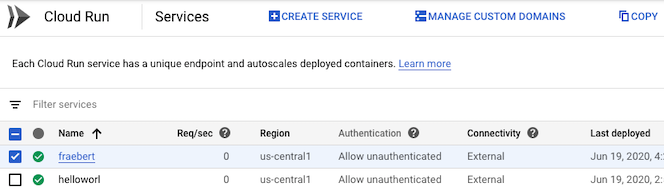
gcloud
To list the services in your project:
gcloud run services list
Note that each service has an associated URL.
You can filter this list by properties of the service definition, such as an assigned label.
Cloud Code
To view the services list with Cloud Code, read the Cloud Run Explorer guides for IntelliJ and Visual Studio Code.
Client libraries
To view the list of services from code:
REST API
To view the list of services in your project, send a GET HTTP request to
the Cloud Run Admin API service endpoint.
For example, using curl:
curl -H "Content-Type: application/json" \ -H "Authorization: Bearer ACCESS_TOKEN" \ -X GET \ -d '' \ https://run.googleapis.com/v2/projects/PROJECT_ID/locations/REGION/services
Replace:
- ACCESS_TOKEN with a valid access token for an account that
has the IAM permissions to view services.
For example, if you are logged into gcloud, you can retrieve an
access token using
gcloud auth print-access-token. From within a Cloud Run container instance, you can retrieve an access token using the container instance metadata server. - REGION with the Google Cloud region of the service.
- PROJECT-ID with the Google Cloud project ID.
View the list of functions in your project
You can view a list of the available functions in your project using the Google Cloud console:
Console
To filter for functions in your service list:
In the Google Cloud console, go to the Cloud Run Services page:
Examine the displayed list of services for your project:
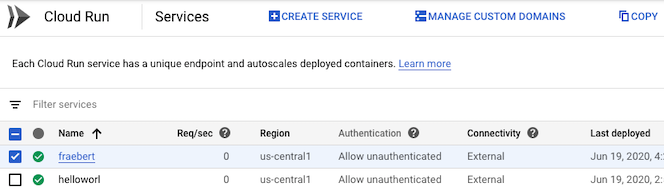
Select Filter services > Deployment type > Function.
If you previously deployed your function using the Cloud Functions v2 API, the Deployed by column will show Cloud Functions.
Copy a service
You can make a copy of an existing service using Google Cloud console or YAML. You can change anything you want in the copy, including name and region.
Console
To copy a service:
In the Google Cloud console, go to the Cloud Run Services page:
Select the service to copy from the displayed list of services for your project:
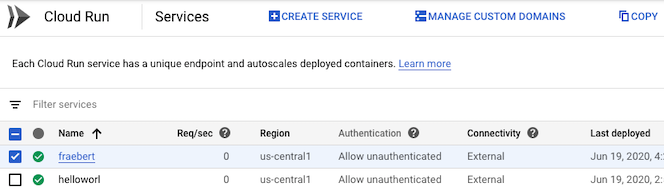
Click Copy.
In the service copy page, set or change any values you want to change, such as region, etc. If you are keeping the same region, you must provide a new name for the service.
Click Create to make a copy and deploy it using the new service name.
YAML
If you are creating a new service, skip this step. If you are updating an existing service, download its YAML configuration:
gcloud run services describe SERVICE --format export > service.yaml
Make the following configuration changes to the service.
apiVersion: serving.knative.dev/v1 kind: Service metadata: annotations: ... name: SERVICE ... spec: template: metadata: annotations: ... name: REVISION- If you are not deploying the copy to a different region, replace SERVICE with the name you want to use for the copy. If you are deploying the copy to a different region, you can use the old name.
- Replace REVISION with a new revision name or delete it (if present). If you supply a new revision name, it must meet the following criteria:
- Starts with
SERVICE- - Contains only lowercase letters, numbers and
- - Does not end with a
- - Does not exceed 63 characters
- Starts with
Copy the service using the following command:
gcloud run services replace service.yaml
Use the
--regionflag to deploy the copy to a different region.
View more details about a service
You can view more details about a service using the Google Cloud console, the Google Cloud CLI, YAML file, or REST API:
Console
To view a service's details:
In the Google Cloud console, go to the Cloud Run Services page:
Click the service in the displayed list of services to open the service details view.
gcloud
To view details about a service:
gcloud run services describe SERVICE
You can use the --format flag to format
the output. For example as YAML:
gcloud run services describe SERVICE --region REGION --format yaml
Replace:
- SERVICE with the name of the service.
- REGION with the Google Cloud region of the service.
You can use --format export to export as YAML without automatically
generated labels or status:
gcloud run services describe SERVICE --region REGION --format export
You can also use the --format flag to get
the URL of the service:
gcloud run services describe SERVICE --region REGION --format='value(status.url)'
Cloud Code
To view a services details with Cloud Code, read the Cloud Run Explorer guides for IntelliJ and Visual Studio Code.
For more details on service revisions, see Managing Revisions.
Client libraries
To view details about a service from code:
REST API
To view details about a service, send a GET HTTP request to
the Cloud Run Admin API service endpoint.
For example, using curl:
curl -H "Content-Type: application/json" \ -H "Authorization: Bearer ACCESS_TOKEN" \ -X GET \ -d '' \ https://run.googleapis.com/v2/projects/PROJECT_ID/locations/REGION/services/SERVICE-NAME
Replace:
- ACCESS_TOKEN with a valid access token for an account that
has the IAM permissions to view service details.
For example, if you are logged into gcloud, you can retrieve an
access token using
gcloud auth print-access-token. From within a Cloud Run container instance, you can retrieve an access token using the container instance metadata server. - SERVICE-NAME with the name of the service.
- REGION with the Google Cloud region of the service.
- PROJECT-ID with the Google Cloud project ID.
Disable an existing service
To get the permissions that
you need to disable an existing Cloud Run service and revision,
ask your administrator to grant you the
Cloud Run Admin (roles/run.admin)
IAM role on your project.
When you disable a service, any requests that are currently being processed will be allowed to complete.
However, any further requests to the service URL will fail with a Service unavailable or
Service disabled error.
Requests to service revisions that are only active due to traffic tags are not impacted because those revisions are not disabled.
To disable a service, you set scaling to zero. You can disable a service using the Google Cloud console, the Google Cloud CLI, YAML file, or API:
Console
In the Google Cloud console, go to the Cloud Run Services page:
Click the service you want to disable to display its detail panel, then click the pen icon next to Scaling at the top right of the detail panel.
Locate the Edit scaling form and select Manual scaling.
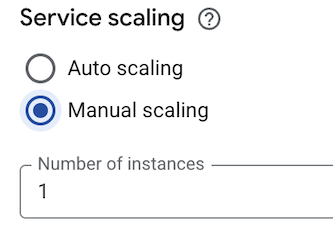
In the field labelled Number of instances, enter the value
0(zero).Click Save.
gcloud
To disable a service, use the following command to set scaling to zero:
gcloud run services update SERVICE --scaling=0
Replace SERVICE with the name of your service.
YAML
Download your service's YAML configuration:
gcloud run services describe SERVICE --format export > service.yaml
Set the
manualInstanceCountattribute to zero (0):apiVersion: serving.knative.dev/v1 kind: Service metadata: name: SERVICE annotations: run.googleapis.com/scalingMode: manual run.googleapis.com/manualInstanceCount: `0`
Replace SERVICE with the name of your Cloud Run service.
Create or update the service using the following command:
gcloud run services replace service.yaml
REST API
To disable a service, send a PATCH HTTP request to the Cloud Run Admin API
service endpoint.
For example, using curl:
curl -H "Content-Type: application/json" \ -H "Authorization: Bearer ACCESS_TOKEN" \ -X PATCH \ -d '{"scaling":{"manualInstanceCount":0 }}' \ https://run.googleapis.com/v2/projects/PROJECT_ID/locations/REGION/services/SERVICE?update_mask=scaling.manualInstanceCount
Replace the following:
- ACCESS_TOKEN: a valid access token for an account that
has the IAM permissions to update a service.
For example, if you are logged into
gcloud, you can retrieve an access token usinggcloud auth print-access-token. From within a Cloud Run container instance, you can retrieve an access token using the container instance metadata server. - SERVICE: the name of the service.
- REGION: the Google Cloud region that the service is deployed in.
- PROJECT_ID: the Google Cloud project ID.
Terraform
To disable a service, set the manual_instance_count attribute to zero (0):
resource "google_cloud_run_v2_service" "default" {
name = "SERVICE_NAME"
location = "REGION"
template {
containers {
image = "IMAGE_URL"
}
}
scaling {
scaling_mode = "MANUAL"
manual_instance_count = "0"
}
}
Replace the following:
- SERVICE_NAME: the name of your Cloud Run service.
- REGION: the Google Cloud region. For example,
europe-west1. - IMAGE_URL: a reference to the container image, for
example,
us-docker.pkg.dev/cloudrun/container/hello:latest. If you use Artifact Registry, the repository REPO_NAME must already be created. The URL follows the format ofLOCATION-docker.pkg.dev/PROJECT_ID/REPO_NAME/PATH:TAG
Delete existing services
The following considerations apply to deleting a service:
- Deleting a service deletes all resources related to this service, including all revisions of this service whether they are serving traffic or not.
- Deleting a service does not automatically remove container images from Artifact Registry. To delete container images used by the deleted revisions from Artifact Registry, refer to Deleting images.
- Deleting a service with one or more Eventarc triggers does not automatically delete these triggers. To delete the triggers refer to Manage triggers.
- After deletion, the service remains visible in the Google Cloud console and in the command line interface until the deletion is fully complete. However, you cannot update the service.
- Deleting a service is permanent: there is no undo or restore. However, if after deleting a service, you deploy a new service with the same name in the same region, it will have the same endpoint URL.
- When you delete a Cloud Run function, it stops accepting new requests. However, Cloud Run doesn't immediately terminate any running instances. Instead, the function runs until task completion within your configured timeout. This might cause the function to appear active in logs for a short period after you delete it.
You can delete a service or a function using the Google Cloud console, the Google Cloud CLI, YAML file, or REST API:
Console
To delete a service:
In the Google Cloud console, go to the Cloud Run Services page:
Locate the service you want to delete in the services list, and click its checkbox to select it.
Click DELETE. This deletes all revisions of the service.
gcloud
To delete a service, use the command:
gcloud run services delete SERVICE --region REGION
Replace
- SERVICE with the name of your service.
- REGION with the Google Cloud region of the service.
Client libraries
To delete a service from code:
REST API
To delete a service, send a DELETE HTTP request to
the Cloud Run Admin API service endpoint.
For example, using curl:
curl -H "Content-Type: application/json" \ -H "Authorization: Bearer ACCESS_TOKEN" \ -X DELETE \ -d '' \ https://run.googleapis.com/v2/projects/PROJECT_ID/locations/REGION/services/SERVICE-NAME
Replace:
- ACCESS_TOKEN with a valid access token for an account that
has the IAM permissions to delete a service.
For example, if you are logged into gcloud, you can retrieve an
access token using
gcloud auth print-access-token. From within a Cloud Run container instance, you can retrieve an access token using the container instance metadata server. - SERVICE-NAME with the name of the service.
- REGION with the Google Cloud region of the service.
- PROJECT-ID with the Google Cloud project ID.
