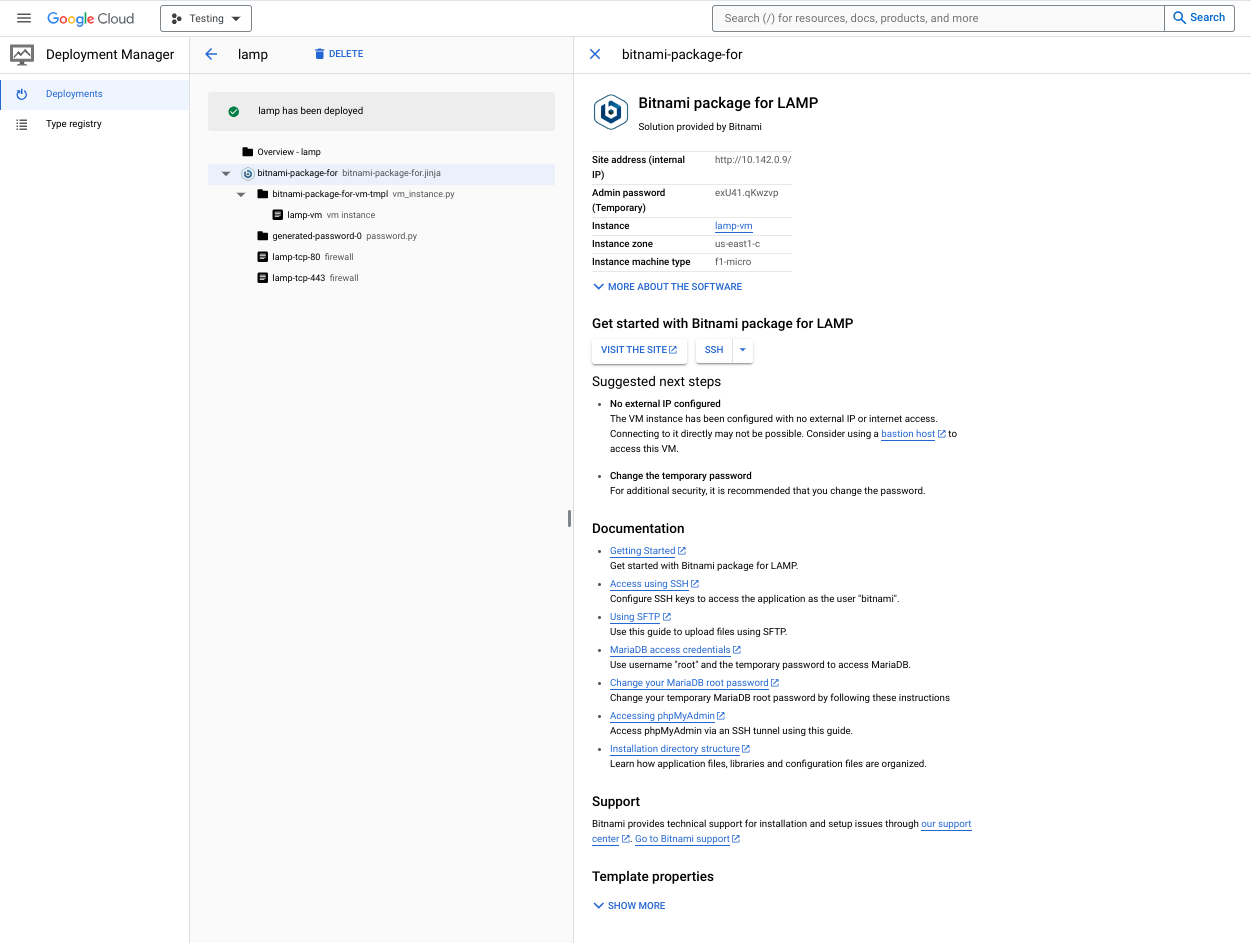This article introduces the screen layouts that your customers see when they deploy your product, for products based on auto-generated standard packages.
To see the customer view directly for yourself, follow the instructions at Test your VM product.
Customer view of deploying a package
Terraform UI
The standard customer input elements are shown on the left side of the following screenshot and include zone, machine type, disk options, and networking options. If your product supports Terraform UI deployment, your customers can switch between Terraform UI or Terraform CLI.
The customer must specify a deployment service account, which
Infra Manager uses to run the command Terraform apply.
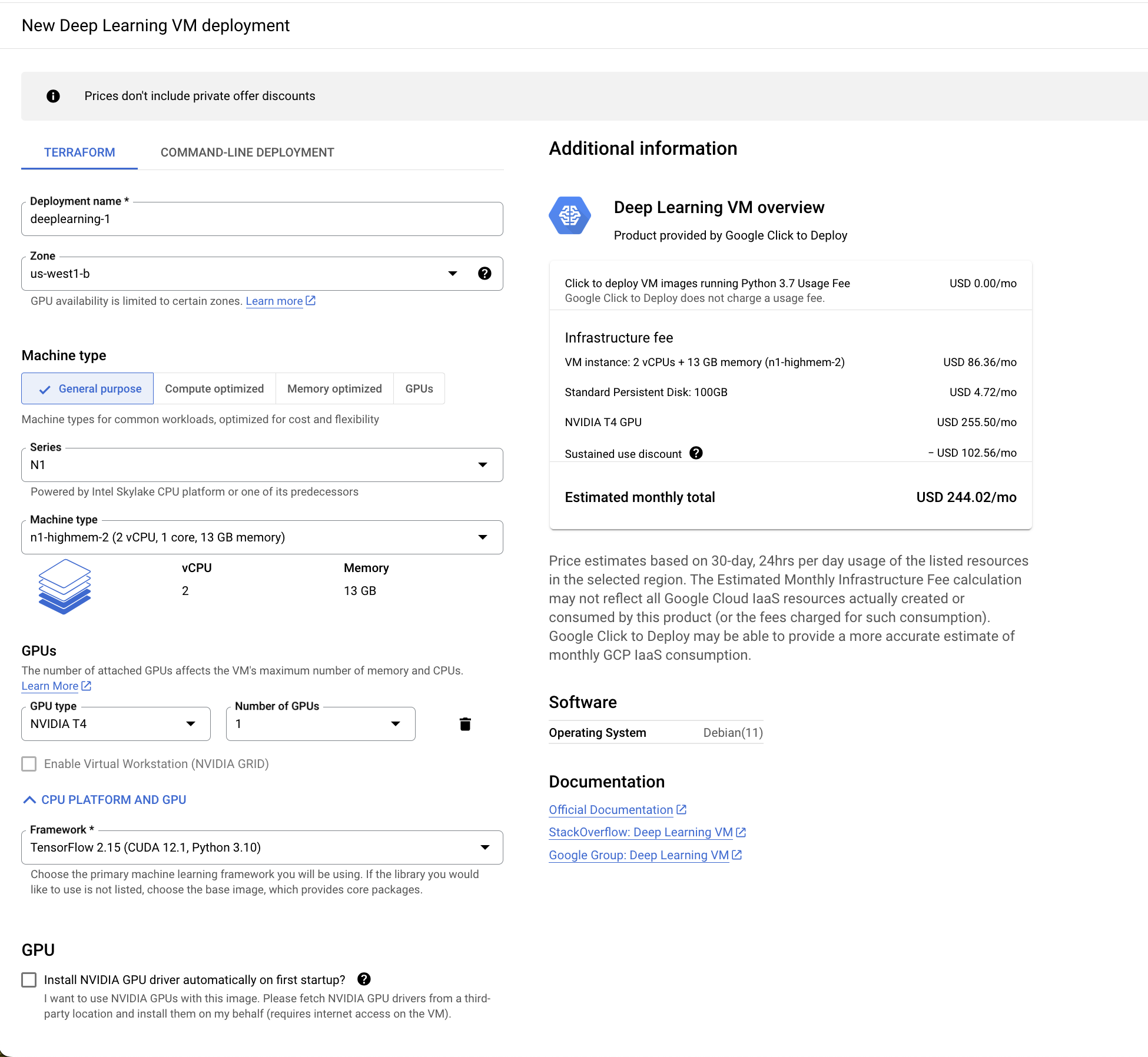
If a customer's deployment requires multiple network interface cards, they can add additional network interfaces by clicking Add network interface.
To deploy your product, your customers must fill out the input fields, and then click Deploy.
Terraform CLI
The standard customer input elements are shown on the left side of the following screenshot and include service account and gcloud CLI configuration instructions.
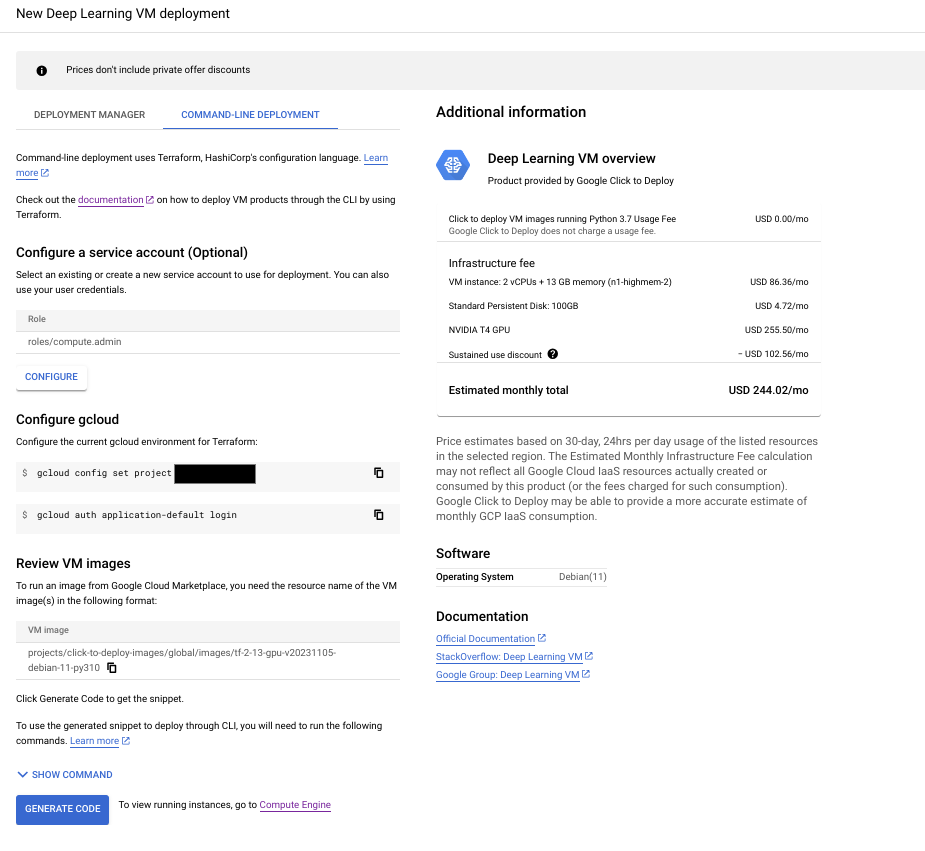
If you configured a default Terraform module, your customers click Generate Code to generate a code snippet. If you configured a custom Terraform module for command-line deployment, your customers click Download.
Deployment Manager
The standard customer input elements are shown on the left side of the following screenshot and include zone, machine type, disk options, and networking options.
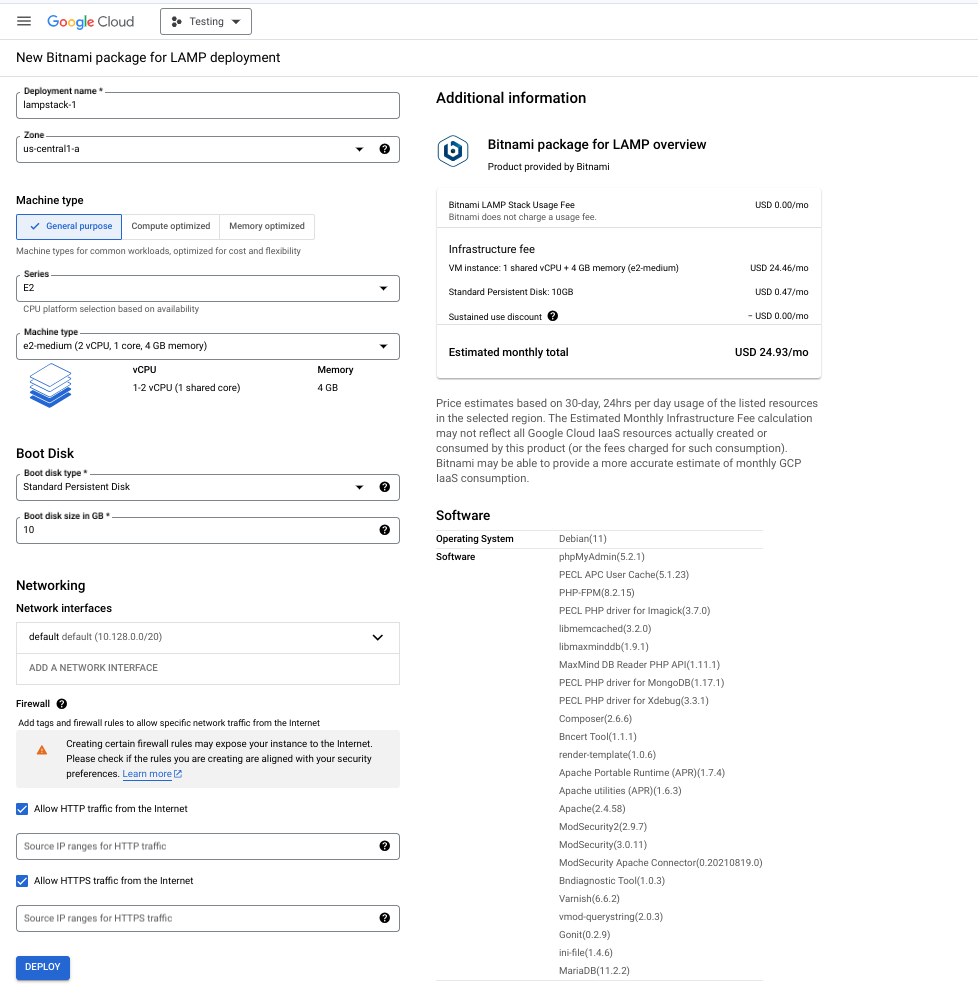
If a customer's deployment requires multiple network interface cards, they can add additional network interfaces by clicking Add network interface.
To deploy your product, your customers must fill out the input fields, and then click Deploy.
Customer view of a deployed package
Terraform UI
The following image shows you how your product appears to your customers after they deploy it successfully.
The standard output elements are shown on the right side of the following screenshot and include site address, temporary administrator password, and instance information.
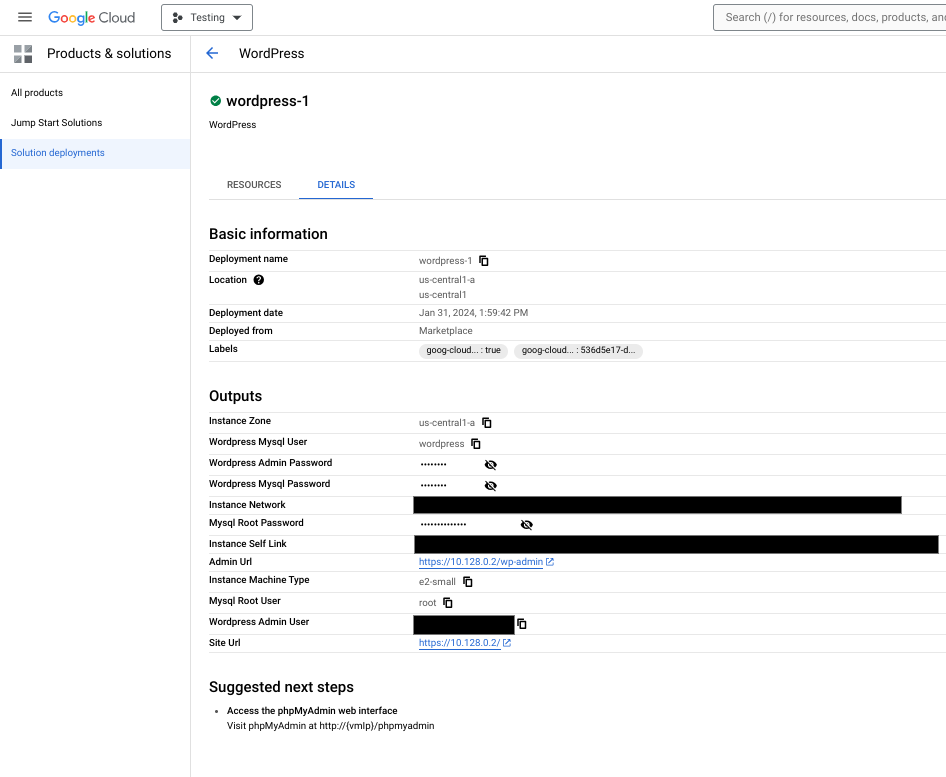
If a deployment fails, customers can click View logs to be redirected to the logs of the Cloud Build job which actuated the Terraform configuration.
Deployment Manager
The following image shows you how your product appears to your customers after they deploy it successfully.
The standard output elements are shown on the right side of the following screenshot and include site address, temporary administrator password, and instance information.